The Data Science service is developed on top of E-MapReduce (EMR). Some artificial intelligence (AI) components provided by Alibaba Cloud Machine Learning Platform for AI (PAI) are integrated into Data Science. The AI components include Faiss (vector calculation engine) and TensorFlow or PyTorch (deep learning framework).
Background information
A Data Science cluster provides various features in big data and AI scenarios:
Supports distributed model training based on TensorFlow and PAI-TF and provides a built-in EasyRec algorithm package.
Supports the JupyterHub and Zeppelin services.
Supports Spark.
Provides various tools, such as EASCMD, Redis, Hive CLI, and Faiss-Server.
Intended users
The Data Science service is intended for the following users:
Users of open source big data systems
Users of intelligent recommendation and risk management solutions powered by the AI technology of Alibaba Cloud
Create a cluster
Log on to the EMR console and create a Data Science cluster.
If a cluster is not created within 15 minutes, you can click History in the upper-right corner of the Cluster Management page to view the error. You can contact the O&M personnel.
When you create a cluster, take note of the following points:
Select a region where you want to create a cluster and an EMR version.
Region: You can select a region in the top navigation bar after you log on to the EMR console. You can view the supported regions on the buy page.
EMR version: The latest EMR version is displayed by default.
EMR V3.35.7 is used as an example in this topic.
Optional:Optional services: Select optional services based on your business requirements. For example, select TensorFlow from the optional services.
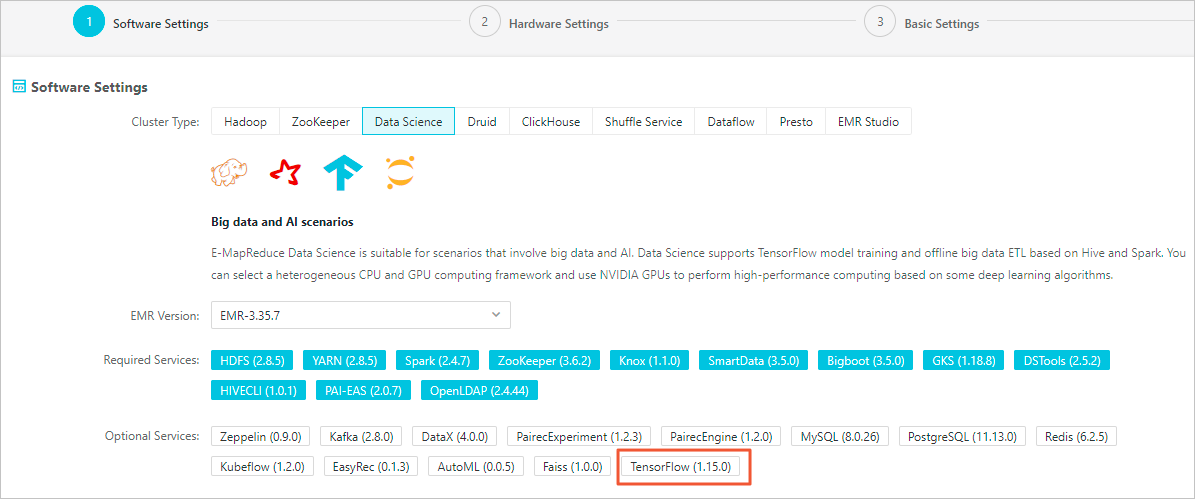
In the Hardware Settings step, specify a VPC, a vSwitch, and a security group. If you need to create a security group, you must go to the ECS console for creation.
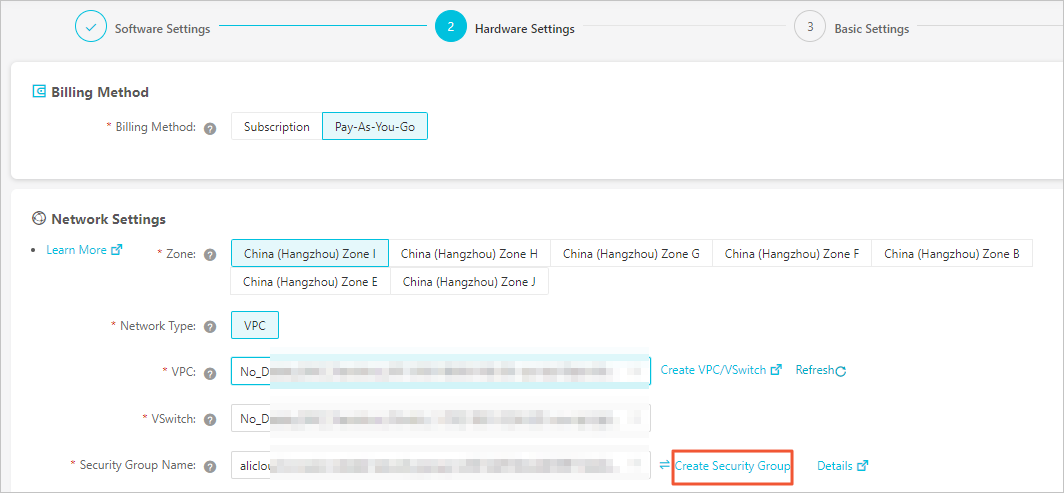
You must enable port 8443 to allow access to web UIs of related components.
In the Basic Settings step, add a Knox account. It is used to log on to the Knox service.

The added Knox account is a RAM user within your Alibaba Cloud account. For more information about how to add a Knox account, see Manage user accounts.
View cluster details
After a cluster is created, you can view the status of the cluster on the Cluster Management page. 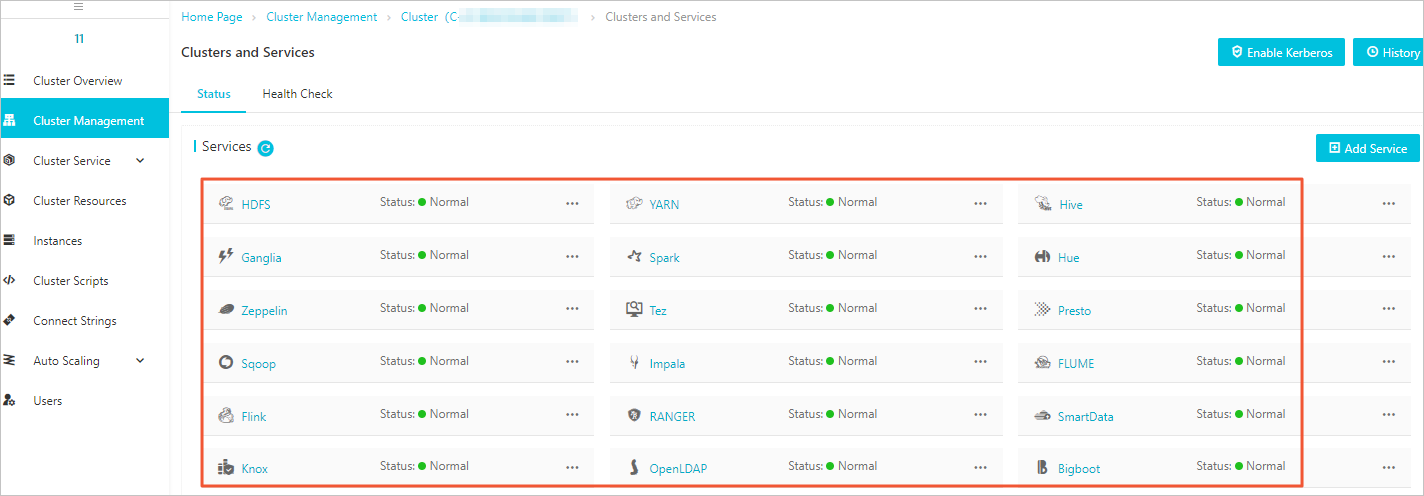
Enable port 8443
Enable port 8443 of the cluster that you created to access the web UIs of services, such as YARN and HDFS.
View log data
You can access the web UI of a service to view the service log data. Example:
Access the web UI of YARN.
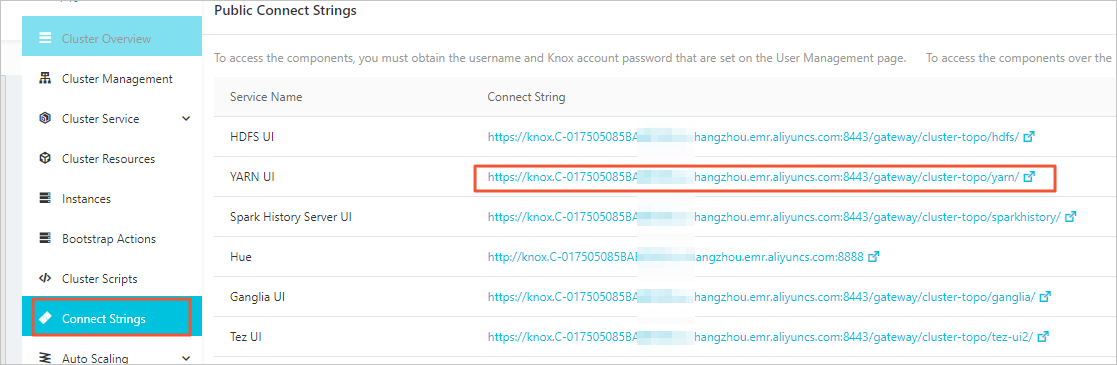
Click History in the row where your application is located.
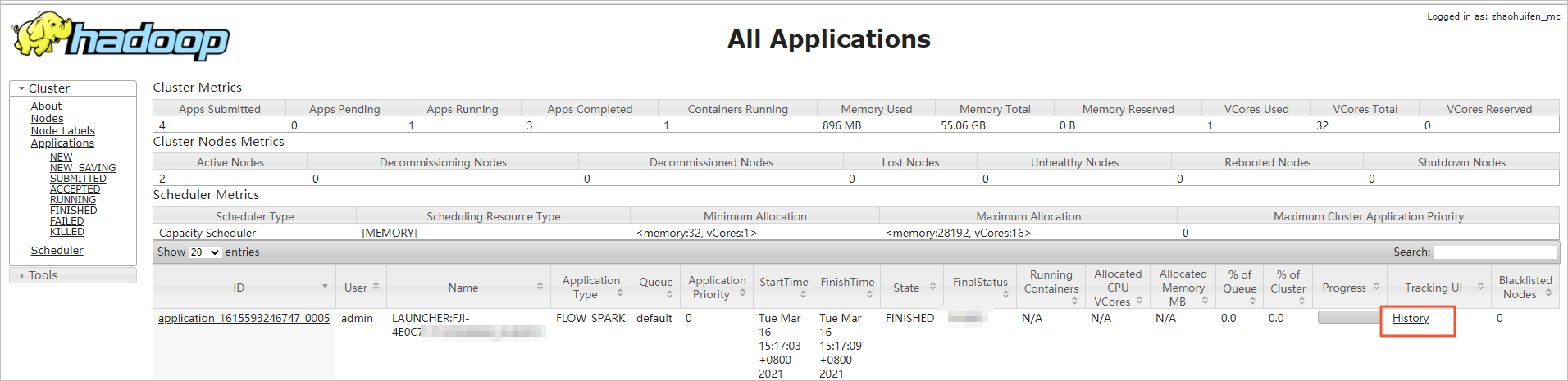
Click the link of Log URL.
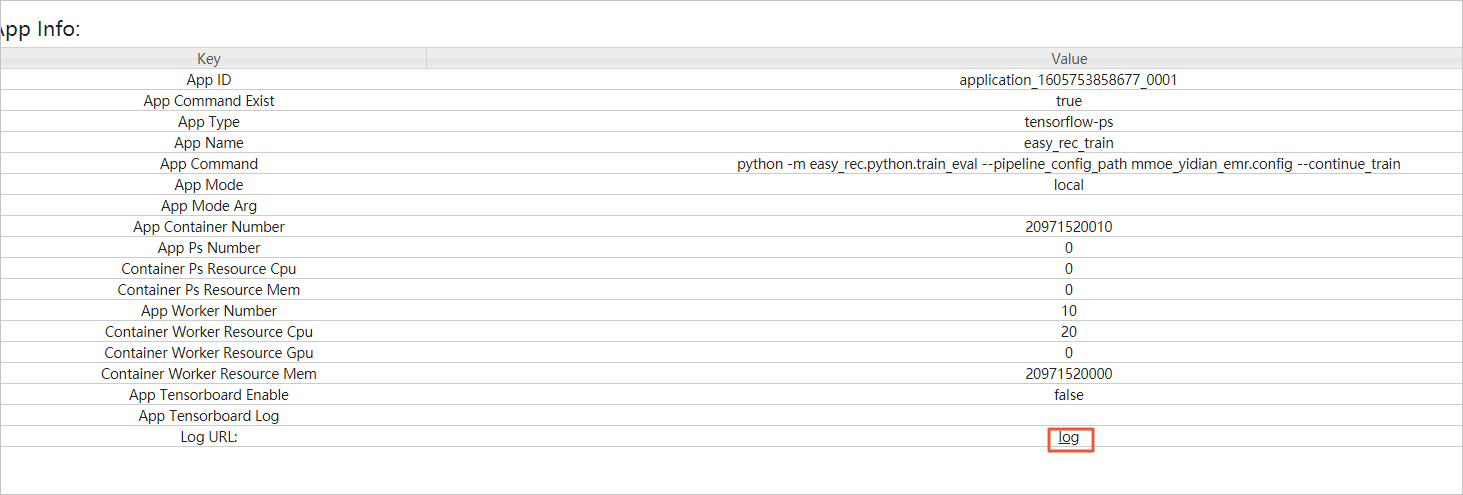
Search for log data from the bottom upwards. Click log in the row where the log data that you want to view is located.
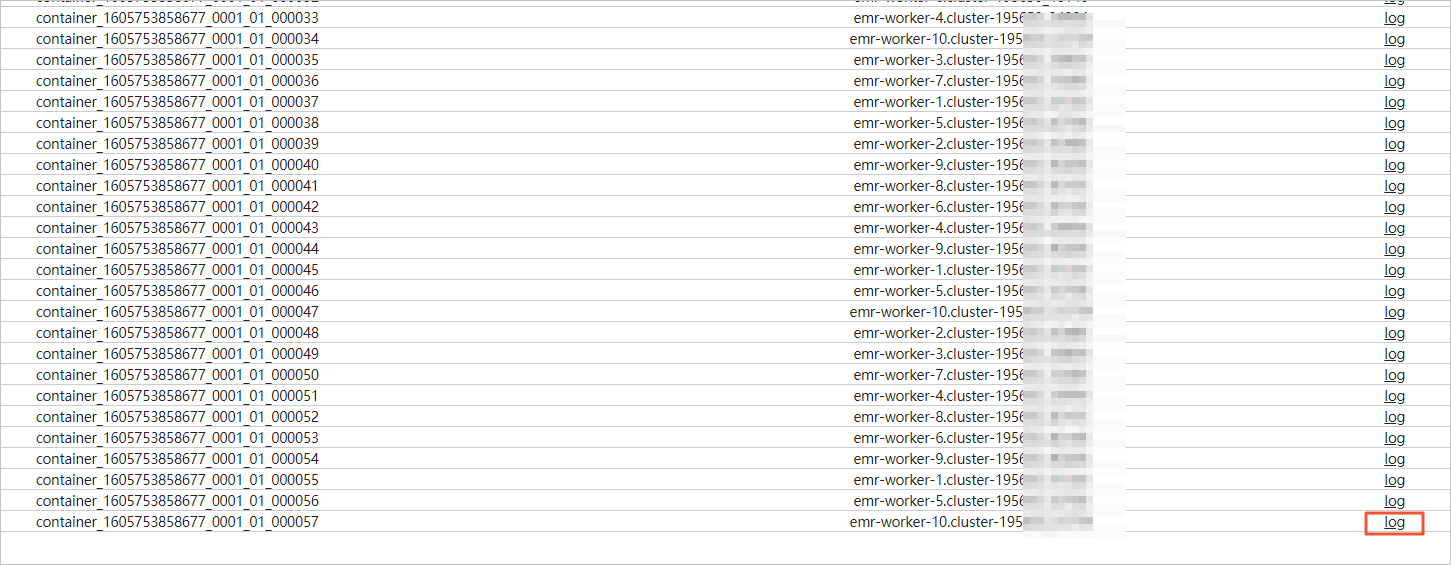
View log details.
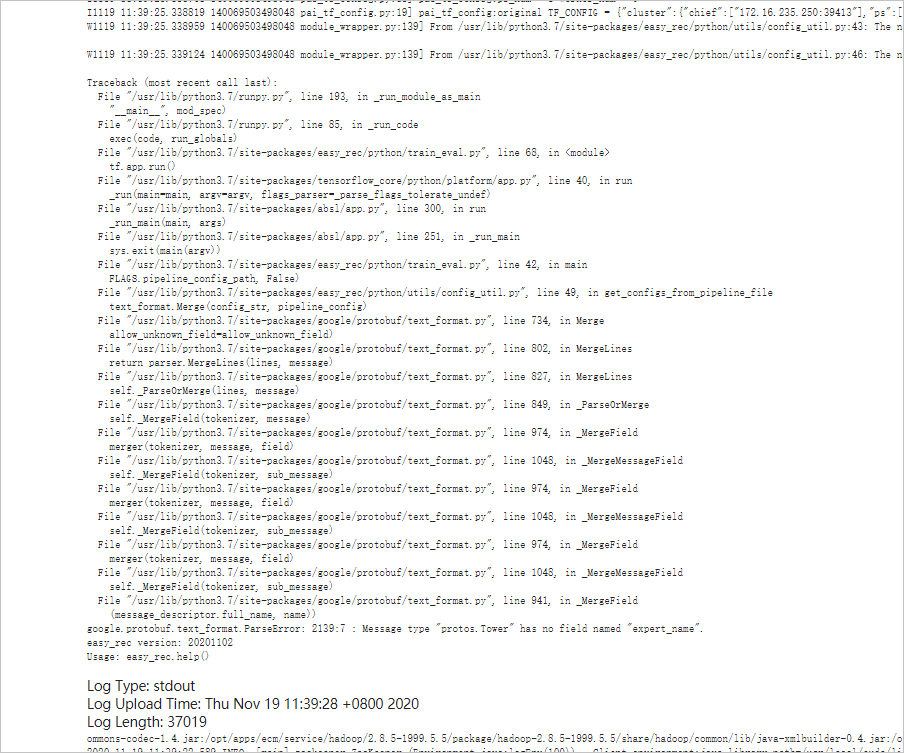
Log on to a worker node
Log on to your cluster in SSH mode.
Switch to the hadoop user.
su hadoopObtain the IP address of the desired worker node.
cat /etc/hosts | grep workerInformation similar to the following output is returned:
192.168.**.** emr-worker-2.cluster-20**** emr-worker-2 emr-header-3.cluster-20**** emr-header-3 iZbp19nv7e19wx1ub0t**** 192.168.**.** emr-worker-1.cluster-20**** emr-worker-1 emr-header-2 emr-header-2.cluster-20**** iZbp19nv7e19wx1ub0t****Note192.168.**.**indicates the IP address of the worker node.Log on to the worker node in password-free mode.
ssh <yourWorkIp>NoteyourWorkIp indicates the IP address that you obtained.
Use the sudo command on the worker node to run related commands as a root user.
sudo pip3.7 install xxxNotexxxindicates the command that you want to run or the name of an installation package.
Use EasyRec
The EasyRec algorithm library includes mainstream algorithms, such as DeepFM, DIN, and MultiTower. An EMR Data Science cluster provides a built-in EasyRec algorithm library for you to use.
Assign a public IP address to a worker node
On the Instances page of the EMR console, click the ID of the desired worker node in the ECS ID/Instance Name column.
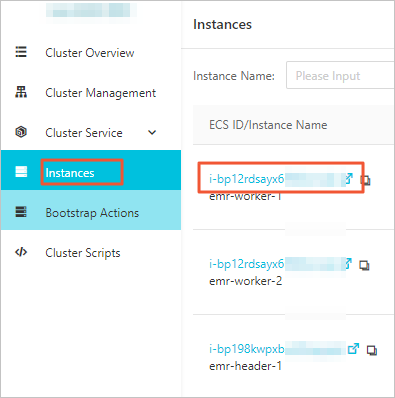
On the Instances page of the ECS console, click Bind EIP.
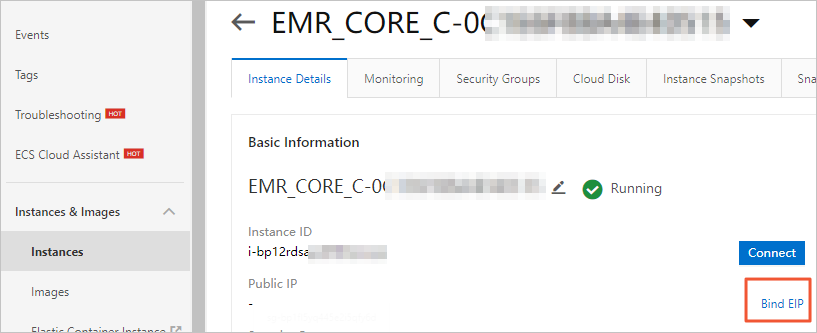
In the Bind EIP dialog box, select an existing elastic IP address (EIP) or click Create EIP to create an EIP.
For more information about how to create an EIP, see Apply for an EIP.