This topic describes how to submit a Flink job and view the job status in the E-MapReduce (EMR) console.
Background information
In a Dataflow cluster, Flink is deployed on YARN. You can use SSH to log on to your Dataflow cluster and run a command in the CLI to submit a Flink job.
The following table describes the deployment modes that are supported by Flink on YARN in a Dataflow cluster.
| Mode | Description | Feature |
| Session mode | In this mode, a Flink cluster is created based on the resource parameters that you specify, and all jobs are submitted to the Flink cluster. The Flink cluster is not automatically released after the running of all jobs is complete. If an exception occurs on a job and a TaskManager is stopped, all other jobs that are running on the TaskManager fail. In addition, only one JobManager is deployed in the cluster. As a result, the load on the JobManager rises as the number of jobs increases. |
This mode is suitable for jobs that require a short start time and a short runtime. |
| Per-job cluster mode | In this mode, each time you submit a Flink job, YARN starts a Flink cluster to run the job. After the running of the job is complete or if the job is canceled, the Flink cluster is released. |
This mode is suitable for jobs that have a long runtime. |
| Application mode | In this mode, each time you submit a Flink application, YARN starts a Flink cluster to run the application. An application contains one or more jobs. After the running of the application is complete or if the application is canceled, the Flink cluster that runs the application is released. Different from the per-job cluster mode, the If the JAR package contains multiple jobs, all jobs will be run on the cluster. |
|
Prerequisites
A Dataflow cluster that is in Flink mode is created. For more information, see Create a cluster.
Submit a job and view the job status
You can select one of the following modes to submit jobs and view the status of the jobs based on your business requirements:
Session mode
Log on to your cluster in SSH mode. For more information, see Log on to a cluster.
Run the following command to start a YARN session:
yarn-session.sh --detachedRun the following command to submit a job:
flink run /opt/apps/FLINK/flink-current/examples/streaming/TopSpeedWindowing.jarNoteThe TopSpeedWindowing example in Flink is used in this topic. TopSpeedWindowing is a streaming job that runs for a long period of time.
After the job is submitted, information similar to the following output is returned, which contains the YARN application ID of the Flink job.
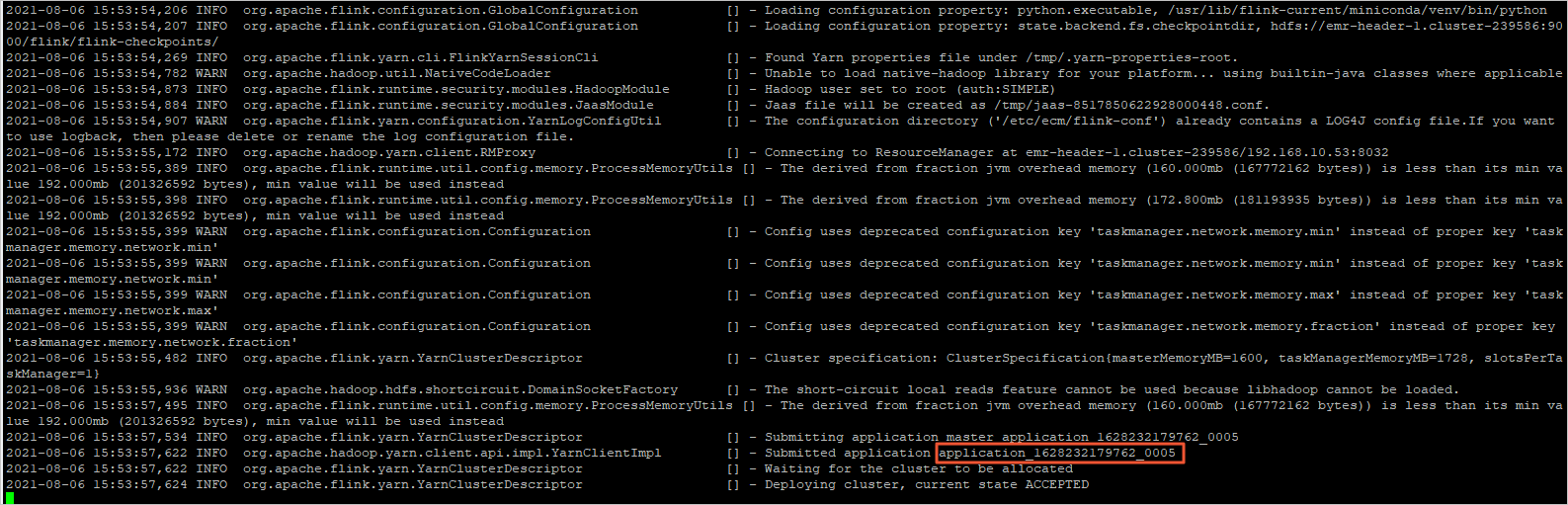
Run the following command to view the job status:
flink list -t yarn-session -Dyarn.application.id=<application_XXXX_YY>You can also view the job status on the web UI of Flink. For more information, see View the job status on the web UI of Flink.
Run the following command to stop a job:
flink cancel -t yarn-session -Dyarn.application.id=<application_XXXX_YY> <jobId>
Per-job cluster mode
Log on to your cluster in SSH mode. For more information, see Log on to a cluster.
Run the following command to submit a job:
flink run -t yarn-per-job --detached /opt/apps/FLINK/flink-current/examples/streaming/TopSpeedWindowing.jarAfter the job is submitted, information similar to the following output is returned, which contains the YARN application ID of the Flink job.

Run the following command to view the job status:
flink list -t yarn-per-job -Dyarn.application.id=<application_XXXX_YY>NoteIn this example,
<application_XXXX_YY>is the application ID returned after the running of the job is complete.
You can also view the job status on the web UI of Flink. For more information, see View the job status on the web UI of Flink.
Run the following command to stop a job:
flink cancel -t yarn-per-job -Dyarn.application.id=<application_XXXX_YY> <jobId>
Application mode
Log on to your cluster in SSH mode. For more information, see Log on to a cluster.
Run the following command to submit a job:
flink run-application -t yarn-application /opt/apps/FLINK/flink-current/examples/streaming/TopSpeedWindowing.jarAfter the job is submitted, information similar to the following output is returned, which contains the YARN application ID of the Flink job.
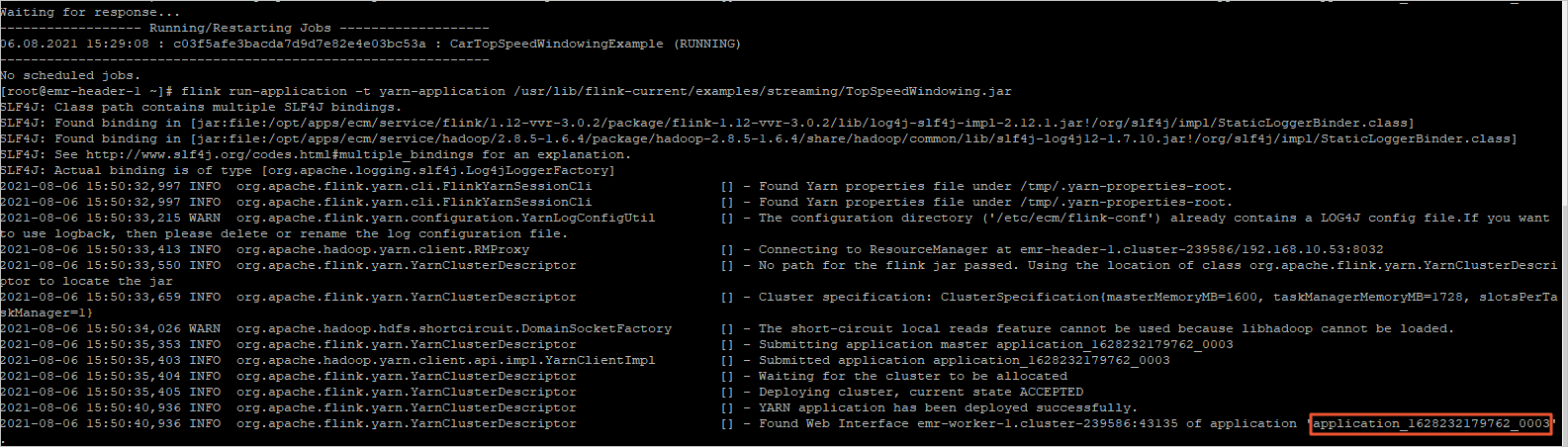
Run the following command to view the job status:
flink list -t yarn-application -Dyarn.application.id=<application_XXXX_YY>NoteIn this example,
<application_XXXX_YY>is the application ID returned after the running of the job is complete.You can also view the job status on the web UI of Flink. For more information, see View the job status on the web UI of Flink.
Run the following command to stop a job:
flink cancel -t yarn-application -Dyarn.application.id=<application_XXXX_YY> <jobId>
Configure a job
Flink allows you to use one of the following methods to configure a job:
Method 1: Specify the values of parameters in the code of the job. For more information, see Configuration.
Method 2: When you run the flink run command to submit a job, you can use the -D argument to specify the values of parameters for the job. Example:
flink run-application -t yarn-application -D state.backend=rocksdb....Method 3: Specify the values of parameters in the flink-conf.yaml file that is stored in the /etc/taihao-apps/flink-conf/ directory.
If you do not specify parameter values by using the preceding three methods, the default values are used. For more information, see Apache Flink Documentation.
View the job status on the web UI of Flink
Access the web UI of Flink.
Log on to the EMR console. In the left-side navigation pane, click EMR on ECS.
In the top navigation bar, select the region where your cluster resides and select a resource group based on your business requirements.
On the EMR on ECS page, find the desired cluster and click the name of the cluster in the Cluster ID/Name column.
On the page that appears, click Access Links and Ports.
On the Access Links and Ports tab, click the link for YARN UI.
For more information about how to access the web UI, see Access the web UIs of open source components.
Click the ID of an application.
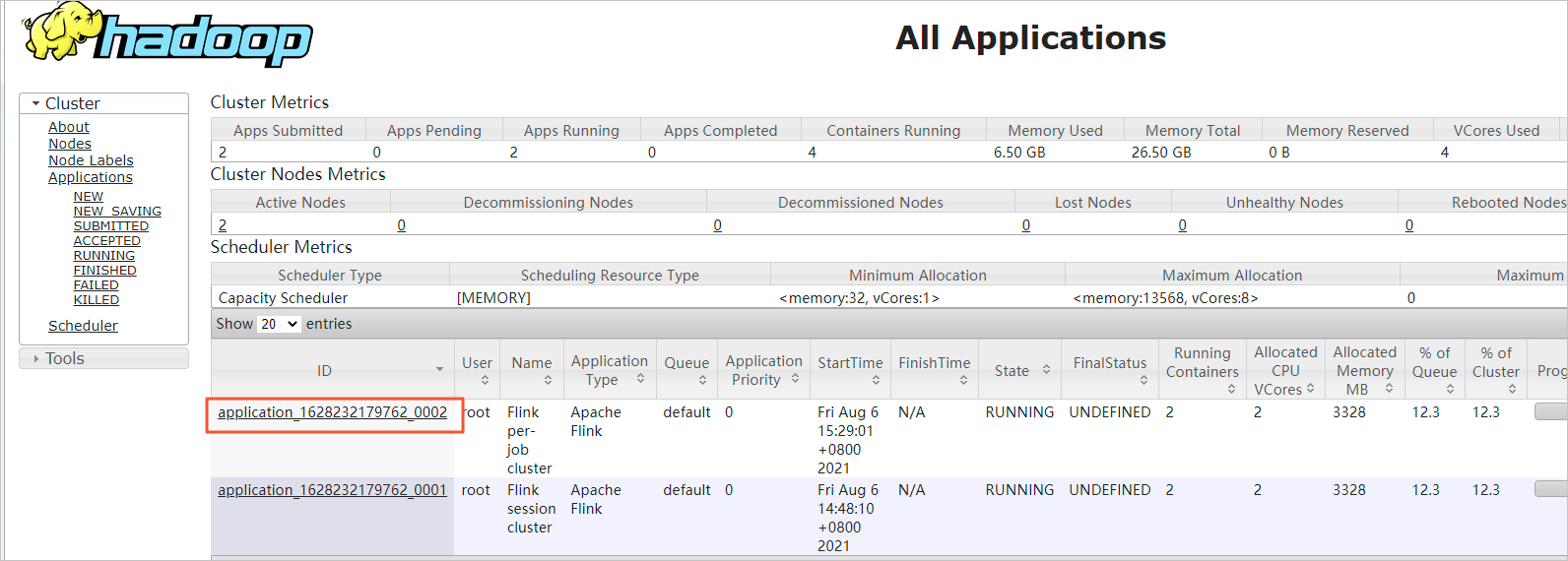
Click the link of Tracking URL.
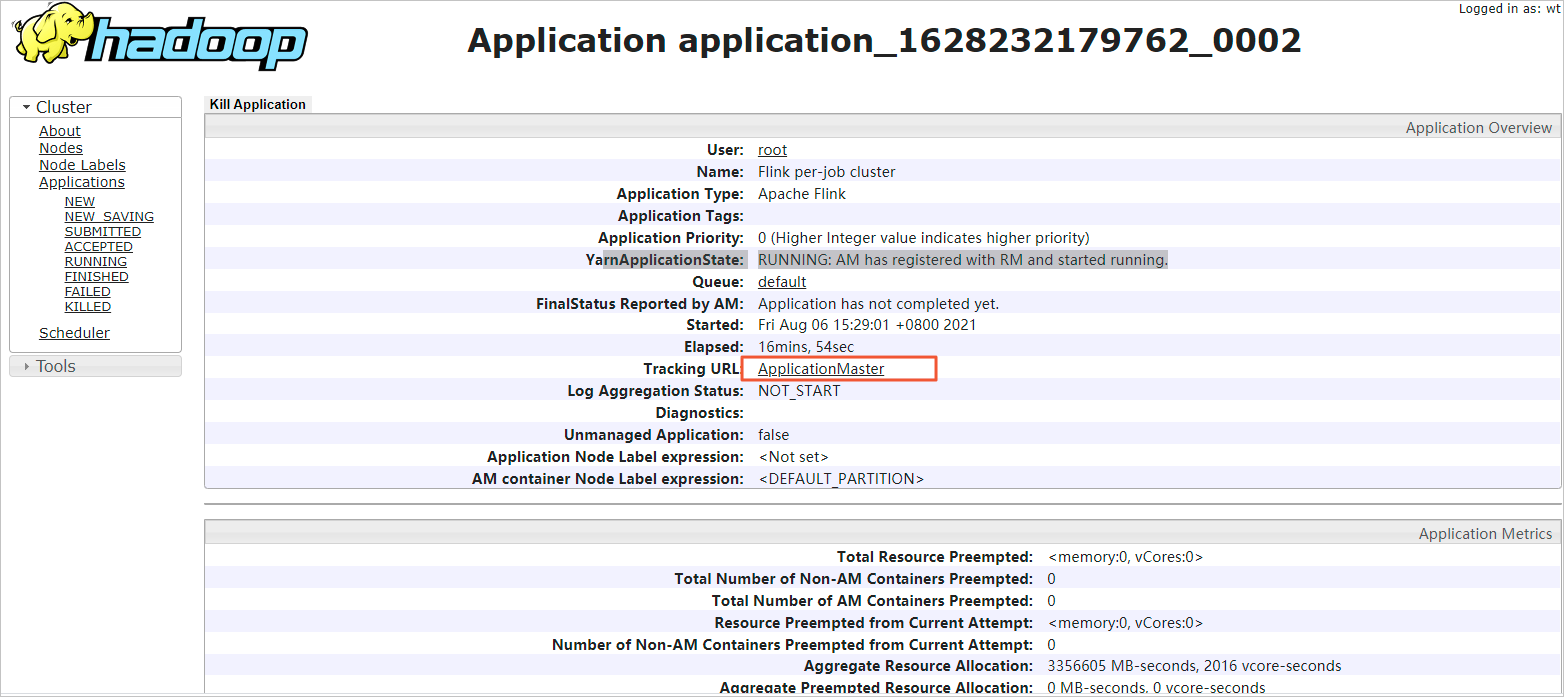
The Apache Flink Dashboard page appears. You can view the status of jobs on this page.
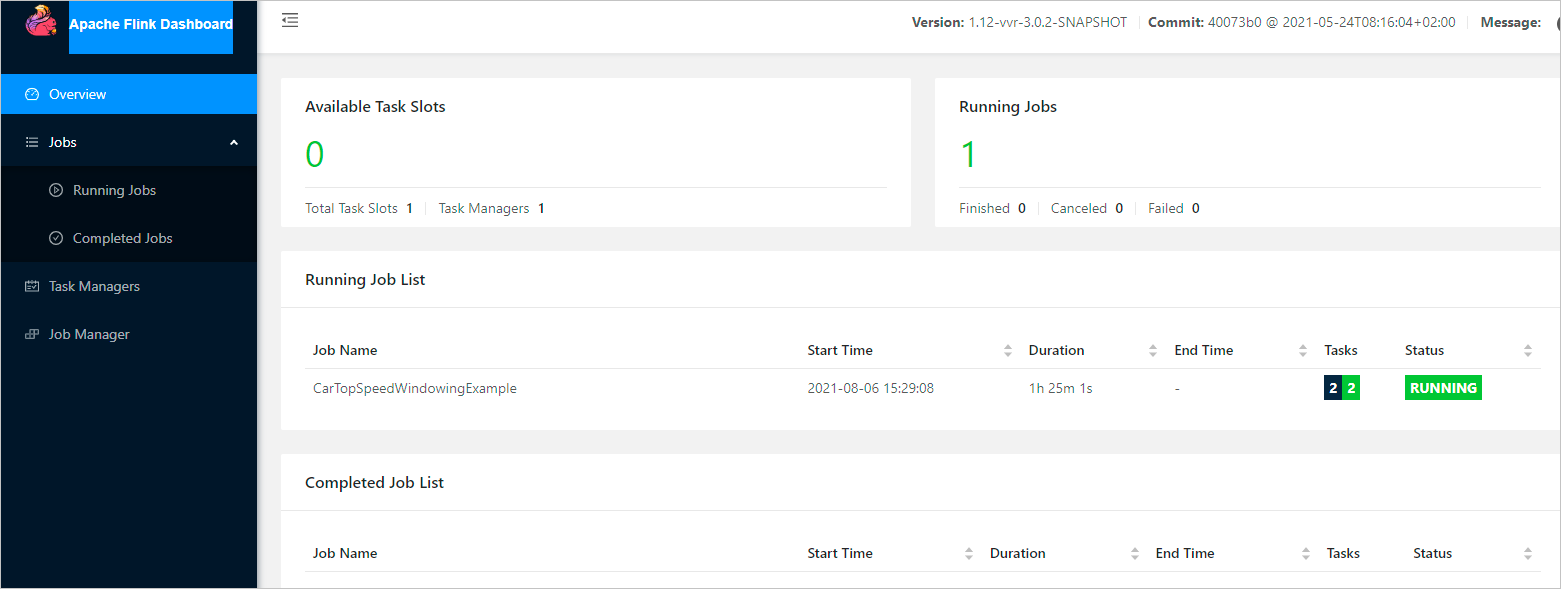
References
For more information about Flink on YARN, see Apache Hadoop YARN.