You can view the bills and consumption details of elastic container instances in the Expenses and Costs console.
View bills in the Expenses and Costs console
Log on to the Elastic Container Instance console.
In the top navigation bar, click Expenses to go to the Expenses and Costs console.
In the left-side navigation pane, choose .
On the Bill Details page, click a tab to view specific billing information.
Tab
Description
Consumption by Bill
You can view each order and the bill for each billing cycle.
To view the bills of your elastic container instances, select Elastic Container Instance from the Product Name drop-down list.
Billing Details
You can filter consumption details by billable item and billing cycle. The consumption details include the billable items, usage, price, and deduction details of each service.
To view the bills of your elastic container instances, select Elastic Container Instance from the Product Name drop-down list or specify an elastic container instance for an exact search. The following billable items are supported:
vCPU and memory: You are charged for elastic container instances based on the number of vCPUs and memory size.
Instance type: You are charged for elastic container instances based on the ECS instance type.
System disk: You are charged for elastic container instances based on the temporary storage space that is added for the instances.
View Usage Details
To view usage details, you must export the usage details in CSV files. On the View Usage Details tab, select eci from the Product drop-down list and configure the Billable Item, Time Period, and Time Unit parameters based on your business requirements. Enter the verification code and click Export CSV. The Export Record page appears. Wait until the status of the files changes to Exported and click Download in the Actions column to download the exported files to your computer.
For example, if you want to view the billing details of an elastic container instance in August 2023, you can click the Billing Details tab and specify the billing cycle and instance name that you want to query.
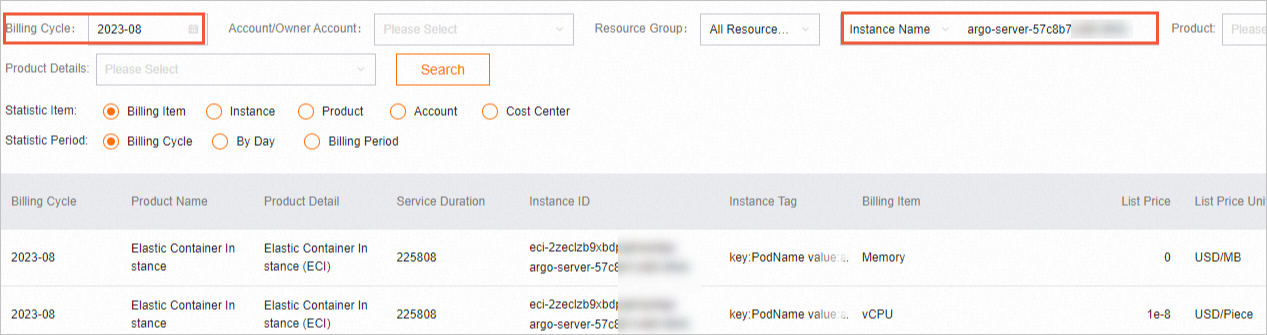 Note
NoteYou can click Customize Column Options in the upper-right corner of the billing details list and select the columns that you want to display.
You can click Export Billing Overview (CSV) in the upper-right corner of the billing details list to export the billing details to your computer. This way, you can view and analyze the billing details on your computer.
Query bills by calling API operations
You can call the API operations described in the following table to query bills. When you call the API operations to query the bills of elastic container instances, specify the BillingCycle parameter based on your business requirements and set the ProductCode parameter to eci.
API | Description |
Queries the overview of bills or the overall consumption information. | |
Queries the billing information, including the consumption information of each order and each settlement cycle. | |
Queries consumption details by statistical item such as the instance or billable item. | |
Queries split bills and the billing details of spit items. |