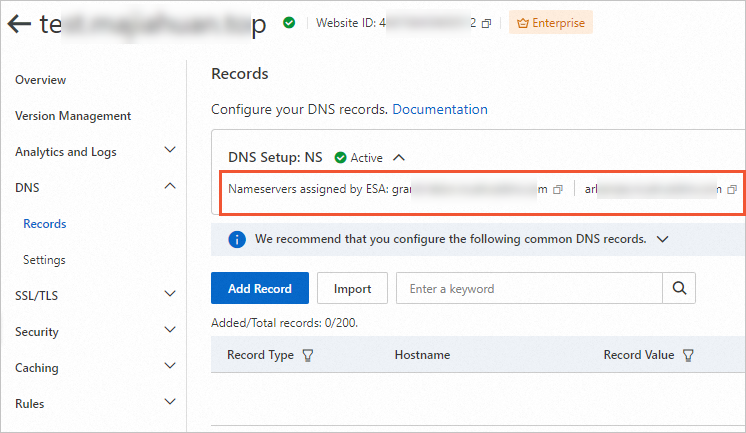After choosing CNAME or NS to set up your domain, you can modify the setup option if needed.
DNS setup
You can select CNAME or NS to set up your domain.
CNAME: This setup option is suitable for large enterprises that use multiple proxy services at the same time. If you use different cloud services for your subdomains, such as
api.example.comandimg.example.com, and you want only some subdomains to be added to Alibaba Cloud ESA, select CNAME. In this case, your current DNS provider remains unchanged. ESA generates a CNAME for your website. You must add the CNAME record to the DNS settings of your domain at your DNS provider.NS: This setup option is suitable for individual developers and small- and medium-sized enterprises. If you want to configure and proxy the DNS records of your website such as
example.comon ESA, select NS. In this case, you must update the NS records of your domain with the nameservers assigned by ESA. Then, you can manage DNS records of your domain in the ESA console.
Scenario
Convert to CNAME setup: If you do not want to use ESA to manage your DNS resolution, convert to CNAME setup.
Convert to NS setup: NS setup offers more comprehensive DNS security support and simplifies subsequent CNAME configurations.
Procedure
Convert to CNAME setup
The following procedure describes how to convert the DNS setup option from NS to CNAME.
Log on to the ESA console.
In the left-side navigation pane, click Websites.
On the Websites page, find the website that you want to manage, and click the website name or View Details in the Actions column.
In the left-side navigation pane, choose .
In the Convert to CNAME Setup section, click Convert.

Optional. If the service area of your website is global or Chinese mainland, remove the DNS-only records or change the service area to continue the transition.
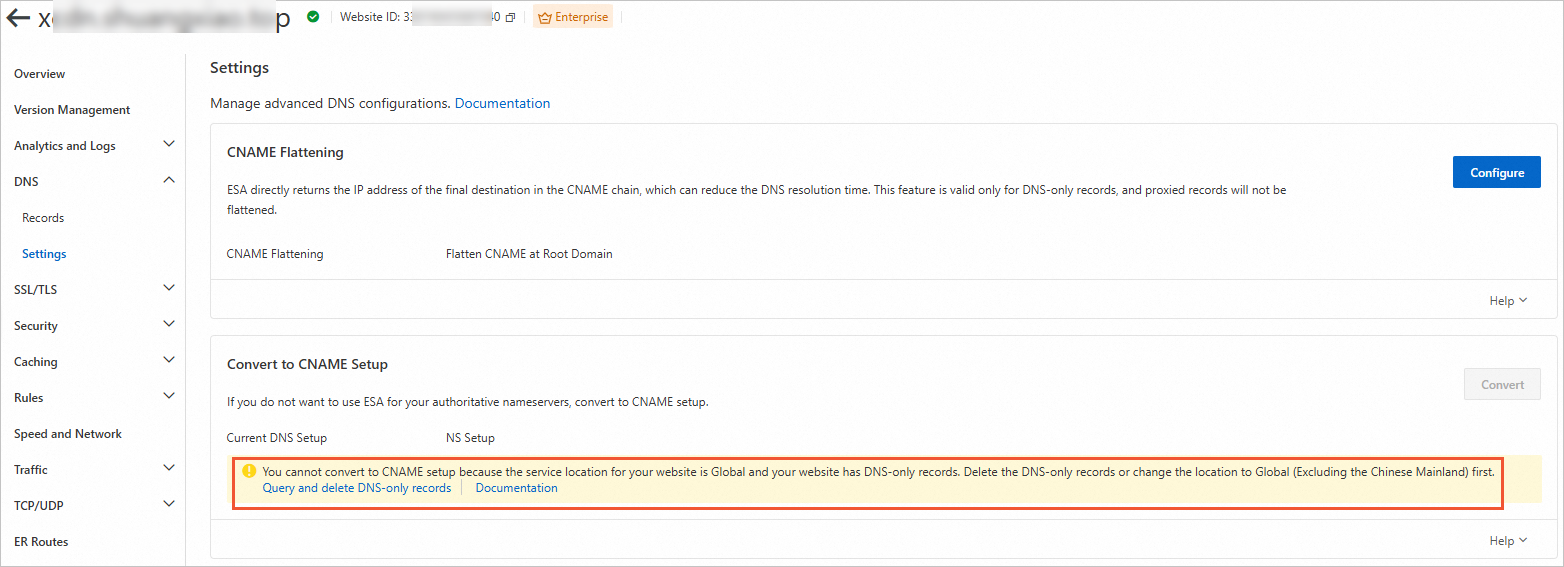
Delete DNS-only records.
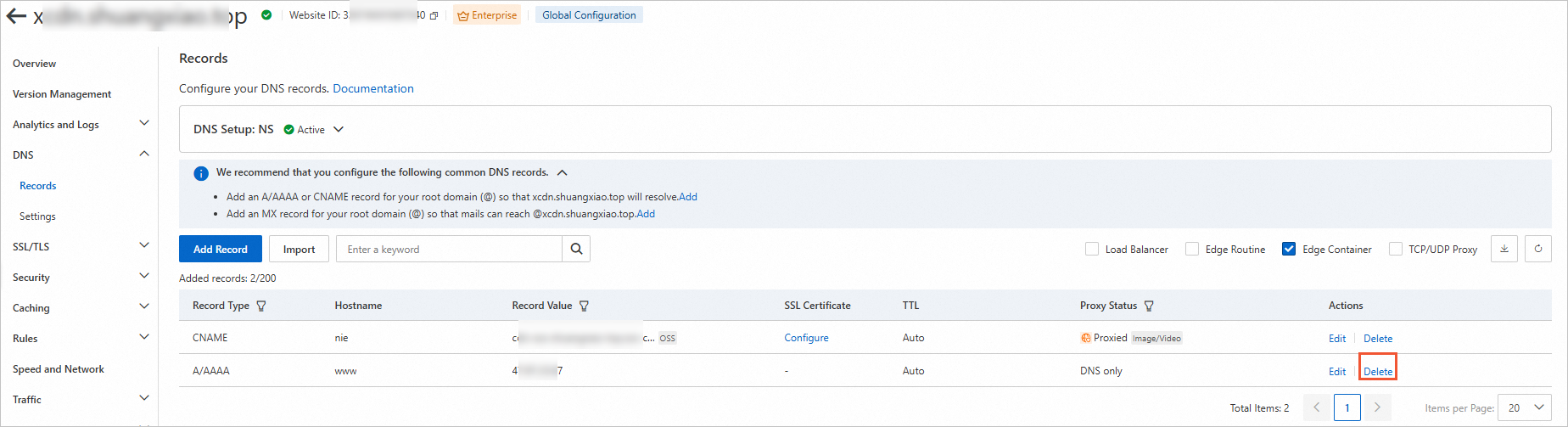
Change the service area.
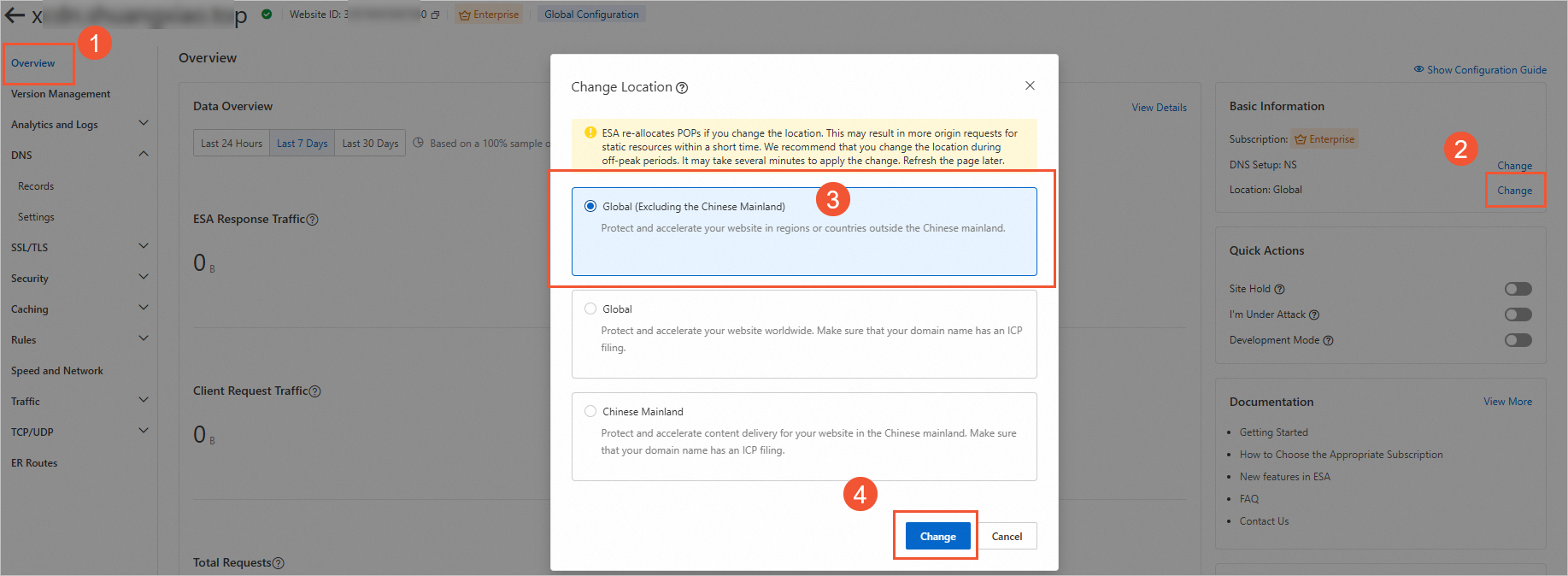
Click Download All Records and CNAMEs. A TXT file is obtained.
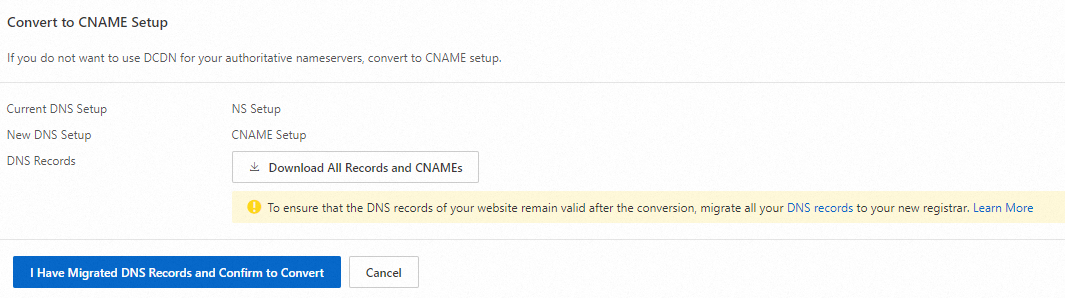
Migrate all records of your domain on the page to your new registrar. This ensures the DNS records remain valid after the conversion.
NoteIf your website domain has records whose Proxy Status is DNS Only, delete them or change the proxy status to Proxied. This is because ESA does not allow DNS setup conversion for websites that have DNS-only records.
Click I Have Migrated DNS Records and Confirm to Convert.
Convert to NS setup
The following procedure describes how to convert the DNS setup option from CNAME to NS.
Log on to the ESA console.
In the left-side navigation pane, click Websites.
On the Websites page, find the website that you want to manage, and click the website name or View Details in the Actions column.
In the left-side navigation pane, choose .
In the Convert to NS Setup section, click Convert.

Go to the page to add your DNS records at your original registrar before you confirm to convert to NS setup. This prevents possible record loss after the conversion.
NoteIf your website is in the Active state, you do not need to verify your domain ownership.
However, this is required if your website is in the Pending or Moved state.
After you add all DNS records of your website from the original registrar to ESA, click I Have Configured DNS Records and Confirm to Convert.

After the you complete the conversion, you need to map your domain name NS to the NS address allocated by ESA (you can view the NS address on the DNS Records page).