If you select NS for DNS setup when you add a website, Edge Security Acceleration (ESA) manages DNS resolution for your domain. To prevent service interruptions, you need to add all DNS records of the domain to ESA and update the nameservers to the ones assigned by ESA at your registrar. The DNS records can be imported at a time.
Add DNS records and enable proxy
You can upload a file to import DNS records or manually add them, and then enable proxy for your domain.
Import DNS records at a time (recommended)
Log on to the ESA console.
On the Websites page, find the website that you want to manage, and click the website name or View Details in the Actions column.
In the left-side navigation pane, choose .
Click Import.
On the Import page, click Download Template. Then modify the downloaded template as needed. Example:
;Host TTL IN RecordType RecordValue $ORIGIN example.com. ; A record 1.example.com. 600 IN A 8.8.8.8 ; AAAA record 2.example.com. 600 IN AAAA 2400:cb00:2049:1::a29f:f9 ; CNAME record 2.example.com. 600 IN CNAME example.com. ; MX record 4.example.com. 600 IN MX 15 mailhost.example.com. ; TXT record 4.example.com. 600 IN TXT xxxxxxxxxxxxxxxxxxx ; NS record 4.example.com. 600 IN NS ns.example.com. ; SRV record _sip._tcp.example.com. 600 IN SRV 1 5 7001 srvhostname.example.com. ; CAA record hostname.example.com. 600 IN CAA 0 issue example.com ; CERT record cert.example.com. 1 IN CERT 0 0 0 VEVwQk5GWXlUR3RXVVZwc1RIcGFhMGh0UVhWUGQweFJFZENNM0JSVFROV2JVd3lWbFJOTkVSS1dnPT0= ; SMIMEA record smimea.example.com. 1 IN SMIMEA 12 12 12 436c6f7564666c61726520444e53 ; SSHFP record sshfp.example.com. 1 IN SSHFP 12 12 436C6F7564666C61726520444E53 ; TLSA record tlsa.example.com. 1 IN TLSA 12 12 12 436c6f7564666c61726520444e53 ; URI record uri.example.com. 1 IN URI 12 12 "http://www.example.com/service"Click Select File to import the DNS records.
NoteAfter the import, A and AAAA records that correspond to the same hostname are collectively referred to as one A/AAAA record.
After the records are imported, enable ESA proxy for the domain name as needed and select a business scenario.
 Note
NoteWe recommend that you enable proxy for A/AAAA and CNAME records to experience acceleration and security provided by ESA.
Select an appropriate business scenario to further improve the acceleration performance.
Click OK.
Add DNS records manually
Log on to the ESA console.
On the Websites page, find the website that you want to manage, and click the website name or View Details in the Actions column.
In the left-side navigation pane, choose .
Click Add Record. In the dialog box that appears, add a DNS record.
Parameter
Description
Proxy Status
Specifies whether to proxy requests of the selected record type. We recommend that you enable proxy for A/AAAA and CNAME records to benefit from acceleration and security provided by ESA. If proxy is disabled for a record, only DNS resolution is used. This means that requests do not go through ESA POPs.
Record Type
Supported record types are A, CNAME, MX, TXT, SRV, AAAA, NS, CAA, CERT, SMIMEA, SSHFP, TLSA, and URI, in which only A/AAAA and CNAME records can be proxied.
Hostname
The prefix of the subdomain. For example, if you add a subdomain named
www.example.com, enterwwwin the Hostname field.Record Value
Enter the value based on the selected record type. For example, the record value of an A record is an IP address.
TTL
Specifies how long resolution results are retained in the local DNS cache. We recommend that you set the parameter to Auto.
NoteThe TTL cannot be adjusted for proxied DNS records.
Click Next and select a business scenario based on your business requirements.
Click OK.
By default, when an ESA POP requests resources from the origin server, the domain name in a client request is used as the Host request header. If you configure an origin domain name that is different from the requested domain name, such as one that a CNAME record points to, you need to modify the Host request header in origin requests to ensure that desired resources are returned. For more information, see Origin host.
Update your nameservers
After the DNS records are added, update your nameservers to the ones assigned by ESA. Then ESA takes over all domain name resolution for your root domain.
Obtain the nameservers assigned by ESA
On the Overview page
On the Websites page, find the website that you want to manage, and click the website name or View Details in the Actions column.
In the left-side navigation tree, click Overview. On the page that appears, copy the nameservers assigned to your website.
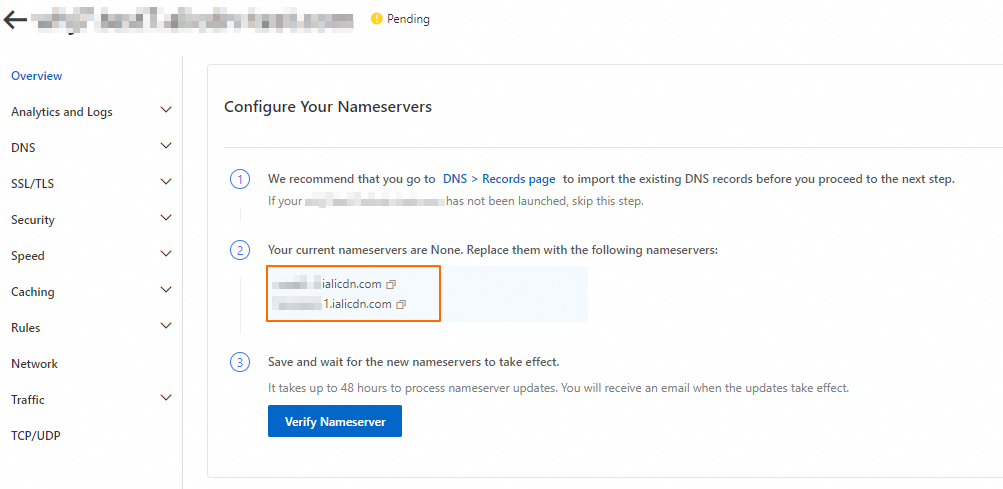
On the Records page
On the Websites page, find the website that you want to manage, and click the website name or View Details in the Actions column.
In the left-side navigation tree, choose .
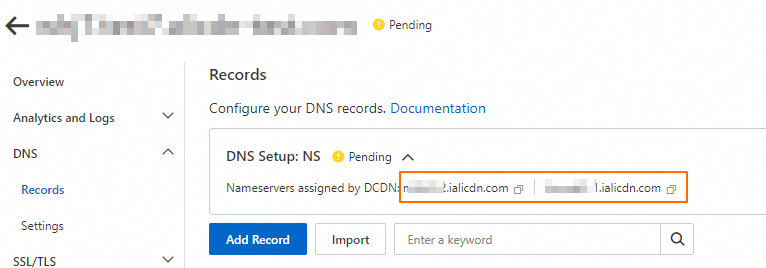
Update your nameservers at your registrar
If you use NS setup, you need to change the nameservers of the domain to the ones assigned by ESA at your registrar. The procedure varies with different DNS providers.
The DNS resolution service provided by ESA is different from that provided by Alibaba Cloud Domain Names. If your domain registrar is Alibaba Cloud, you also need to change nameservers to those assigned by ESA.
If DNSSEC is configured for your domain name, go to your registrar to delete the DS record and disable DNSSEC.
Click Verify Nameserver. After the DNS server changes take effect, ESA proxy is enabled for your website.