By default, Resource Access Management (RAM) users do not have permissions to purge or prefetch resources. You can attach system or custom policies to a RAM user to allow them to purge and prefetch resources.
Prerequisites
A RAM user is created. For more information, see Create a RAM user.
Background information
By default, RAM users do not have permissions to purge or prefetch resources. If you log on to the Dynamic Content Delivery Network (DCDN) console and attempt to purge or prefetch resources as a RAM user, the following error message appears: The account does not have access to the page interface, or the interface does not support RAM access control. In this case, you must grant the required purge and prefetch permissions to the RAM user.
RAM supports two types of policies: system policies and custom policies. You can attach a system or custom policy to the RAM to allow the RAM user to purge and prefetch resources.
System policies
System policies are configured and provided by Alibaba Cloud. You cannot modify the system policies. A system policy grants RAM users full permissions (including service activation and configuration modification) on DCDN. Only a few steps are required to grant permissions to RAM users by using system policies. For more information, see Method 1: Attach a system policy to a RAM user.
Custom policies
You can create, update, and manage custom policies based on business requirements. Custom policies grant RAM users only specified permissions. For example, you can use a custom policy to allow a RAM user only to purge and prefetch resources, or use the log storage feature. In this case, the RAM user does not have permissions to perform operations other than the authorized ones. For more information, see Method 2: Attach a custom policy to a RAM user.
Method 1: Attach a system policy to a RAM user
Log on to the RAM console.
In the left-side navigation pane, choose .
On the Users page, find the RAM user to whom you want to grant permissions and click Add Permissions in the Actions column.

In the Grant Permission panel, specify the required parameters.
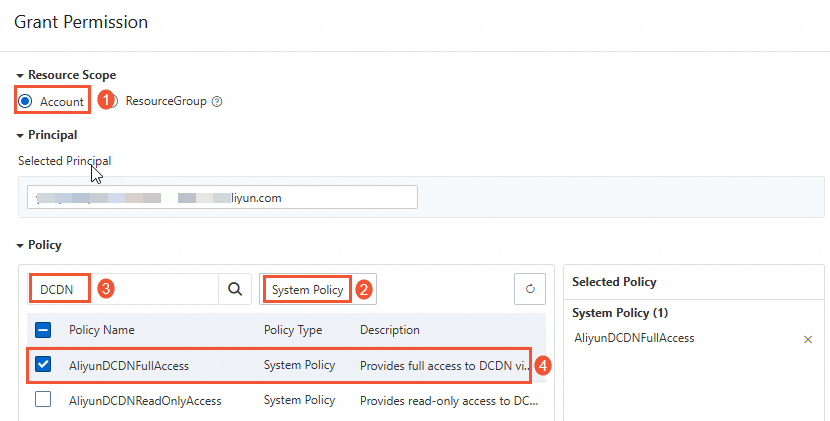
In the Resource Scope section, select Account.
In the Policy section, enter DCDN in the search box. The system automatically displays all policies that are related to DCDN.
Click AliyunDCDNFullAccess to add the policy to the Selected Policy list.
NoteThe AliyunDCDNFullAcces policy grants the RAM user full permissions on DCDN. The RAM user has permissions to call DCDN API operations and manage all accelerated domain names.
Click Grant permissions.
Click Close.
Method 2: Attach a custom policy to a RAM user
Create a custom policy.
Log on to the RAM console.
In the left-side navigation pane, choose .
On the Policies page, click Create Policy.
On the Create Policy page, click the JSON tab.
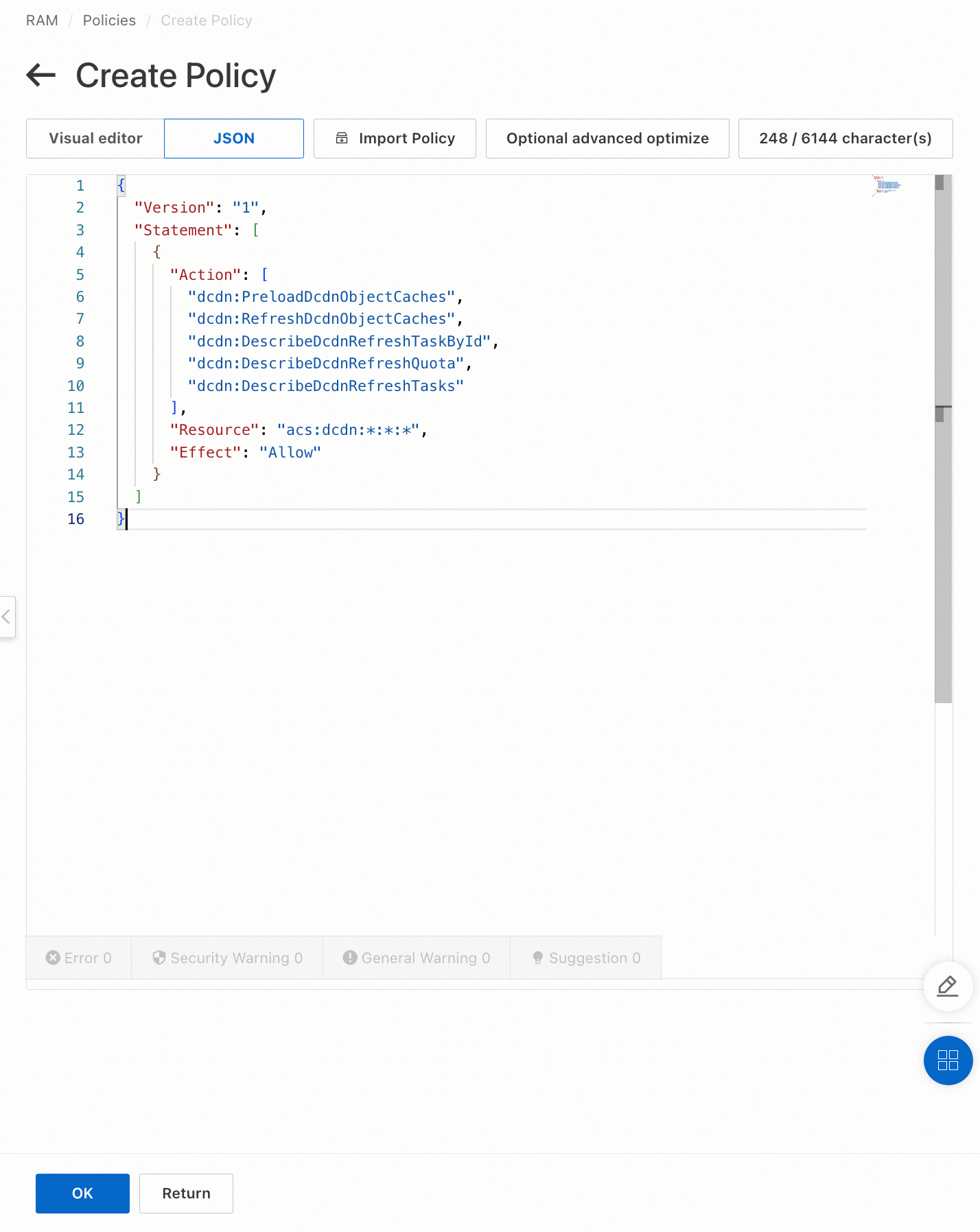 In the code editor, enter the following policy content. This policy grants the RAM user permissions on the prefetch and purge API operations.
In the code editor, enter the following policy content. This policy grants the RAM user permissions on the prefetch and purge API operations.{ "Version": "1", "Statement": [ { "Action": [ "dcdn:PreloadDcdnObjectCaches", "dcdn:RefreshDcdnObjectCaches", "dcdn:DescribeDcdnRefreshTaskById", "dcdn:DescribeDcdnRefreshQuota", "dcdn:DescribeDcdnRefreshTasks" ], "Resource": "acs:dcdn:*:*:*", "Effect": "Allow" } ] }NoteThe policy content must be expressed in a specific syntax structure to describe the authorized resource sets, operation sets, and authorization conditions. For more information, see Policy elements and Policy structure and syntax.
Click OK. In the dialog box that appears, enter the basic policy information.
Parameter
Description
Name
Enter a name that is descriptive and easy to identify. AliyunDcdnRefresh is used in this example.
Description
Optional. Enter a description for the custom policy.
Click OK.
Attach the custom policy to the RAM user.
Log on to the RAM console.
In the left-side navigation pane, choose
On the Users page, find the RAM user to whom you want to grant permissions and click Add Permissions in the Actions column.

In the Grant Permission panel, specify the required parameters.
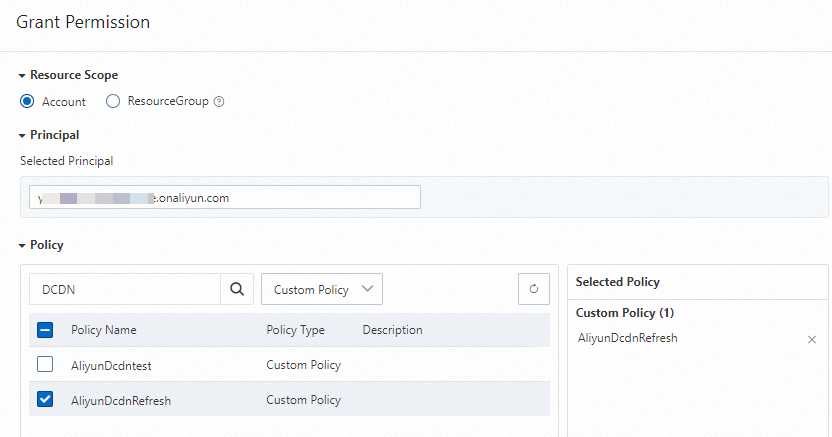
Parameter
Description
Authorized Scope
Select Alibaba Cloud Account, which specifies that the authorized scope is all resources that belong to the current Alibaba Cloud account. Do not select Specific Resource Group.
Principal
The current RAM user is automatically selected.
Policy
Select Custom Policy from the drop-down list. Enter the name of the custom policy created in Step 1. The name of the custom policy in this example is AliyunDcdnRefresh. Click the policy name to add it to the Selected Policy list.
Click Grant permissions.
Click Close.
What to do next
You can log on as a RAM user. For more information, see Log on to the Alibaba Cloud Management Console as a RAM user.