Jumbo frames are Ethernet frames with payload greater than the standard size to allow each packet to carry more data. This reduces the number of packets to be transmitted, relieves the processor load, and accelerates data transmission. Jumbo frames can be used to reduce network transmission time and improve network efficiency to maximize performance in network environments that require high throughput and data-intensive scenarios, such as data centers, server farms, and high-speed network interconnections.
What is a jumbo frame?
Jumbo frames are Ethernet frames each with more than 1,500 bytes of payload, the limit set by the IEEE 802.3 standard. Alibaba Cloud instance families support Ethernet frames of up to 8,500 bytes.
Supported instance families
The following instance families support the Jumbo Frames feature.
For information about the network metrics of instance families, see Overview of instance families.
You can also call the DescribeInstanceTypes operation to query whether an instance type supports the Jumbo Frames feature. If the value of the JumboFrameSupport paramter is true, the instance type supports the feature. If the value of the parameter is false, the instance type does not support the feature.
Benefits to network performance
Increased network throughput: The Jumbo Frames feature allows you to send packets that exceed the standard Ethernet frame size (1,500 bytes), which allows more data to be transmitted at the same time. This reduces the number of packets to be sent and increases network throughput.
Reduced CPU load: Less frame processing leads to fewer network interrupts and packet reassemblies for the CPU, which reduces the CPU load and improves system performance.
Reduced network processing time for applications: Jumbo frames help reduce the number of frames to be sent, which can reduce transmission time. Jumbo frames are suitable for high-bandwidth and data-intensive applications and scenarios, such as high-performance computing (HPC), big data transmission, and storage area networks (SANs).
Improved transmission efficiency for large chunks of data: For applications that need to transmit large amounts of continuous data, such as database backup, large-scale file transfers, and video streaming services, jumbo frames can be used to significantly improve transmission speed and efficiency.
Common scenarios
Jumbo frames can be used to improve network performance in cloud service scenarios, especially for applications that handle large amounts of data. Jumbo frames are suitable for the following cloud scenarios:
Internal communication in data centers: In cloud data centers, jumbo frames can be used to improve the efficiency of data transmission between servers and in scenarios such as big data analytics, database synchronization, and distributed computing.
SAN: A SAN is used to connect servers and storage devices in the cloud. Jumbo frames help reduce transmission time and overhead during data transmission, which improves the efficiency of data backup and restoration.
Virtual machine (VM) migration: VMs may need to be migrated between physical servers in the cloud. Jumbo frames can reduce network transmission time during migration and accelerate the migration.
HPC: When you execute high-performance computing tasks, such as scientific computing and engineering simulations, in the cloud, jumbo frames can help increase the data transmission rate and accelerate task processing.
Video streaming and multimedia transmission: Cloud servers may transfer large amounts of video and multimedia data. Jumbo frames can increase the bandwidth, improve transmission efficiency, and provide a smoother user experience.
Jumbo frames and MTU
The maximum transmission unit (MTU) of a network connection is the size of the largest packet that can be transmitted without fragmentation over the connection. The MTU size includes the IP header size and payload and excludes the Ethernet header size. A larger MTU allows a single packet to carry more data. For more information, see MTU.
Jumbo frames are data frames that can be transmitted on a network interface on which the MTU is greater than the standard Ethernet MTU (1,500 bytes). When you enable jumbo frames for an Elastic Compute Service (ECS) instance, the MTU of network interfaces on the instance is automatically set to 8,500 bytes.
Considerations
Jumbo frames can significantly improve performance in specific scenarios but may cause issues, such as incompatibility issues or increased network latency. Before you enable jumbo frames, perform adequate testing and planning to ensure stable and efficient operation of the network.
Device compatibility: Make sure that all network devices, including switches, routers, and network interface cards (NICs), support jumbo frames. The MTUs specified on all network devices must be greater than or equal to the size of jumbo frames. Otherwise, packets may be dropped or fragmented, which may degrade network performance. For more information, see the MTU impacts on network performance section in the "MTU" topic.
Protocol support: Make sure that upper-layer protocols, such as TCP/IP, support jumbo frames. For example, to prevent unnecessary data fragmentation, you can change the TCP maximum segment size (MSS) to support jumbo frames. For more information, see MTU.
ImportantIn non-TCP scenarios, such as when UDP, Internet Control Messages Protocol (ICMP), or other connectionless protocols are used, the benefits of jumbo frames may not be fully utilized if no protocol layer or application layer supports and optimizes jumbo frames. This may result in packet loss or application errors due to improper use.
Probability of latency increase: On low-bandwidth links, large packets occupy a line for an extended period of time and may prevent other packets from using the line. This increases latency.
Limits on cloud services: In actual scenarios, the transmission of jumbo frames is limited by the MTUs supported by cloud services. For more information, see the MTU limits section of the "MTU" topic.
Connectivity or performance issues may occur when jumbo frames are used in the following scenarios:
When UDP or ICMP jumbo frames are used to access ECS instances or hosts that are associated with Server Load Balancer (SLB) instances, fragmented packets may not be forwarded as expected by the SLB instances and may be dropped. This causes a network connectivity issue.
When UDP or ICMP jumbo frames are transmitted for communication in MTU mismatch scenarios, packets may be fragmented and network performance may be degraded.
Enable or disable the Jumbo Frames feature
To enable or disable the Jumbo Frames feature for an ECS instance, use one of the following methods.
If you manually change the MTU of the network interfaces (not recommended) in the operating system and also enable or disable jumbo frames, the MTU that you specify for the network interfaces in the operating system takes precedence.
Enable or disable the Jumbo Frames feature when you create an instance
On the ECS instance buy page, you can select or deselect the Enable Jumbo Frames option to enable or disable jumbo frames when you select an instance type that supports jumbo frames.
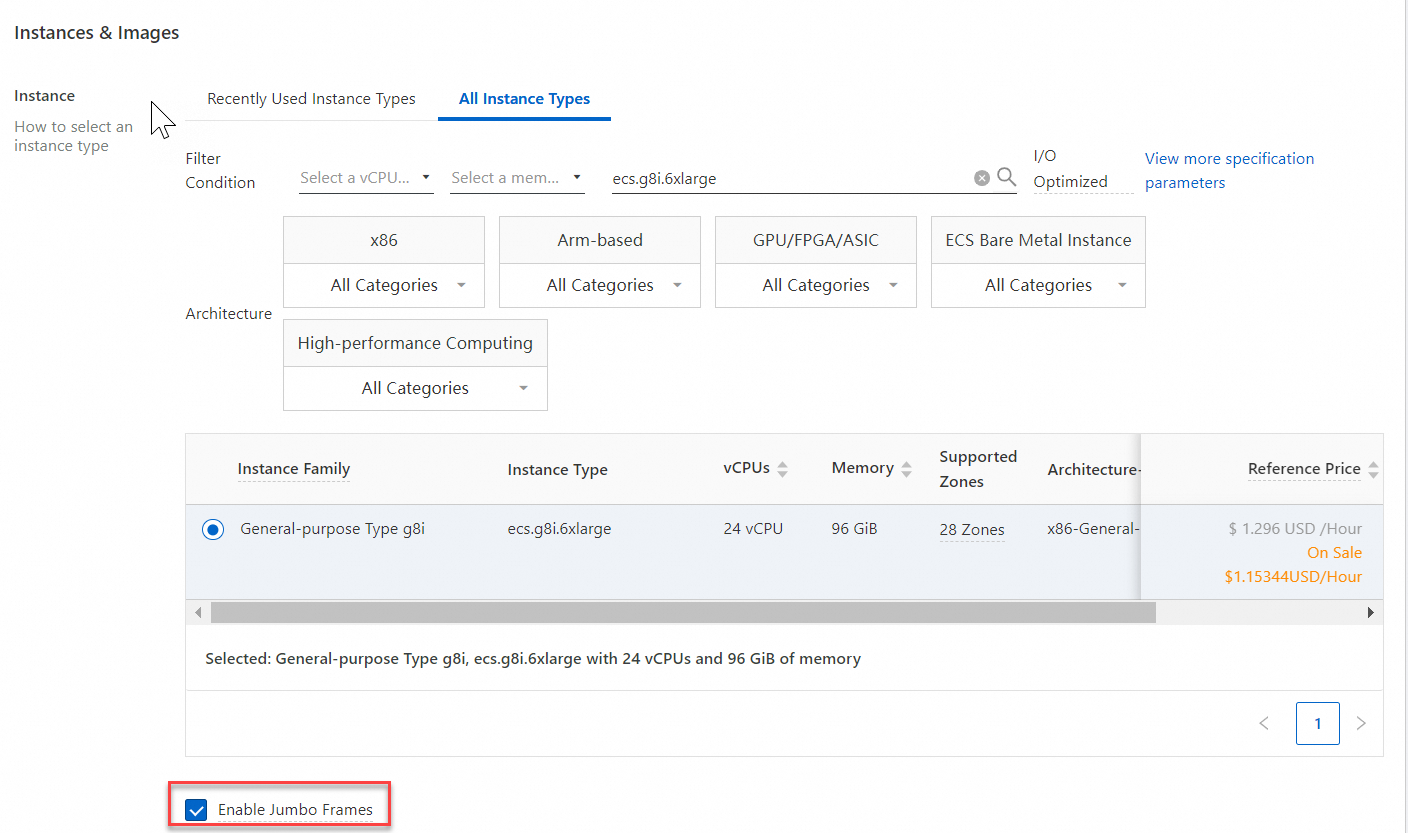
After the instance is created and starts as expected, the Jumbo Frames feature takes effect.
Modify jumbo frames configurations
After you create an ECS instance, you can enable or disable the Jumbo Frames feature in the Actions column of the ECS instance.
Log on to the ECS console.
In the left-side navigation pane, choose .
In the top navigation bar, select the region and resource group to which the resource belongs.

Find the instance that supports jumbo frames and choose in the Actions column.
In the Modify Jumbo Frames Configurations dialog box, enable or disable the Jumbo Frames feature.
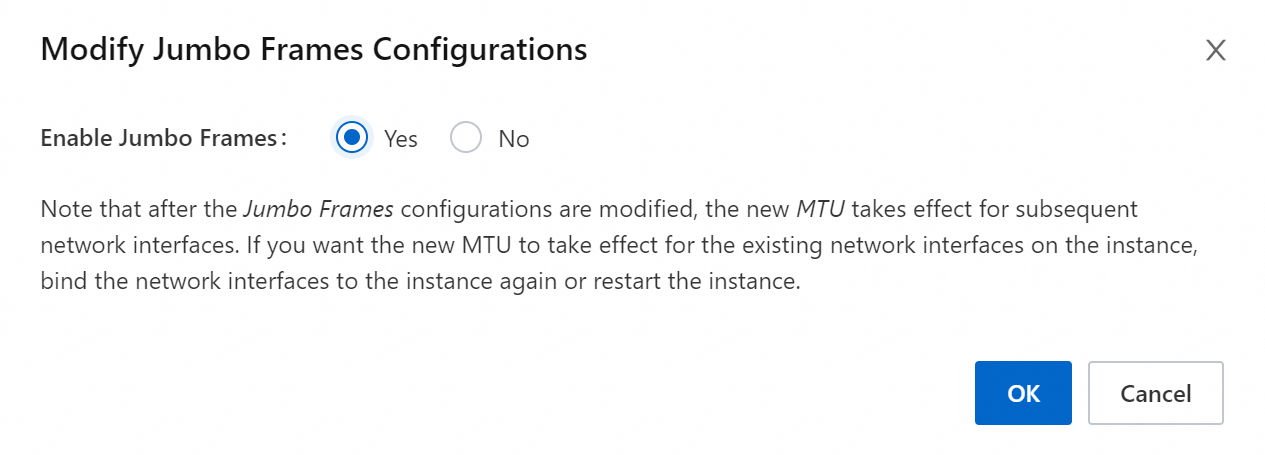
After you click OK, configure the operating system for the jumbo frames configurations to take effect.
Enable or disable the Jumbo Frames feature by calling an API operation
You can enable or disable the Jumbo Frames feature by calling the ModifyInstanceAttribute operation and specifying the EnableJumboFrame parameter. Then, configure the operating system for the jumbo frames configurations to take effect.
Configure the operating system for the jumbo frames configurations to take effect
The jumbo frames configurations are part of the network configurations. If you modify the jumbo frame configurations after you create an instance or call an API operation to enable or disable the Jumbo Frames feature, you must restart the network service or network interface for the jumbo frames configurations to take effect. The operations may vary based on the operating system.
Windows instance
Restart the instance. After you enable or disable the Jumbo Frames feature for a Windows instance, you must restart the operating system of the instance for the configuration to take effect.
Linux instance
Connect to a Linux instance.
For more information, see Connect to a Linux instance by using a password or a key.
After you enable or disable the Jumbo Frames feature, run the following command to restart the network service for the configuration to take effect.
NoteIf DHCP is enabled for a network interface, you can obtain the latest MTU of the network interface by running the
sudo dhclientcommand. For example, you can run thesudo dhclient eth0command to dynamically obtain the network configurations of the primary NIC, including the latest MTU value.sudo systemctl restart NetworkManagerThe commands used to restart the network service vary based on the Linux distribution or version and the network service management tool. You may need to restart the instance in specific scenarios. The following table describes the common commands used to restart the network service.
Operating system
Restart command
Alibaba Cloud Linux 2
CentOS 7
Red Hat 7
Anolis 7
SUSE Linux 11/12/15
openSUSE 15/42
sudo service network restartor
sudo systemctl restart networkCentOS 6
Red Hat 6
sudo service network restartAlibaba Cloud Linux 3
CentOS 8
Red Hat 8
Anolis 8
Fedora 33/34/35
sudo systemctl restart NetworkManagerorsudo rebootUbuntu 18/20/22
Debian 12
sudo netplan applyUbuntu 14/16
Debian 8/9/10/11
sudo systemctl restart networkingorsudo rebootNoteIf an error occurs when you run the
systemctlcommand, troubleshoot the error by following the procedure described in What do I do if an error occurs when I run the systemctl command on a Linux instance?
Best practices for using jumbo frames
Jumbo frames can be used to improve efficiency and performance in specific network environments and scenarios of data-intensive applications, such as SANs, big data transmission, and HPC. The following section describes the best practices for using jumbo frames:
Evaluate requirements. Determine whether your network requires the Jumbo Frames feature. Jumbo frames are suitable for the applications that transmit large chunks of data in scenarios, such as big data analytics, backup and restoration, and HPC. If your network mainly carries small packets, jumbo frames may not provide significant benefits. For more information, see the Common scenarios section of this topic.
Evaluate the device and protocol support.
Device consistency: Make sure that network devices on network paths, including switches, routers, servers, and NICs, support jumbo frames and use the same jumbo frame size. Inconsistent MTU settings may cause packets to be unexpectedly fragmented or dropped, which affects network performance.
Upper-layer protocol compatibility: Jumbo frames may affect the performance of specific upper-layer protocols. For example, the TCP window size must be adjusted to support jumbo frames. Make sure that the upper-layer protocol configurations support jumbo frames for optimal performance.
Testing and verification: Before you enable jumbo frames in a production environment, you must perform comprehensive testing in an isolated test environment, including throughput testing, latency testing, and fault recovery testing. This ensures that jumbo frames provide the expected performance improvement and do not introduce issues. For information about how to test network performance, see Test the network performance of an instance.
Consistent MTU setting: Specify the same MTU value on all devices in the network to ensure that jumbo frames can be seamlessly transmitted. Inconsistent MTU values may result in packet fragmentation or loss.
Enable or disable the Jumbo Frames feature: We recommend that you enable or disable the Jumbo Frames feature for ECS instances by using methods provided by Alibaba Cloud, instead of manually changing the MTU in the operating system. For more information, see the Enable or disable the Jumbo Frames feature section of this topic.
Monitoring and adjustment: After you enable jumbo frames, you must continuously monitor network performance. Take note of the issues that may be caused by jumbo frames. For example, specific older devices may not handle jumbo frames as expected, or specific network devices may encounter issues due to improper configurations. You can modify network configurations based on the monitoring results.
FAQ
Problem description: When you use jumbo frames on an ECS instance for UDP or ICMP traffic, the performance of the instance significantly drops.
Solution: Check whether packets are fragmented and disable the Jumbo Frames feature for the instance based on your business requirements. For more information, see the Enable or disable the Jumbo Frames feature section of this topic.
Problem description: When you access cloud services, such as Object Storage Service (OSS) and ApsaraDB for RDS, over UDP or ICMP from an ECS instance for which jumbo frames are enabled, network connections to the services cannot be established.
Cause: Traffic from the ECS instance flows through SLB instances that cannot forward packet fragments. As a result, a network connection failure may occur.
Solution: To ensure that packets sent by the ECS instance to the cloud services are not fragmented, set the MTU to up to 1,500 bytes.
 > Network and Security Group > Modify Jumbo Frames Configurations
> Network and Security Group > Modify Jumbo Frames Configurations