When you troubleshoot disks, data disk partitions may be lost. This topic describes the common issues related to data disk partition loss in Windows and the corresponding solutions.
Prerequisites
A snapshot is created for the data disk that lost partitions. If errors occur during data restoration, you can use the snapshot to roll back the data disk to the status before the restoration. For more information, see Create a snapshot and Roll back a disk by using a snapshot.
You are charged for the snapshot. For information about the billing of snapshots, see Snapshots.
Problem description
You may be unable to view data disks on a Windows Elastic Compute Service (ECS) instance in the following scenarios:
Solutions
A data disk is in the Foreign state and no partitions are displayed for the disk
In the Disk Management window, a data disk is in the Foreign state and no partitions are displayed for the disk.
Solution: Right-click the space next to Foreign for the disk and select Import Foreign Disks.
A data disk is in the Offline state and no partitions are displayed for the disk
In the Disk Management window, a data disk is in the Offline state and no partitions are displayed for the disk, as shown in the following figure.
Solution: Right-click the space next to Offline for the disk, such as Disk 1 shown in the previous figure, and select Online. If the status of the disk changes to Online, the issue is resolved.
No drive letter is assigned to a data disk
In the Disk Management window, you can find information about a data disk, but no drive letter is assigned to the data disk, as shown in the following figure.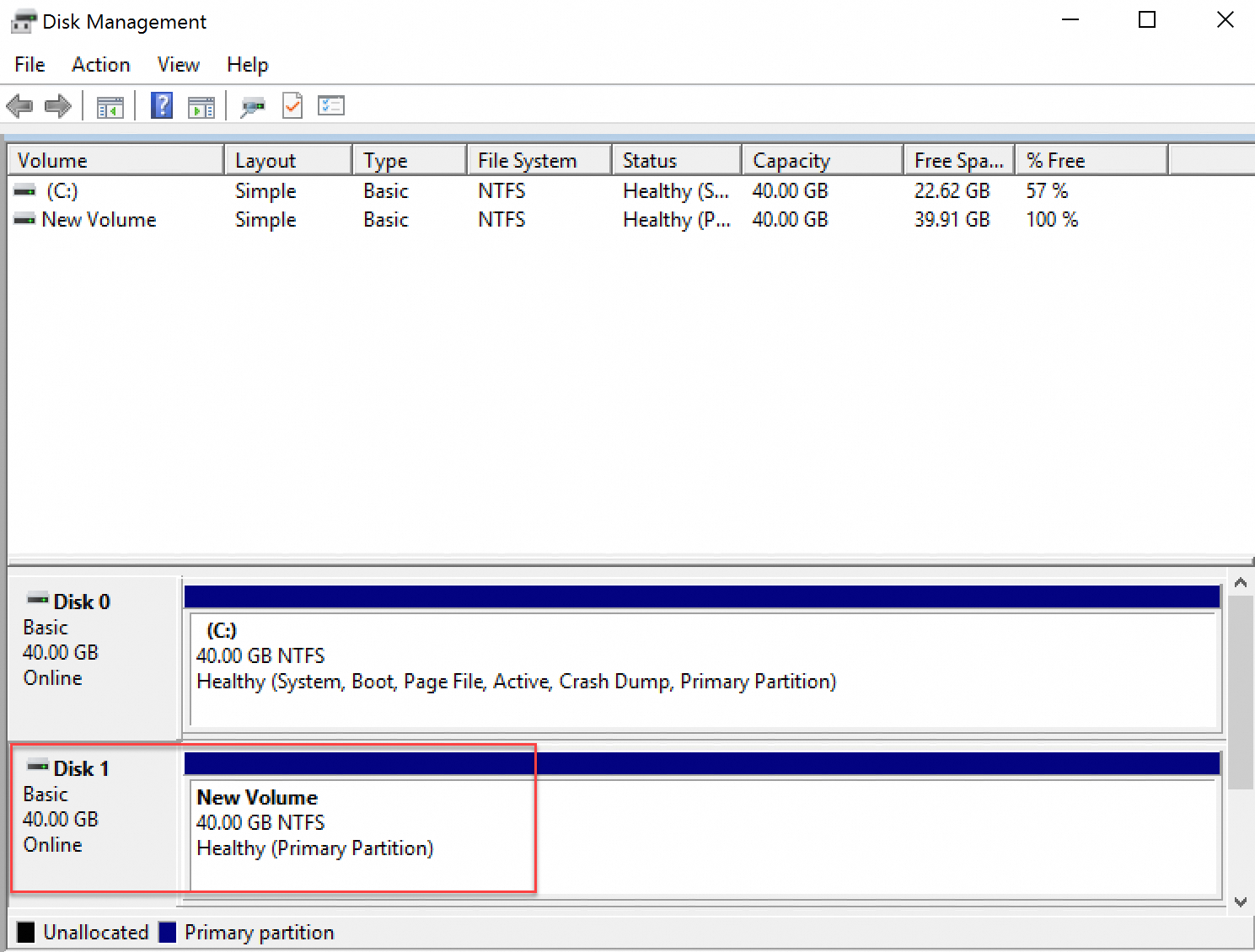
Solution: Right-click the primary partition of the data disk, such as Disk 1 shown in the previous figure, select Change Drive Letter and Paths, and then follow the on-screen instructions to complete necessary operations.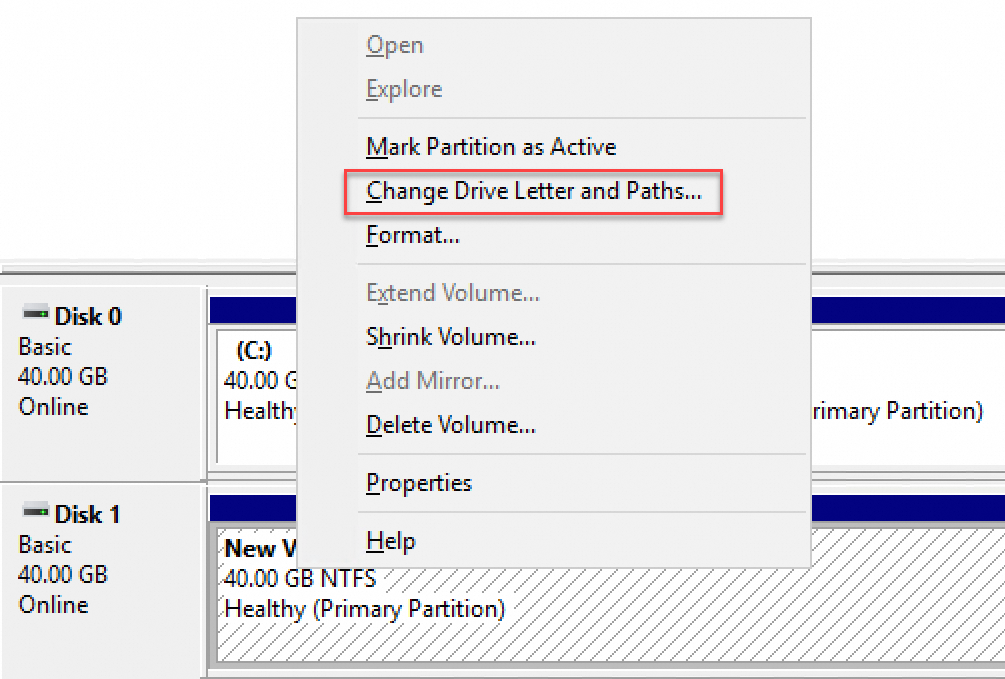
A data disk is not displayed in the Disk Management window and the "Error occurred during storage enumeration" error message appears
In the Disk Management window, a data disk is not displayed. The Error occurred during storage enumeration error message appears in the system log.
The error message varies based on the operating system version and may also appear as An error occurred during enumeration of volumes.
Solution:
Open the Run dialog box.
Enter powershell and click OK to start PowerShell.
Run the
winrm quickconfigcommand to check and configure Windows Remote Management (WinRM) service settings.When the
Make these changes [y/n]?message appears, enteryto run the command.
After you run the command, you can view the data disk in the Disk Management window.
A data disk is in the RAW format
In specific cases, a data disk may be displayed in the RAW format in Windows.
If Windows cannot recognize the original file system of a disk, such as New Technology File System (NTFS), the disk is displayed in the RAW format in Windows. In most cases, the preceding issue occurs when the partition table or boot sector that records the type or location of the file system is lost or damaged. The following common causes may result in the loss or damage of the partition table or boot sector:
Safely remove hardware is not used when the external disk is disconnected.
Power outages or unexpected shutdowns cause disk issues.
Hardware faults occur.
Underlying drivers or applications cause issues. For example, when you use DiskProbe to modify the table structure of a disk, an accidental operation may damage the data structure of the disk. As a result, the partitions on the disk become lost or inaccessible.
Computer viruses exist.
Solution: Use data restoration software to repair the file system and recover data. For example, use Disk Genius to restore the original file system on the disk and recover data.
If you use Disk Genius to repair a file system, data may be lost. Before you repair the file system, create a snapshot for the data disk to prevent data loss. For information about how to create a snapshot for a disk, see Create a snapshot.
The instance is in safe mode
When the Windows ECS instance is in safe mode, a data disk may not be displayed because the disk or corresponding driver is not loaded. You can view the data disk after the instance exits safe mode. Perform the following steps:
Right-click the Start icon and select Run. In the Run dialog box, enter msconfig and click OK.
In the System Configuration dialog box, click the Boot tab and clear Safe boot in the Boot options section.
Click OK to exit safe mode.
A disk drive is disabled
After you start an instance that runs Windows 2019, you may be unable to view a data disk on the instance because the disk drive is disabled. To enable the disk drive, perform the following steps:
Open Computer Management. In the left-side navigation pane of the Computer Management window, choose System Tools > Device Manager. In the right pane, expand Disk drives.
Right-click the disk drive that is disabled and select Enable drive.
The data disk is displayed in the Disk Management window.
A data disk is a new disk that is not partitioned or formatted
Disk partitioning and formatting are high-risk operations. Proceed with caution. Before you partition and format data disks on ECS instances, create snapshots for the disks to prevent data loss. For information about how to create a snapshot for a disk, see Create a snapshot.
If the data disk is a new disk that is not partitioned or formatted, the disk is not displayed in the Windows operating system of the instance. The partition format of the new disk is RAW. The Windows operating system cannot recognize files in the RAW format. Initialize the data disk. For information about how to initialize a data disk on a Windows instance, see Initialize a data on a Windows instance.
Common mistakes and best practices
Data is the core asset of users. A large number of users build websites and databases, such as MySQL, MongoDB, and Redis, on ECS instances. Data loss may pose significant risks to business. The following section describes the common mistakes and best practices in data security:
Common mistakes
The underlying storage of Alibaba Cloud is based on the triplicate technology. In this case, some users consider that no risk of data loss exists in the operating system. However, this is a misconception. The three copies of data stored at the underlying layer provide physical layer protection for data disks. If errors occur in the cloud disk logic of the system, such as virus infections, accidental data deletions, or file system damage, data may still be lost. In this case, you must use technologies, such as snapshots and geo-redundancy, to ensure data security.
Best practices
You can perform data disk partition restoration and data restoration to prevent data loss. However, these solutions may not always restore data as expected. To maximize disk data security, we recommend that you proactively use various backup solutions, such as snapshots. For more information, see ECS disaster recovery solutions.