If other block devices are available on a Linux instance, the system may fail to after restarting the system. This article describes how to remove block devices that do not exist in the /etc/fstab file of a Linux instance.
Procedure
To avoid data security risks caused by misoperations, create a snapshot of the system disk of a Linux instance. For more information about how to create a snapshot, see Create a snapshot for a disk.
Log on to a Linux instance through VNC. For more information, see Connection method overview.
NoteIf your ECS instance cannot be started because of an exception related to the
/etc/fstabfile, fix the exception on System startup exceptions caused by incorrect configuration of the /etc/fstab file of a Linux instance.Run the following command to view block information in the current Linux instance.
blkidA similar output is displayed, indicating that the Linux instance has two block devices.
 Note
NoteThis is only an example. Follow the actual situation on site when performing the operation.
Run the following command to view the information about block devices configured in the current
/etc/fstabfile.cat /etc/fstabCheck whether the
/etc/fstabfile and the block device information in theblkidcommand result are inconsistent, that is, whether theUUIDinformation is completely consistent. The command output is as follows: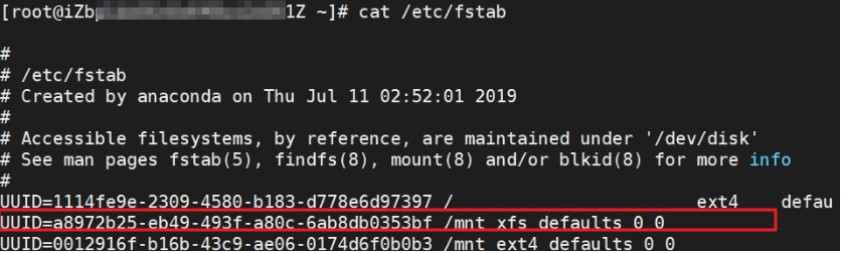
If there are inconsistencies, record the results of the
blkidcommand. Then execute the following command to edit the/etc/fstabfile.vim /etc/fstabNoteBefore modifying a file, back up the
/etc/fstabfile.Click A key to delete the block device information in the
/etc/fstabfile that is inconsistent with the result of theblkidcommand. After the update is complete, click Esc to exit the edit mode. Enter:wq, typeEnter, save and exit.NoteThe colon (:) in
:wqneeds to be output by clickingShiftplus the colon (:) key.It is recommended to replace the delete operation with an annotation symbol (#).
A similar output is displayed, including a block device whose
UUIDisunique. The site conditions are as follows.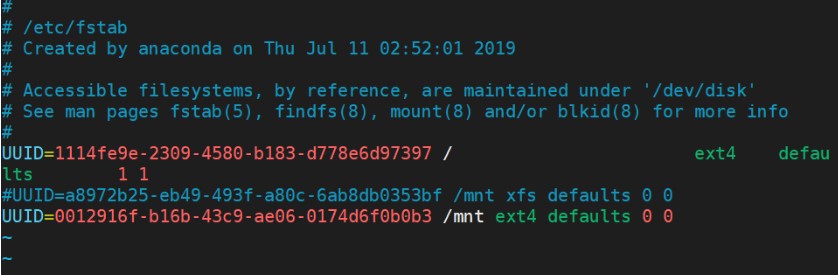
Check whether the block device information in the
/etc/fstabfile is consistent with the information displayed in theblkidcommand.