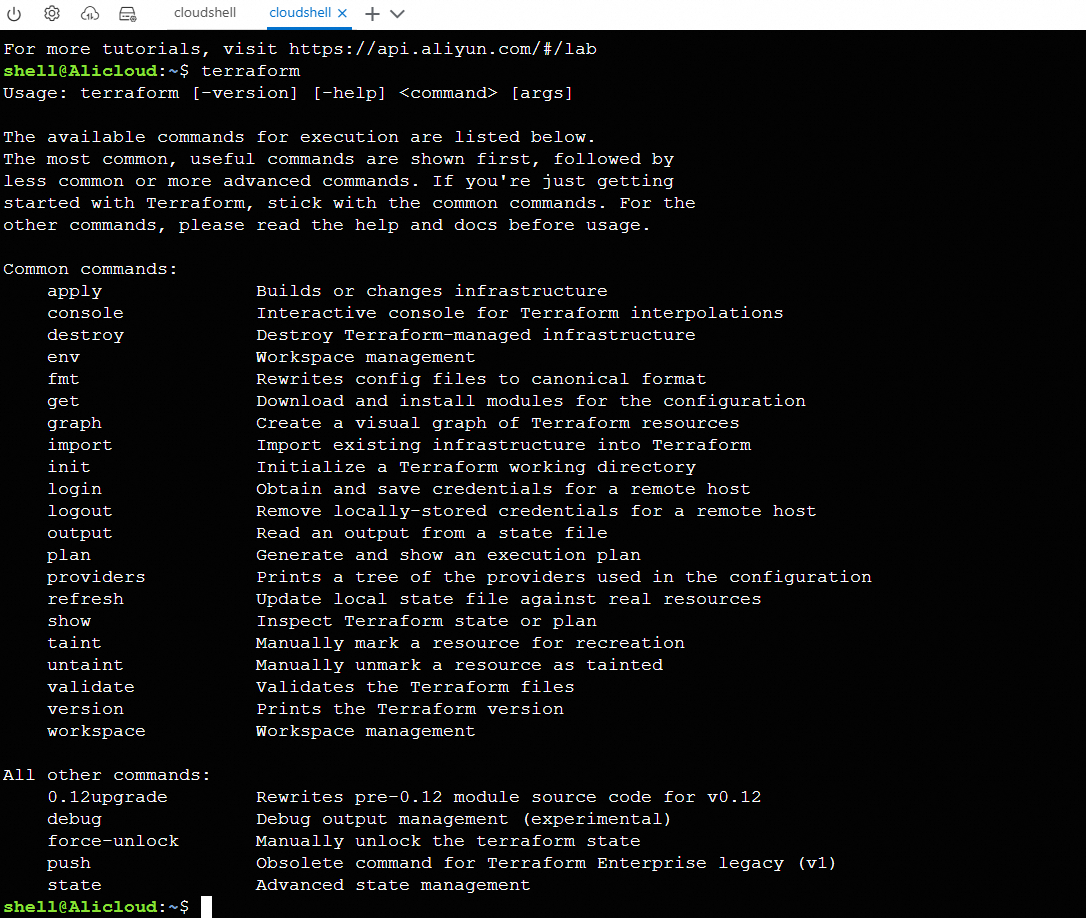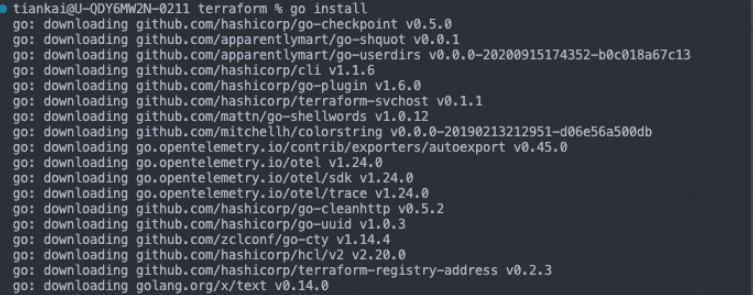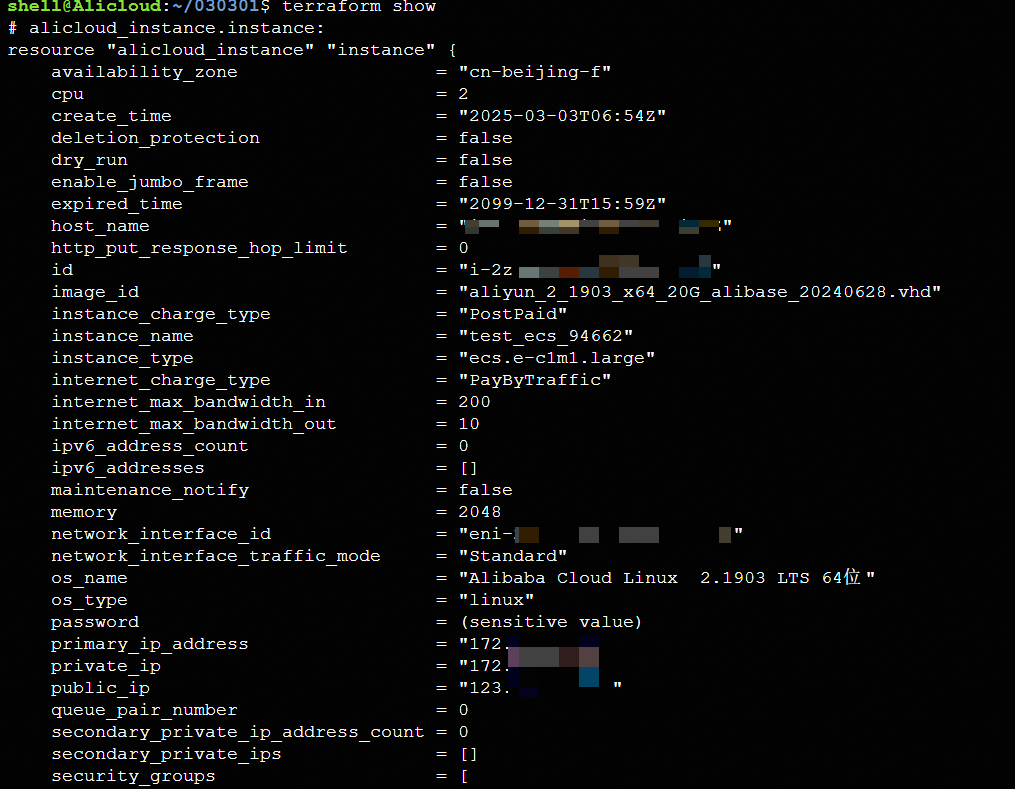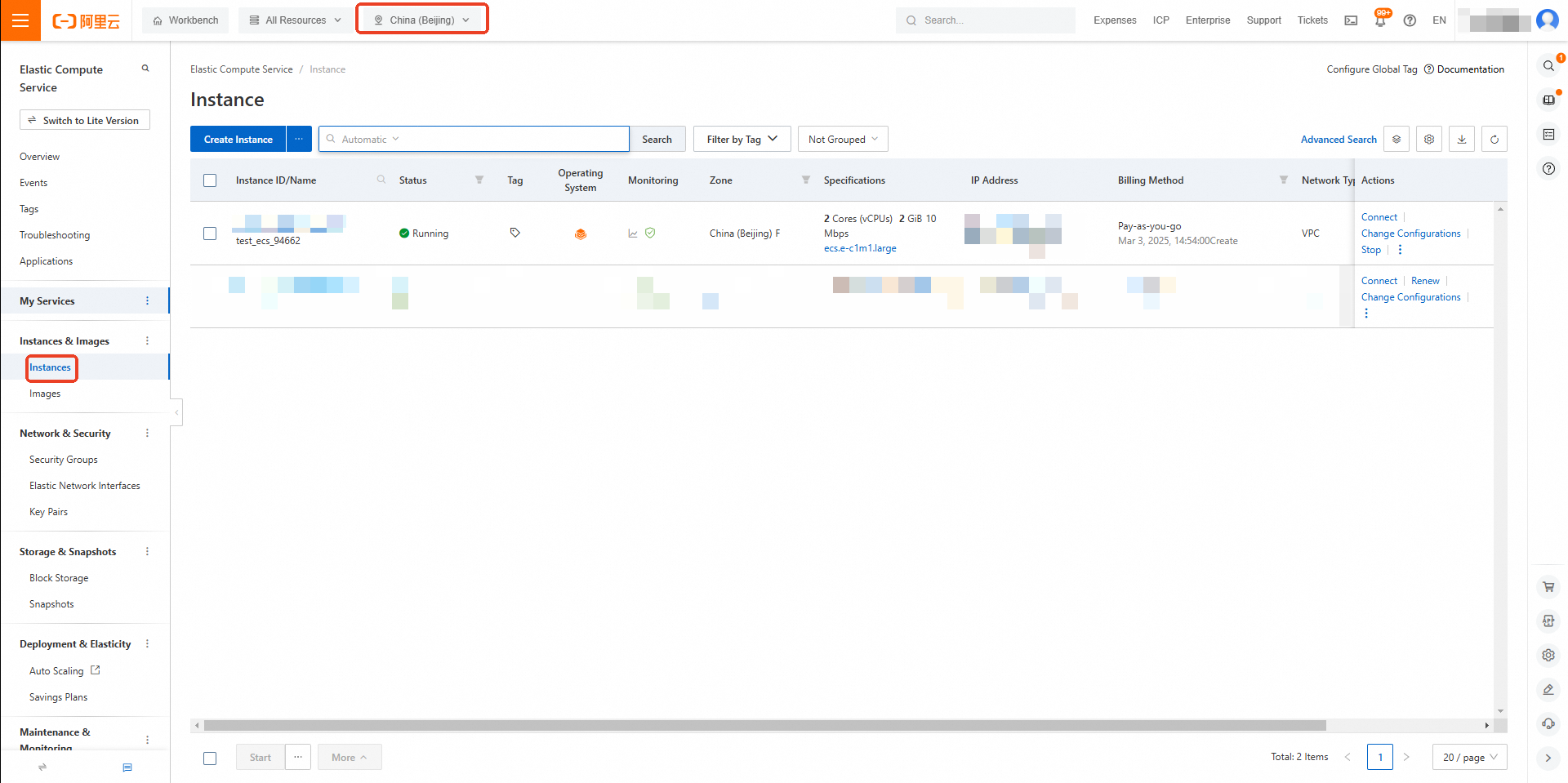alicloud_auto_provisioning_group: provides an ECS auto provisioning group, which provisions preemptible and pay-as-you-go instances to quickly deploy a cluster.
alicloud_ecs_disk_attachment: attaches or detaches a data disk or system disk to or from an ECS instance.
alicloud_ecs_activation: provides an activation code and allows you to configure the following arguments: the description of the activation code, the maximum number of times that the activation code can be used to register managed instances, the default instance name prefix, the IP addresses of hosts that can use the activation code, and the validity period of the activation code. You can use activation codes to register servers that are not provided by Alibaba Cloud as Alibaba Cloud managed instances.
alicloud_ecs_auto_snapshot_policy: provides an automatic snapshot policy and allows you to configure the following arguments: the days of the week on which to create automatic snapshots, the points in time of the day at which to create automatic snapshots, the retention period of automatic snapshots, cross-region replication-related arguments, and encryption settings for cross-region snapshot replication.
alicloud_ecs_auto_snapshot_policy_attachment: associates an automatic snapshot policy with a disk and allows you to configure the auto_snapshot_policy_id argument, which specifies the ID of an automatic snapshot policy, and the disk_id argument, which specifies the ID of a disk.
alicloud_ecs_capacity_reservation: provides a capacity reservation. You can create a capacity reservation to reserve the capacity of a specific instance type and use the reserved capacity to create a specific number of instances as needed.
alicloud_ecs_command: provides a Cloud Assistant command and allows you to configure the following arguments: the Base64-encoded content of the command, the description of the command, whether to include custom parameters in the command, the name of the command, the timeout period of command executions, and the type of the command. You can run the command on ECS instances.
alicloud_ecs_dedicated_host: provides a dedicated host and allows you to configure arguments, including the type, billing method, auto-renewal period, name, and description of the dedicated host.
alicloud_ecs_dedicated_host_cluster: provides a dedicated host cluster and allows you to configure arguments, including the name, description, zone, and tags of the dedicated host cluster. You can use dedicated host clusters to centrally organize and manage dedicated hosts.
alicloud_ecs_deployment_set: provides a deployment set and allows you to configure arguments, including the deployment strategy, name, and description of the deployment set. You can use deployment sets to organize and manage the distribution of ECS instances to achieve high availability or reduce latency.
alicloud_ecs_disk: provides a disk (data disk) and allows you to configure the following arguments: the disk category, the disk size, whether to encrypt the disk, the ID of the snapshot that you want to use to create the disk, the performance level of the Enterprise SSD (ESSD), and the tags that you want to add to the disk. You can use disks to store data based on your business requirements in different scenarios.
alicloud_ecs_disk_attachment: attaches or detaches a disk to or from an ECS instance and allows you to configure the following arguments: the ID of the ECS instance to which you want to attach a disk, the ID of the disk that you want to attach, whether to release the disk when the ECS instance is released, and whether to attach the disk as a system disk.
alicloud_ecs_elasticity_assurance: provides an elasticity assurance. You can create an elasticity assurance to reserve compute capacity for a specific number of instances of a specific instance type in a specific region.
alicloud_ecs_hpc_cluster: provides a High Performance Computing (HPC) cluster and allows you to configure the name and description of the cluster.
alicloud_ecs_image_component: provides an image component and allows you to configure the following arguments: the type of the image component, the content of the image component, the type of the operating system supported by the image component, and other metadata of the image component. You can use the image component to create custom images.
alicloud_ecs_image_pipeline: provides an image template and allows you to configure arguments, including the source image, the content of the image template, and the instance type. You can use image templates to automate the creation and management of custom images.
alicloud_ecs_image_pipeline_execution: provides an image building task, which is run to create a custom image based on an image template. You can specify the ID of an image template to trigger an image building task and query the status and results of the image building task.
alicloud_ecs_invocation: provides a Cloud Assistant command task. You can specify one or more ECS instances and a Cloud Assistant command to run the command on the instances and query the execution results of the corresponding command task.
alicloud_ecs_key_pair: provides a key pair.
alicloud_ecs_key_pair_attachment: binds a key pair to an ECS instance.
alicloud_ecs_launch_template: provides a launch template, which includes predefined instance creation configurations. You can quickly create and deploy identical ECS instances from a launch template.
alicloud_ecs_network_interface: provides an elastic network interface (ENI). You can use ENIs to configure and manage network connectivity for and flexibly assign private IP addresses to ECS instances. ENIs are ideal for complex network environments and high-availability architectures.
alicloud_ecs_network_interface_attachment: binds an ENI to an ECS instance to extend the network capabilities of the instance, such as assigning additional IP addresses or performing complex network configurations.
alicloud_ecs_network_interface_permission: provides permissions on an ENI.
alicloud_ecs_prefix_list: provides a prefix list.
alicloud_ecs_session_manager_status: provides the status of Session Manager and allows you to enable or disable Session Manager.
alicloud_ecs_snapshot: provides a snapshot and allows you to create snapshots for disks to back up disk data.
alicloud_ecs_snapshot_group: provides a snapshot-consistent group and allows you to simultaneously create snapshots for multiple disks.
alicloud_ecs_storage_capacity_unit: provides a storage capacity unit (SCU).
alicloud_image: provides an image, which is created from an existing ECS instance.
alicloud_image_copy: copies a custom image from one region to another region.
alicloud_image_export: exports a custom image to an Object Storage Service (OSS) bucket in the same region.
alicloud_image_import: imports an image to ECS.
alicloud_image_share_permission: manages the share permissions on an image.
alicloud_instance: provides an ECS instance.
alicloud_ecs_key_pair: provide a key pair.
alicloud_ecs_key_pair_attachment: binds a key pair to multiple ECS instances.
alicloud_ecs_launch_template: provides a launch template.
alicloud_ecs_network_interface: provides an ENI.
alicloud_ecs_network_interface_attachment: binds or unbind an ENI to or from an ECS instance.
alicloud_ram_role_attachment: attaches an instance Resource Access Management (RAM) role to multiple ECS instances.
alicloud_reserved_instance: provides a reserved instance.
alicloud_security_group: provides a security group.
alicloud_security_group_rule: provides a security group rule.
alicloud_ecs_snapshot: provides an ECS snapshot.
alicloud_ecs_auto_snapshot_policy: provides an ECS automatic snapshot policy.
 Elastic Compute Service (ECS)
Elastic Compute Service (ECS)
 Container Compute Service (ACS)
Container Compute Service (ACS)