In this example, the Buttons widget is used to control the Page Navigation node.
Procedure
- Log on to the DataV console.
Select a visualization application and click Edit to go to the Canvas Editor page.
Add the Button widget and set the Global Style> Text Content parameter to Click-I-Jump.
Right-click the widget and export it to Blueprint Editor.
Drag the Buttons node in the left-side Nodes pane and the Page Navigation node in the Logical Nodes pane to the canvas.
Connect components.
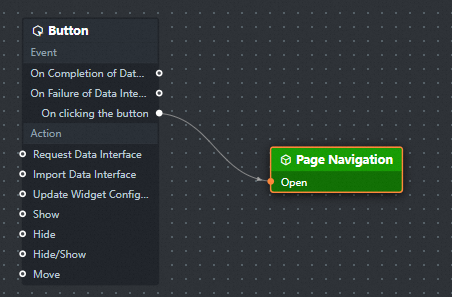
Click the page navigation logical node. In the right-side configuration panel, click the URL icon in the Other Settings section and enter the URL of the web page to which you want to redirect.
(Optional) Implement the effect of bringing the parameter into the newly opened page: add a request parameters, set the parameter name to
id, and set the parameter value to0.Add a Serial Data Processing node to the line between the Buttons and Page Navigation nodes, and configure the processing method of the Serial Data Processing node.
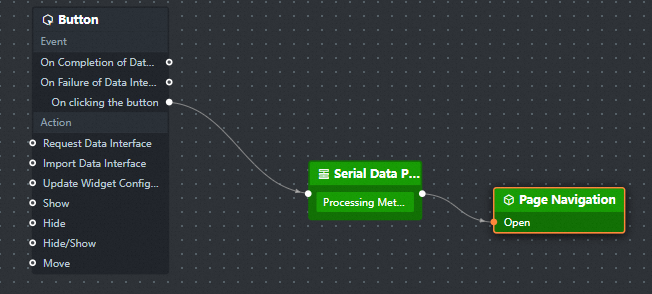
Processing method of serial data processing node
return { id: 'datav-hello' }Click the
 icon in the upper-right corner to preview the results.
icon in the upper-right corner to preview the results.