This topic describes how to manage mount targets in the File Storage NAS (NAS) console. You can create, view, modify, and delete mount targets. The operations facilitate the access and management of your NAS file systems.
Prerequisites
A NAS file system is created. For more information, see Create a file system.
Limits
If the number of mount targets does not meet your business requirements, submit a ticket to create more mount targets.
General-purpose NAS file systems
You can create two mount targets for each file system.
NoteOn and after November 21, 2022, classic network mount targets cannot be created for General-purpose NAS file systems. However, classic network mount targets created before November 21, 2022 can still be used to access file systems.
Extreme NAS file systems
Extreme NAS file systems created before January 19, 2024: You can create only one mount target for each file system.
Extreme NAS file systems created on and after January 19, 2024: You can create two mount targets for each file system.
Create a mount target
If you want to mount a file system on an ECS instance, you must create a mount target for the file system. To create a mount target in the NAS console, perform the following steps:
Log on to the NAS console.
In the left-side navigation pane, choose .
In the top navigation bar, select the resource group and region where your file system resides.

In the Actions column of the file system, click Add Mount Target.
In the Add Mount Target dialog box, configure the following parameters.
NoteMultiple ECS instances that are attached to different vSwitches in a virtual private cloud (VPC) can use the same mount target that resides in the VPC.
When you create a mount target for a file system, the file system is assigned an IP address. We recommend that you select a vSwitch that has a large number of available IP addresses.
IPv6 is available only for Extreme NAS file systems in some regions. Before you enable IPv6, you must create an IPv6 VPC for the file system. For more information, see Create a VPC with an IPv6 CIDR block.
Parameter
Description
VPC Network
Select the VPC in which you want to create the mount target. If no VPC is available, create a VPC in the VPC console.
We recommend that you select the VPC of the ECS instance on which you want to mount the file system. If the mount target and the ECS instance reside in different VPCs, you can use Cloud Enterprise Network (CEN) to establish a connection between the VPCs. Then, you can mount the file system on the ECS instance. For more information, see Use CEN to mount a NAS file system across VPCs in the same region.
vSwitch
Select a vSwitch that resides in the VPC.
Permission Group
Select a permission group based on your business requirements.
A permission group named VPC default permission group (all allowed) is automatically created for each Alibaba Cloud account. This permission group allows all IP addresses in the VPC to access the file system by using the mount target. You can also create a permission group based on your business scenario. For more information, see Procedure.
Enable IPv6
Enable the IPv6 feature.
The Enable IPv6 switch takes effect only if your Extreme NAS file system resides in a region in which IPv6 is supported and an IPv6 VPC and an IPv6 vSwitch are specified. For more information, see Create a VPC with an IPv6 CIDR block.
Click OK.
Enable ports
After the mount target is created, the following ports can be used to access the Network File System (NFS) service and the Server Message Block (SMB) service:
Storage class | SMB service port | NFS service port | Protocol type |
General-purpose NAS file systems | 445: allows access to the SMB service. |
| TCP |
Extreme NAS file systems | Not supported. |
View mount target information
View a list of mount targets
Log on to the NAS console.
In the left-side navigation pane, choose .
In the top navigation bar, select the resource group and region where your file system resides.

On the File System List page, find the file system whose mount targets you want to view and click Manage in the Actions column to go to the details page of the file system. On the details page, click the Mount Targets tab. On the Mount Target tab, view the mount targets.
View the domain name of a mount target
You can use one of the following methods to view the domain name of a mount target.
View the domain name on the File System List page
On the File System List page, find the file system and click Mount in the Actions column. In the panel that appears, view the domain name of the mount target.
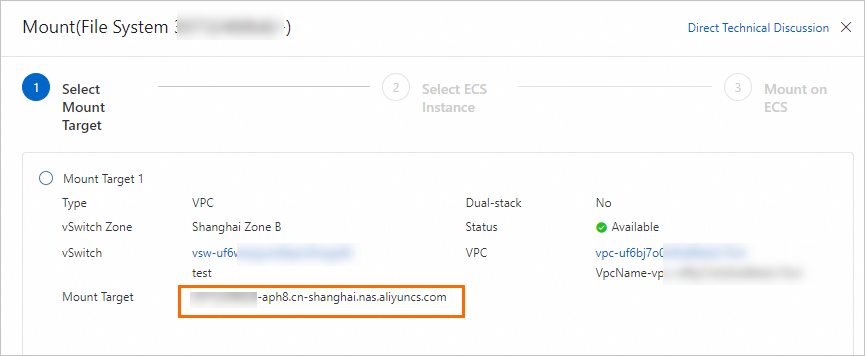
View the domain name on the details page of the file system
On the File System List page, find the file system and click Manage in the Actions column. On the details page of the file system, click Mount Targets. On the Mount Target tab, move the pointer over the
 icon in the Mount Target column to view the domain name of the mount target.
icon in the Mount Target column to view the domain name of the mount target. 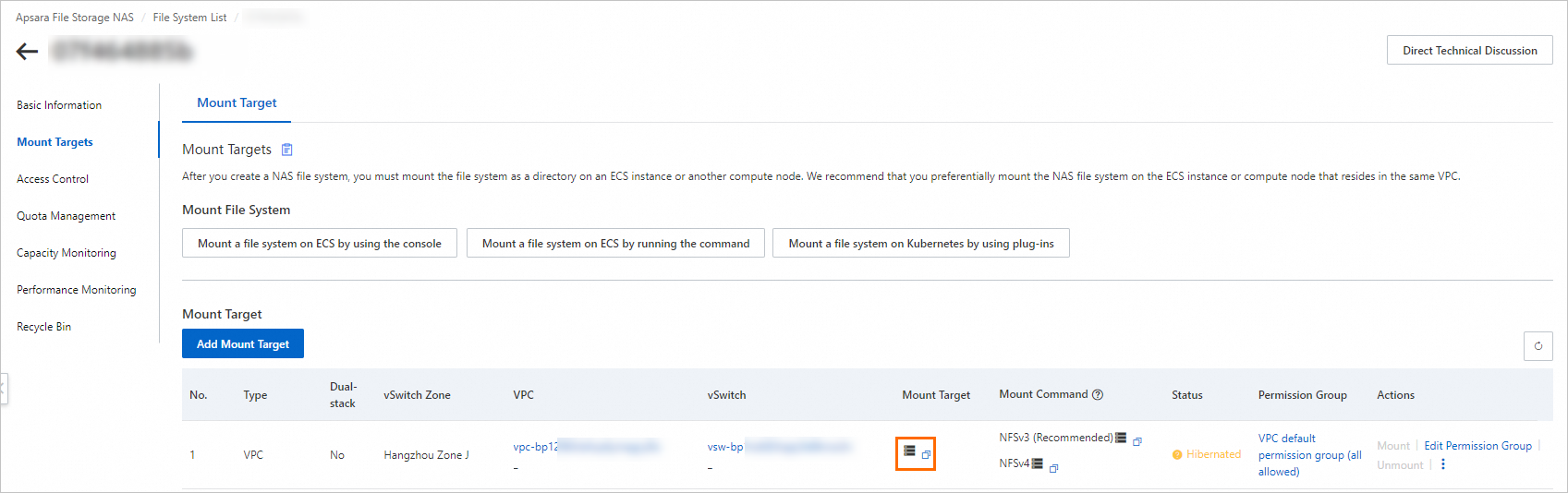
View the clients on which a file system is mounted
You can view the IP addresses of the clients on which a General-purpose NFS file system is mounted in the NAS console.
Log on to the NAS console.
In the left-side navigation pane, choose .
In the top navigation bar, select the resource group and region where your file system resides.

Click the file system ID to go to the details page of the file system.
Click Mount Targets. Find the mount target and choose in the Actions column. In the Client List dialog box, view the IP addresses of the clients on which the NAS file system is mounted.
ImportantYou can view only the clients that accessed the file system within the last minute. If the file system is mounted on a client but the client did not access the file system within the last minute, the client is not in the list.
Query the mount details of an ECS instance
You can query the basic information and mount information of an ECS instance on which an NFS file system is mounted. The information includes the ECS instance ID, IP address, mount path, NAS directory, and protocol type.
Log on to the NAS console.
In the left-side navigation pane, choose .
In the top navigation bar, select the resource group and region where your file system resides.

Click the file system ID to go to the details page of the file system.
Click Mount Targets. On the Mount Target tab, find the mount target and click Mount in the Actions column.
In the Mount panel, find the ECS instance that you want to view and click Query Mount Details in the Actions column. The basic information, mount path, and NAS directory of the ECS instance are displayed.
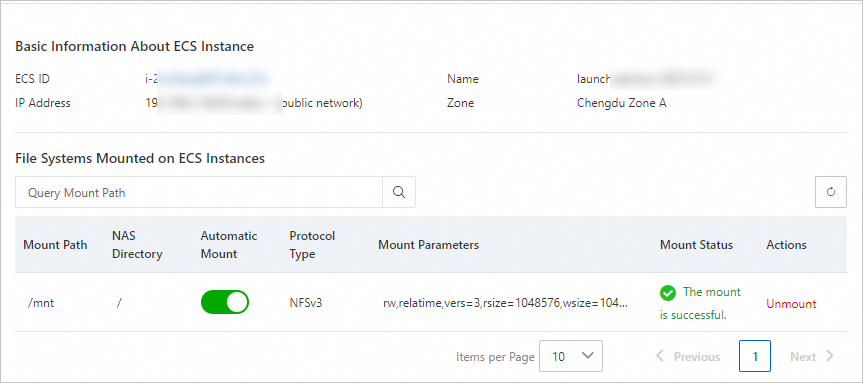
Modify a mount target
Change the permission group of a mount target
Log on to the NAS console.
In the left-side navigation pane, choose .
In the top navigation bar, select the resource group and region where your file system resides.

Click the file system ID to go to the details page of the file system.
On the Mount Targets page, click the Mount Target tab. In the mount target list, find the mount target and click Edit Permission Group in the Actions column. In the Edit Permission Group dialog box, select a new permission group. For more information, see Manage permission groups.
Enable or disable a mount target
You can enable or disable the mount target of a General-purpose NAS file system to control access from clients to the mount target.
Log on to the NAS console.
In the left-side navigation pane, choose .
In the top navigation bar, select the resource group and region where your file system resides.

Click the file system ID to go to the details page of the file system.
Click Mount Targets. On the Mount Target tab, move the pointer over the
 icon in the Actions column of the mount target and click Enable or Disable.
icon in the Actions column of the mount target and click Enable or Disable. Disable: temporarily denies access from all clients to the mount target
Enable: allows access from clients to the mount target
Hibernate a mount target
The hibernation feature is supported for idle mount targets of General-purpose NAS file systems. If a mount target has not been accessed in the last two months and no data is stored in the file system, the mount target will automatically enter the sleep mode and the file system will be released. After the mount target enters the sleep mode, you can no longer use the mount target. You can perform the following steps to enable a hibernated mount target.
The hibernation feature is supported in all regions except the China South 1 Finance region.
Log on to the NAS console.
In the left-side navigation pane, choose .
In the top navigation bar, select the resource group and region where your file system resides.

Click the file system ID to go to the details page of the file system.
Click Mount Targets. On the Mount Target tab, find the mount target and choose in the Actions column. After the mount target is re-enabled, you can use the mount target again.
Delete a mount target
After you delete a mount target, the mount target cannot be restored. Proceed with caution.
If you delete a mount target without unmounting the file system, the server may not respond to commands. If you do not need to use the mount target to mount the file system, we recommend that you unmount the file system and then delete the mount target.
Exercise caution when you delete a mount target that is created by an Alibaba Cloud service. For example, if you delete the mount targets created by Cloud Shell, Cloud Backup, and Platform for AI (PAI), the services may be affected.
Log on to the NAS console.
In the left-side navigation pane, choose .
In the top navigation bar, select the resource group and region where your file system resides.

Click the file system ID to go to the details page of the file system.
Click Mount Targets. On the Mount Target tab, find the mount target and choose in the Actions column.
What to do next
After you create a mount target for a NAS file system, you may need to check the network connectivity of NAS. For more information, see FAQ about troubleshooting of mount failures.
After you create a mount target for a NAS file system, you can mount the file system based on your business requirements. For more information about how to mount a NAS file system, see Usage notes.
After you delete a mount target, you may need to stop billing for NAS. For more information, see How do I deactivate NAS or stop being charged for NAS?
After you view the clients on which a NAS file system is mounted, you may need to unmount the file system. For more information, see Unmount a file system in the NAS console.
If your mount target is created in the classic network, you can replace the mount target with a VPC mount target. For more information, see Replace a classic network mount target with a VPC mount target for a NAS file system.
FAQ
For more information about mount targets, see What is a mount target? What are the features of a mount target?
For more information about how to change the network type of a mount target, see Can I change the network type of a mount target?
For more information about how to change the VPC of a mount target, see Can I switch VPCs for a NAS file system?
For more information about why you are unable to create a classic network mount target, see Why am I unable to create classic network mount targets?
For more information about how to troubleshoot mount failures, see FAQ about troubleshooting of mount failures.
For more information about how to manage file systems, mount targets, and permission groups, see FAQ about basic management features.
 > Client List
> Client List