CoreDNS is deployed in Container Service for Kubernetes (ACK) clusters and serves as a DNS server. You can check the logs of CoreDNS to locate the causes of slow DNS resolution or analyze DNS queries for high-risk domain names. This topic describes how to monitor CoreDNS by collecting and analyzing CoreDNS logs.
Prerequisites
The logtail-ds component is installed in the cluster.
When you create an ACK cluster, the system automatically selects the logtail-ds component. If the logtail-ds component is not installed, install the component first. For more information about how to install the logtail-ds component, see Collect log data from containers by using Log Service.
Make sure that the version of alibaba-log-controller is 0.2.0.0-76648ee-aliyun or later.
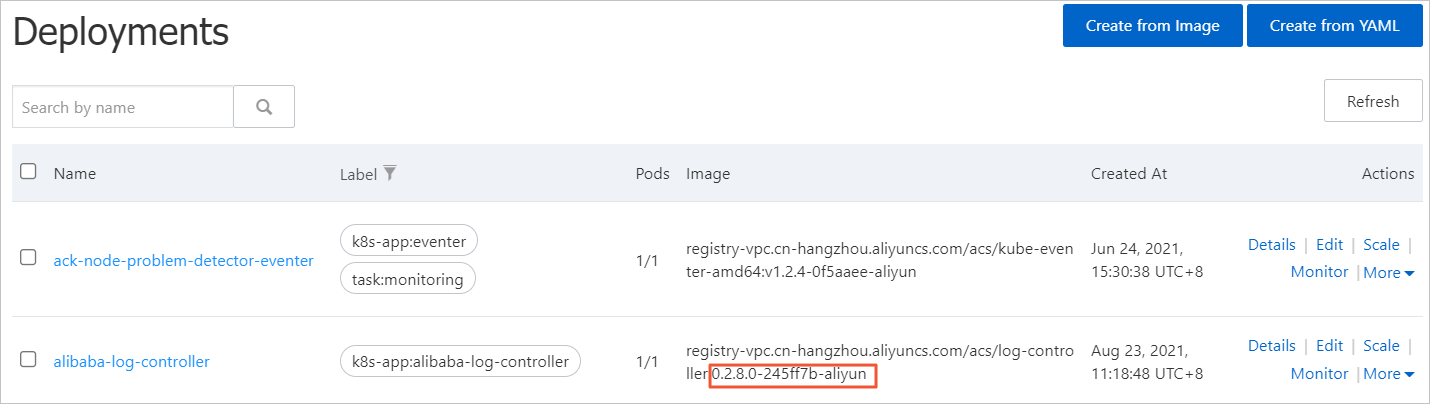
If an earlier version of alibaba-log-controller is used, update the logtail-ds component. For more information, see Manage system components.
Step 1: Enable logtail-ds for CoreDNS
Precautions
Before you enable logtail-ds, make sure that CoreDNS is updated to the latest version. For more information, see Manage system components.
By default, logtail-ds is enabled for CoreDNS after you deploy CoreDNS. If logtail-ds is already enabled, skip this step.
Procedure
After you enable logtail-ds for CoreDNS, the CPU usage increases by about 10% and the data transfer also increases. If the replicated pods of CoreDNS are running with high CPU usage, you can add more CoreDNS pods. For more information about how to add CoreDNS pods, see Manually scale pods for an application.
ACK creates a ConfigMap named coredns in the kube-system namespace of the cluster. You can modify the coredns ConfigMap by specifying the logging component in the log field of the Corefile configuration. This enables logtail-ds for CoreDNS. For more information about how to modify a ConfigMap, see Modify a ConfigMap.
The following content is an example of the coredns ConfigMap that uses the default log format:
Corefile: |
.:53 {
errors
log # Specify the logging component.
health {
lameduck 5s
}
ready
kubernetes cluster.local in-addr.arpa ip6.arpa {
pods insecure
upstream
fallthrough in-addr.arpa ip6.arpa
ttl 30
}
prometheus :9153
forward . /etc/resolv.conf
cache 30
loop
reload
loadbalance
}
# If you want to log DNS queries of containers in other domains, you must specify the logging component for these domains by using the same configuration format.
demo.com:53 {
...
log # Specify the logging component.
}Step 2: Enable logging for CoreDNS
Method 1: Use the ACK console
Log on to the ACK console. In the left-side navigation pane, click Clusters.
On the Clusters page, find the cluster that you want to manage and click its name. In the left-side pane, choose .
On the Log Center page, click the Network Component Logs tab and click Install.
The system then automatically installs the relevant components and enables logging for CoreDNS.
Method 2: Use the CLI
You can use AliyunLogConfig CustomResourceDefinitions (CRDs) to describe logging configurations. alibaba-log-controller automatically configures Log Service settings and creates log reports based on the logging configurations. For more information about how to create an AliyunLogConfig CRD, see Manage custom resources.
The following configurations take effect only when the default log format of CoreDNS is used. If CoreDNS uses a custom log format, you need to modify the regular expression in the Regex field.
For more information about how to customize the log format of CoreDNS, see log.
For more information about the log collection configuration and procedure, see Use CRDs to collect container logs in DaemonSet mode.
For more information about how to configure AliyunLogConfig CRDs for storage, network, and auto scaling resources, see Step 1: Create configuration files for collecting log files of system components.
Step 3: Query and analyze CoreDNS logs (Logstores)
Log on to the ACK console. In the left-side navigation pane, click Clusters.
On the Clusters page, find the cluster that you want to manage and click its name. In the left-side pane, choose .
On the Log Center page, click the Network Component Logs tab. On the CoreDNS tab, click Logstores to query and analyze CoreDNS logs.
Enter a query and analyze statement into the Search & Analyze box and click 1 Week(Relative) to specify a time range.
Click Search & Analyze to view the query and analysis results.
Log Service allows you to view the distribution of query and analysis results in a histogram, analyze the raw logs, and check the query and analysis results in different types of charts. For more information about log query and analysis, see Query and analyze logs.
Query Result Histogram
The log distribution histogram displays the changes in the queried logs over time.

Raw Logs
The current query result is displayed on the Raw Logs tab. You can click Table or Raw Data to check whether the current domain name can be resolved as expected by analyzing the logs. Pay close attention to the returned response codes. For more information about the definitions of the response codes, see DNS troubleshooting.
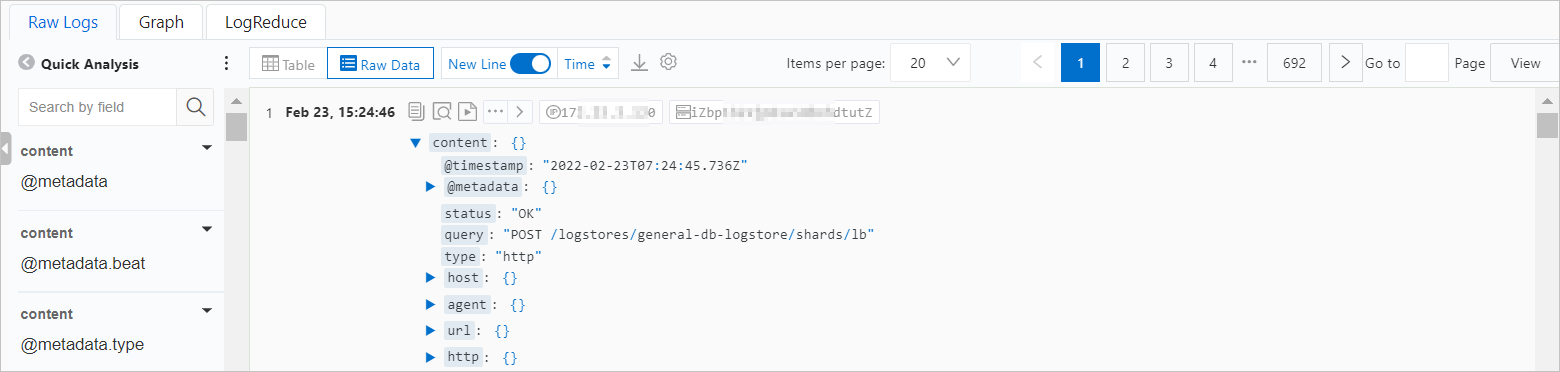
The following table describes the parameters.
Parameter
Description
Example
{level}
The severity level of the log.
INFO
{remote}
The IP address used by the client.
172.16.0.10
{port}
The port used by the client.
58008
{id}
The request ID.
34518
{type}
The request type.
A
{class}
The request class.
IN
{name}
The domain name that is queried.
kube-dns.kube-system.svc.cluster.local.
{proto}
The protocol that is used.
tcp
{size}
The request size. Unit: bytes.
56
{do}
Query whether the EDNS0 DO (DNSSEC OK) bit is set.
false
{bufsize}
The size of the EDNS0 buffer defined in the request. Unit: bytes.
65535
{rcode}
The response code.
NOERROR
{rflags}
The response flags. All specified flags are displayed.
qr,aa,rd
{rsize}
The size of the response before compression. Unit: bytes.
110
{duration}
The response time. Unit: seconds.
0.00011
View charts
After you execute a query and analyze statement, you can view the query and analysis results on the Graph tab.
LogReduce
On the LogReduce tab, you can click Enable LogReduce to aggregate similar logs. For more information, see LogReduce.
Step 4: View the collected CoreDNS logs in dashboards
Log on to the ACK console. In the left-side navigation pane, click Clusters.
On the Clusters page, find the cluster that you want to manage and click its name. In the left-side pane, choose .
On the Log Center page, click the Network Component Logs tab. On the CoreDNS tab, click Dashboards to view the Kubernetes CoreDNS Log Analysis page.
On the Kubernetes CoreDNS Log Analysis page, you can view aggregated information about the number of queries to CoreDNS, the success rate of DNS queries, and the response latencies. You can also view the list of most frequently accessed domain names, the list of invalid domain names, the list of slow resolutions, and the list of queries for high-risk domain names.
Step 5: Configure alert rules based on CoreDNS logs
On the Kubernetes CoreDNS Log Analysis page, you can configure alert rules based on each chart or list. You can perform this operation only in the Log Service console.
Log on to the ACK console. In the left-side navigation pane, click Clusters.
On the Clusters page, find the cluster that you want to manage and click its name. In the left-side pane, click Cluster Information.
On the Cluster Information page, click the Basic Information tab. Then, click the hyperlink to the right of Log Service Project to log on to the Log Service console.
In the left-side navigation page of the Logstores page, click
 . Then, find and click Kubernetes CoreDNS Log Analysis in the Dashboard list.
. Then, find and click Kubernetes CoreDNS Log Analysis in the Dashboard list. In the upper-right corner of the card that you want to manage on the Kubernetes CoreDNS Log Analysis page, choose .
For more information about the alerting parameters, see Create a log alert rule.
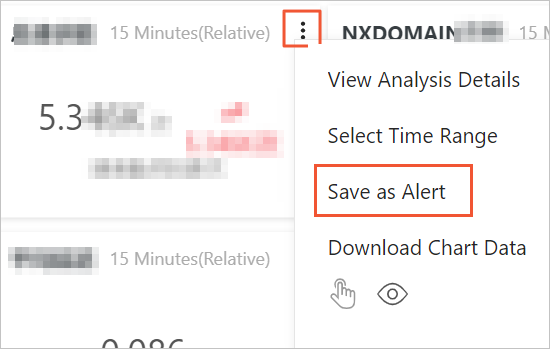
After an alert rule is created, you can view, modify, and disable the alert rule. For more information, see Manage an alert rule.
What to do next
Disable log collection
If you want to disable log collection for CoreDNS, run the following command to delete the relevant CRD:
kubectl -n kube-system delete AliyunLogConfig k8s-coredns-logAfter the CRD is deleted, CoreDNS logs are no longer delivered to Log Service.