If you want to find an image among a large number of images, you can specify the type, name, or ID of the image as a search condition. Then, you can use the image to create Elastic Compute Service (ECS) instances or perform other operations. This improves the fineness of image management. This topic describes how to find an image.
Find an image on the Images page
You can find an image on the Images page in the ECS console.
Log on to the ECS console.
In the left-side navigation pane, choose .
In the top navigation bar, select the region and resource group to which the resource belongs.

Select an image category.
(Optional) Select an image family.
NoteImage families are used to classify images into groups and help you better manage and use images. You can select an image family only for custom images. You cannot filter other categories of images by image family. By default, all images are displayed. For more information, see Overview.
Specify a search condition to search for an image. The search condition varies based on the image category. The following table describes the search conditions supported by each image category.
Image category
Supported search condition
Custom images
Image ID, image name, snapshot ID, image family, status, or architecture
Public images
Image ID, image name, status, or architecture
Shared images
Image ID, image name, status, architecture, or owner ID
Alibaba Cloud Marketplace images
Image ID, instance ID, image product name, or image product version
Community images
Image ID, image name, publisher ID, status, or architecture
Enter a keyword in the search box and click the Search icon. The results for your keyword are displayed. For example, if you enter
image, images whose names containimageare displayed.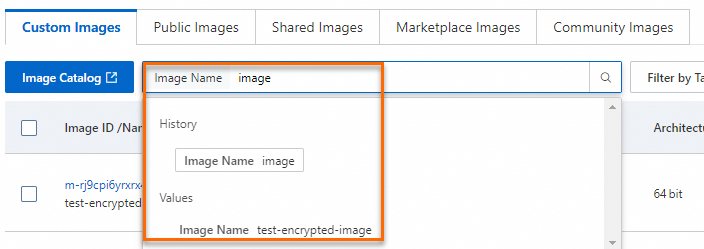
Select an option from the drop-down list as the search condition, such as Image ID or Image Name.
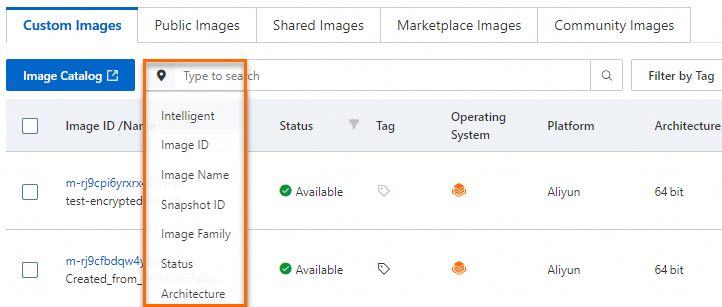
Enter a keyword in the search box.
Click the
 icon or press the
icon or press the Enterkey.
Find an image by calling an API operation
You can call the DescribeImages operation to query images.
Go to the OpenAPI Portal.
In the RegionId field, enter a region ID.
(Optional) Specify other parameters, such as the ImageName and ImageId parameters.
NoteYou can specify the ImageName parameter in one of the following formats to perform a fuzzy search:
*<Specified value>,<Specified value>*, and*<Specified value>*. For example, you can set the ImageName parameter toImage*to search for images whose names start withImage.Image IDs must comply with the following naming conventions:
IDs of public images are named after the operating system version numbers, architectures, languages, and release dates of the images. For example, the ID of a Windows Server 2008 R2 Enterprise 64-bit (English) public image is win2008r2_64_ent_sp1_en-us_40G_alibase_20190318.vhd.
IDs of custom images, Alibaba Cloud Marketplace images, and community images start with m.
IDs of shared images are the same as those of the custom images that are shared.
Click Initiate Call.
Click the Response tab.
If an image is found, information about the image such as the image ID, description, and operating system is displayed on the Response tab. For more information, see DescribeImages.
References
After you find an image that matches your search condition, you can use the image to create ECS instances or perform other operations. For more information, see the following topics: