This topic provides an operation guide and FAQ for users who are new to Alibaba Cloud DNS. It helps you quickly configure Domain Name System (DNS) settings for your website and mailbox.
Step 1: Add a domain name
Log on to the Alibaba Cloud DNS console. On the Authoritative Domain Names tab of the Authoritative DNS Resolution page, click Add Domain Name.
If you register a domain name with Alibaba Cloud, you do not need to add the domain name. Skip this step and go to Step 2.
If you register a domain name with a third-party DNS service provider, Enter a primary domain name in the dialog box, and then click OK. Select an instance from the Bind Instance drop-down list. If no free trial edition is available, click Go to purchase an instance for plan to go to the buy page. After you purchase an instance, select the new instance from the Bind Instance drop-down list, and click OK.
For edition comparison, see Editions. Alibaba Cloud does not ensure the availability of the free trial edition and does not provide resolution nodes that reside outside China for the free trial edition. We recommend that you use the free trial edition only to experience service features but not for production.
Step 2: Check the DNS server address for the domain name
If you want to use Alibaba Cloud DNS to resolve your domain name, ensure that the DNS server address for your domain name is the address of the DNS server assigned by Alibaba Cloud DNS.
On the Authoritative Domain Names tab of the Authoritative DNS Resolution page, you can find a notification regarding the status of the IP Address of the DNS Server.
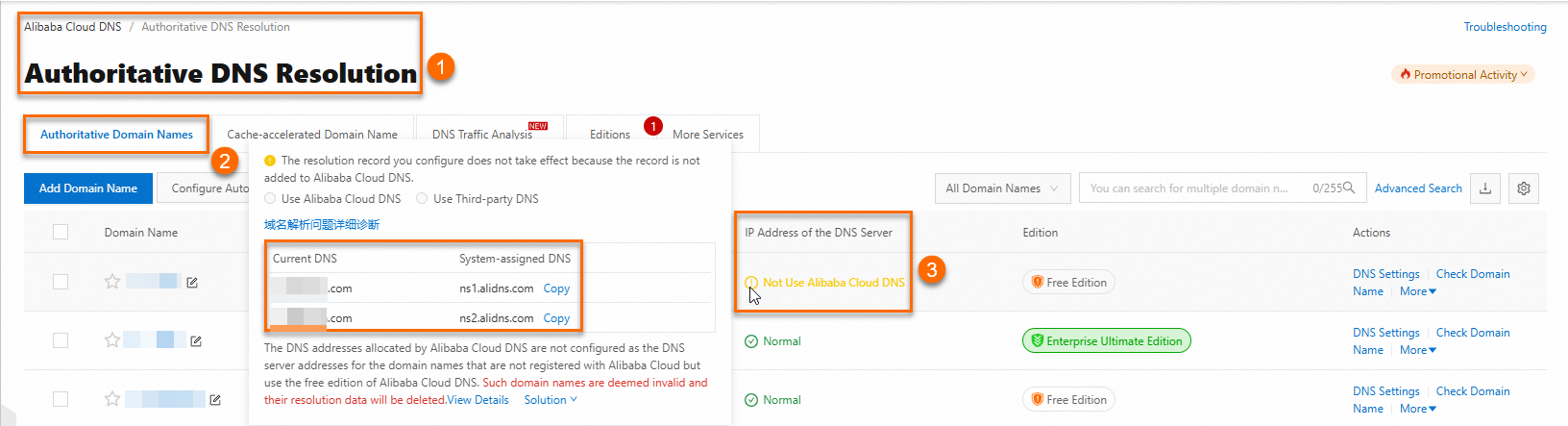
If the status is "Normal", skip this step. For other statuses, refer to DNS server status for appropriate solutions.
Step 3: Add DNS records
On the Authoritative DNS Resolution page, click DNS Settings in the Actions column of the domain name to go to the DNS Settings page.
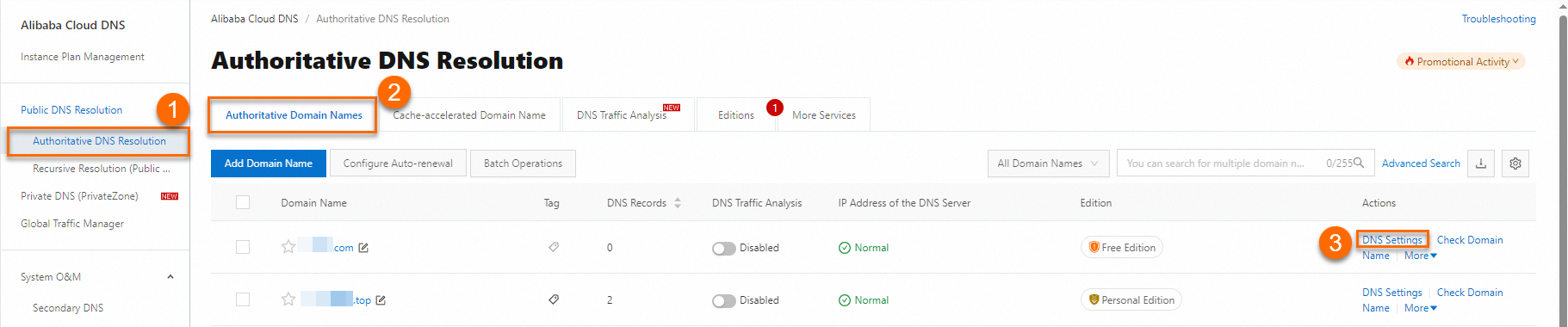 Note
NoteIf the domain name is bound to a free Alibaba Cloud DNS instance and marked with
 , you can click the mark to quickly bind a paid Alibaba Cloud DNS instance.
, you can click the mark to quickly bind a paid Alibaba Cloud DNS instance.If the domain name is bound to a free Alibaba Cloud DNS instance and not marked with
 , you can click Free Version. On the pop-up window, click Activate Official Edition to go to the buy page. After you purchase an Alibaba Cloud DNS, the paid Alibaba Cloud DNS instance is activated.
, you can click Free Version. On the pop-up window, click Activate Official Edition to go to the buy page. After you purchase an Alibaba Cloud DNS, the paid Alibaba Cloud DNS instance is activated.On the DNS Settings page, click Quick Start.
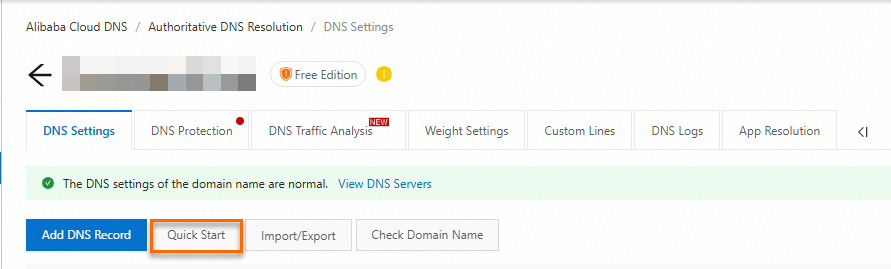
Configure DNS settings: you can select Add DNS Records for Website or Add DNS Records for Mailbox based on your business requirements.
Add DNS records for website
In the Quick Start page that appears, click Add DNS Records for Website as illustrated below:
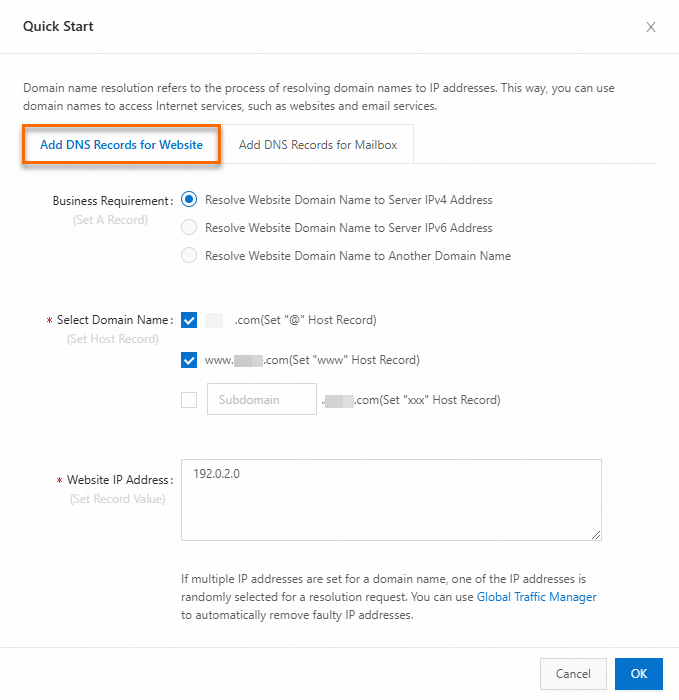
Business Requirement: Select one based on your website deployment and business requirements. Example: Resolve the website domain name to server IPv4 address.
Select Domain Name: The domain name that you configure for the website (that is, the address of the domain name used to access the website). You can select the primary domain name of the current domain name or any subdomain. If you select two or more domain names, multiple DNS records will be automatically created after clicking OK. Example: Select a primary domain name and a subdomain with the hostname as
www.Website IP Address: The IP address refers to the public IP address of the server where your website is deployed. Example:
192.0.2.0.If your website is hosted on an Alibaba Cloud Elastic Compute Service (ECS) instance, log on to the Alibaba Cloud ECS console to find the public IP address.
If your website is hosted on a third-party service provider, contact them to obtain the public IP address.
Click OK, and Alibaba Cloud DNS automatically creates DNS records for your website.
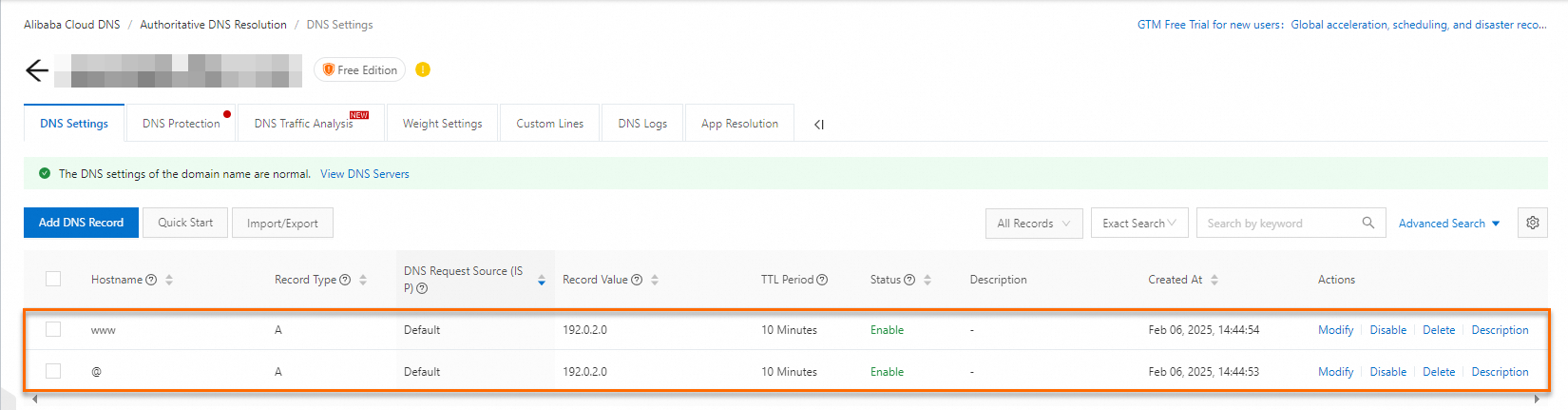
Add DNS records for mailbox
In the Quick Start page that appears, click Add DNS Records for Mailbox as illustrated below.
Select an email provider you need from the Add DNS Records for Mailbox options.
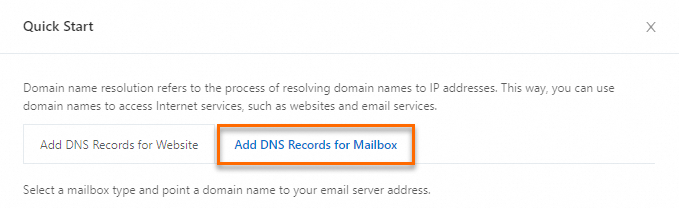
Click OK, and Alibaba Cloud DNS automatically creates DNS records for your mailbox.
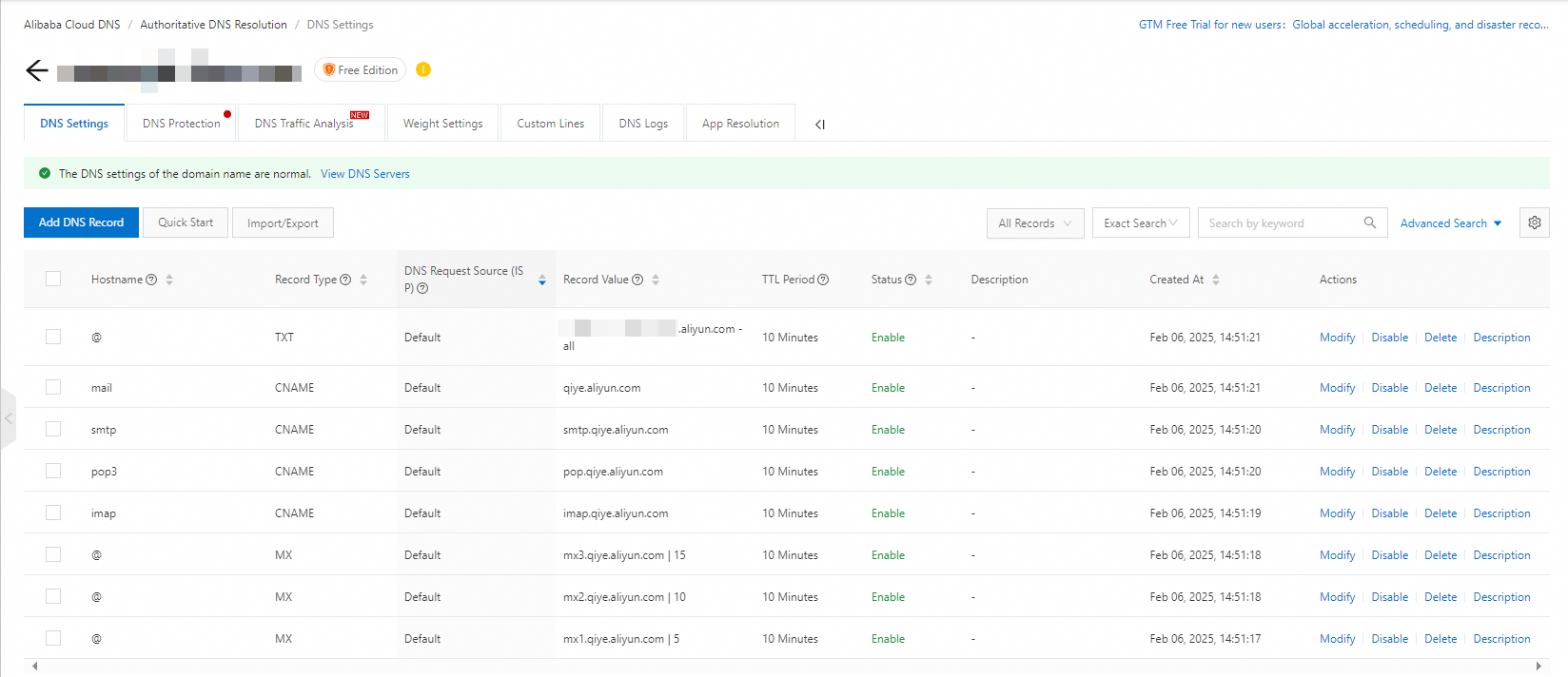
NoteAfter you complete the DNS settings for your mailbox, you must contact your email service provider to verify the mailbox.