This topic describes how to perform HTTP or HTTPS health checks.
What are HTTP or HTTPS health checks?
HTTP or HTTPS health checks are used to monitor multiple metrics of IP addresses over HTTP or HTTPS. These metrics include the web server network accessibility, service availability, and first packet latency. If a monitored IP address is abnormal, the system blocks this IP address. If the IP address becomes normal, the system unblocks the IP address.
Parameters
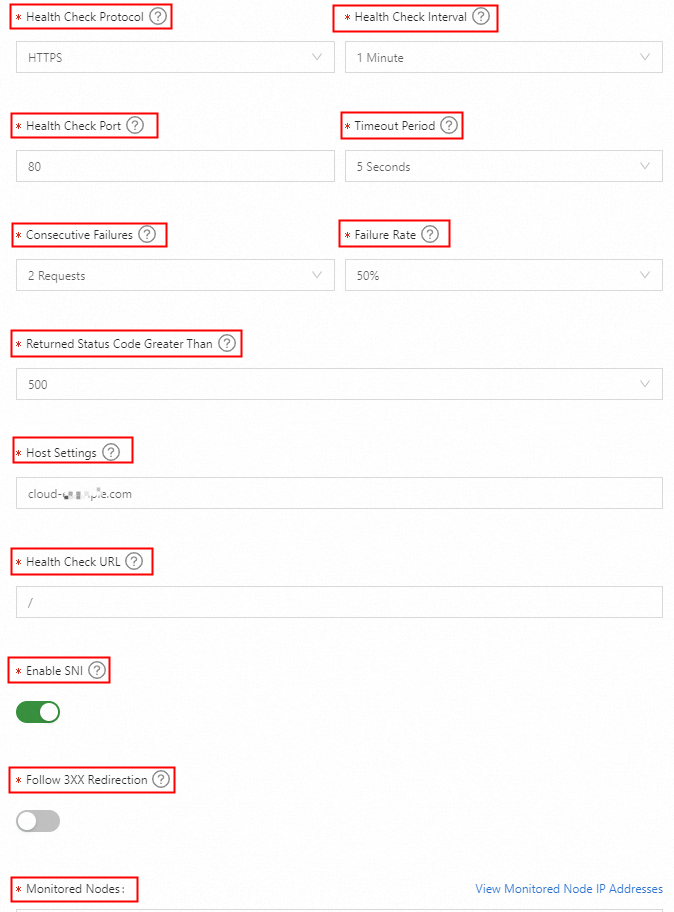
Health Check Protocol
This parameter specifies the protocol that is used by the system to monitor the metrics of IP addresses. These metrics include the web server network accessibility, service availability, and first packet latency. We recommend that you select HTTP or HTTPS.
Health Check Interval
This parameter specifies an interval between HTTP or HTTPS health checks. Default value: 1 Minute. Ultimate Edition supports a minimum interval of 15 seconds.
Health Check Port
This parameter specifies the port number of a web server for health checks. The system monitors the desired IP address over HTTP or HTTPS and checks whether the specified port of the web server functions as expected. The default port number for HTTP is 80. The default port number for HTTPS is 443. You can also specify a custom port number you want to monitor.
Timeout Period
This parameter specifies a timeout period. During an HTTP or HTTPS health check, the system calculates the response time of each HTTP or HTTPS packet that is sent. If the response time of the packet exceeds the specified timeout period, the health check times out. Valid values: 2 Seconds, 3 Seconds, 5 Seconds, and 10 Seconds.
Consecutive Failures
During HTTP or HTTPS health checks, if several exceptions occur, an application service is deemed abnormal. This parameter prevents the accuracy of health checks from being affected by some issues, such as the instantaneous network jitter. Valid values: 1 Requests, 2 Requests, and 3 Requests.
1 Requests: An application service is deemed abnormal when one alert is detected during the health check.
2 Requests: An application service is deemed abnormal when two alerts are detected during the health check.
3 Requests: An application service is deemed abnormal when three alerts are detected during the health check.
Failure Rate
This parameter specifies the ratio of the number of abnormal monitoring nodes to the total number of monitoring nodes during HTTP or HTTPS health checks. If the actual ratio is greater than or equal to the specified value, an application service is deemed abnormal. Valid values: 20%, 50%, 80%, and 100%.
Returned Status Code Greater Than
During HTTP or HTTPS health checks, the system checks whether a web server functions as expected based on the status code that is returned from the web server. If the returned status code is greater than the specified value, an application service is deemed abnormal. Valid values:
400: indicates an invalid request. If an HTTP or HTTPS request includes invalid request parameters, a web server returns a status code that is greater than 400. You must specify an exact URL for the Health Check URL parameter.
500: indicates a server error. If some exceptions occur on a web server, the web server returns a status code that is greater than 500. This value is used by default.
Host Settings
This parameter specifies the Host field of an HTTP or HTTPS request header during an HTTP or HTTPS health check. The specified value indicates the HTTP website that you want to visit. By default, the value is the domain name that you specify in the global settings. You can modify the value based on your requirements.
Health Check URL
This parameter specifies a URL path for HTTP or HTTPS health checks. Default value: /.
Enable SNI
After you turn on Enable SNI, the system sends a hostname to the monitored object during TSL negotiation.
Follow 3XX Redirection
If Follow 3XX Redirection is enabled, you are redirected to the destination address if HTTP status code 3XX is returned, such as 301, 302, 303, 307, or 308. If Follow 3XX Redirection is disabled, you are not redirected to the destination address.
Monitored Nodes
This parameter specifies the geographical locations of nodes that perform HTTP or HTTPS health checks. The following table lists the monitoring nodes that are provided by the system by default.
Node type | Geographical location |
Border Gateway Protocol (BGP) nodes | Zhangjiakou, Qingdao, Hangzhou, Shanghai, Hohhot, Shenzhen, and Beijing |
Nodes outside the Chinese mainland | Hong Kong, Germany, Singapore, Silicon Valley, Malaysia, and Japan |
Internet service provider (ISP) nodes | ChinaUnicomWuhan, ChinaUnicomDalian, ChinaUnicomNanjing, ChinaUnicomTianjin, ChinaTelecomQingdao, ChinaTelecomChangsha, ChinaTelecomXi'an, ChinaTelecomZhengzhou, ChinaMobileShenzhen, ChinaMobileDalian, and ChinaMobileNanjing |
If all addresses in the address pool are Alibaba Cloud IP addresses and the blackhole filtering policy is used for fault detection, select ISP nodes as monitoring nodes. Reason: Blackhole filtering is an access control list (ACL) policy that takes effect on the Internet between the Alibaba Cloud network and ISP networks. However, traffic between Alibaba Cloud IP addresses flows in the cloud network, which reduces the detection accuracy.
Procedure
Log on to the Alibaba Cloud DNS console.
In the left-side navigation pane, click Global Traffic Manager. On the Global Traffic Manager page, find the desired GTM instance and click Settings in the Actions column.
If you have not specified the required parameters for the GTM instance, perform the steps that are provided in the Overview and Enable the health check feature topics.
If you have specified the required parameters for the GTM instance, click the Address Pools tab. On the Address Pools page, click the plus (+) icon before the desired address pool name. Then, click Modify next to Health Check. You can modify the parameters of the HTTP or HTTPS health check feature based on your business requirements.