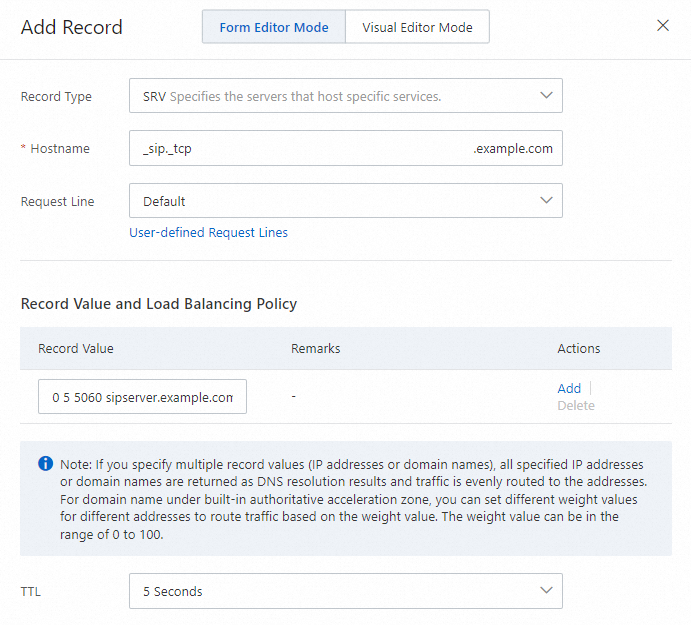From April 30, 2025 (UTC+8), the zones created by new users of PrivateZone are acceleration zones by default.
By April 30, 2026 (UTC+8), all built-in authoritative zones in regular zones will be switched to acceleration zones. This may lead to increased DNS requests and higher costs. We recommend that you mitigate the throttling of DNS requests initiated by ECS instances to avoid increased DNS requests when local cache is unavaliable.
After you add a built-in authoritative zone, you must set the corresponding Domain Name System (DNS) records before you can set an effective scope for the built-in authoritative zone. Within the effective scope, the intranet DNS records rather than the Internet DNS records take effect for the built-in authoritative zone.
Procedure
Log on to the Alibaba Cloud DNS console.
In the left-side navigation pane, click Private DNS (PrivateZone). On the page that appears, click Configuration Mode in the upper-right corner, click the Built-in Authoritative Module tab, and then click the User Defined Zones tab.
On the User Defined Zones tab, find the desired zone and click Resource Records Settings in the Actions column.
On the Resource Records Settings tab, click Add Record. In the panel that appears, click Form Editor Mode.
Set the required parameters and click OK.
In the Change Resource Record Confirmation message, verify that the settings are correct and click OK.
Go back to the User Defined Zones tab. Find the desired zone and click Effective Scope Settings in the Actions column.
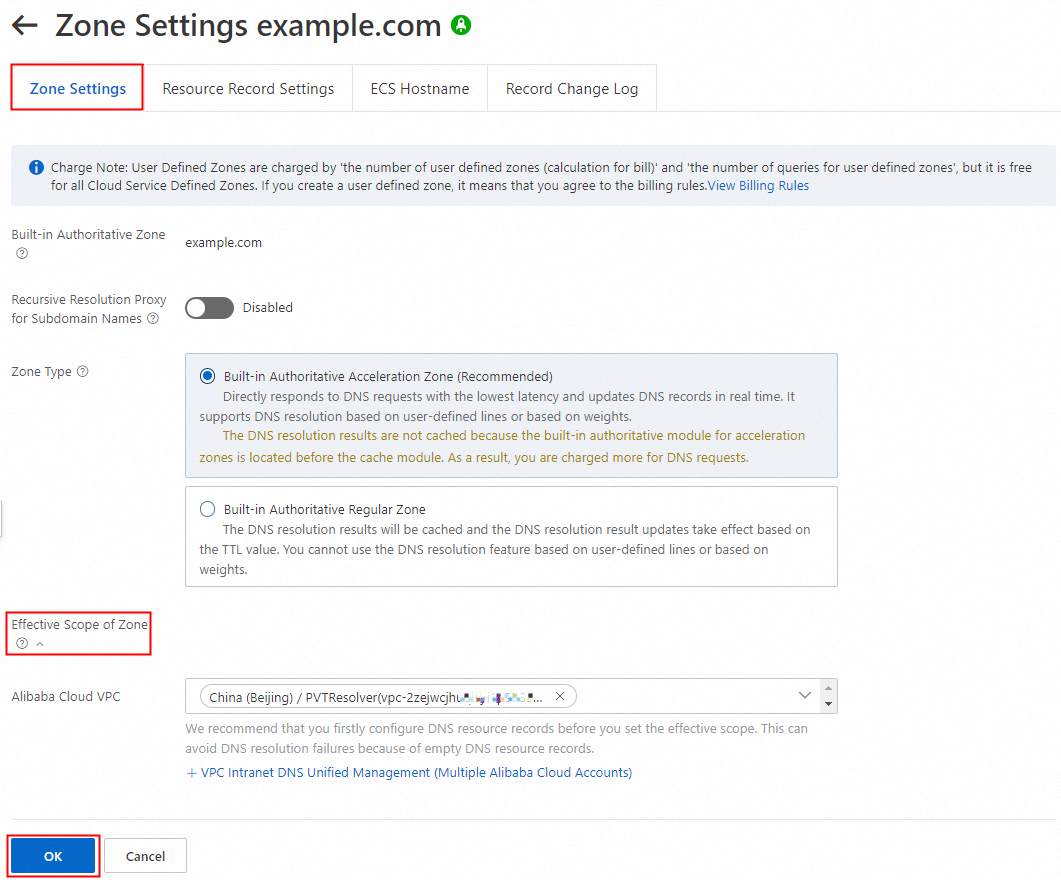 Note
NoteThe procedure for configuring DNS records for a built-in authoritative regular zone is the same as the procedure for configuring DNS records for a built-in authoritative acceleration zone. Built-in authoritative acceleration zones support custom intranet DNS lines and weight settings for A, AAAA, and CNAME records.
For more information about the types of DNS records supported by Private DNS, see DNS record types supported by Private DNS.
Examples of adding DNS records
A record
The following figure shows an example of adding an A record for a built-in authoritative zone.
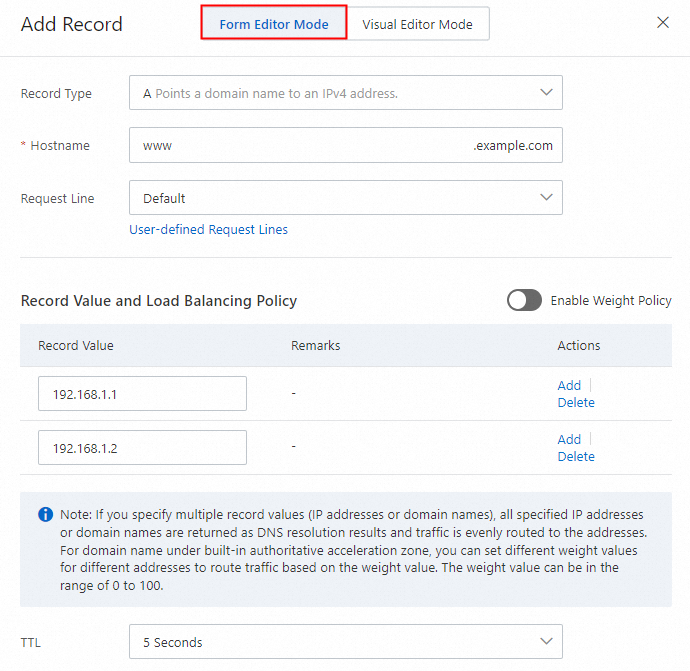
AAAA record
The following figure shows an example of adding an AAAA record for a built-in authoritative zone.
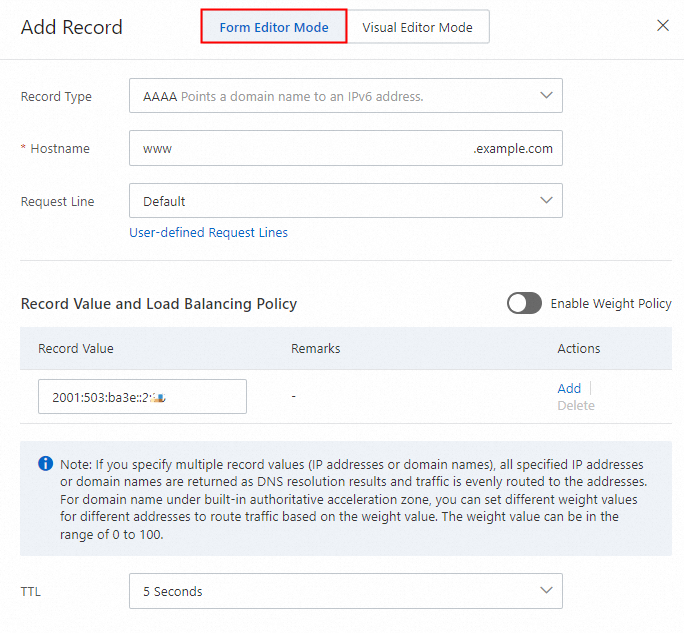
CNAME record
The following figure shows an example of adding a CNAME record for a built-in authoritative zone.
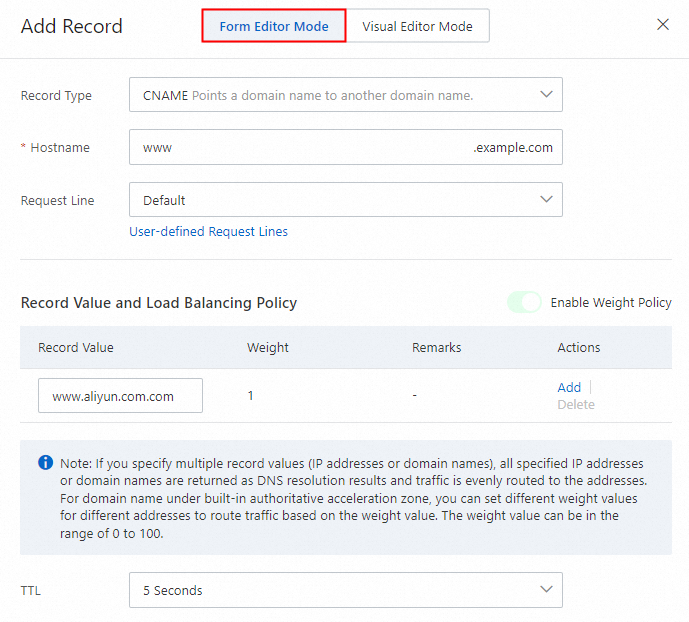
MX record
The following figure shows an example of adding an MX record for a built-in authoritative zone.
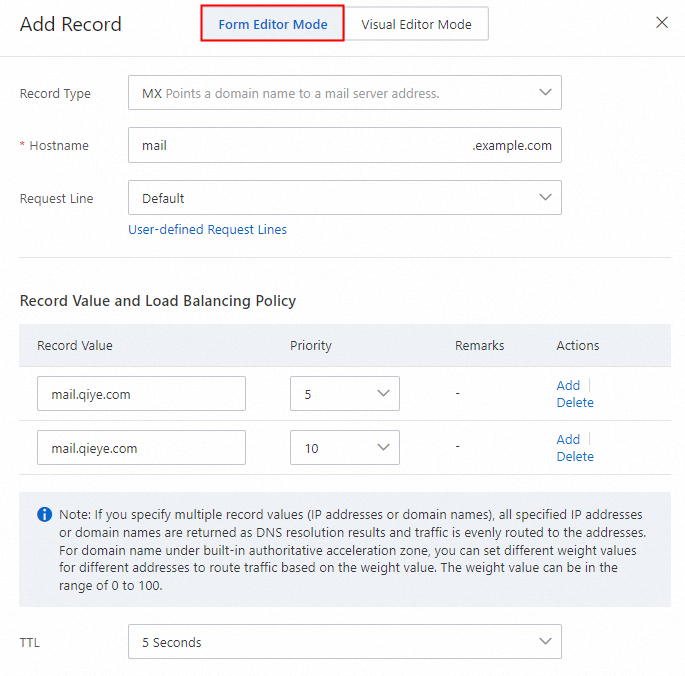
TXT record
The following figure shows an example of adding a TXT record for a built-in authoritative zone.
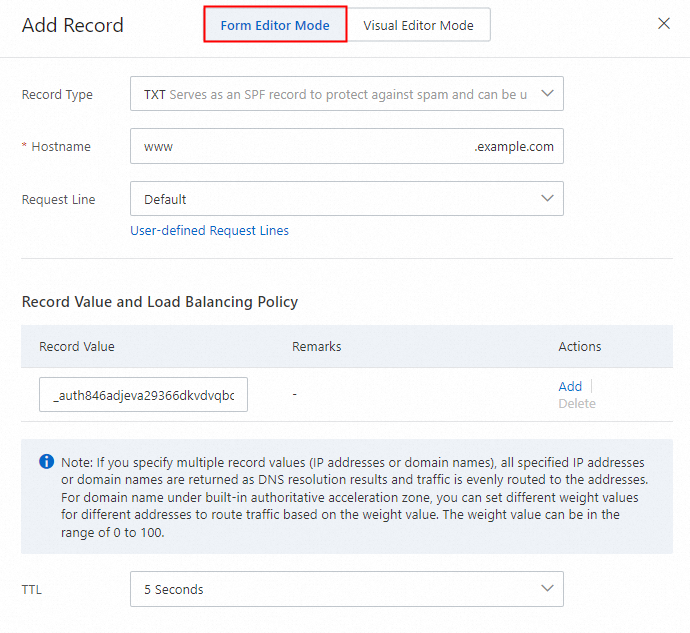
PTR record
Before you add a PTR record, you must configure a reverse lookup zone. For more information, see Add PTR records.
SRV record
An SRV record is used to specify a server that hosts a specific service. SRV records are commonly used in directory management for Microsoft operating systems.
Record Type: Select SRV.
Hostname: Enter a hostname in the format of Service name.Protocol type.
Example: _sip._tcp.
Record Value: Enter a record value in the format of Priority Weight Port Destination domain name. Separate these items with spaces.
Example: 0 5 5060 sipserver.example.com.
TTL: Enter a time-to-live (TTL) value for the record. A smaller value indicates a shorter period of time to apply record updates.