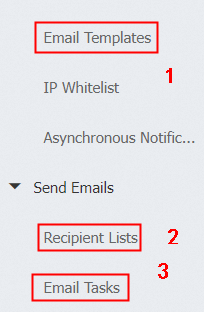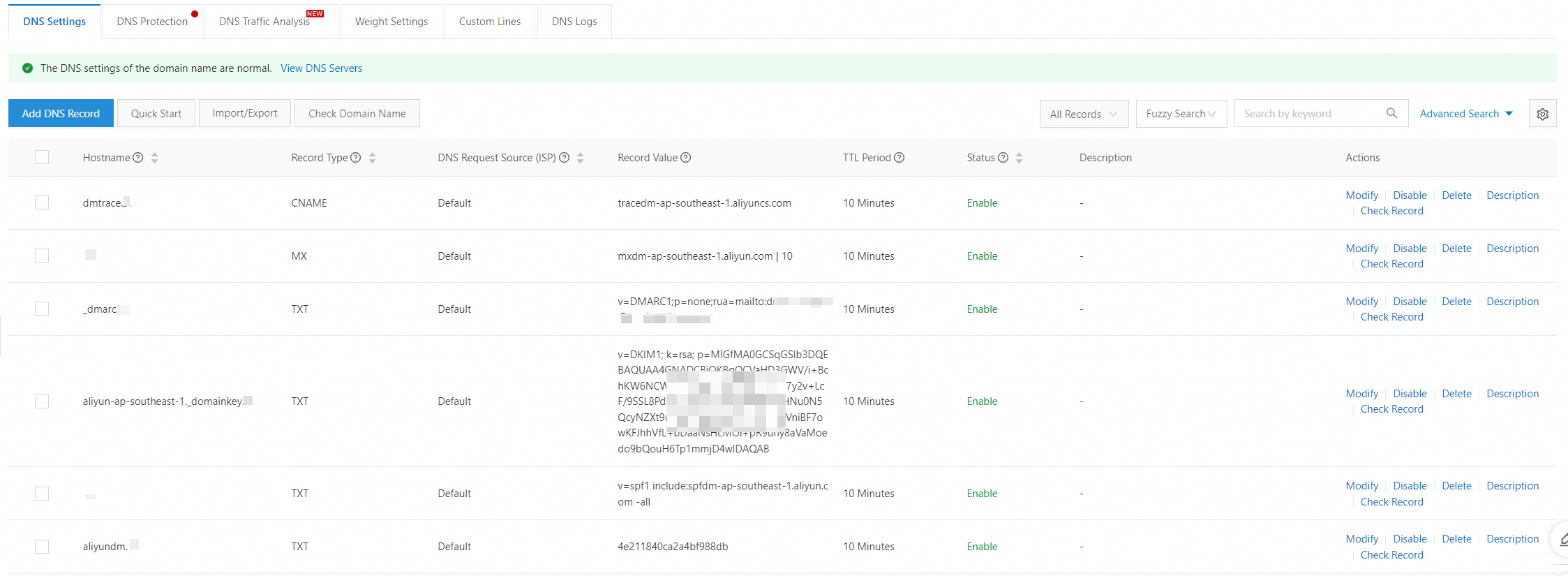This topic describes the simplified procedure of configuring email delivery by DirectMail.
Please check Overview if you need the specific operation method.
Simplified Procedure
Step 1 Configure Sending Domain Name
Please try to perform "automatic configuration" if your domain name is bought from Alibaba Cloud. And please use "manual configuration" if you buy domain name from a third-party platform.
Option 1: Automatic configuration: Grant permissions for Direct Mail to perform DNS resolution on your domain name. Please jump to step 4 if the operation is successful. And it means your domain name does not meet the How to Configure Sending Domain Names if the operation fails.
Option 2: Manual configuration. Perform the following steps:
Create a subdomain name in Direct Mail console. Please purchase a primary domain name if you do not have one.
Example: If your primary domain name is aliyun.com, you can use xxx.aliyun.com as your subdomain name. xxx is a custom name.
Note: In this example, xxx.aliyun.com is used in screenshot. You may replace xxx.aliyun.com with an actual domain name in actual use.
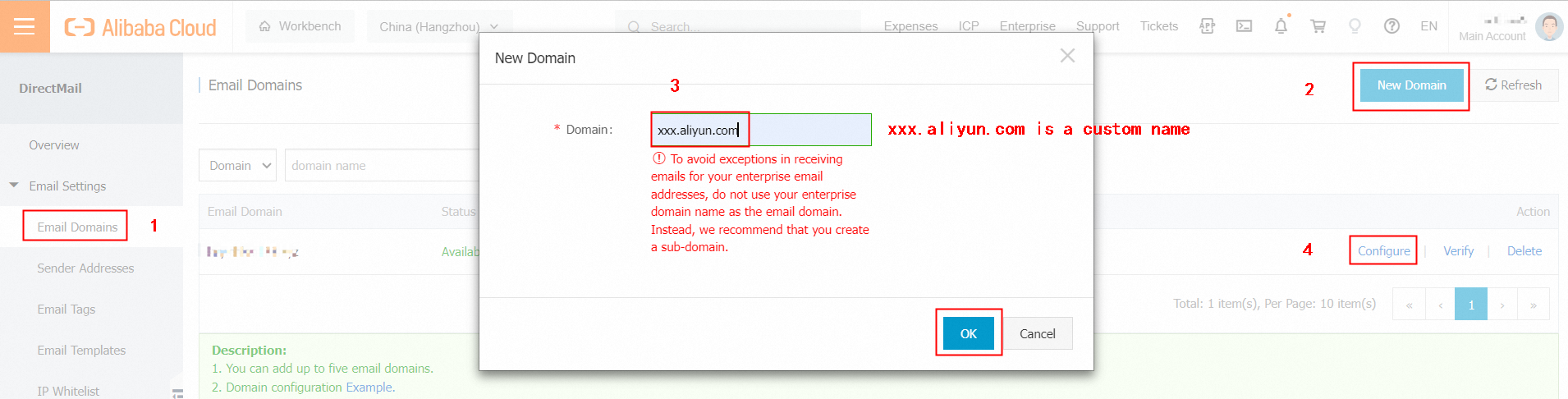
Step 2 Get Record Values
Product Entry Path: Direct Mail console---Email Domains---Configure.
The data on this page will be required when you perform DNS resolution on your domain name.
The host records and record values are different for different console regions and domain names. Please go to the corresponding page to obtain your own data.
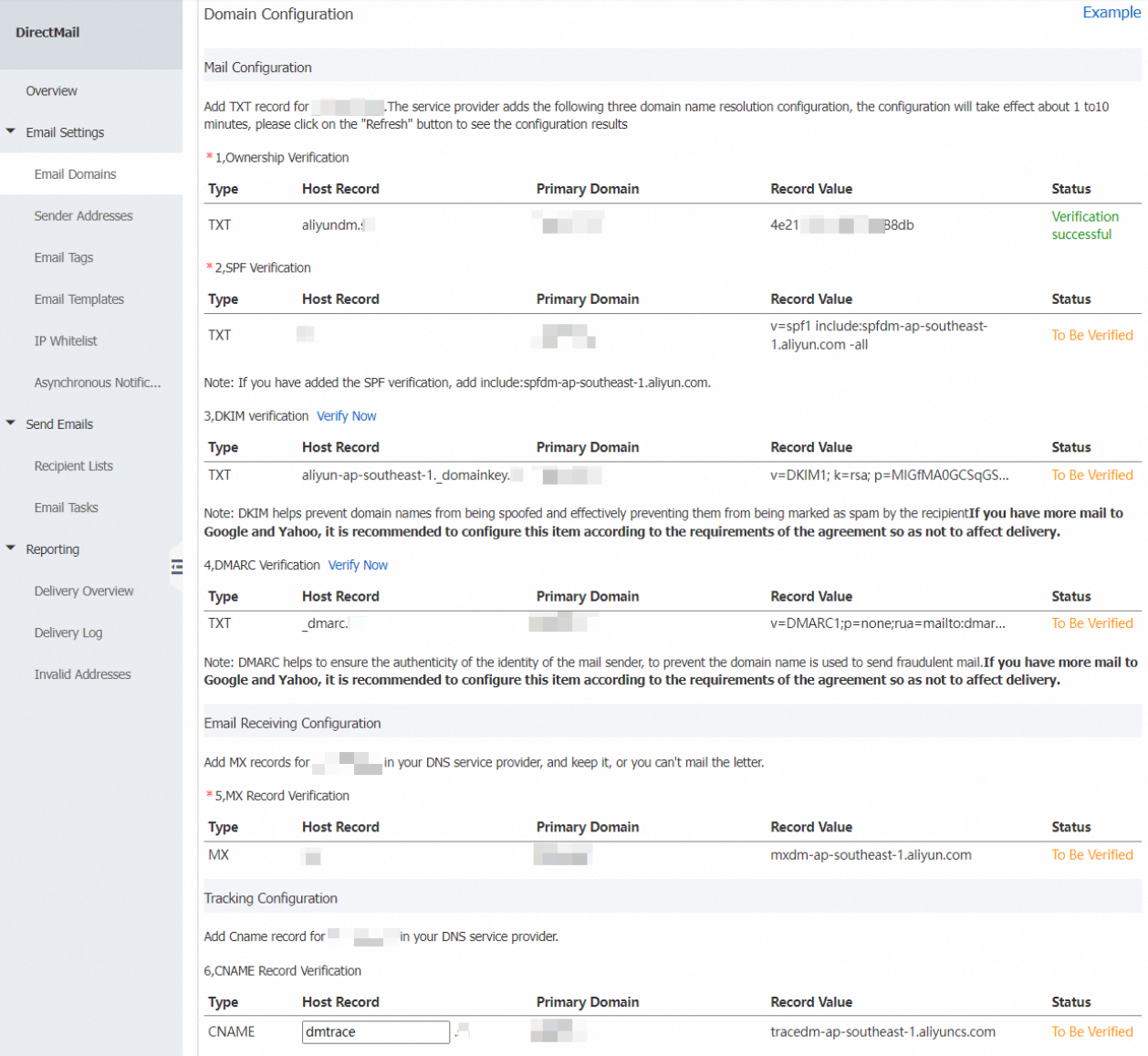
Step 3 Configure Domain Name Resolution
If you purchase the domain name from Alibaba Cloud or the domain name is transferred to Alibaba Cloud, please add 4 records showing on the Domains console in Step 2.
Note: The method is the same to other domain providers, so please consult corresponding providers if you have any problem.
a. Domains console---DNS Settings
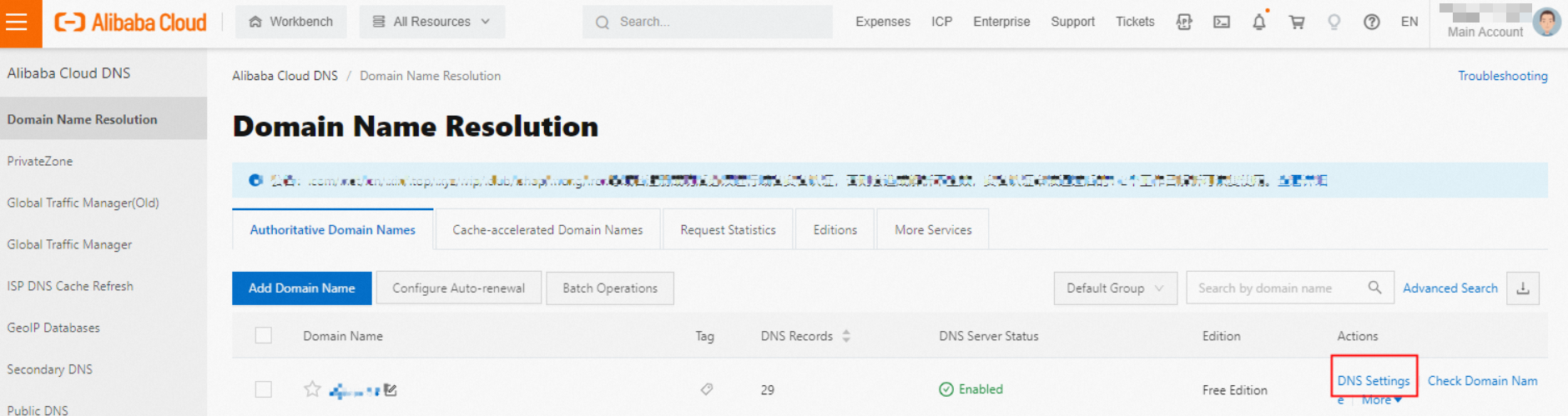
b. Click on "Add DNS Record".

c. Fill in the values obtained from Step 2.
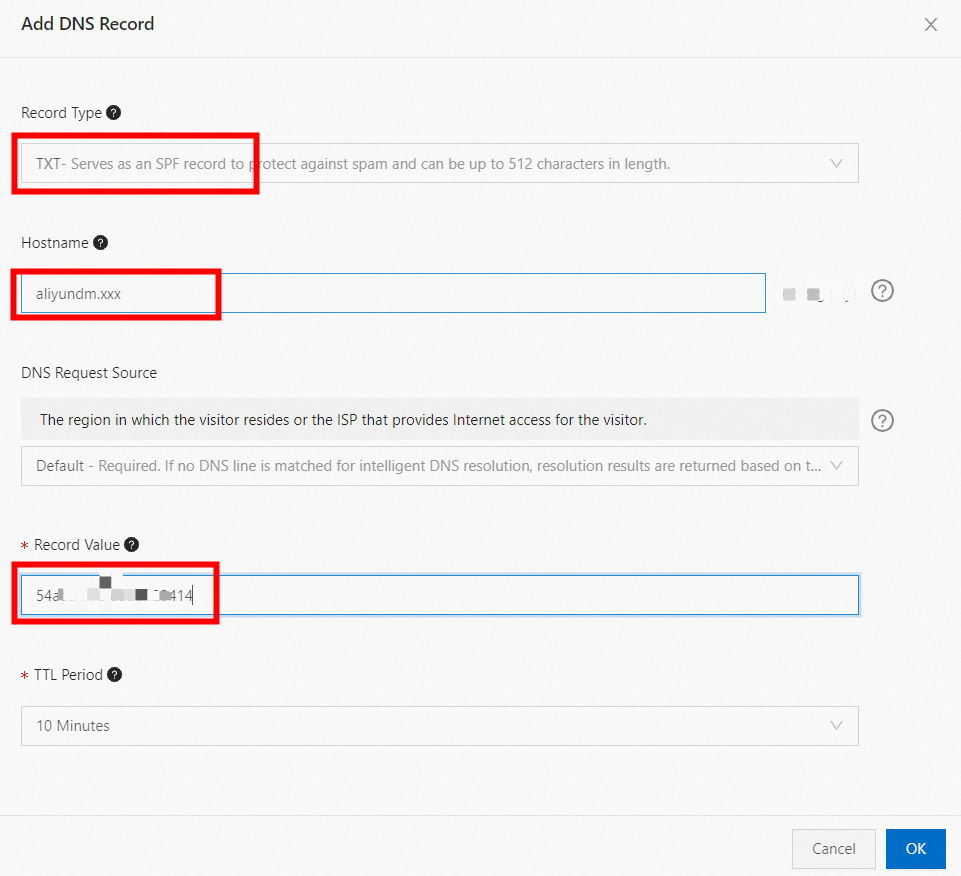
Result:
Step 4 Verify Domain Name Resolution
After 20 minutes, you may log on to the Direct Mail console, find Email Domains, and then click Verify of your domain name.
Step 5 Create the Sending Address
Create a sender address, select the type as required and do not misuse channels.
Triggered Emails: emails that are triggered by events, such as system notification emails including registration notifications, transaction notifications, and password retrieval notifications.
Batch Emails: subscription emails that are sent to members, such as promotional activity emails, customer service emails, and periodical update emails.
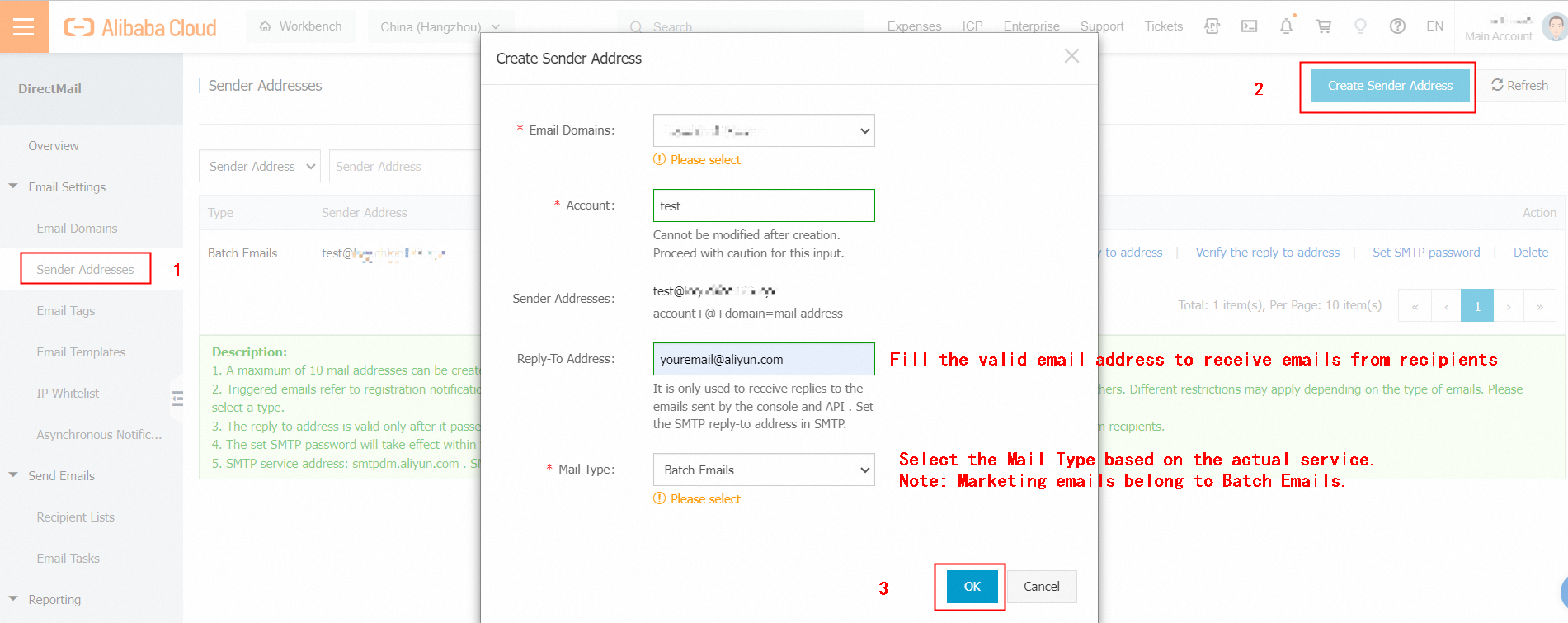
Step 6
You may use Direct Mail console to send emails if your email amount is small. Submit a template for approval and upload the email addresses of recipients. After the request is approved, you can send emails.
And it requires technical developers involved if you want to use Three Mail-sending Methods.