After you finish all required configurations, client requests to your website are automatically directed to the nearest points of presence (POPs). You can check the IP address to verify whether the acceleration takes effect.
Method 1: Use the browser developer tools
Select a proxied DNS record for testing. Traffic to unproxied DNS records does not pass through POPs. Therefore, this method is not suitable for unproxied DNS records.
Access a resource on your website by using a web browser, such as
https://api.example.com/test.txt. Press F12 to access the developer tools and query the IP address to which the request is directed.Go to the IP Geolocation page to check whether the IP address is covered by ESA. If the query result is Yes, the website is being accelerated by ESA.
Method 2: Use the CLI
Select a proxied DNS record for testing. Traffic to unproxied DNS records does not pass through POPs. Therefore, this method is not suitable for unproxied DNS records.
Windows
Start Command Prompt.
Run the nslookup -type=A hostName command, such as
nslookup -type=A test.example.com, to obtain the resolved IP address.
Go to the IP Geolocation page to check whether the IP address is covered by ESA. If the query result is Yes, the website is being accelerated by ESA.
Linux or macOS
Open the terminal.
Run the dig hostName command, such as
dig test.example.com, to obtain the resolved IP address.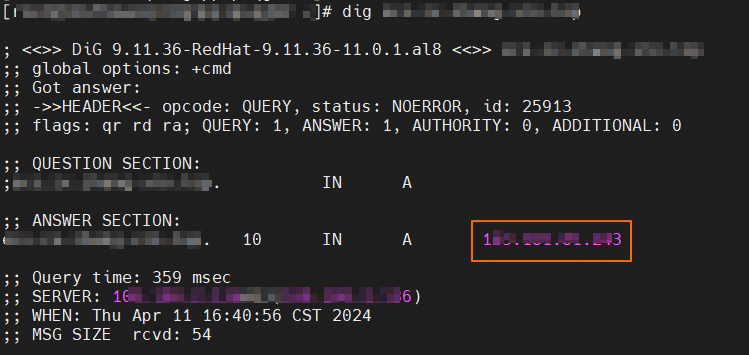
Go to the IP Geolocation page to check whether the IP address is covered by ESA. If the query result is Yes, the website is being accelerated by ESA.
Method 3: Check the instant logs
The Basic plan does not support instant logs. If you use the Basic plan, you can use Method 1 or Method 2 to verify whether your website is being accelerated by ESA. You can also upgrade your plan to use Method 3 to complete the verification.
Log on to the ESA console.
In the left-side navigation pane, click Websites.
On the Websites page, find the website that you want to manage, and click the website name or View Details in the Actions column.
In the left-side navigation tree of the website details page, choose Analytics and Logs > Instant Logs.
On the Instant Logs page, click Start Monitoring to collect logs.
Access a resource on your website, such as
https://api.example.com/test.txt. If the access log can be queried on the Instant Logs page, the website is being accelerated by ESA.