If you select NS for DNS setup when you add a website to DCDN, you must update the nameservers of your domain to the ones assigned by DCDN. Then, you can manage DNS records of your domain in the DCDN console. This ensures that your domain can be resolved by DCDN and can use acceleration and security services provided by DCDN.
Procedure
Step 1: Obtain the nameservers assigned by DCDN
Log on to the ESA console.
On the Websites page, find the website that you want to manage, and click the website name or View Details in the Actions column.
In the left-side navigation tree, choose .
Click the
 icon next to DNS Setup: NS in the upper part of the page to expand the list. You can see the nameservers assigned by DCDN. Copy and save the nameservers.
icon next to DNS Setup: NS in the upper part of the page to expand the list. You can see the nameservers assigned by DCDN. Copy and save the nameservers. 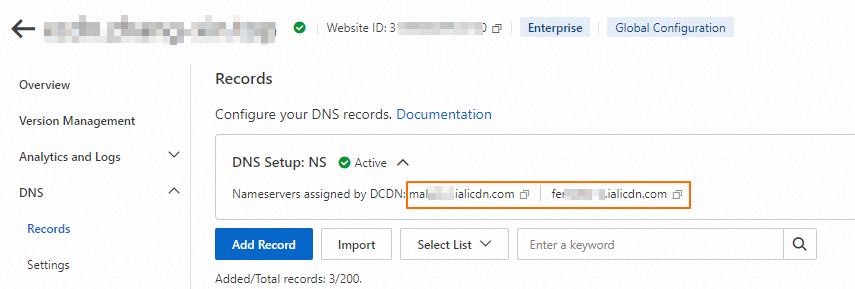
Step 2: Update your nameservers at your registrar
You need to change the nameservers of the domain to the ones obtained in the previous step at your registrar. The procedure varies with the registrar. For more information, visit the following links: