This topic describes how to create, edit, disable, or delete a load balancer.
Edit a load balancer
If the existing settings of a load balancer cannot fulfill your business requirements, you can fine-tune the settings as needed.
Log on to the DCDN console.
In the left-side navigation pane, click Websites.
On the Websites page, find the website that you want to manage, and click the website name or View Details in the Actions column.
In the left-side navigation tree, choose .
On the Load Balancing page, find the load balancer that you want to manage, and click Edit in the Actions column.

Modify the settings as needed.
Click OK.
Enable or disable a load balancer
When you need to perform system maintenance or software upgrades on an origin server, you can disable the load balancer that hosts the origin server to ensure that no new requests are routed to the origin under maintenance. This prevents any possible data loss or service interruptions. After the upgrade or maintenance completes, you can enable the load balancer to resume business.
Log on to the DCDN console.
In the left-side navigation pane, click Websites.
On the Websites page, find the website that you want to manage, and click the website name or View Details in the Actions column.
In the left-side navigation tree, choose .
On the Load Balancing page, find the load balancer that you want to manage, turn on or turn off the switch in the Status column to enable or disable the load balancer.

Delete a load balancer
You can delete a load balancer if it is no longer needed.
Each load balancer is identified by its hostname. By default, DCDN automatically creates an LB DNS record for the specified hostname when you create a load balancer.
If the load balancer is referenced by a DNS record, delete the DNS record first before you delete the load balancer.
Log on to the DCDN console.
In the left-side navigation pane, click Websites.
On the Websites page, find the website that you want to manage, and click the website name or View Details in the Actions column.
In the left-side navigation tree, choose .
On the Load Balancing page, find the load balancer that you want to delete, and click Delete in the Actions column.

In the message that appears, click OK.
Remove origin pools referenced by a load balancer
Log on to the DCDN console.
In the left-side navigation pane, click Websites.
On the Websites page, find the website that you want to manage, and click the website name or View Details in the Actions column.
In the left-side navigation tree, choose .
On the Load Balancing page, find the load balancer that you want to manage, and click Edit in the Actions column.

On the Edit Load Balancer page, delete the origin pools to remove the references.
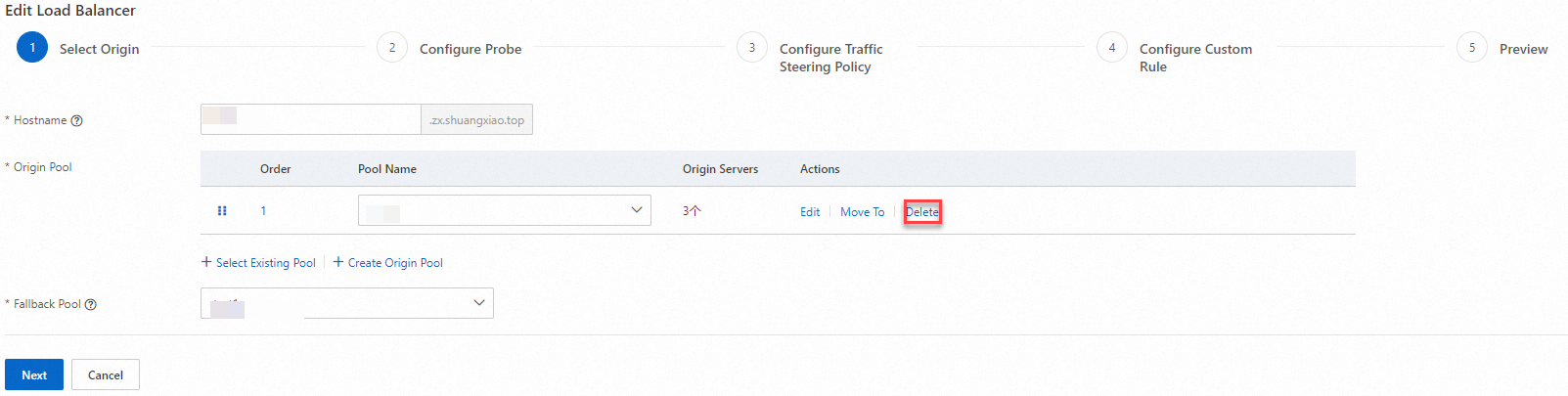
Click Next to save your modifications.