If you select NS setup when you add your website to Edge Security Acceleration (ESA), the system assigns you two nameservers. You can also create custom nameservers that reflect your own domain to replace the ESA assigned ones.
Feature availability
Plan | Basic | Standard | Advanced | Enterprise |
Available or not | No | No | No | Yes |
Limits
This feature is available only when your website domain uses NS setup, rather than CNAME setup.
You can create 2 to 5 custom nameservers. The custom nameservers cannot conflict with your existing DNS records.
Procedure
Log on to the ESA console.
In the left-side navigation pane, click Websites.
On the Websites page, find the website that you want to manage, and click the website name or View Details in the Actions column.
In the left-side navigation tree, choose .
In the Custom Nameserver section, click Configure.
Turn on the Status switch, add your custom nameserver names, and then click OK.
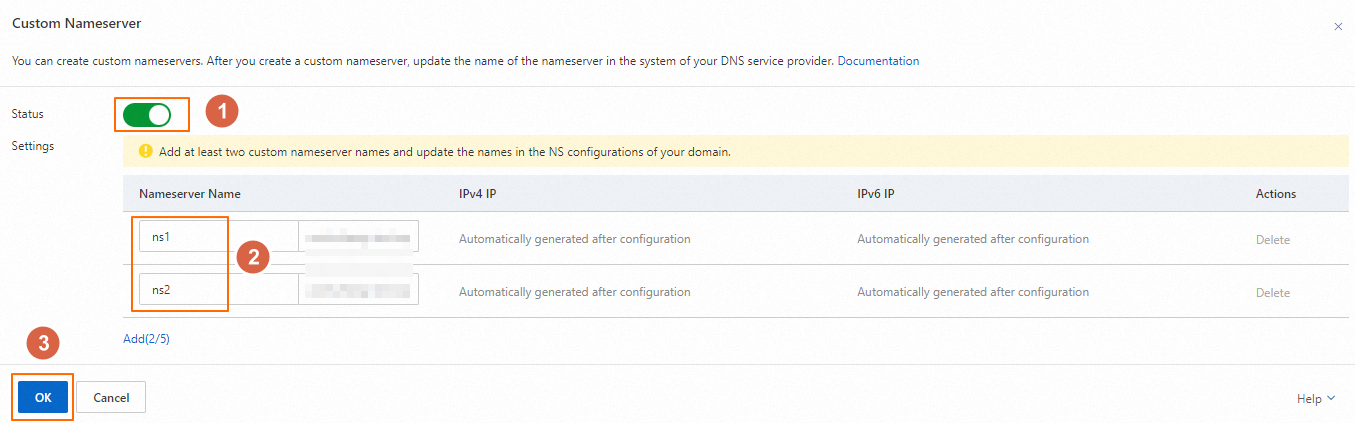
Check the IPv4 and IPv6 addresses that ESA assigns for the custom nameservers. Go to your registrar to update the nameservers to the custom ones. If your registrar is Alibaba Cloud, update the nameservers by following instructions in Change DNS servers for a domain name. If it is any other registrar, refer to their corresponding documentation to update your nameservers.

Apply the updated nameservers in the ESA console. To do this, go to the page to add an A/AAAA record. The record values are the IP addresses of the nameservers that are assigned by ESA in the previous step. For information about how to add an A/AAAA record, see Add DNS records.