Database Backup (DBS) provides features such as geo-redundancy, long-term archiving, and distributed backup for Distributed Relational Database Service (DRDS) instances.
Prerequisites
A PolarDB-X 1.0 instance is created. The data of the PolarDB-X 1.0 instance is stored in an ApsaraDB RDS for MySQL instance that runs MySQL 5.x.
Features
Feature | Description |
SQL file backup | DBS logically backs up data in the JSON format. |
Backup data query | DBS allows you to query backup data by using SQL statements without the need to restore data. For more information, see Query data in a single backup set. |
Geo-redundancy | DBS can back up a Distributed Relational Database Service (DRDS) instance to an Object Storage Service (OSS) bucket that is deployed in the destination region. DBS allows you to restore the backup data to a Distributed Relational Database Service (DRDS) instance in the source, the destination, or a different region. |
Long-term archiving | DBS can retain your backup data for up to ten years. After ten years, DBS transfers backup sets to Archive Storage. |
Backup speed limit | DBS allows you to limit the backup speed to reduce the negative impact of backup operations on database performance. |
Distributed backup | DBS provides the distributed backup feature for backup schedules of the large or xlarge type. This feature allows you to back up and restore multiple nodes at the same time. |
Create a backup schedule
For more information, see Purchase a backup schedule.
When you purchase a backup schedule, set the Data Source Type parameter to PolarDB-X and the Backup Method parameter to Logical Backup.
Configure a backup schedule
Log on to the Database Backup (DBS) console.
In the left-side navigation pane, click Backup Schedules. In the top navigation bar, select a region.
On the Backup Schedules page, find the backup schedule that you want to configure and click Configure Backup Schedule in the Actions column.

In the Configure Backup Source and Destination step, configure the backup source and destination, and click Next in the lower-right corner of the page.
Table 1. Database parameters Section
Parameter
Description
N/A
Schedule Name
The name of the backup schedule. DBS automatically generates a backup schedule name. We recommend that you set a descriptive name that is easy to identify. Backup schedule names do not need to be unique.
Backup Source Information
Backup Mode
The method that is used to back up data. By default, the backup method that you selected when you purchased the backup schedule is used. In this example, Logical Backup is used.
Database Location
The location of the database that you want to back up. Select PolarDB.
Instance Region
The region in which the source database instance resides.
Database Type
The type of the source database. Select PolarDB for PostgreSQL.
PolarDB Instance ID
The ID of the PolarDB-X instance on which the database that you want to back up is deployed.
Database Name
The name of the database that you want to back up.
Database Account
The username of the account that is used to connect to the database that you want to back up. The account must have permissions to back up the database. For more information, see Account permissions.
Password
The password of the account that is used to connect to the database that you want to back up.
After you enter the username and password of the database account, click Test Connection next to the password to check whether the information about the database that you want to back up is valid. If the specified parameters are valid, the Test Passed message is displayed. If the Test Failed message is displayed, click Check next to Test Failed. Modify the information about the database that you want to back up based on the check results.
Statement of Compliance
Read the statement of compliance and select Acknowledge and Agree.
Backup Destination Information
Backup Storage Type
The type of storage that is used to store the backup data. Valid values:
- DBS Storage (recommended): Backup data is stored in DBS without requiring you to create storage space. You are charged based on the volume of your data that is stored in DBS. For more information about the billing method, see Storage fees.
To reduce storage costs, we recommend that you use subscription storage plans. For more information, see Use storage plans.
- OSS For User: You must create a bucket in the Object Storage Service (OSS) console in advance. For more information, see Create buckets.
Note In this example, DBS Storage (recommended) is selected. If you select OSS For User, you must configure the OSS Bucket Name parameter, and only the Standard storage class is supported.Storage Encryption
The method that is used to encrypt the stored data. Valid values:
- Encrypted: recommended. DBS uses AES-256 to encrypt the stored data. AES-256 is one of the advanced encryption standard ciphers.
The server-side encryption feature is used in OSS. When you upload an object to OSS, OSS encrypts and stores the object. When you download the encrypted object from OSS, OSS decrypts the object and returns the decrypted object to you. For more information, see Server-side encryption.
- Non-encrypted: The backup data is not encrypted.
- DBS Storage (recommended): Backup data is stored in DBS without requiring you to create storage space. You are charged based on the volume of your data that is stored in DBS. For more information about the billing method, see Storage fees.
In the Edit Backup Objects step, click Next in the lower-right corner of the page.
DBS allows you to back up only an entire distributed database instance.
In the Configure Backup Time step, set the parameters that are described in the following table and click Next.
Parameter
Description
Full-scale Backup Frequency
The frequency of the backup schedule. Valid values: Periodic Backup and Single Backup.
NoteIf you select Periodic Backup, you must set the Full Data Backup Recurrence and Start At parameters.
Full Data Backup Recurrence
The days of the week on which DBS runs the backup schedule. You can select one or more days of a week. Select at least one day of the week.
Start At
The start time of the backup. We recommend that you set a point in time within off-peak hours. Example: 01:00.
NoteIf a previous full data backup is not finished at the start time of the next backup, DBS skips the next backup.
Incremental Backup
DBS does not support incremental backup for Distributed Relational Database Service (DRDS) databases.
Maximum Concurrent Threads for Full Data Backup
The maximum number of concurrent threads available for a full backup. You can set this parameter to adjust the backup speed. For example, you can reduce the number of backup threads to minimize impacts on the database.
The maximum number of actual concurrent threads varies based on backup schedule specifications. For more information, see How do I change the maximum backup speed?
In the Edit Lifecycle step, configure the lifecycle for a full backup set in the Configure Full Data Backup Lifecycle section.
- After the preceding configurations are complete, click Precheck in the lower-right corner of the page.
- If the Precheck Passed message appears, click Start Task.
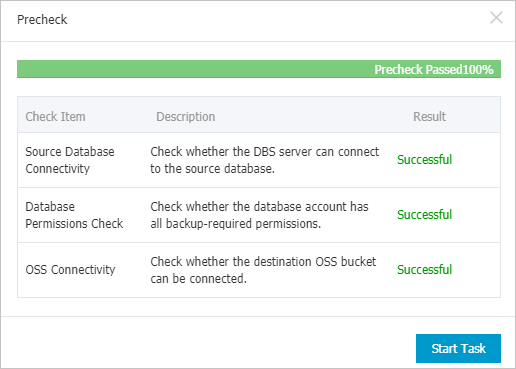 Note When the state of the backup schedule changes to Running, the backup schedule takes effect. You can view the backup task on the Backup Schedules page. For more information, see View a backup schedule.
Note When the state of the backup schedule changes to Running, the backup schedule takes effect. You can view the backup task on the Backup Schedules page. For more information, see View a backup schedule.