This topic describes how to use the resource O&M feature of DataWorks to monitor the usage of resource groups that are used to run a node.
Background information
You can customize metrics and rules for automated O&M for a node that runs on a resource group based on your business requirements. You can view the usage of resource groups and status of node execution on the Resource Group Details page. The resource O&M feature supports intelligent monitoring and automated O&M of resource groups and nodes. This reduces the number of complex manual operations and improves O&M management efficiency.
Limits
The resource O&M feature of DataWorks can be used only for exclusive resource groups for scheduling and exclusive resource groups for Data Integration.
The resource O&M feature is available in the following regions:
China (Hangzhou), China (Shanghai), China (Beijing), China (Zhangjiakou), China (Shenzhen), China (Hong Kong), Japan (Tokyo), Singapore, Malaysia (Kuala Lumpur), Indonesia (Jakarta), Germany (Frankfurt), US (Silicon Valley), US (Virginia), and UAE (Dubai)
Go to the Resource page
Log on to the DataWorks console. In the top navigation bar, select the desired region. In the left-side navigation pane, choose . On the page that appears, select the desired workspace from the drop-down list and click Go to Operation Center.
In the left-side navigation pane, click Resource. A list of exclusive resource groups that are used by DataWorks nodes appears.
View the list of resource groups
The Resource page displays the resource groups that are used by DataWorks nodes. The status of the resource groups is Running. The resource O&M feature supports only exclusive resource groups for scheduling and exclusive resource groups for Data Integration. You can perform the following operations based on your business requirements.

Search for the resource group whose usage you want to view.
Enter the name of the resource group whose usage you want to view in the search box at the top of the page and click the
 icon to search for the resource group in fuzzy match mode.
icon to search for the resource group in fuzzy match mode. View other resource groups.
Click View All in the upper-right corner. The Overview page appears. You can click Resource Groups to view the list of resource groups.
Parameter | Description |
Resource Group Name | The name of the resource group that you created. After you click the resource group name, the details page of the resource group appears. For more information, see View the details about a resource group. |
Type | The resource group type that you selected when you created the resource group. The resource O&M feature supports only exclusive resource groups for Data Integration and exclusive resource groups for scheduling. Note The resource O&M feature supports only exclusive resource groups. |
Status | The status of the resource group. Valid values:
|
Expiration Time | The time when the resource group expires. |
Specifications | The specifications of the resource group that you defined when you created the resource group. |
Quantity | The number of resources that you configured when you created the resource group. |
Usage | The usage of the resource group. Click the |
View the details about a resource group
On the details page of a resource group, you can view the basic information, usage curve, and node instances that are run on the resource group. You can customize monitoring rules for intelligent monitoring and automated O&M of resources. For more information about how to view and configure O&M rules, see Automated O&M.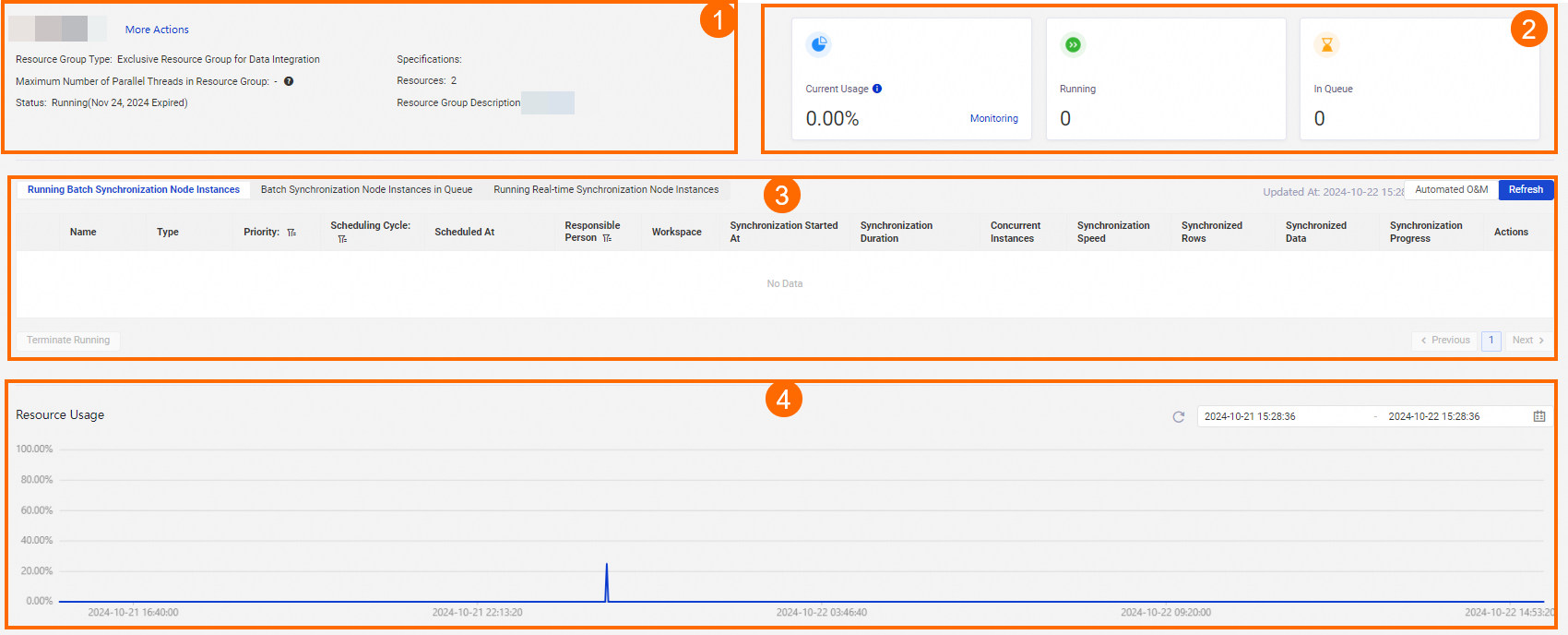
Area | Item | Description |
1 | Basic information about the resource group | If you want to perform other operations on the resource group, such as scaling, click More Actions. The Overview page appears. You can click Resource Groups to view the list of resource groups. |
2 | Usage of the resource group. You can view the current usage of the resource group, the number of node instances that are in the Running state and are using the resource group, and the number of node instances that are in the In Queue state and are waiting for resources. | If you want to view the monitoring rules that are configured for the resource group, click Monitoring. The Rule Management page appears, which you can access by choosing Node Alarm > Alarm > Rule Management. |
3 | All node instances that run on the current resource group. The node instances are classified into the following types based on the status of the node instances and the synchronization mode:
| Click Automatic. The Automatic page appears, which you can access by choosing O&M Assistant>Automatic. For more information about automated O&M, see Automated O&M. |
4 | Usage curve of the resource group | To view the usage of the resource group in a specified time period, you can use the date and time picker to select the start time and end time. You can also move the pointer over a point in the curve to view the usage of the resource group at a specific point in time. |