After you deploy a manually triggered workflow to the production environment, you can manually trigger the nodes in the workflow to run on the Manual Task page of Operation Center. You can view the details of and perform the required operations on a manually triggered node in the list of manually triggered nodes or in the directed acyclic graph (DAG) of the current manually triggered workflow.
After a manually triggered workflow is committed to the scheduling system, the nodes in the workflow are not automatically run. You can only manually trigger the nodes to run. For more information, see Create a manually triggered task.
Manually triggered nodes that are created in DataWorks V1.0 are listed as nodes of the Manually Triggered Node type, and manually triggered nodes that are created in DataWorks V2.0 or later are listed as nodes of the Manually Triggered Workflow type.
Go to the Manual Task page
Log on to the DataWorks console. In the top navigation bar, select the desired region. In the left-side navigation pane, choose . On the page that appears, select the desired workspace from the drop-down list and click Go to Operation Center.
In the left-side navigation pane of the Operation Center page, choose .
Manage manually triggered nodes in the node list
All the manually triggered nodes that are deployed are displayed in the node list.
Operation | Description |
Filter | Allows you to specify conditions to search for the desired manually triggered node in the area marked with 1 in the preceding figure. You can search for a manually triggered node by specifying the following conditions: Workflow, Node, Owner, My Nodes, and Modified Today. Note The search result that is returned when you search for a manually triggered node by node name is affected by other conditions that you specify. Only the manually triggered nodes that meet all conditions are displayed. |
DAG | Allows you to view the DAG of the current manually triggered workflow. You can view information such as the code and lineage of the manually triggered workflow in the DAG. For more information, see Manage manually triggered nodes in a DAG. |
Run | Find the desired manually triggered node and click Run in the Actions column. In the Run dialog box, configure the parameters and click Run. The Operating range parameter specifies the operation scope, which triggers the system to generate manually triggered node instances.
Note If you manage manually triggered nodes in the node list, you can select to run all manually triggered nodes in the workflow when you click Run. The nodes for which you configure scheduling dependencies in the workflow are run based on the scheduling dependencies. The nodes for which you do not configure scheduling dependencies in the workflow are run in parallel. |
View Instances | Allows you to go to the Manual Instance page to view the manually triggered node instances that are generated for the node. For more information, see View and manage manually triggered instances. |
More | Allows you to perform other operations on the manually triggered node. You can click More in the Actions column of the manually triggered node and select an operation. The operations include Change Owner, Modify Scheduling Resource Group, and Undeploy Manually Triggered Workflow. |
Batch operations | Allows you to select multiple manually triggered nodes and perform the following operations in the area marked with 3 in the preceding figure: Change Owner, Modify Scheduling Resource Group, and Undeploy Manually Triggered Workflow. |
Manage manually triggered nodes in a DAG
To view the DAG of a manually triggered workflow, click the name of the manually triggered workflow or click DAG in the Actions column. In the DAG, you can right-click a manually triggered node to perform related operations.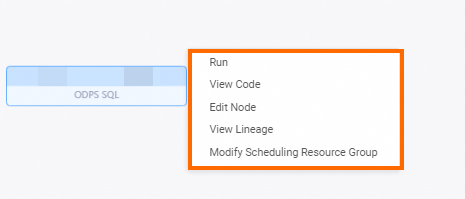
Operation | Description |
Run | In the DAG, right-click the desired manually triggered node and select Run. In the Run dialog box, configure the parameters and click Run. The Operating range parameter specifies the operation scope. Manually triggered node instances are generated for the manually triggered node.
Note If you manage manually triggered nodes in a DAG, you can run a specific manually triggered node in the workflow. If scheduling dependencies are configured for the manually triggered nodes, you can specify the node from which a run starts. |
View Code | Allows you to view the code of the manually triggered node. |
Edit Node | Allows you to go to the DataStudio page to modify the manually triggered node. |
View Lineage | Allows you to view the lineage of the manually triggered workflow. |
Modify Scheduling Resource Group | Allows you to change the resource group that is used by the manually triggered workflow to run. |
