This topic describes how to edit a dimension table in a visualized manner to modify the information of a MaxCompute table that you created by using the dimension table feature. You do not need to write SQL code.
Prerequisites
A dimension table is created. For more information, see Create a dimension table.
Procedure
In the left-side navigation pane, click
 .
. In the All Dimension Tables section of the page that appears, click the name of the desired table in the File Name column.
On the dimension table editing page, view and modify the information about the dimension table.
In the left-side pane of the dimension table editing page, you can view the table information, such as the workspace to which the table belongs, table name, table description, lifecycle, and field description.
To modify the settings of the dimension table, perform the following operations: Click Modify field settings. In the Modify the field settings dimension table dialog box, change the values of the Table Description and Lifecycle parameters and click OK. You can also add fields to the table in this dialog box.
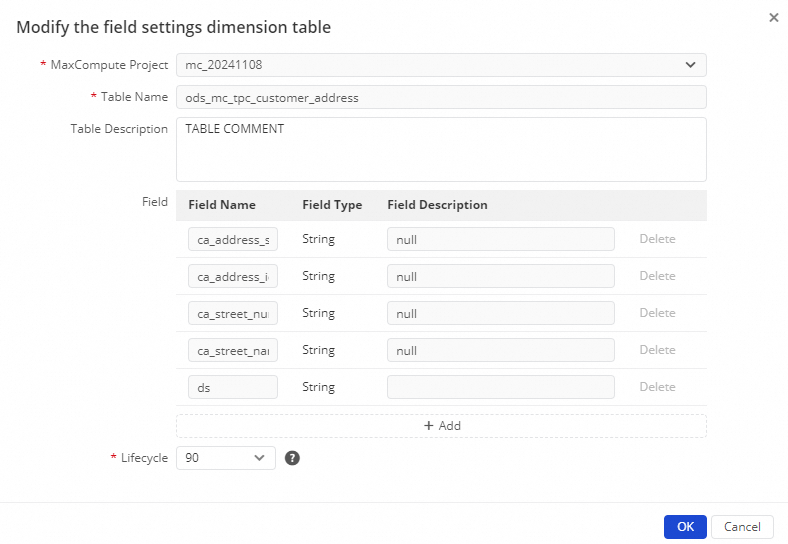
The right side of the dimension table editing page displays all the data in the dimension table as a workbook. The values in the first row are field names. You can double-click a cell to modify the content of a field in the corresponding row.
Click Save in the upper-right corner of the page to save the changes.
After you save the dimension table, you can view all the data in the table. You can also click Diff in the upper-right corner to view the differences from the previous version.