A data domain stores data of the same type. You can design and create data domains for your business data based on different dimensions, such as business types, data sources, and data usage. Data domains help you search for data in an efficient manner. The classification criteria of data domains vary based on data usage. For example, e-commerce data domains include transaction domains, member domains, and commodity domains.
Background information
A data domain is a high-level data classification standard. It is a collection of business processes that are abstracted, refined, and combined. A data domain is the first data grouping entry for business personnel. It helps business personnel quickly locate the desired business data from large amounts of data.
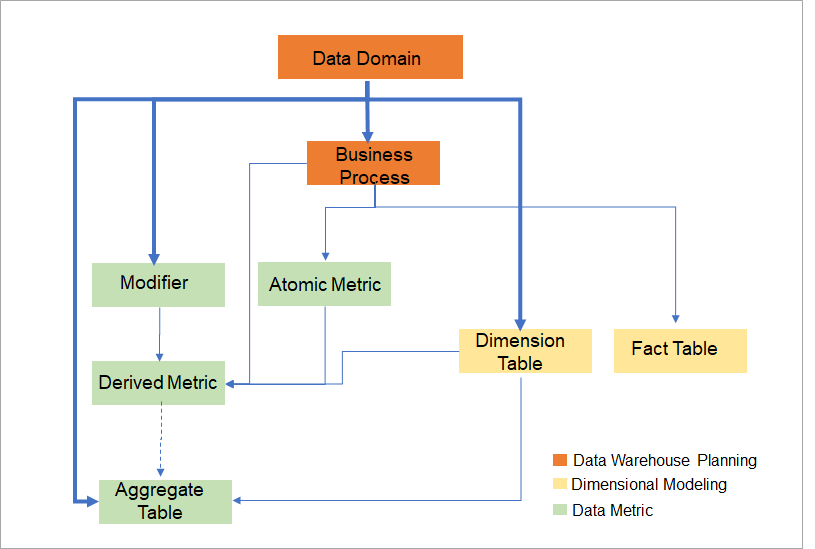 After a data domain is created, you can perform the following operations:
After a data domain is created, you can perform the following operations:
Plan and create business processes in the data domain, and add existing business processes to the data domain. You can view all business processes that are contained in the data domain on the details page of the data domain.
Associate metrics and dimension tables with the data domain when you create the metrics and dimension tables. You can view all metrics that are associated with the data domain on the Data Metric page and view all dimension tables that are associated with the data domain on the Dimensional Modeling page.
This topic describes how to create a data domain, add existing business processes to the data domain, and manage the data domain. For more information, see Create a domain name and View the details about a data domain and add existing business processes to the data domain.
Create a data domain
By default, DataWorks Data Modeling creates a data domain named default. If you do not specify a data domain when you create a business process, the business process is added to the default data domain. You can create data domains based on your business requirements. To create a data domain, perform the following steps:
- Go to the Data Modeling page.
- Log on to the DataWorks console.
- In the left-side navigation pane, click Workspaces.
- In the top navigation bar, select the region where your workspace resides. Find your workspace and click DataStudio in the Actions column.
- In the upper-left corner of the DataStudio page, click the
 icon and choose . The Data Layer page appears.
icon and choose . The Data Layer page appears.
In the left-side navigation pane of the Data Warehouse Planning tab, choose to go to the Data Domain page.
Create a data domain.
On the Data Domain page, click Create.
In the Create Data Domain dialog box, configure the parameters.
Parameter
Description
Abbreviation
The abbreviation for the name of the data domain. The abbreviation is used when you configure the Rule Definition parameter for a checker at a data layer. The checker is used to check whether the name of a table follows the naming conventions defined at the data layer. For more information, see Configure and use a checker at a data layer.
The abbreviation can be a maximum of 128 characters in length. It can contain only lowercase letters, digits, and underscores (_) and must start with a lowercase letter.
Name
The name of the data domain.
The name can be a maximum of 2,048 characters in length. It can contain only letters, digits, underscores (_), and ampersands (&) and must start with a letter or digit.
Display Name
The display name of the data domain.
The display name can be a maximum of 2,048 characters in length. It can contain only letters, digits, underscores (_), and ampersands (&) and must start with a letter or digit.
Model Reviewer
The reviewer of the data domain.
Owner
The owner of the data domain. The owner of the default data domain is system.
Description
The description of the data domain.
The description of the data layer can be a maximum of 2,048 characters in length.
- Click Confirm.
View the details about a data domain and add existing business processes to the data domain
After a data domain is created, you can view the details about the data domain and add existing business processes to the data domain. You can also directly create business processes in the data domain based on your business requirements.
On the Data Domain page, find the newly created data domain and click its name to go to the details page of the data domain.
View the details about the data domain.
In the Basic Information section, you can view information such as Abbreviation, Display Name, Name, Owner, Created By, Created At, Last Modified By, and Last Modified At. You can also click Edit in the upper-right corner of the Basic Information section to modify the information of the data domain.
NoteDataWorks does not allow you to delete the default data domain.

Add an existing business process to the data domain.
After the data domain is created, the system adds a business process whose name suffix is
_defaultto the data domain. You can perform the following operations to add an existing business process to the data domain: Go to the Business Process page, find the desired business process, and then click Edit in the Actions column. In the Edit Business Process dialog box, select the display name of the data domain from the Data Domain drop-down list.NoteFor more information about how to create a business process in the data domain, see Business process.
Manage a data domain
On the Data Domain page, you can perform the following operations on an existing data domain.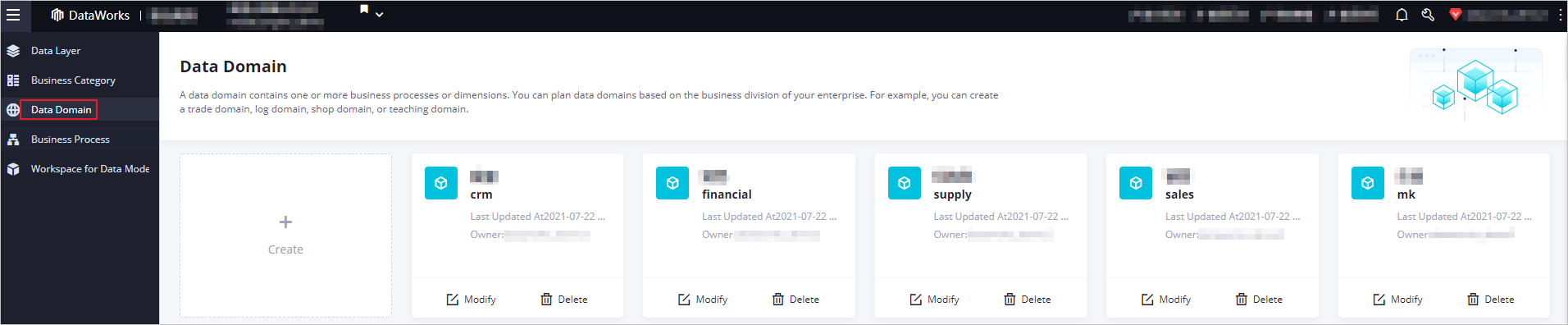
View the basic information of the data domain.
You can view the name, description, and owner of the data domain and the time when the data domain was last modified. This way, you can identify business data in an efficient manner.
Modify the data domain.
You can click the
 icon to modify the information of the data domain.
icon to modify the information of the data domain. Delete the data domain.
You can click the
 icon to delete the data domain. Note
icon to delete the data domain. NoteDataWorks does not allow you to delete the default data domain.
If you want to delete a data domain that contains business processes other than the default business process, you must delete the business processes first.