Dimensions are used to demonstrate your business status. In the Dimensional Modeling module, you can plan and create a dimension, and then associate a dimension table with the dimension when you create the dimension table. After the association, you can view your business data based on the dimension. If you want to associate a dimension table with an existing dimension, you can follow the instructions that are described in this topic. This topic describes how to create a dimension.
Prerequisites
A common layer is used to process and integrate common data to define unified dimensions. An application layer is used to reconstruct the data that is processed and integrated at a common layer based on your business requirements. You can create a dimension at a common layer or an application layer based on your business requirements. The following table describes the prerequisites that must be met before you create a dimension at a specific data layer.
Data layer category | Prerequisite | References |
Common layer | A common layer is created. A dimension must belong to a common layer or an application layer. | |
A data domain is created. A dimension at a common layer must belong to a data domain. | ||
Application layer | An application layer is created. A dimension must belong to a common layer or an application layer. | |
A data mart is created. A dimension at an application layer must belong to a data mart, which is used to organize data for a specific product or scenario. |
Limits
The abbreviation of a dimension must be unique in data domains or data marts.
Procedure
Go to the Dimensional Modeling page.
Go to the Data Modeling page.
Log on to the DataWorks console. In the top navigation bar, select the desired region. In the left-side navigation pane, choose . On the page that appears, select the desired workspace from the drop-down list and click Go to Data Modeling.
In the top navigation bar of the Data Modeling page, click Dimensional Modeling to go to the Dimensional Modeling page.
Create a dimension.
On the Dimensional Modeling page, move the pointer over the
 icon and choose .
icon and choose . Configure basic information about the dimension in the Basic Information section.
For example, configure the Data Layer parameter and the Data Domain or Data Mart parameter for the dimension. The dimension can be used to analyze a specific type of business data based on the settings of the parameters. The display name and abbreviation of the dimension are required when you associate a dimension table with the dimension.
NoteThe abbreviation of a dimension must be unique in data domains or data marts.
The parameters that you must configure vary based on the data layer category to which the dimension belongs.
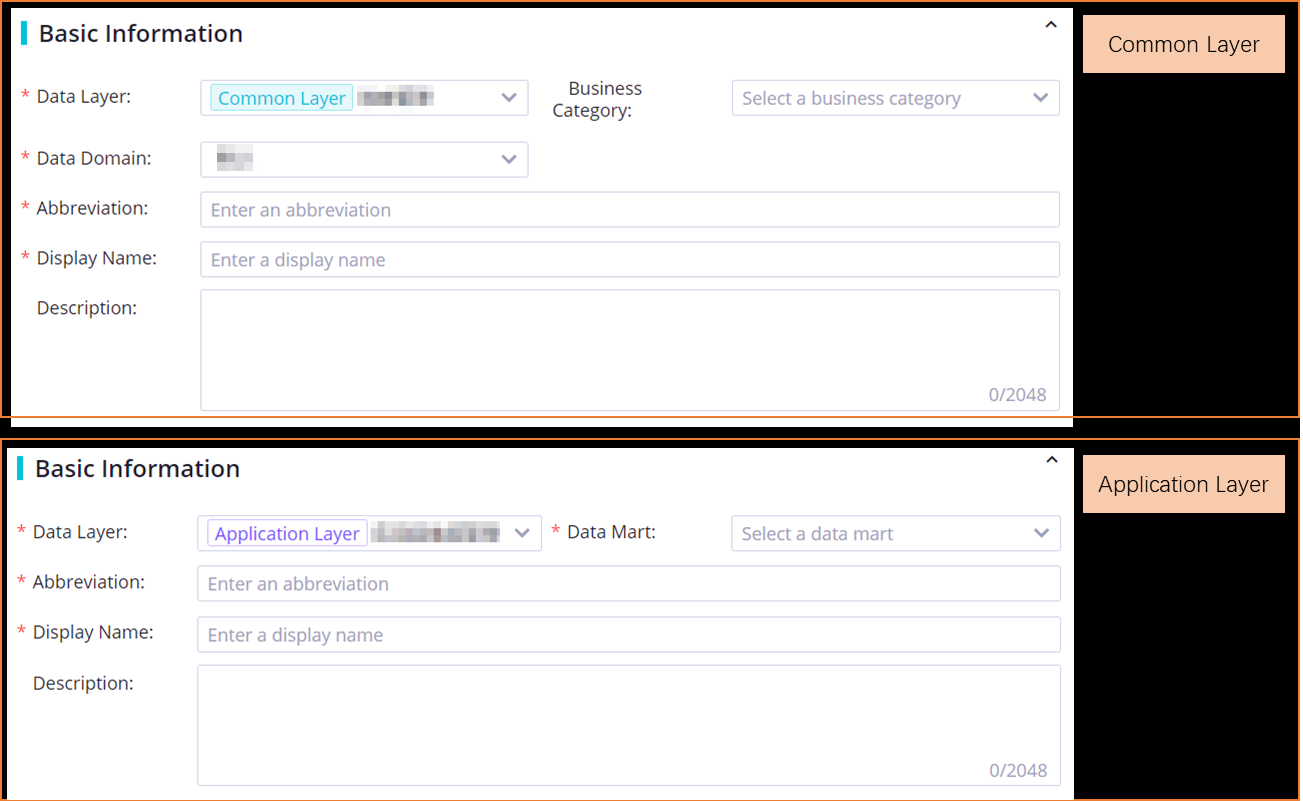
Click Save.
You can view and manage the dimension you created in a unified manner in the specified data domain or business category in the Dimensional Modeling pane.
What to do next
You can go to the configuration tab of a dimension table and associate the dimension table with the dimension you created. This way, you can view the status of your business data based on this dimension. For more information, see Create a logical model: dimension table.