On the MaxCompute Management page of a workspace, you can manage and configure MaxCompute projects for the workspace.
Go to the Workspace Management page. In the left-side navigation pane, click MaxCompute Management. The MaxCompute Management page appears.
The MaxCompute Management page consists of the Basic Settings and Custom User Roles tabs.
Basic Settings
On the Basic Settings tab, you can configure permission-related and security-related settings for the selected
MaxCompute project. 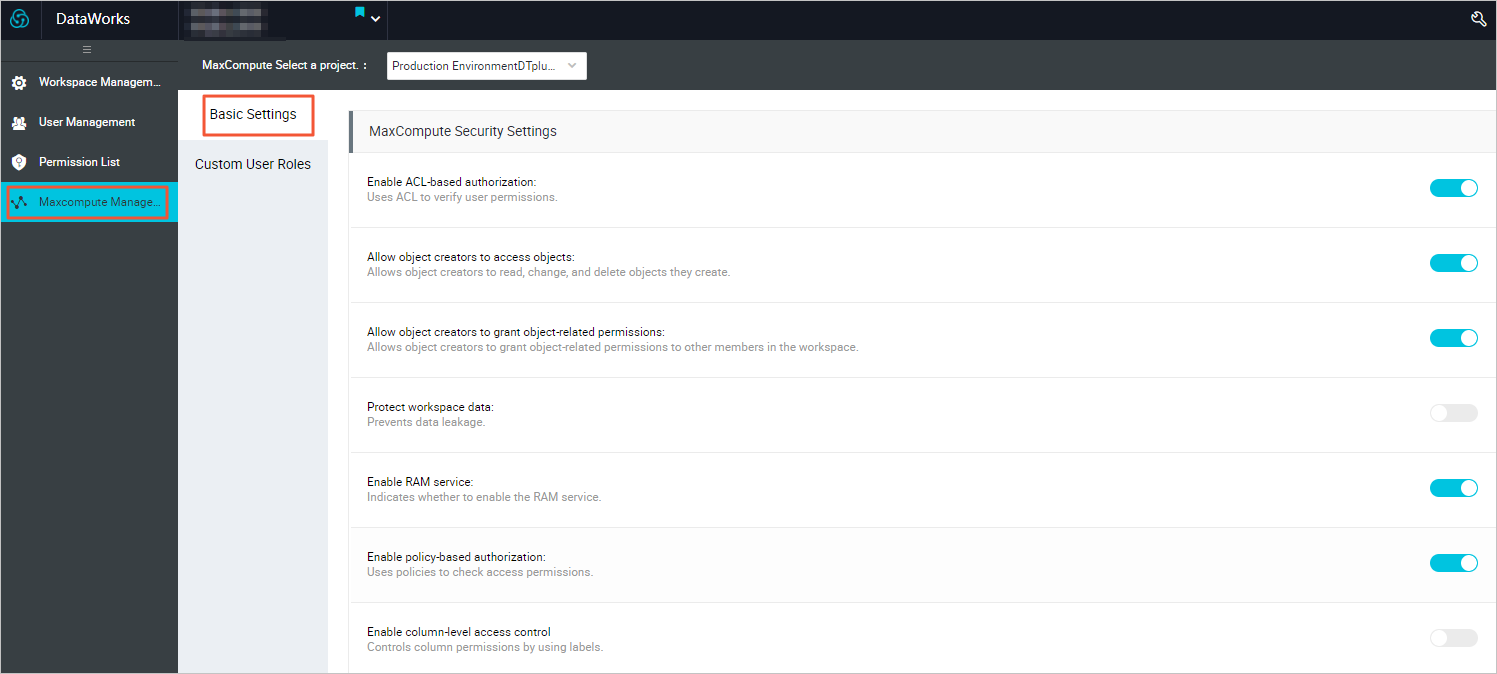
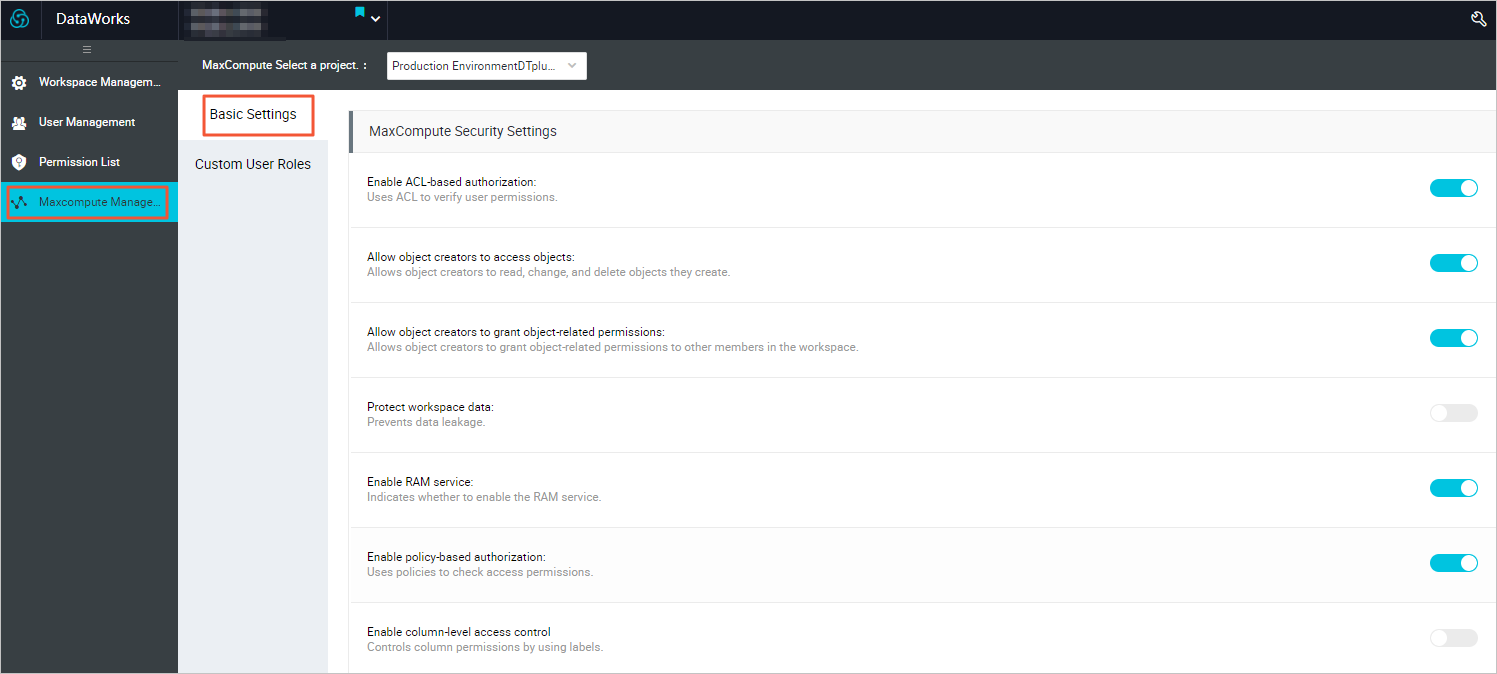
MaxCompute Security Settings: The following table describes the parameters in this section. For more information, see Security parameters.
| Parameter | Description |
|---|---|
| Use ACL authorization | Specifies whether to use access control lists (ACLs) to grant permissions. If you
turn on or off this switch, you run the set CheckPermissionUsingACL=true/false command in the MaxCompute project as the project owner. This switch is turned on
by default.
|
| Allow object creators to access objects | Specifies whether to allow object creators to access objects. If you turn on or off
this switch, you run the set ObjectCreatorHasAccessPermission=true/false command in the MaxCompute project as the project owner. This switch is turned on
by default.
|
| Allow object creators to authorize objects | Specifies whether to allow object creators to grant object-related permissions. If
you turn on or off this switch, you run the set ObjectCreatorHasGrantPermission=true/false command in the MaxCompute project as the project owner. This switch is turned on
by default.
|
| project data protection | Specifies whether to protect workspace data. If you turn on or off this switch, you
run the set ProjectProtection=true/false command in the MaxCompute project as the project owner. This switch is turned off
by default.
|
| RAM user service | Specifies whether to allow RAM users to access the MaxCompute project. This switch is turned on by default. |
| Policy authorization | Specifies whether to use policies to grant permissions. If you turn on or off this
switch, you run the set CheckPermissionUsingPolicy=true/false command in the MaxCompute project as the project owner. This switch is turned on
by default.
|
| Start column-level RAM | Specifies whether to enable LabelSecurity in the MaxCompute project. By default, LabelSecurity
is disabled. The project owner can enable it as required. If you turn on or off this
switch, you run the Set LabelSecurity=true/false command in the MaxCompute project as the project owner.
|
Customize user roles
On the Custom User Roles tab, you can assign member roles for the selected MaxCompute project. 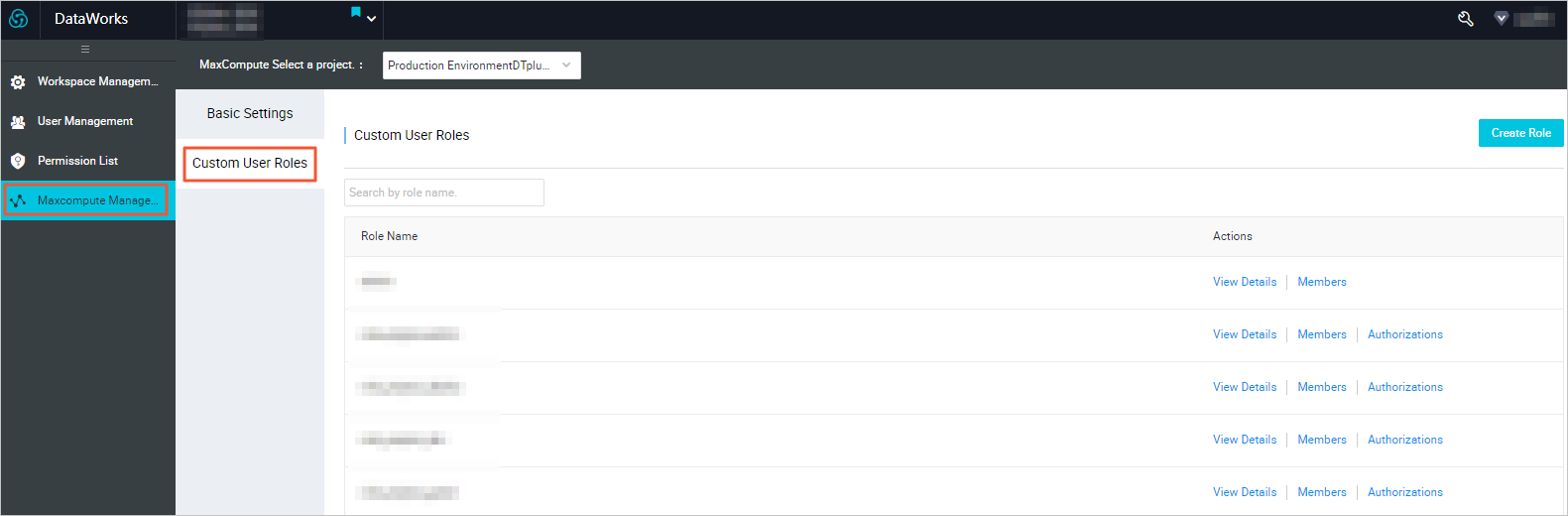
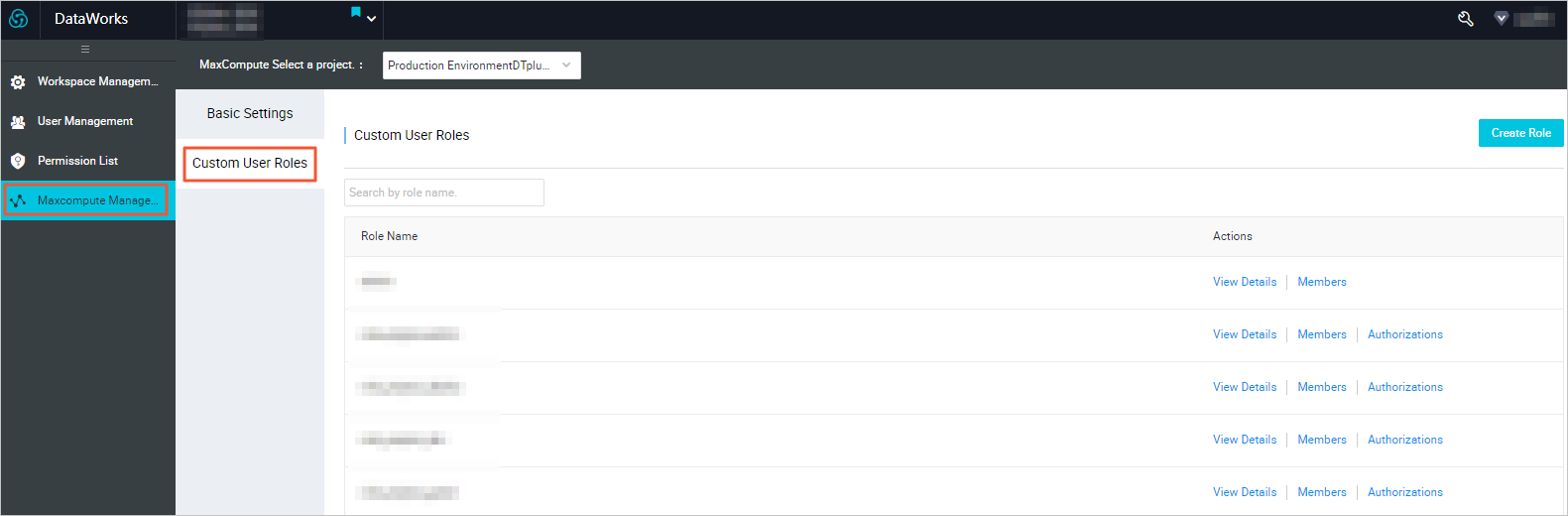
| Parameter | Description |
|---|---|
| Role Name | The name of the role in the MaxCompute project. |
| Actions |
|
| Add a role | Click Create Role in the upper-right corner. In the Create Role dialog box that appears, set Role Name. In the Available Accounts list, select one or more member accounts to add. Click > to move the selected accounts to the Added Accounts list. Then, click OK. |
Note The permissions set for custom roles are integrated with the default permissions.