This section describes how to perform batch operations on tables.
Prerequisites
You have access permissions to DMS and you have logged on to the DMS console.
Procedure
Choose a target database and click Log On to Database.
In the left-side table directory tree, right-click a table and select Batch Operations.
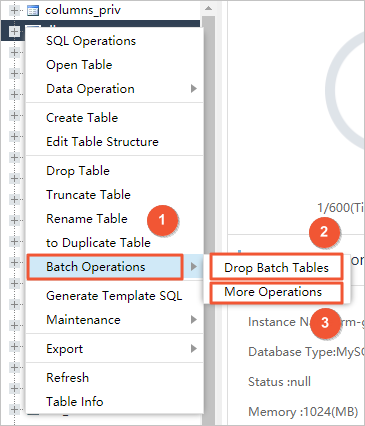
Notes
No.1 : The operations menu.
No.2: Click Drop Batch Tables. The Drop Batch Tables window is displayed.
No.3: Click More Operations to select operations. You can clear data, drop tables, maintain tables, and edit table names (prefix and suffix).
Click Drop Batch Tables. The Drop Batch Tables window is displayed.
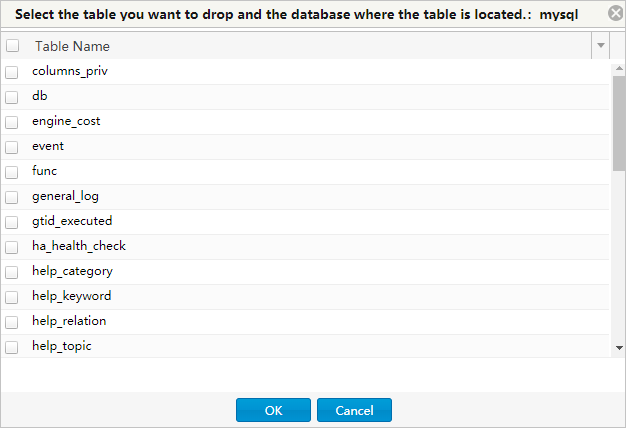
Select the target tables.
Click OK. DMS prompts you to confirm whether you want to drop the selected tables.
Click Yes. DMS drops the selected tables.
Click More Operations. The More Operations window is displayed.
Select the target tables.
Click the target operation button above. DMS prompts you to confirm whether you want to execute the operation to selected tables.
Click Yes. DMS executes the target operation.Notes
Other batch operations such as truncating tables, batch deletion, maintaining tables, and modifying table name prefixes or suffixes are similar to dropping tables.