If you use an on-premises or third-party cloud database to connect to Data Lake Analytics (DLA), you must create an endpoint to generate a uniform resource locator (URL). This URL is used to connect to DLA. DLA allows you to create a public endpoint or virtual private cloud (VPC) endpoint. This topic describes how to create a public endpoint and VPC endpoint.
Create a public endpoint
After you add IP addresses or Classless Inter-Domain Routing (CIDR) blocks to an whitelist of DLA, you can generate a public endpoint.
Log on to the DLA console.
In the left-side navigation pane, choose Serverless Presto > SQL access point. On the SQL access point page, click Set White List.
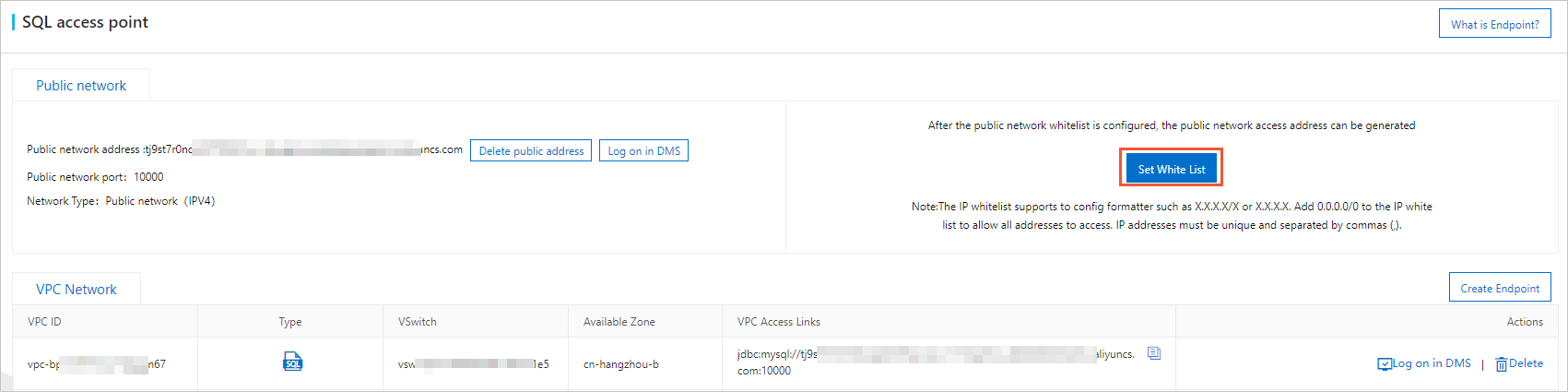
Enter the IP addresses or CIDR blocks that you want to use to access DLA and click OK.
NoteIf you enter the CIDR block 10.10.10.0/24, all IP addresses in the 10.10.10.X format are granted access to DLA.
The CIDR block 0.0.0.0/0 indicates that all IP addresses are allowed to access DLA. Exercise caution when you add this CIDR block.
To add multiple IP addresses or CIDR blocks, separate them with commas (,). Do not use spaces before and after the commas, for example, 192.168.0.1,172.16.213.9.
Create a VPC endpoint
A VPC is a private network that is logically isolated. You can customize the network topology and IP addressed for a VPC that supports private connections. VPCs provide improved security and flexibility than classic networks.
The VPC to which DLA belongs has an endpoint that provides a single tunnel from the VPC to DLA.
To access DLA from multiple VPCs, you must create an endpoint for each VPC. The connection string information of each VPC endpoint is different.
Log on to the DLA console.
In the left-side navigation pane, choose Serverless Presto > SQL access point. On the SQL access point page, click Create Endpoint in the VPC Network section.
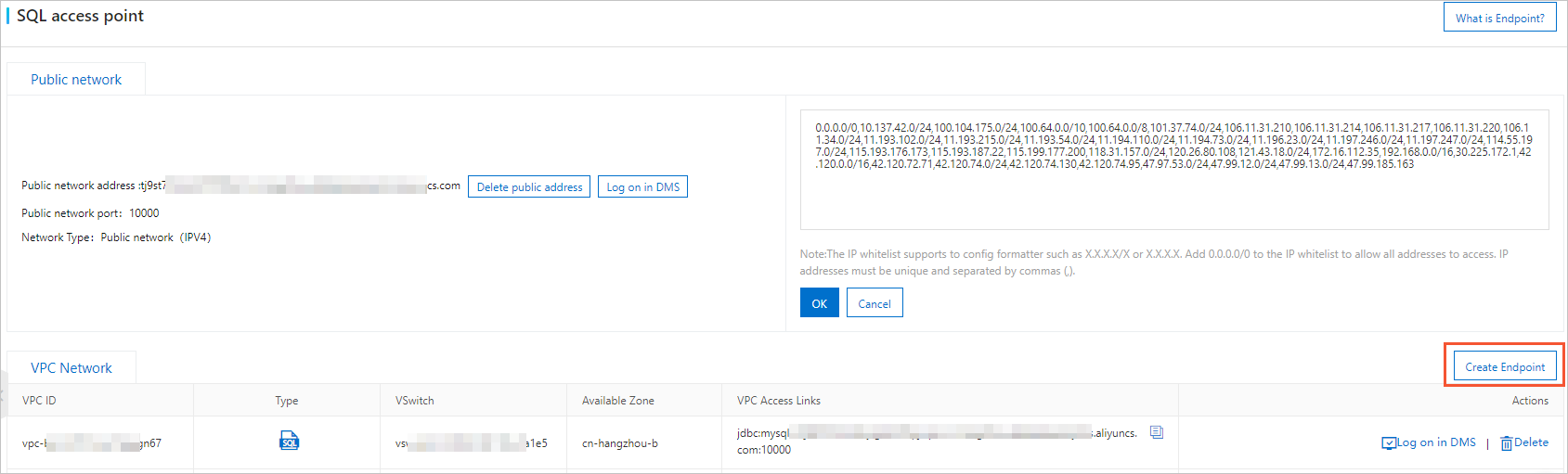
In the Create Endpoint panel, select VPC and vSwitch and click OK.
View the VPC information in the VPC Network section on the SQL access point page.