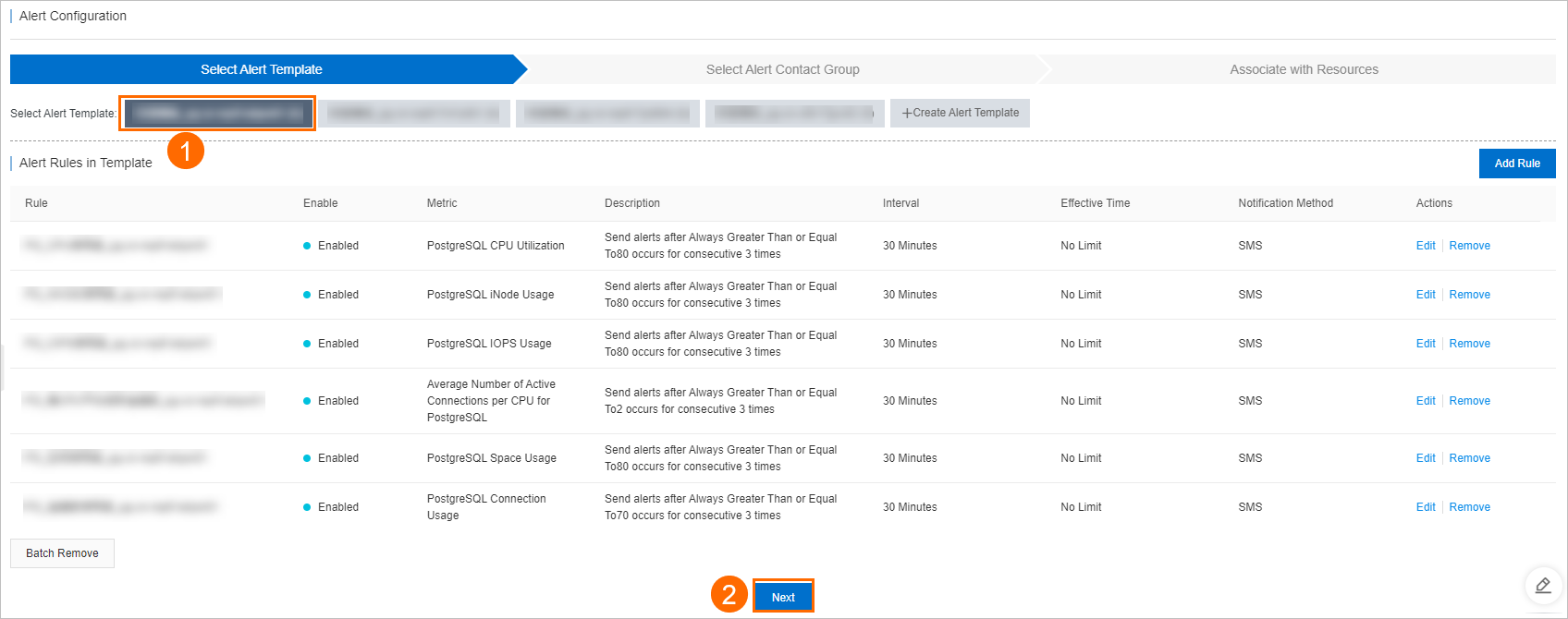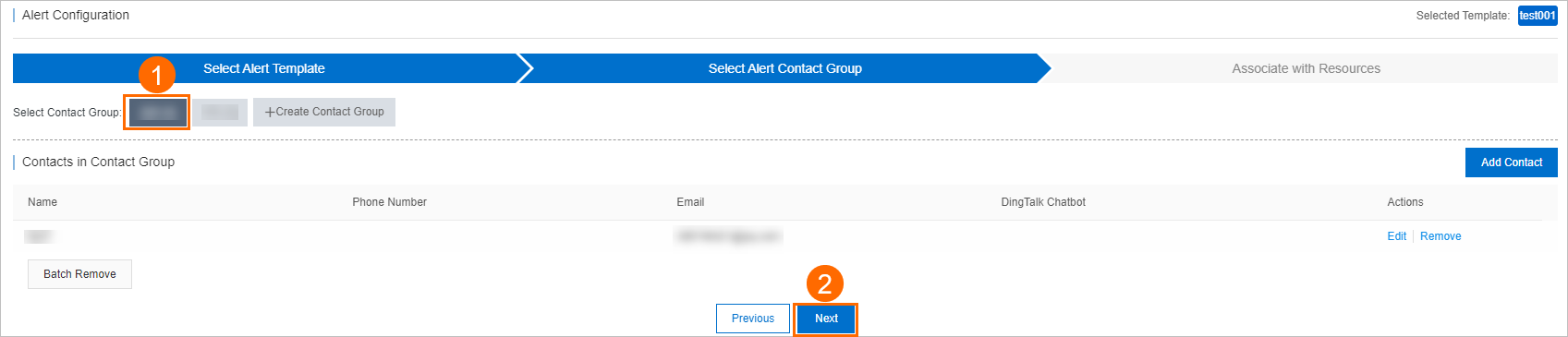Database Autonomy Service (DAS) provides the alerting feature. This feature allows
you to customize alert rules and alert templates. When an alert rule is triggered
by a database instance, DAS automatically sends an alert. This topic describes how
to configure alerting in the DAS console.
Background information
Before you configure an alert, we recommend that you understand the following terms:
- Alert rule: defines the configurations for triggering alerts, such as alert metrics,
trigger times, and notification methods. For more information, see Configure an alert rule.
- Alert template: a collection of alert rules. An alert rule can be added to multiple
alert templates. For more information, see Configure alert templates.
- Alert contact: the recipient of alerts. You can add alert contacts to different alert
contact groups. For more information, see Manage alert contacts.
Procedure
- Log on to the DAS console.
- In the left-side navigation pane, choose .
- On the Alert Configuration page, select the alert template that you want to use, confirm the alert rules in
the Alert Rules in Template section, and then click Next.
- If no existing alert templates can meet your requirements, you can click Create Alert Template to create a new alert template.
You can click Add Rule and add alert rules to the alert template in the dialog box that appears. If no existing
alert rules can meet your requirements, you can click Create Rule to create a new alert rule. For more information, see Configure an alert rule.
- You can click Edit in the Actions column corresponding to the added alert rule to modify the settings of the rule,
such as Type, Description, Alert Interval, Effective Time, and Notification Method. For more information, see Configure an alert rule.
Notice After you modify an alert rule, all alert templates that contain the rule are affected.
Exercise caution when you modify the alert rule.
- You can click Remove in the Actions column corresponding to the added alert rule to remove the alert rule from the current
alert template.
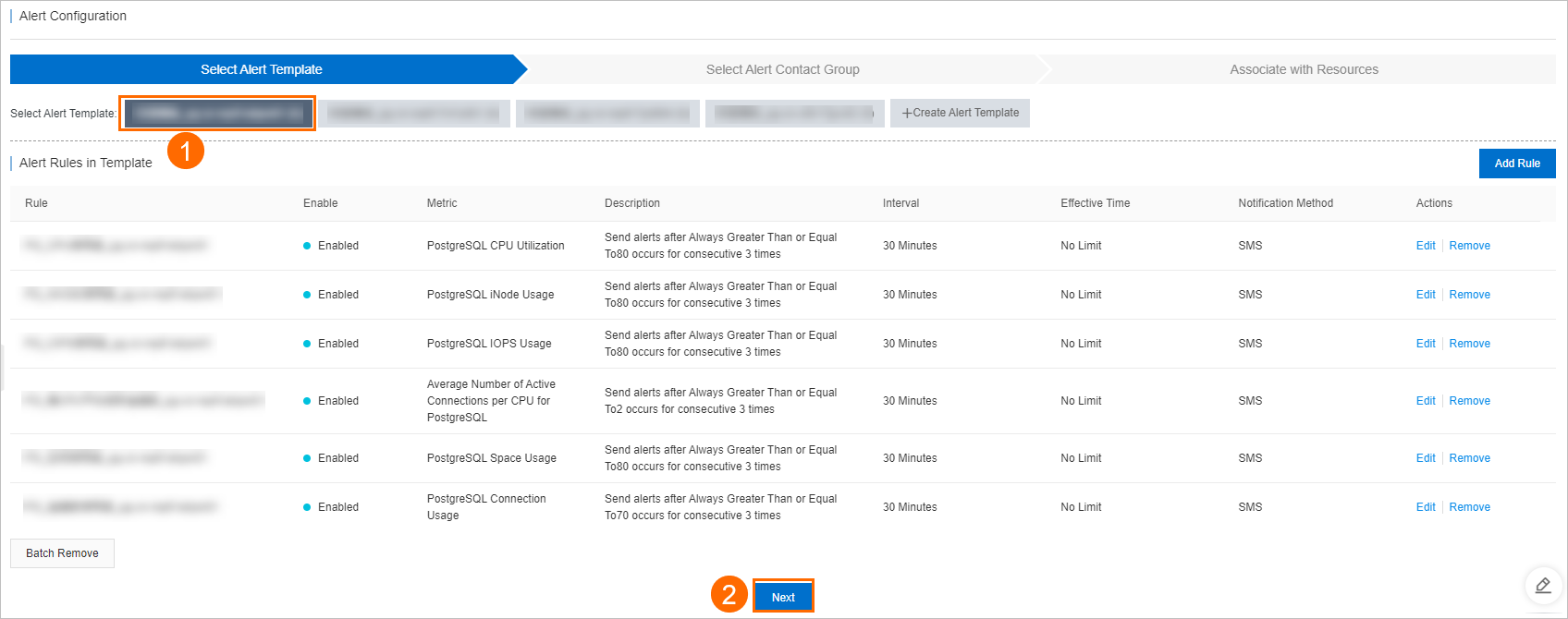
- Select the contact group that receives alerts. Click Next.
- Select a resource type that is associated with the alert template that you want to
use. You can select All Resources, Cluster Resources, or Instance Resources, and then click Submit Configuration.
- In the Confirm the configuration information dialog box, click OK.