To access a Service exposed by a Server Load Balancer (SLB) instance from outside the cluster, use the domain name of the SLB instance or the <IP:Service port> endpoint. To access the Service from within the cluster, use the <Service name:Service port> endpoint. This topic uses an NGINX application as an example to describe how to create a LoadBalancer Service that uses an existing SLB instance to expose an application in an Alibaba Cloud Container Compute Service (ACS) cluster.
Prerequisites
An SLB instance is created in the SLB console. The SLB instance belongs to the same region as the ACS cluster. In this topic, an existing Internet-facing Classic Load Balancer (CLB) instance is used. If no CLB instance exists, create one. For more information, see Create and manage a CLB instance.
Usage notes
Limits on reusing SLB instances
When you use an existing SLB instance to expose an application, take note of the following limits:
SLB instances that are created by using the SLB console can be reused. SLB instances that are automatically created by the cloud controller manager (CCM) and the SLB instance of the API server cannot be reused.
To reuse an internal-facing SLB instance for a cluster, the SLB instance and the cluster must be deployed in the same virtual private cloud (VPC).
The network type of the SLB instance must be consistent with the connection method of the Service.
If the Service is used for Internet access (
service.beta.kubernetes.io/alibaba-cloud-loadbalancer-address-type: "internet"), the network type of the SLB instance must be Internet-facing.If the Service is used for internal access (
service.beta.kubernetes.io/alibaba-cloud-loadbalancer-address-type: "intranet"), the network type of the SLB instance must be internal-facing.
The SLB instance must listen on different Service ports if the SLB instance exposes more than one Service.
If you use an existing SLB instance to expose two Services in different clusters, make sure that the two Services have different names and are deployed in different namespaces.
The CCM configures SLB instances only for Services that have
Type=LoadBalancerconfigured. CCM does not configure SLB instances for other types of Services.ImportantWhen a Service that has
Type=LoadBalancerconfigured is changed to another type of Service, the CCM deletes the configurations that are added to the related SLB instance. As a result, you can no longer use the SLB instance to access the Service.The CCM uses a declarative API and automatically updates the configurations of an SLB instance to match the configurations of the exposed Service when specific conditions are met. If you specify
service.beta.kubernetes.io/alibaba-cloud-loadbalancer-force-override-listeners: "true", the SLB configurations that you update in the SLB console may be overwritten.ImportantDo not modify the configurations of an SLB instance that is created and managed by CCM in the SLB console. Otherwise, the modifications may be overwritten and the Service may become inaccessible.
You cannot change the SLB instance that is associated with a LoadBalancer Service after the Service is created. To change the SLB instance, you must create a new Service.
SLB resource quotas
The CCM creates SLB instances for Services with the
Type=LoadBalancersetting. By default, you can have a maximum of 60 SLB instances within your Alibaba Cloud account. To create more SLB instances, apply for a quota increase in the log on to the Quota Center console and submit an application.The CCM automatically adds Elastic Compute Service (ECS) instances to the backend server groups of an SLB instance based on the Service configurations.
By default, an ECS instance can be added to at most 50 backend server groups. To add the ECS instance to more backend server groups, apply for a quota increase in the log on to the Quota Center console and submit an application.
By default, you can add at most 200 backend servers to an SLB instance. To add more backend servers to an SLB instance, apply for a quota increase in the log on to the Quota Center console and submit an application.
The CCM automatically creates listeners that use Service ports for SLB instances. By default, each SLB instance supports at most 50 listeners. To increase the number of listeners supported by each SLB instance, apply for a quota increase in the log on to the Quota Center console and submit an application.
For more information about the limits on SLB, see Limits on CLB and Limits on NLB.
To query the SLB resource quotas, go to the Quota Center page in the SLB console.
Step 1: Deploy an application
The following section describes how to use the kubectl command-line tool to deploy an application.
Create a file named my-nginx.yaml and copy the following content to the file:
Run the following command to deploy the my-nginx application:
kubectl apply -f my-nginx.yamlRun the following command to check the status of the application:
kubectl get deployment my-nginxExpected output:
NAME READY UP-TO-DATE AVAILABLE AGE my-nginx 3/3 3 3 50s
Step 2: Use an existing SLB instance to expose the application
You can use the ACS console or kubectl to create a LoadBalancer Service to expose the application.
Use the console
Log on to the ACS console. In the left-side navigation pane, click Clusters.
On the Clusters page, find the cluster that you want to manage and click its ID. In the left-side navigation pane of the cluster details page, choose Network > Services.
On the Services page, click Create in the upper-left part.
In the Create Service dialog box, set the required parameters.
Parameter
Description
Example
Name
Enter a name for the Service.
my-nginx-svc
Type
The type of the Service. This parameter specifies how the Service is accessed.
Create Service:
Service Type: SLB
SLB Type: CLB
Select Resource: Use Existing Resource
Overwrite Existing Listeners: selected
Backend
Select the backend application that you want to associate with the Service. If you do not associate the Service with a backend application, no Endpoint object is created. You can manually associate the Service with a backend application. For more information, see services-without-selectors.
Click +Reference Workload Label and select my-nginx:
Name: app
Value: nginx
Port Mapping
Specify a Service port and a container port. The Service port corresponds to the
portfield in the YAML file and the container port corresponds to thetargetPortfield in the YAML file. The container port must be the same as the one that is exposed in the backend pod.Service Port: 80
Container Port: 80
Protocol: TCP
Annotations
Add one or more annotations to the SLB instance. For more information about annotations, see Use annotations to configure CLB instances.
In this example, two annotations are added to specify the pay-by-bandwidth billing method and set the maximum bandwidth to 2 Mbit/s to limit the amount of traffic that flows through the Service.
Specify the billing method:
Name:
service.beta.kubernetes.io/alibaba-cloud-loadbalancer-charge-typeValue: paybybandwidth
Specify the maximum bandwidth:
Name:
service.beta.kubernetes.io/alibaba-cloud-loadbalancer-bandwidthValue: 2
Label
Add one or more labels to the Service. Labels are used to identify the Service.
None
Click OK. After the Service is created, it is displayed on the Services page.
You can use the external IP address displayed in the External IP column to access the application. In this example, the external IP address is 39.106.XX.XX:80.
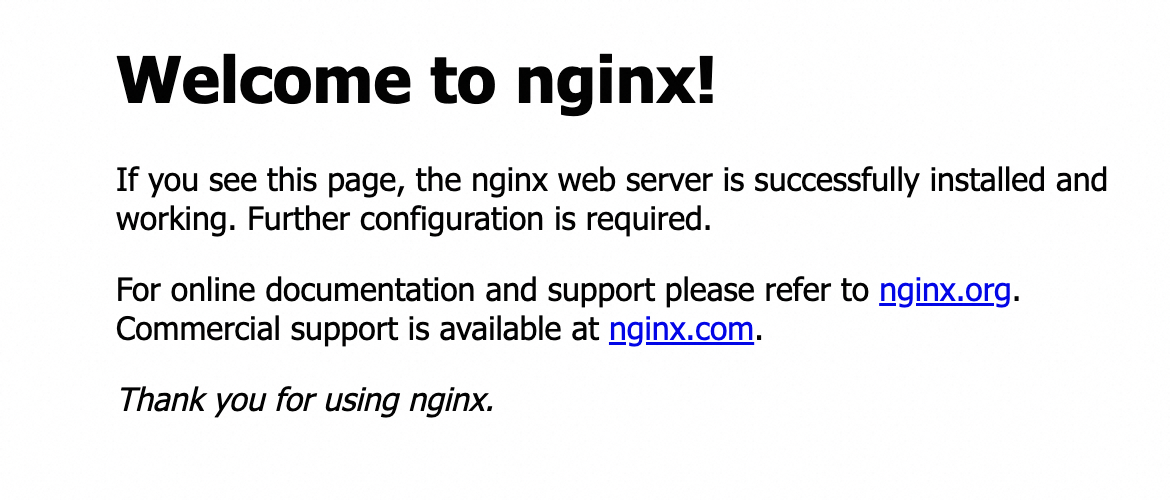
Use kubectl
Create a file named my-nginx-svc.yaml and copy the following content to the file:
Modify the
service.beta.kubernetes.io/alibaba-cloud-loadbalancer-idannotation by replacing ${YOUR_LB_ID} with the actual ID of the SLB instance that you created in the SLB console.If you use an existing SLB instance, CCM does not create listeners for the SLB instance or overwrite the listeners of the SLB instance by default. If you want the CCM to create new listeners or overwrite existing listeners, set
service.beta.kubernetes.io/alibaba-cloud-loadbalancer-force-override-listenerstotrue. In this example, a new SLB instance is created and new listeners must be created. Therefore, set this annotation totrue. For more information about annotations, see Use annotations to configure CLB instances.To associate the Service with the backend application that you created, set
selectorto the value of thematchLabelsfield in themy-nginx.yamlfile. In this example, the value is set toapp: nginx.
apiVersion: v1 kind: Service metadata: annotations: service.beta.kubernetes.io/alibaba-cloud-loadbalancer-id: ${YOUR_LB_ID} service.beta.kubernetes.io/alicloud-loadbalancer-force-override-listeners: 'true' labels: app: nginx name: my-nginx-svc namespace: default spec: ports: - port: 80 protocol: TCP targetPort: 80 selector: app: nginx type: LoadBalancerRun the following command to create a Service named my-nginx-svc and use the Service to expose the application:
kubectl apply -f my-nginx-svc.yamlRun the following command to check whether the LoadBalancer Service is created:
kubectl get svc my-nginx-svcExpected output:
NAME TYPE CLUSTER-IP EXTERNAL-IP PORT(S) AGE my-nginx-svc LoadBalancer 172.21.5.82 39.106.XX.XX 80/TCP 5mRun the curl <YOUR-External-IP> command to access the application. Replace YOUR-External-IP with the IP address displayed in the
EXTERNAL-IPcolumn in the preceding output.curl 39.106.XX.XXExpected output:
<!DOCTYPE html> <html> <head> <title>Welcome to nginx!</title> <style> body { width: 35em; margin: 0 auto; font-family: Tahoma, Verdana, Arial, sans-serif; } </style> </head> <body> <h1>Welcome to nginx!</h1> <p>If you see this page, the nginx web server is successfully installed and working. Further configuration is required.</p> <p>For online documentation and support please refer to <a href="http://nginx.org/">nginx.org</a>.<br/> Commercial support is available at <a href="http://nginx.com/">nginx.com</a>.</p> <p><em>Thank you for using nginx.</em></p> </body> </html>