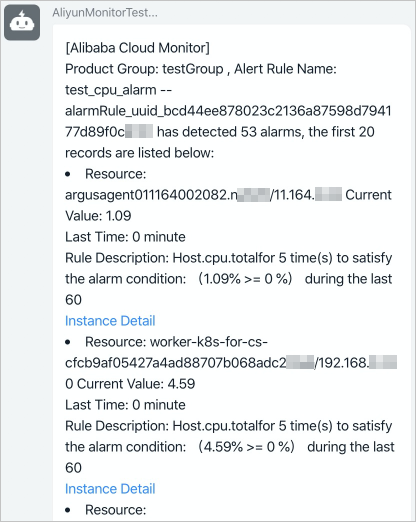If an alert rule is triggered for multiple resources of the same Alibaba Cloud account within a specified cycle, CloudMonitor sends the first alert notification and merges subsequent alert notifications on a minute-by-minute basis. This reduces the consumption of CloudMonitor resources and prevents the interference of redundant information. This topic describes how to merge alert notifications for different alert rules.
Alert notification methods
The following alert notification methods are affected by the alert notification merging feature: email and DingTalk chatbot. Only the first 20 resources are displayed if alert notifications are merged.
Configure an alert rule on the Application Group page
In this example, an alert rule named test_cpu_alarm is created to monitor the (Agent) Host.cpu.total (Recommend) metric of Elastic Compute Service instances in the testGroup application group. Alert notifications are sent to the Alarm_Group alert contact group by using emails and DingTalk chatbots. You must create the testGroup application group and the Alarm_Group alert contact group in advance.
Log on to the CloudMonitor console.
In the left-side navigation pane, click Application Groups.
On the Application Groups tab, click testGroup.
In the left-side navigation pane, click Alert Rules.
Click Create Alert Rule.
In the Create Alert Rule panel, set the Product parameter to Elastic Compute Service (ECS).
Click Add Rule, set the parameters, and then click Confirm.
Parameter
Example
Alert Rule
test_cpu_alarm
Metric
(Agent) Host.cpu.total (Recommend)
Threshold
>=10%
Alert Level
Info
Notification Methods
Email + Webhook
Set the Alert Contact Group parameter to Alarm_Group and click Confirm.
If multiple resources meet the conditions of the alert rule within a specified cycle, alert notifications are automatically merged. The notification information varies based on the alert notification methods.
Emails
The first alert notification shows the alert information of the first resource in the application group.
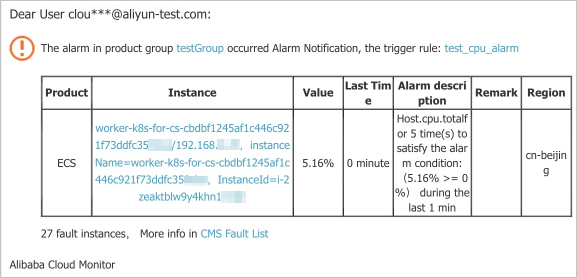
After 1 minute, CloudMonitor merges the alert notifications of multiple resources within a specified cycle. Only the information about the first 20 resources is displayed.
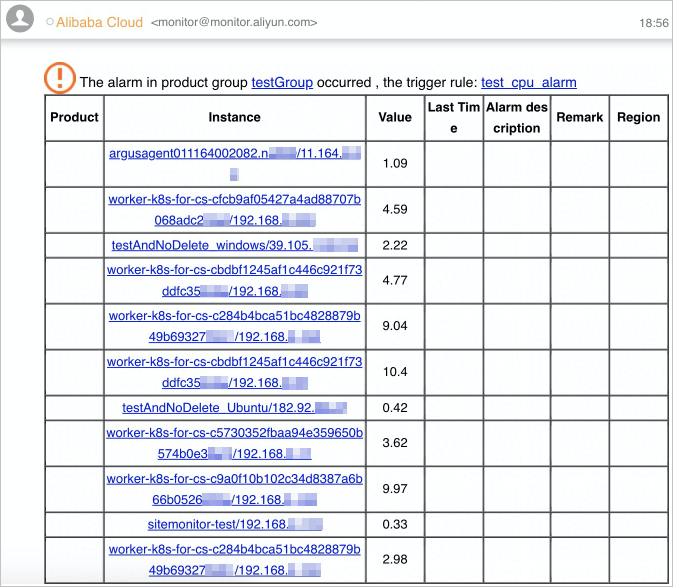
DingTalk chatbots
The first alert notification shows the alert information of the first resource in the application group.
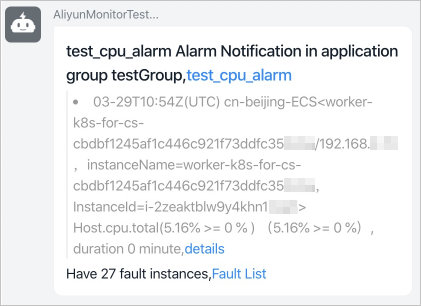
After 1 minute, CloudMonitor merges the alert notifications of multiple resources within a specified cycle. Only the information about the first 20 resources is displayed.
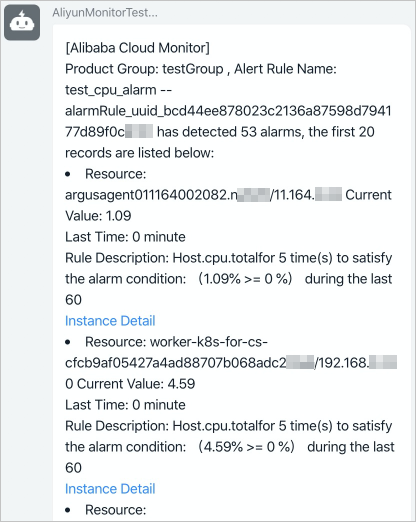
Configure a threshold-triggered alert rule for all resources by using the alert service
In this example, an alert rule named test_cpu_alarm is created to monitor the (Agent) Host.cpu.total (Recommend) metric of all ECS instances. Alert notifications are sent to the Alarm_Group alert contact group by using emails and DingTalk chatbots.
Log on to the CloudMonitor console.
In the left-side navigation pane, choose .
On the Alert Rules page, click Create Alert Rule.
In the Create Alert Rule panel, set the parameters.
Parameter
Example
Product
Elastic Compute Service (ECS)
Resource Range
All Resources
Alert Rule
test_cpu_alarm
Metric
(Agent) Host.cpu.total (Recommend)
Cycle
1 Minute
Threshold
Maximum Value >= 10%
Consecutive Cycles
5
Alert Level
Info
Notification Methods
Email + Webhook
Alert Contact Group
Alarm_Group
Click Confirm.
If multiple resources meet the conditions of the alert rule within a specified cycle, alert notifications are automatically merged. The notification information varies based on the alert notification methods.
Emails
The first alert notification shows the alert information of the first resource in the application group.
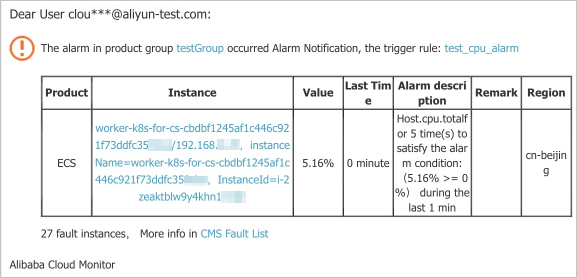
After 1 minute, CloudMonitor merges the alert notifications of multiple resources within a specified cycle. Only the information about the first 20 resources is displayed.
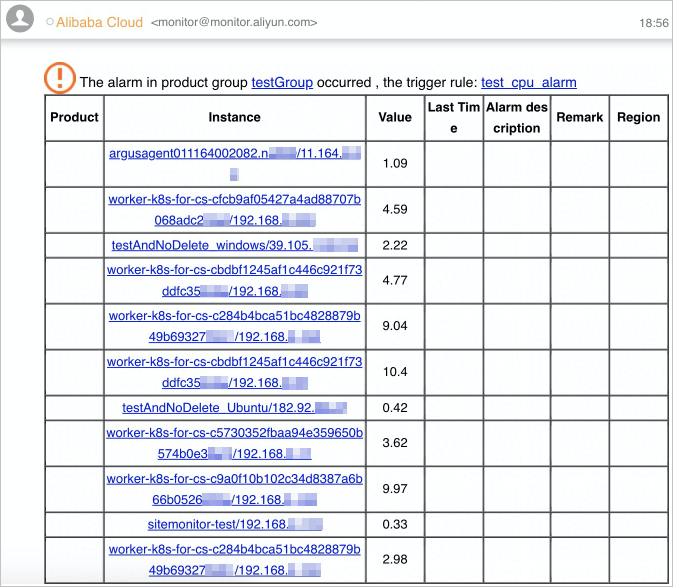
DingTalk chatbots
The first alert notification shows the alert information of the first resource in the application group.
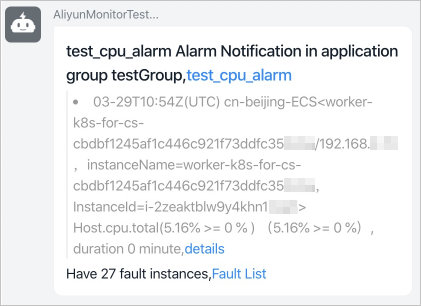
After 1 minute, CloudMonitor merges the alert notifications of multiple resources within a specified cycle. Only the information about the first 20 resources is displayed.