You can use the alert callback feature to push alert notifications from CloudMonitor to PagerDuty. When a resource meets an alert condition, CloudMonitor pushes the alert data to PagerDuty. You can use the event processing capability of PagerDuty to receive alert notifications. You can also push alert notifications from PagerDuty to other third-party platforms.
Prerequisites
A PagerDuty account is created. For more information, see Create a Trial Account in Trial Account Onboarding.
Step 1: Create a service and obtain the alert callback URL
Create a service in the PagerDuty console to obtain the alert callback URL.
Create a service.
For more information about how to create a service, see Step 1: Create a Service and Step 2: Configure Inbound Integrations in Trial Account Onboarding.
On the Intelligent page, you must select Events API v1 or Events API v2.
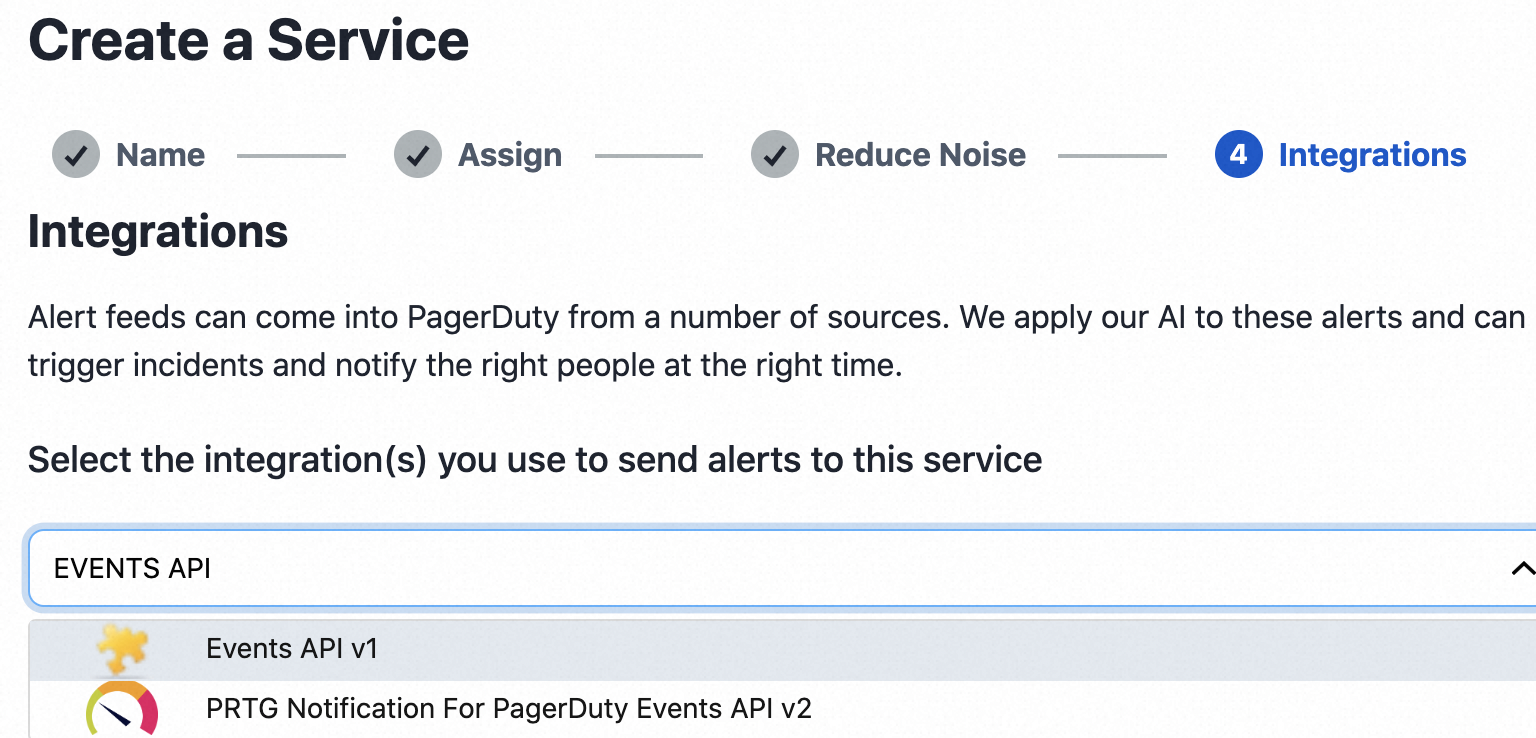
Obtain the alert callback URL.
After the service is created, obtain Integration Key and Integration URL of Events API v1, or Integration Key and Integration URL (Alert Events) of Events API v2 in the Integrations section.
The format of the alert callback URL is
{Integration URL}?integrationKey={Integration Key}. Example:https://events.pagerduty.com/v2/enqueue?integrationKey=0e44aed2509b4807c017605cbdd0****.
Step 2: Create an alert rule
When you create an alert rule in the CloudMonitor console, you can configure and test the alert callback URL.
- Log on to the CloudMonitor console.
In the left-side navigation pane, choose .
On the Alert Rules page, click Create Alert Rule.
In the Create Alert Rule panel, configure the parameters and test the alert callback URL.
NoteFor more information about how to configure the parameters for an alert rule, see Create an alert rule.
Enter the alert callback URL (
https://events.pagerduty.com/v2/enqueue?integrationKey=0e44aed2509b4807c017605cbdd0****) obtained in Step 1 and click Test.In the Webhook Test panel, use the default values and click Test.
If PagerDuty receives a webhook test event, the URL that you entered is correct and the network connection is normal. When a resource reaches the alert condition, PagerDuty receives the alert data.
Click OK.
Step 3: View the alert data
When the alert rule in CloudMonitor is triggered, you can view the alert data in the PagerDuty console.