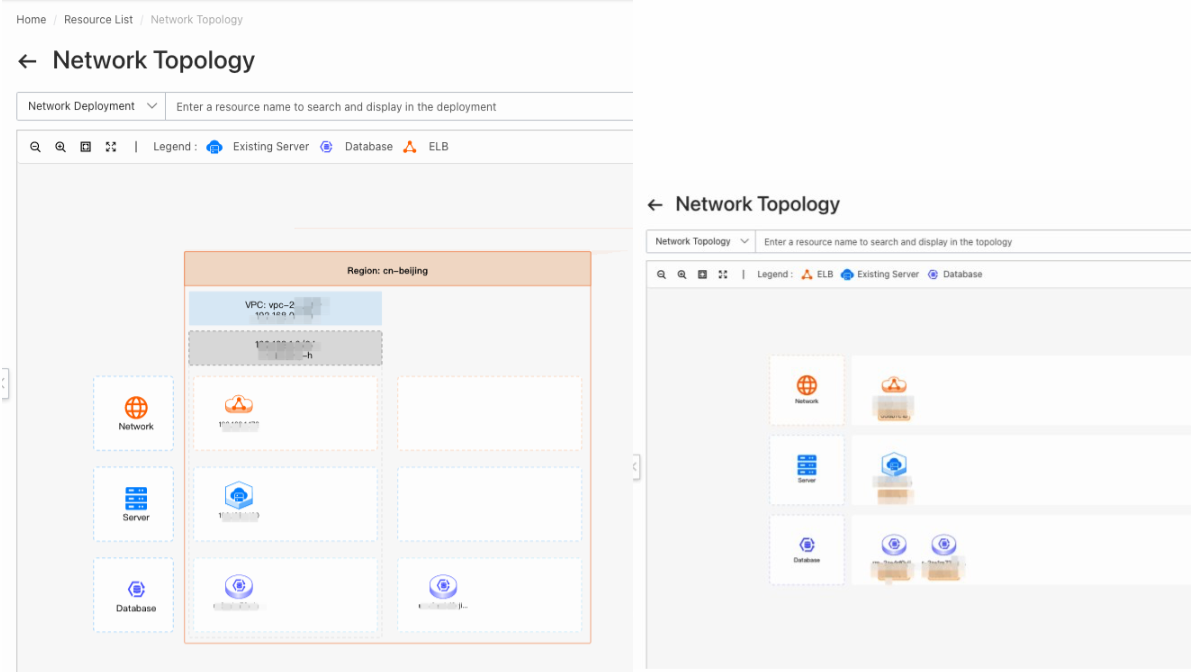This topic describes how to use Cloud Migration Hub (CMH) to survey your resources on Alibaba Cloud online. This topic helps you collect the information about Alibaba Cloud resources from multiple regions and zones at a time.
Start a survey
Log on to the CMH console. In the left-side navigation pane, choose Assessment > Resource Collection. On the Online Collection tab of the Resource Collection page, click Start in the Import From Alibaba Cloud section. In the Import From Alibaba Cloud dialog box, select the regions and zones from which you want to collect resource information and the types of resources whose information you want to collect. Then, CMH calls Cloud Config in the background to survey resources and collect resource information.
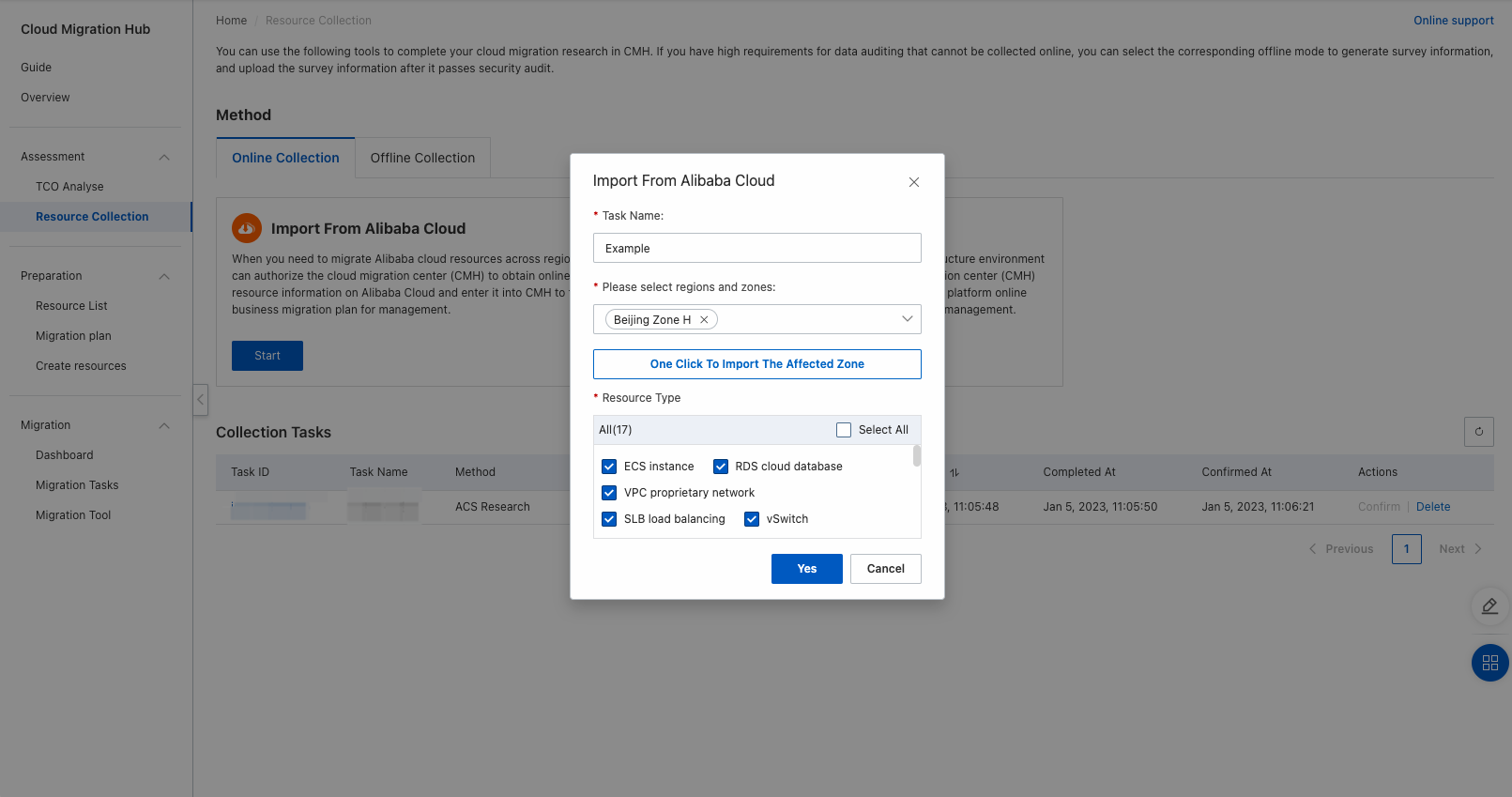
If you use CMH to survey Alibaba Cloud resources for the first time, the service-linked role for CMH is automatically created. If you have not activated the Cloud Config service, the system prompts you to activate the service first. You can click the link in the message to go to the Cloud Config console. After you activate the Cloud Config service, you can use CMH to survey Alibaba Cloud resources.
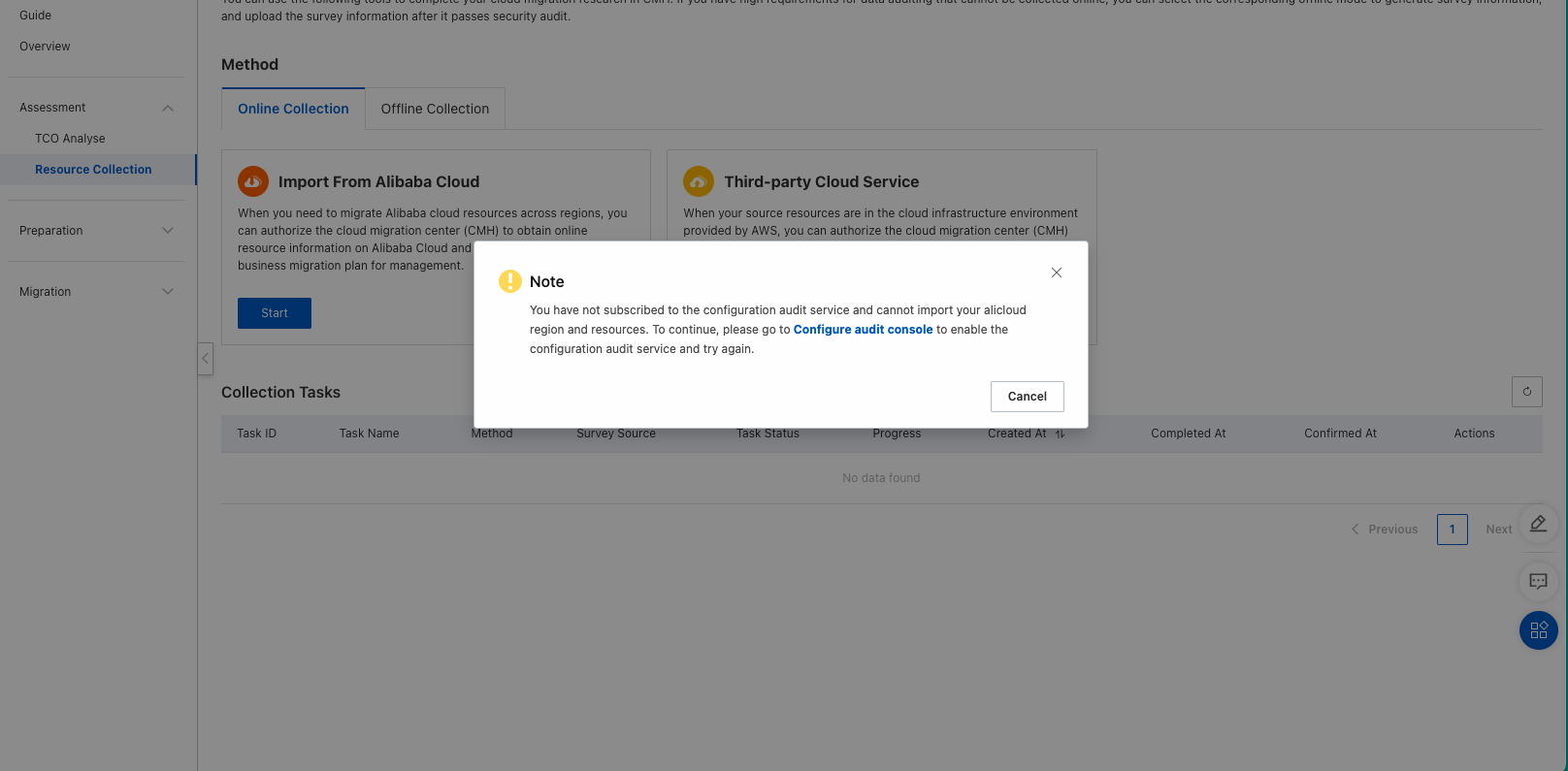
View survey results
When the progress of your survey task reaches 100%, you can click the task ID to go to the details page of the task and view the survey results. You can also export relevant results for analysis on your on-premises machine.
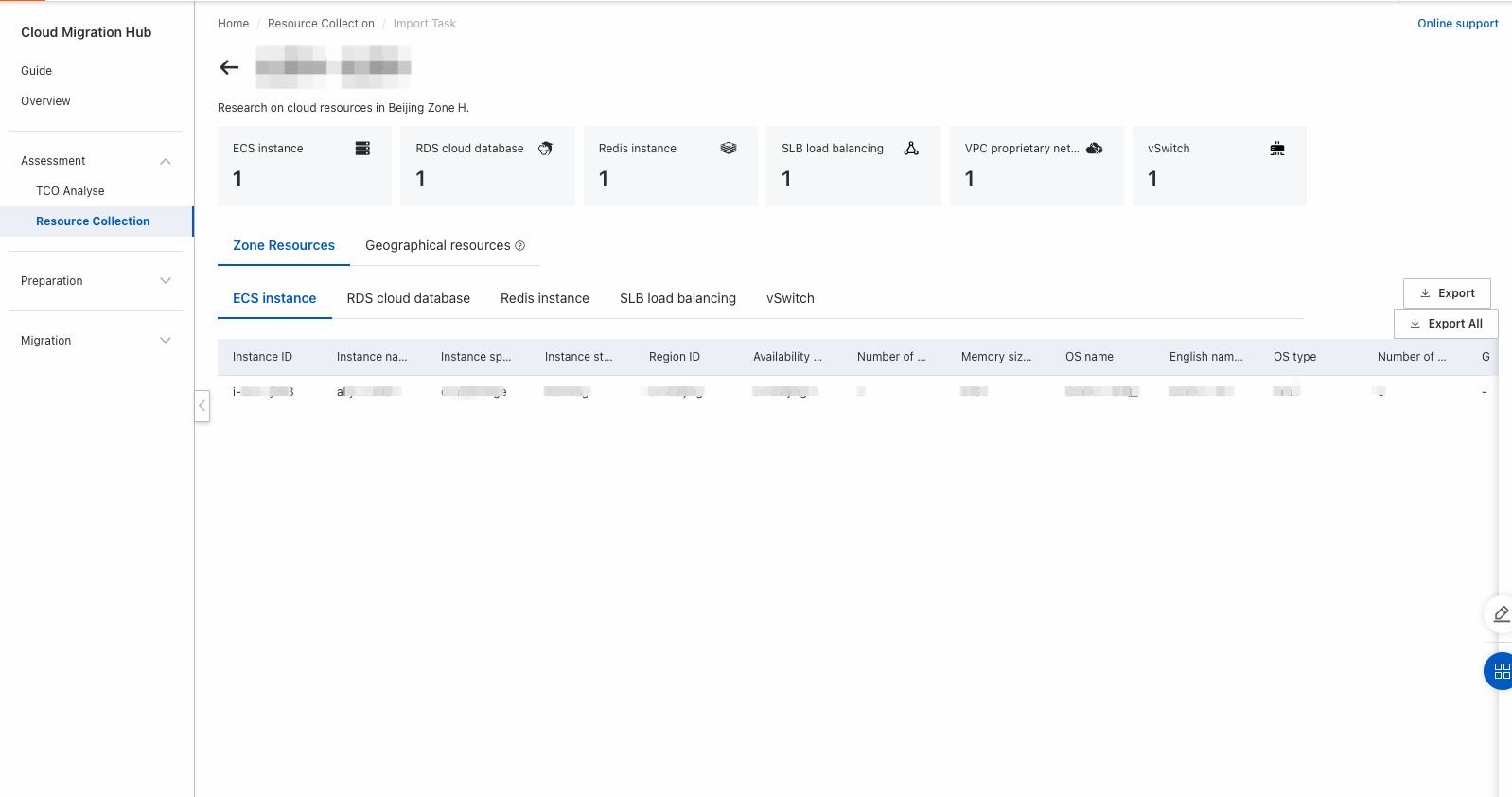
View network topologies
If you confirm that the regions, zones, and resource types of your survey task are correct, you can find the survey task on the Online Collection tab and click Confirm in the Actions column to add the collected resource information to the resource list. To analyze the resources, perform the following operations: In the left-side navigation pane of the CMH console, choose Preparation > Resource List. On the Resource List page, select multiple resources that you want to view at a time and click Display Topology. The analysis results are displayed in the Network Topology and Network Deployment diagrams.