If you select AWS migration as Migration plan Template when you create a migration plan, you can use the Server Migration Center (SMC) tool to migrate servers and the Data Transmission Service (DTS) tool to migrate databases. This topic describes how to create a DTS task to migrate databases.
Start DTS synchronization
Log on to the Cloud Migration Hub (CMH) console. In the left-side navigation pane, choose Migration > Migration Tool. On the Migration Tool page, view the migration status of migration tools. Make sure that the required resources are created for your migration plan and DTS synchronization is started. In addition, the source and destination databases are accessible from the Internet. Database accounts that have the read and write permissions are prepared for the source and destination databases.
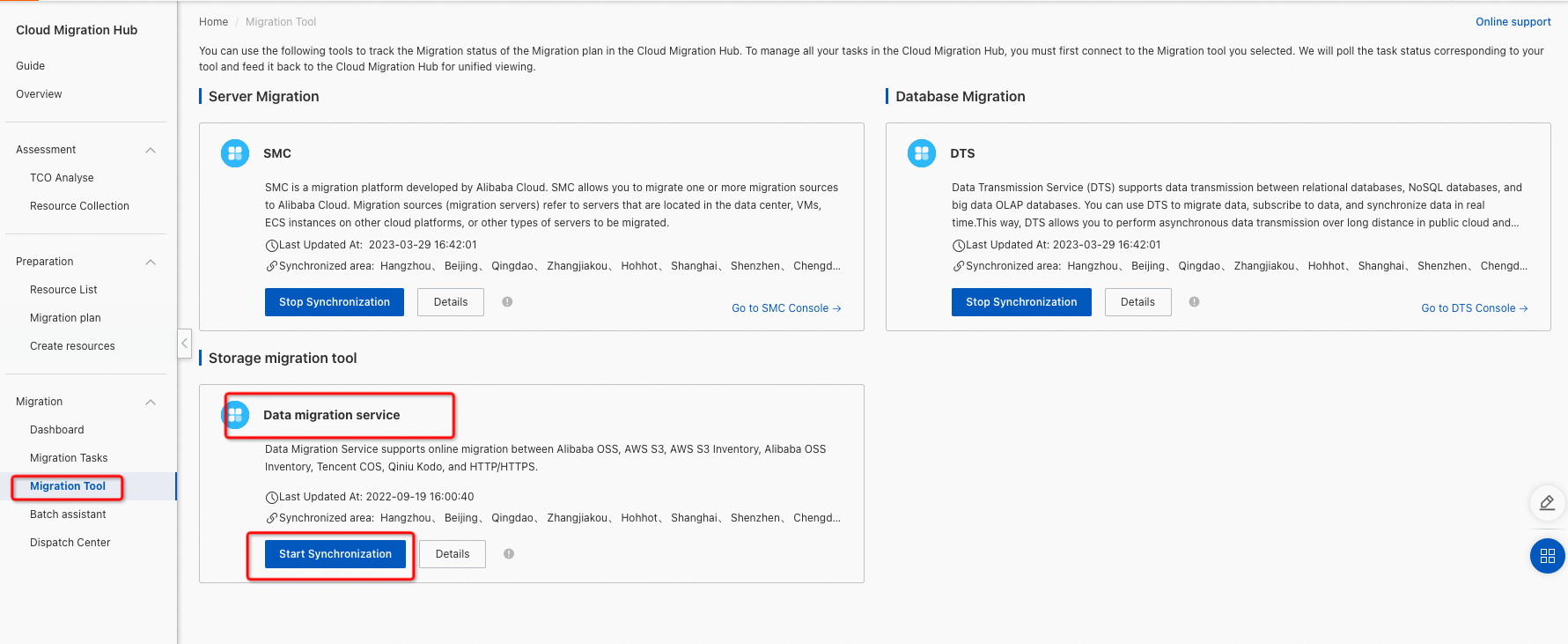
Create a migration task
In the left-side navigation pane, choose Migration > Dashboard. Find the migration plan that you created and click Dashboard in the Actions column.
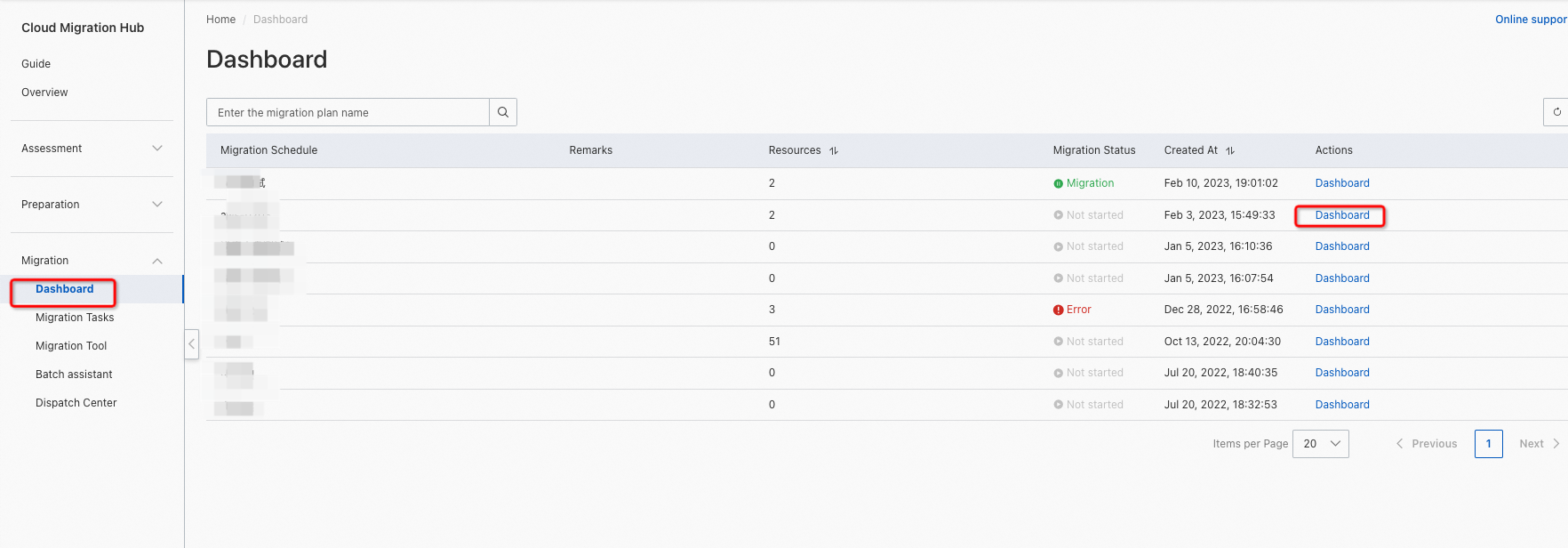
Select an instance for which you have created resources and click Create resource migration.
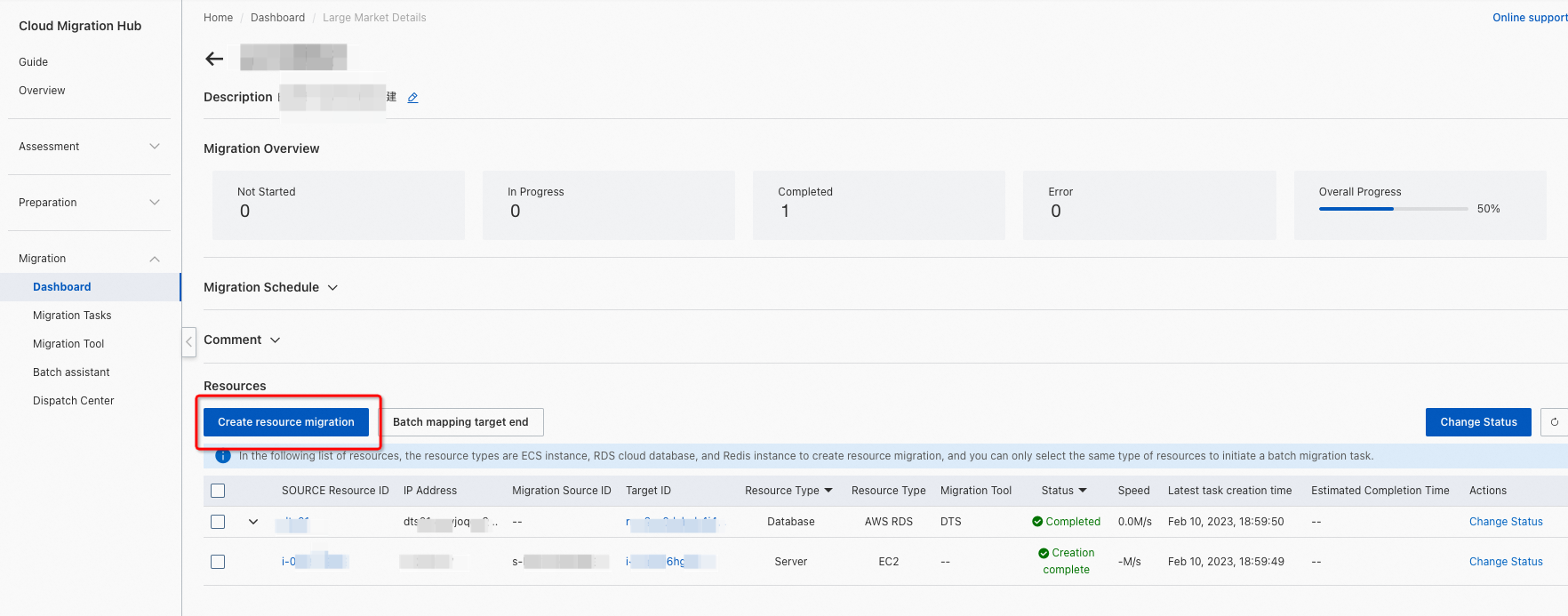
In the dialog box that appears, configure the parameters as required. For more information, see Fields for DTS migration tasks. Then, click Submit.
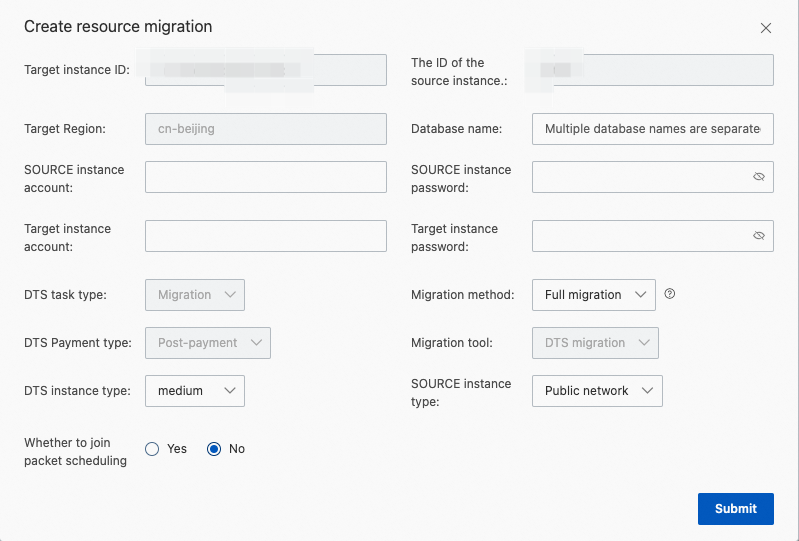
View a migration task
After the migration task is started, you can click the arrow icon to the left of the SOURCE Resource ID column to view the status of the task.

You can also click Migration Tasks in the left-side navigation pane to view the status of the task on the Migration Tasks page.
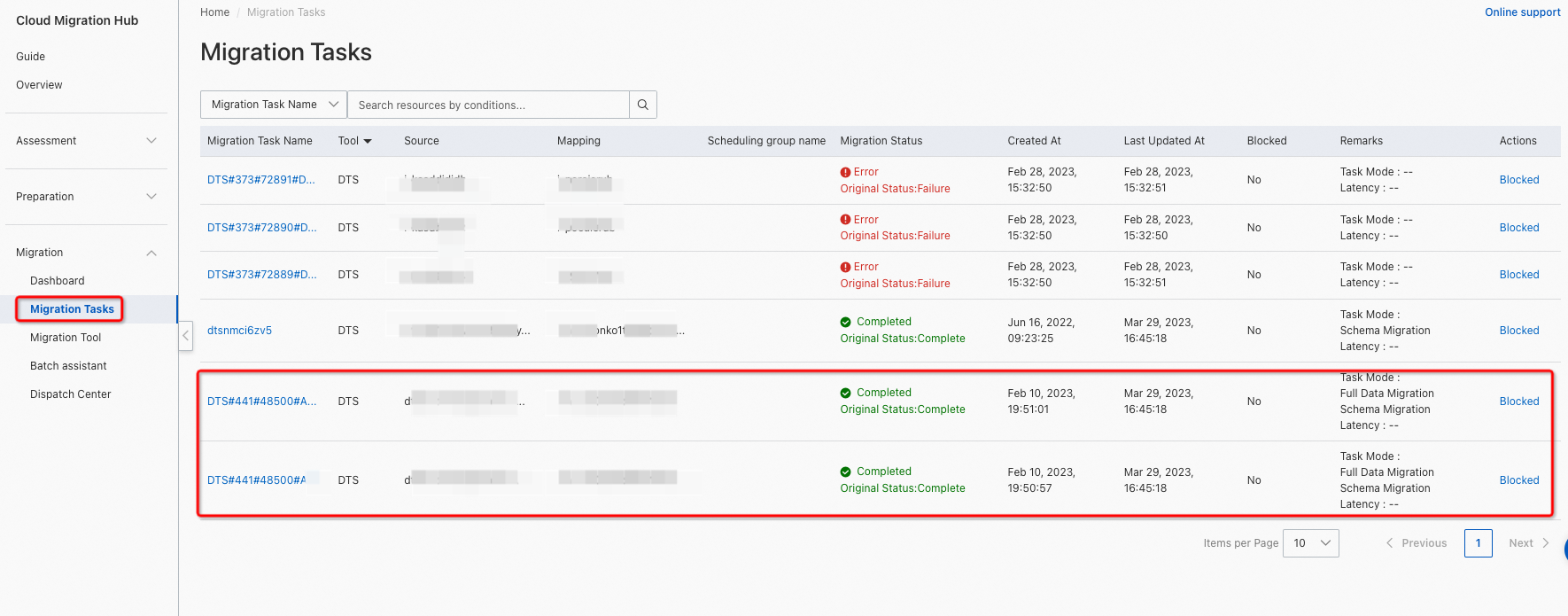
The status of the migration task is automatically updated. You need to wait for several minutes. If you want to immediately view the latest status, choose Migration > Migration Tool in the left-side navigation pane. Click Start Synchronization for DTS in the Database Migration section. If you have clicked Start Synchronization for DTS, click Stop Synchronization and then Start Synchronization. Then, refresh the Migration Tasks page to view the latest status.