System for Cross-domain Identity Management (SCIM) credentials are required for SCIM synchronization. This topic describes how to create, disable, enable, delete, and rotate SCIM credentials.
Limits
SCIM credentials are displayed only when you create them and cannot be queried later. Therefore, you must save the SCIM credentials after you create them.
You can create up to two SCIM credentials in a CloudSSO directory.
Create SCIM credentials
By default, new SCIM credentials are enabled.
Log on to the CloudSSO console.
In the left-side navigation pane, click Settings.
In the SCIM-based User Synchronization Configuration section of the User Settings tab, click Generate New SCIM Credential.
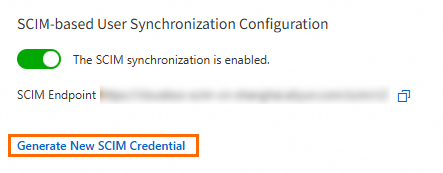
In the SCIM Credential Generated dialog box, copy the generated SCIM credential and click OK.
Disable SCIM credentials
After you disable an SCIM credential, the synchronization task that uses the SCIM credential fails.
In the left-side navigation pane, click Settings.
In the SCIM-based User Synchronization Configuration section of the User Settings tab, find the SCIM credential that you want to disable and click Disable.
In the Determine Whether to Disable SCIM Credential message, click OK.
Enable SCIM credentials
You can re-enable SCIM credentials that are disabled.
In the left-side navigation pane, click Settings.
In the SCIM-based User Synchronization Configuration section of the User Settings tab, find the SCIM credential that you want to enable and click Enable.
In the Enable SCIM Credential message, click OK.
Delete SCIM credentials
You can delete SCIM credentials that you no longer require.
After you delete an SCIM credential, the synchronization task that uses the SCIM credential fails.
In the left-side navigation pane, click Settings.
In the SCIM-based User Synchronization Configuration section of the User Settings tab, find the SCIM credential that you want to delete and click Delete.
In the Delete SCIM Credential message, click OK.
Rotate SCIM credentials
Create an SCIM credential.
For more information, see Create an SCIM credential.
Configure the SCIM credential in the enterprise identity provider (IdP).
Disable the previous SCIM credential.
Check whether the SCIM synchronization task that uses the new SCIM credential runs as expected.
If the task runs as expected, the new SCIM credential is in effect. You can delete the previous SCIM credential.
If the task does not run as expected, you must enable the previous SCIM credential and repeat steps 1 to 4 until the new SCIM credential takes effect.
Delete the previous SCIM credential.
Before you delete the previous SCIM credential, you can query the recent events of CloudSSO by calling the
ListUsersoperation in ActionTrail. Check whetherSCIMCredentialIdcontains the ID of the previous SCIM credential. If the ID of the previous SCIM credential is not used, you can delete the previous SCIM credential.