If you set the Migration plan Template parameter to AWS migration when you create a migration plan, your server resources are migrated by Server Migration Center (SMC) and your database resources are migrated by Data Transmission Service (DTS). This topic describes how to create an SMC-based migration task by using the dashboard module.
Start SMC synchronization
Log on to the Cloud Migration Hub (CMH) console. In the left-side navigation pane, choose Migration > Migration Tool. In the SMC section, check whether SMC synchronization is started. Make sure that you have created resources, started SMC synchronization, and imported a migration source by using the SMC console and that the migration source is online. For more information about the import procedure, see Import the information about a migration source by using the SMC console.
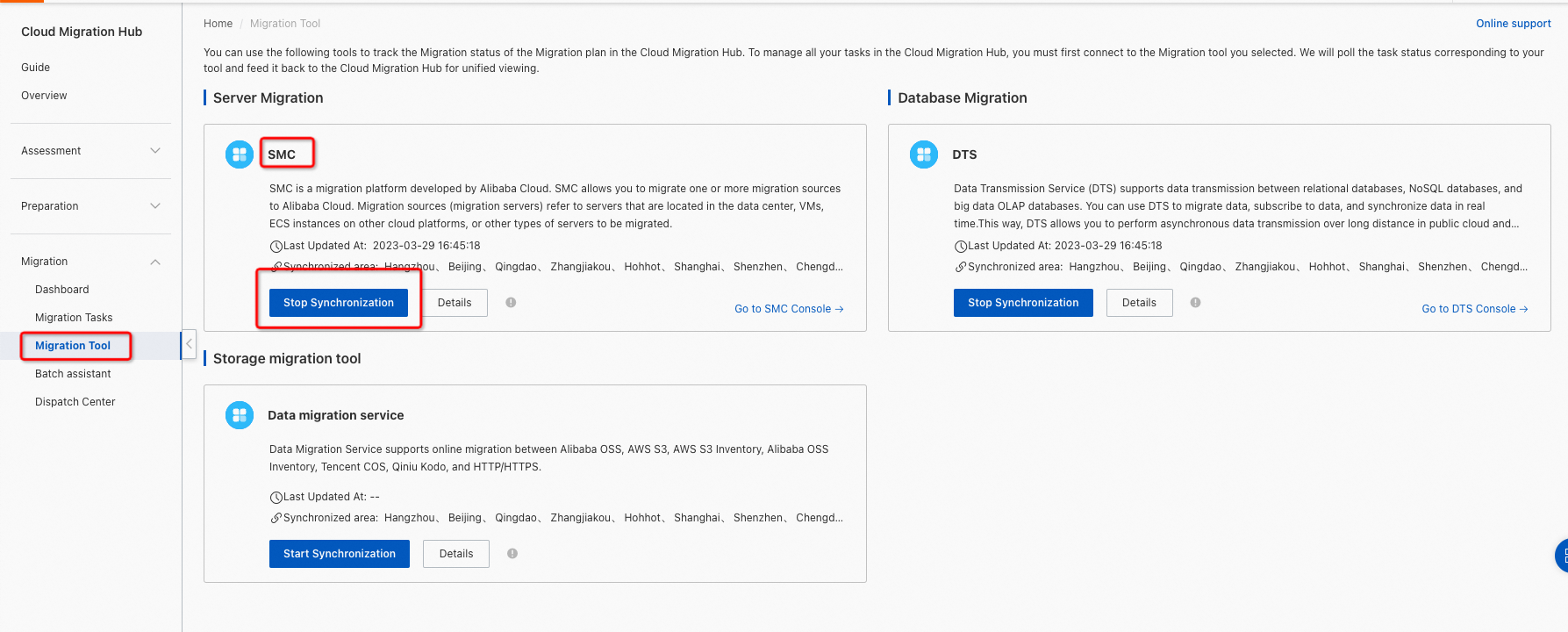
Create an SMC-based migration task
Log on to the CMH console. In the left-side navigation pane, choose Migration > Dashboard. Find the migration plan that you created and click Dashboard in the Actions column.
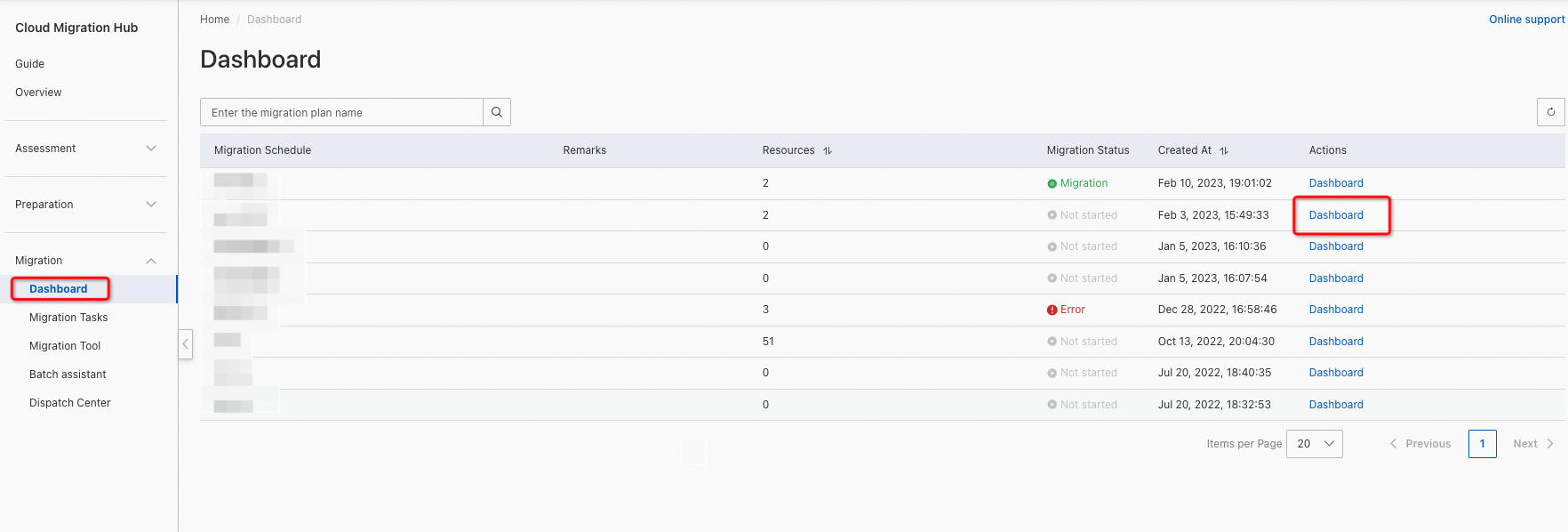
Select a resource that you created and click Create resource migration to create an SMC-based migration task.
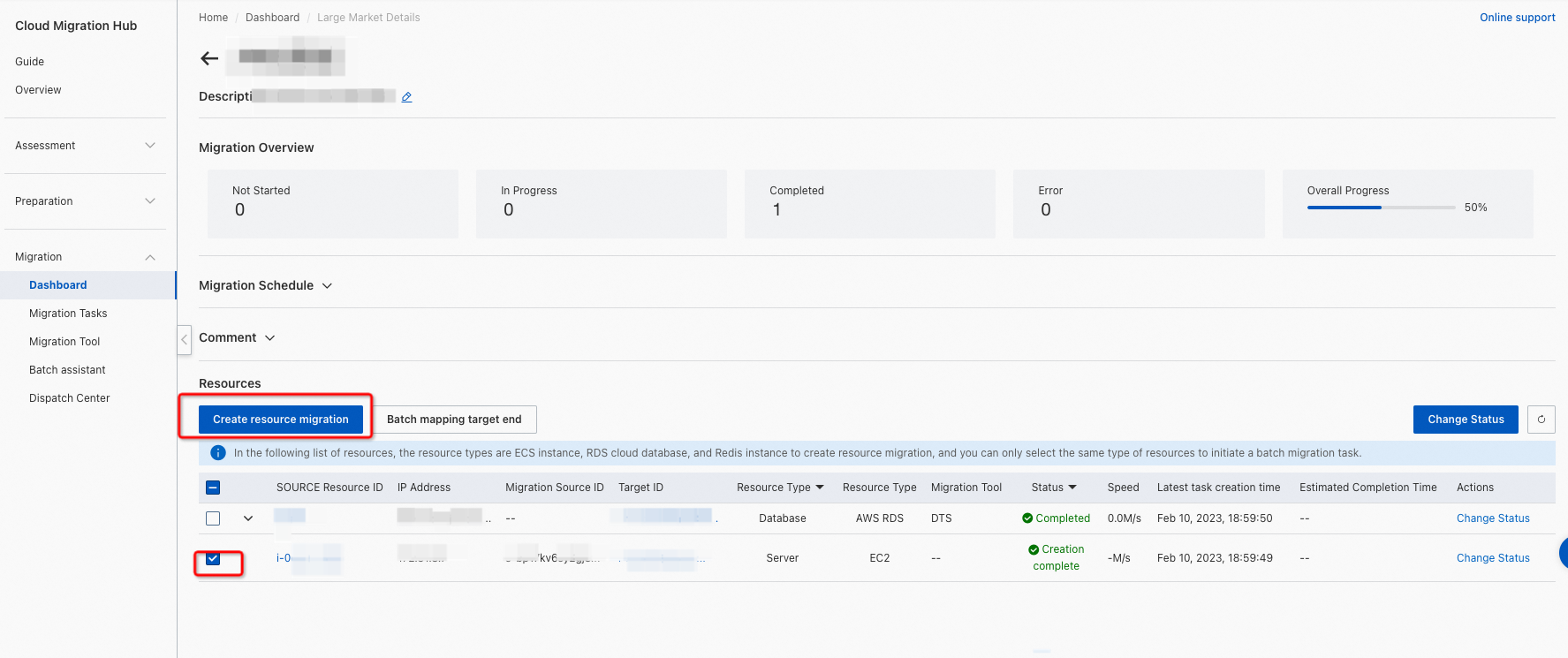
In the dialog box that appears, check the migration information, specify whether to add the migration task to a scheduling group, and then click Submit. For more information about scheduling groups, see Dispatch Center.
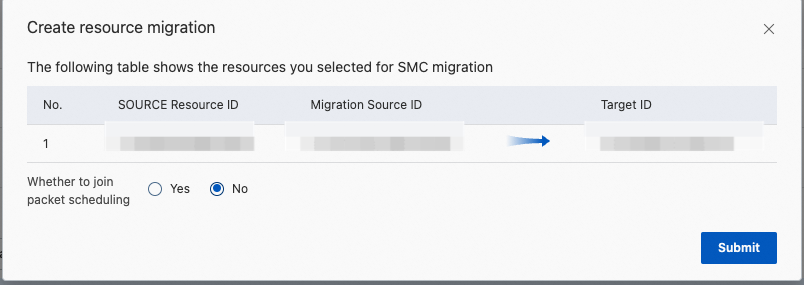
Parameter | Description | Valid value |
Whether to join packet scheduling | Specifies whether to add the migration task to a scheduling group. |
|
View the migration task
After the migration task is initiated, you can click the arrow next to the source resource ID to view the task execution status.
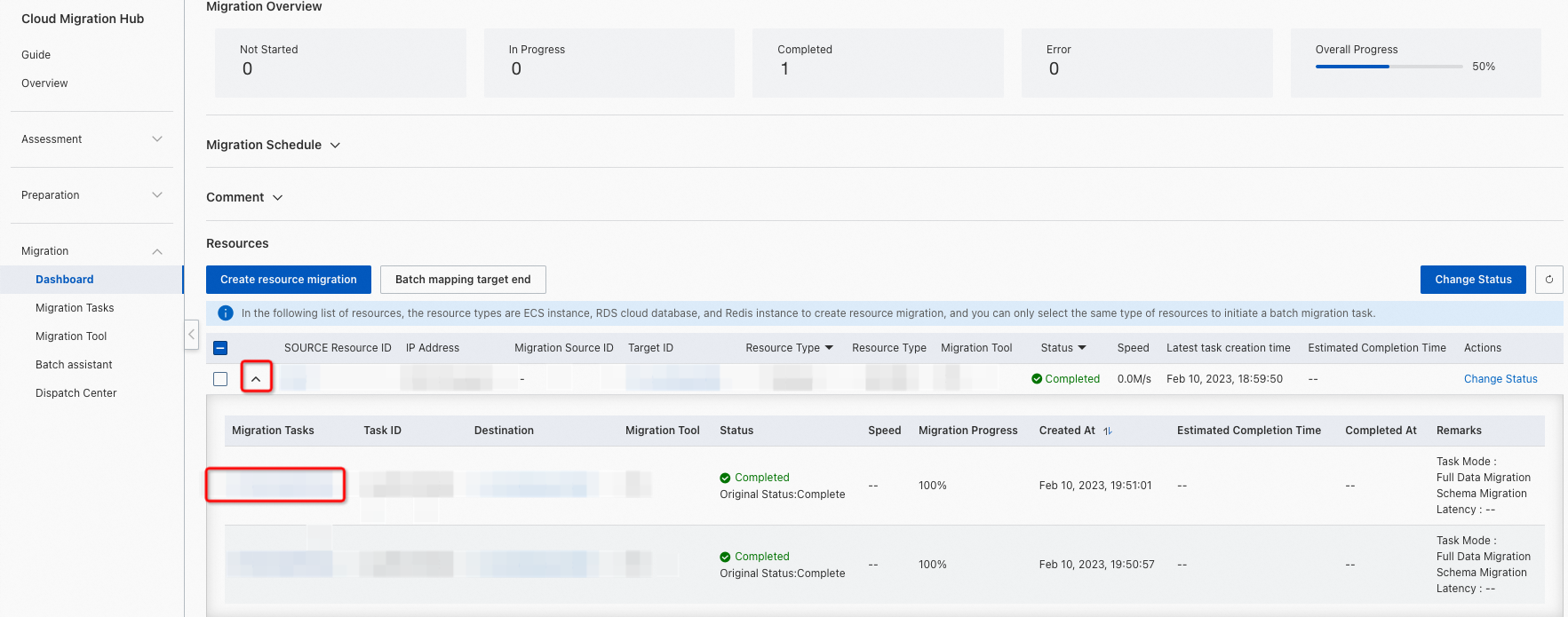
You can also click Migration Tasks in the left-side navigation pane to view the task execution status.
Wait for several minutes before the status of the migration task is automatically updated. If you want to immediately synchronize the latest status of the migration task, perform the following operations: In the left-side navigation pane, choose Migration > Migration Tool. On the Migration Tool page, click Start Synchronization in the SMC section. If SMC synchronization has started, click Stop Synchronization before you click Start Synchronization again. Then, refresh the Migration Tasks page.