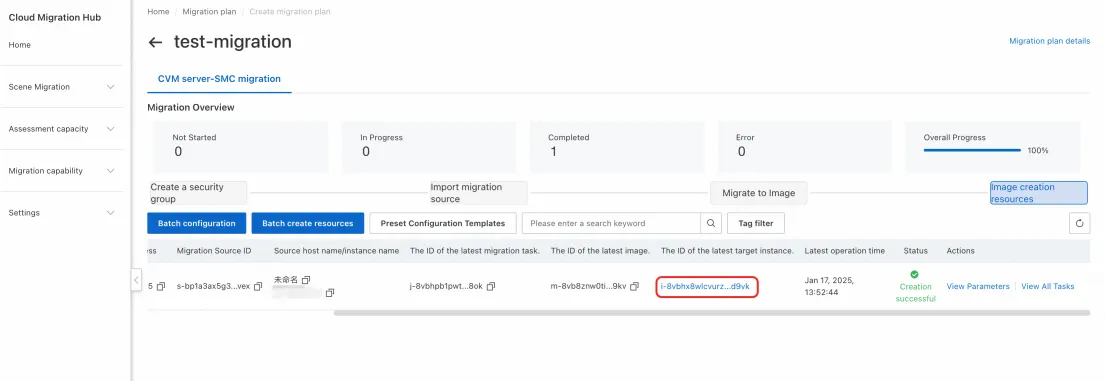This topic describes the migration plan feature of Cloud Migration Hub (CMH) and how to create a migration plan in CMH.
Overview
CMH supports the following types of migration plans: Alibaba Cloud cross-zone migration and Amazon Web Services (AWS) migration. After you create a migration plan, you can add the resources to be migrated to a migration group, view the migration progress, and assign migration tools. You can also create resources and start migration as instructed by the migration plan.
An AWS migration plan allows you to migrate Elastic Compute Cloud (EC2) instances and Relational Database Service (RDS) instances.
An Alibaba Cloud cross-zone migration plan allows you to migrate Elastic Compute Service (ECS) instances, ApsaraDB RDS instances, Tair (Redis OSS-compatible) instances, Server Load Balancer (SLB) instances, and vSwitches.
Procedure
To create a migration plan, log on to the CMH console. In the left-side navigation pane, choose Preparation > Migration plan. On the Migration plan page, click Create migration plan.
Fill in information
Enter a name for the migration plan based on your business scenario, select a template, configure the region and zone information, and then click Next.
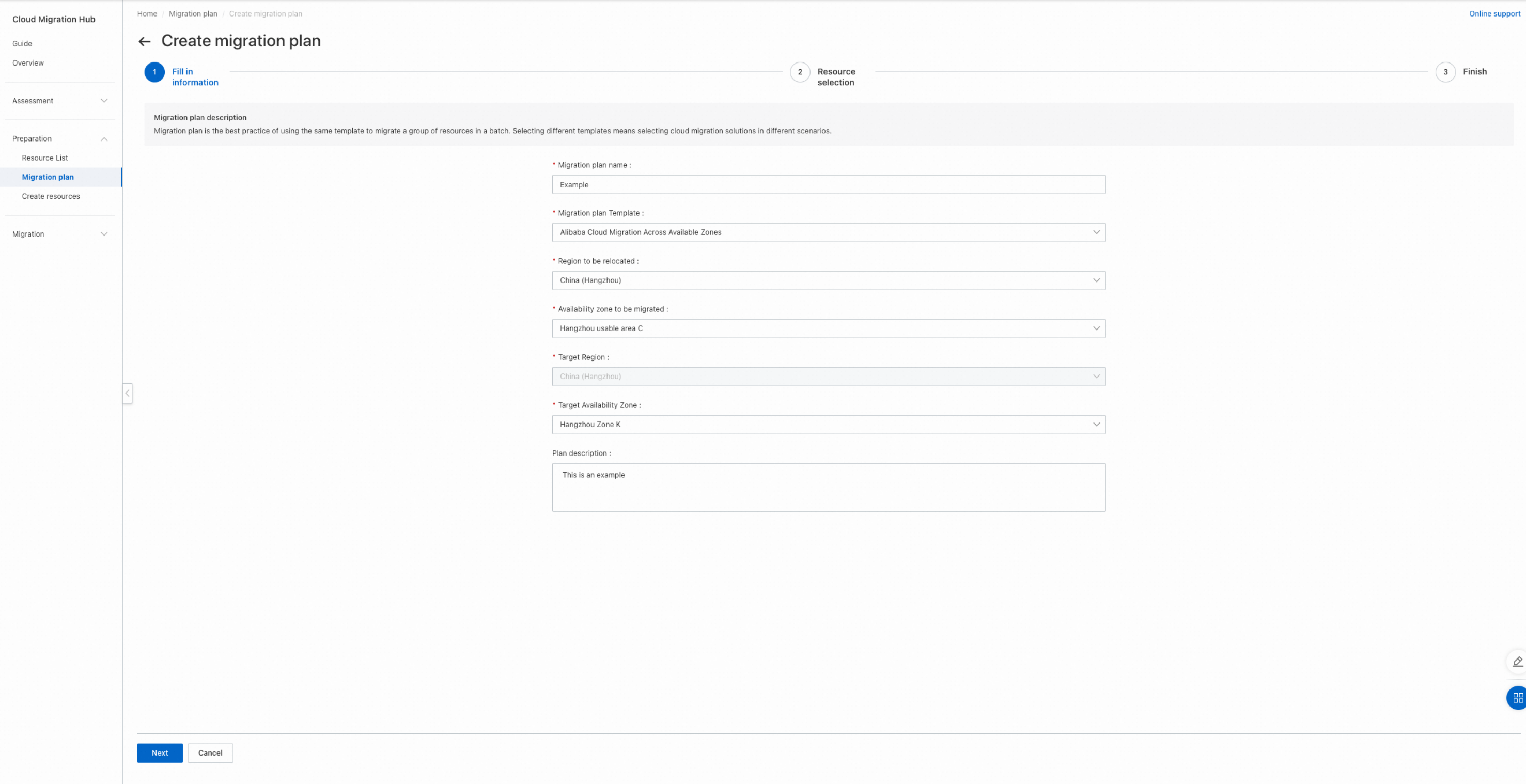
Select resources
In the Resource selection step, select the resources that you want to migrate, and then click Next to complete the creation.
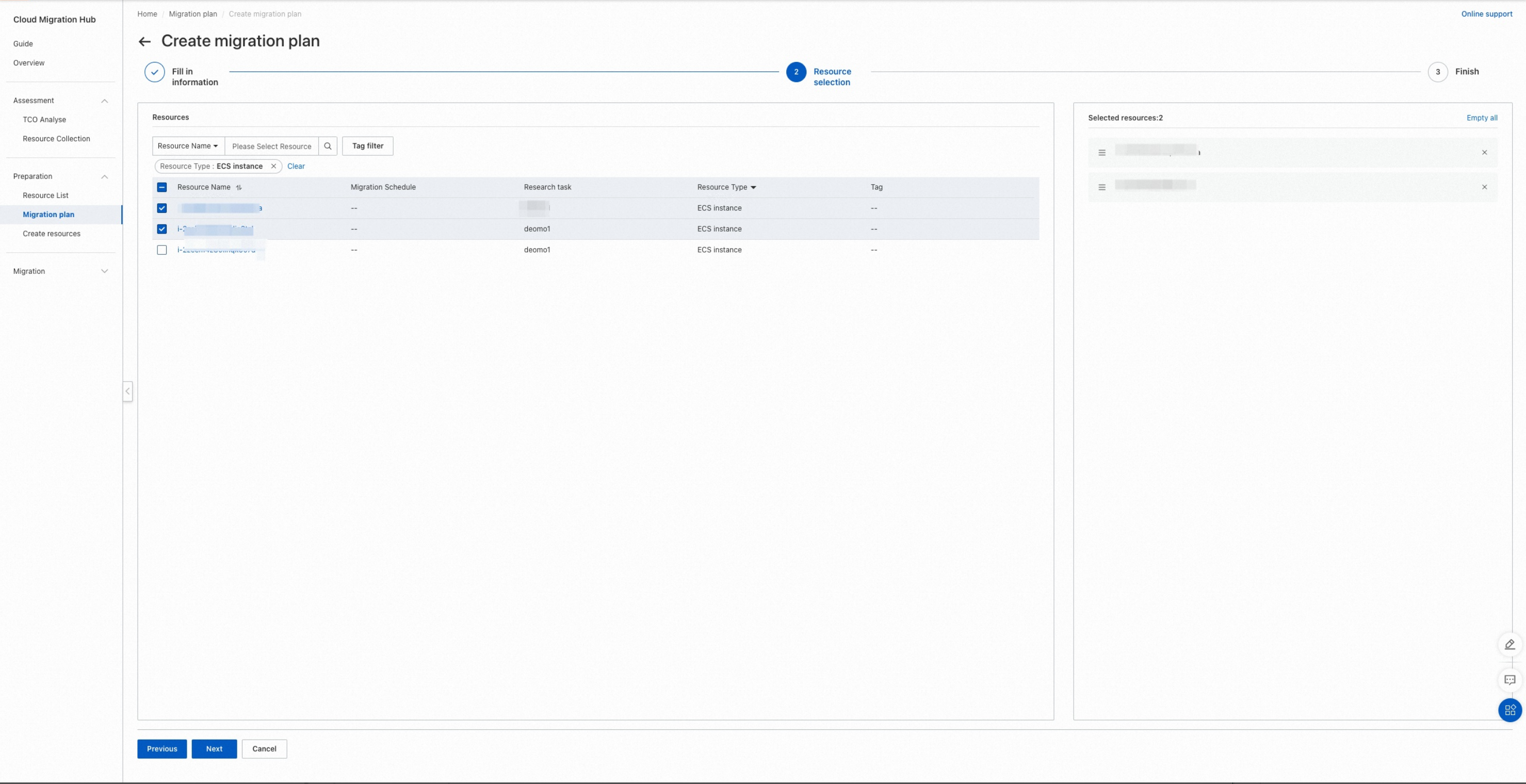
View a migration plan
After the migration plan is created, click Go to the list to view the created migration plans.
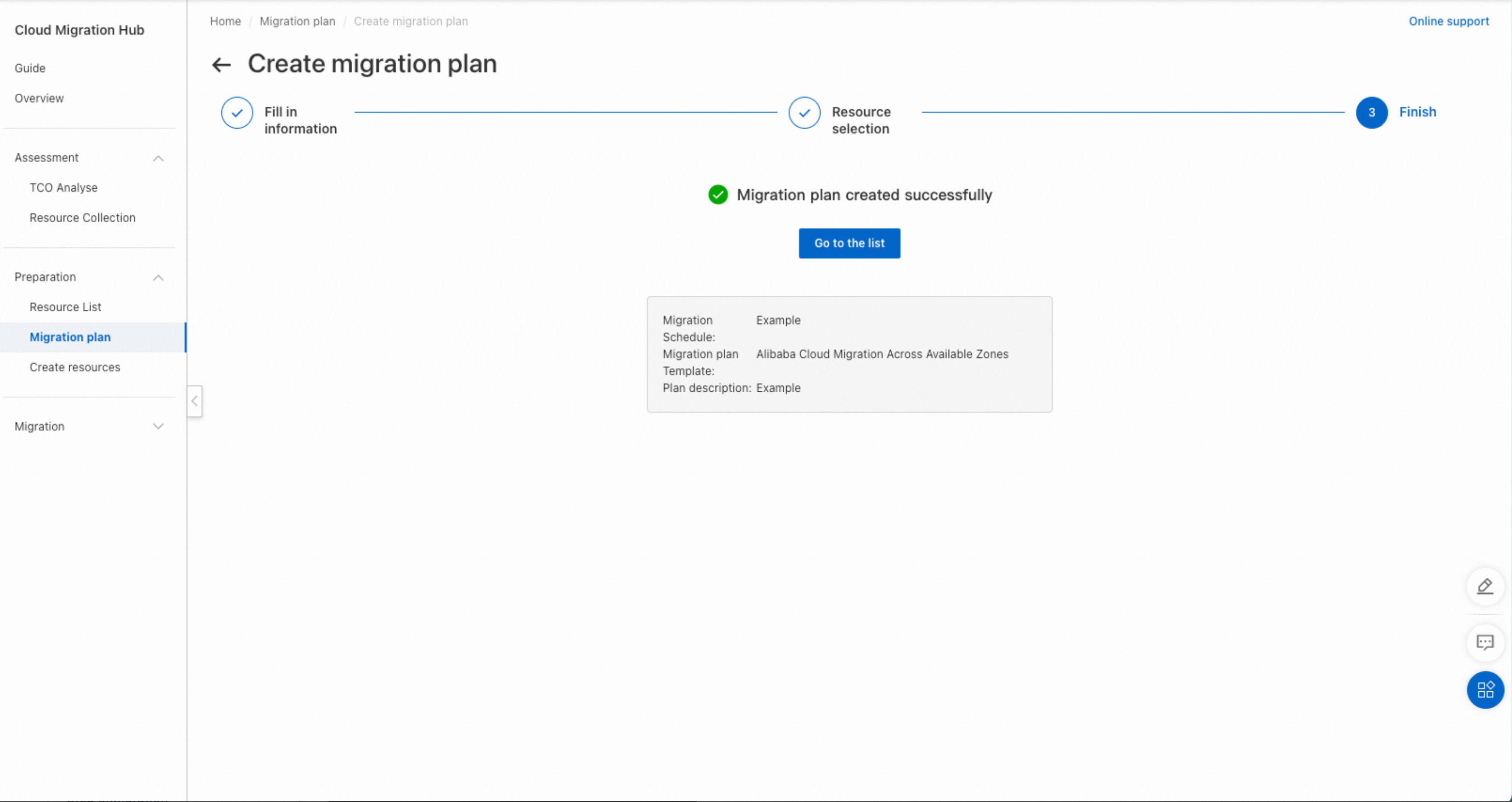
In the migration plan list, click the name of a migration plan to view its details in the Migration plan details panel. You can follow the steps in the Plan details section to perform subsequent operations. You can also perform subsequent operations in the order that fits your needs.
If you click Go to Create Resources, you are navigated to the Preparation > Create resources page. On this page, you can modify the configurations of destination resources and create destination resources.
If you click Go to the Create Task, you are navigated to the Migration > Dashboard page. On this page, you can initiate migration tasks after destination resources are created.
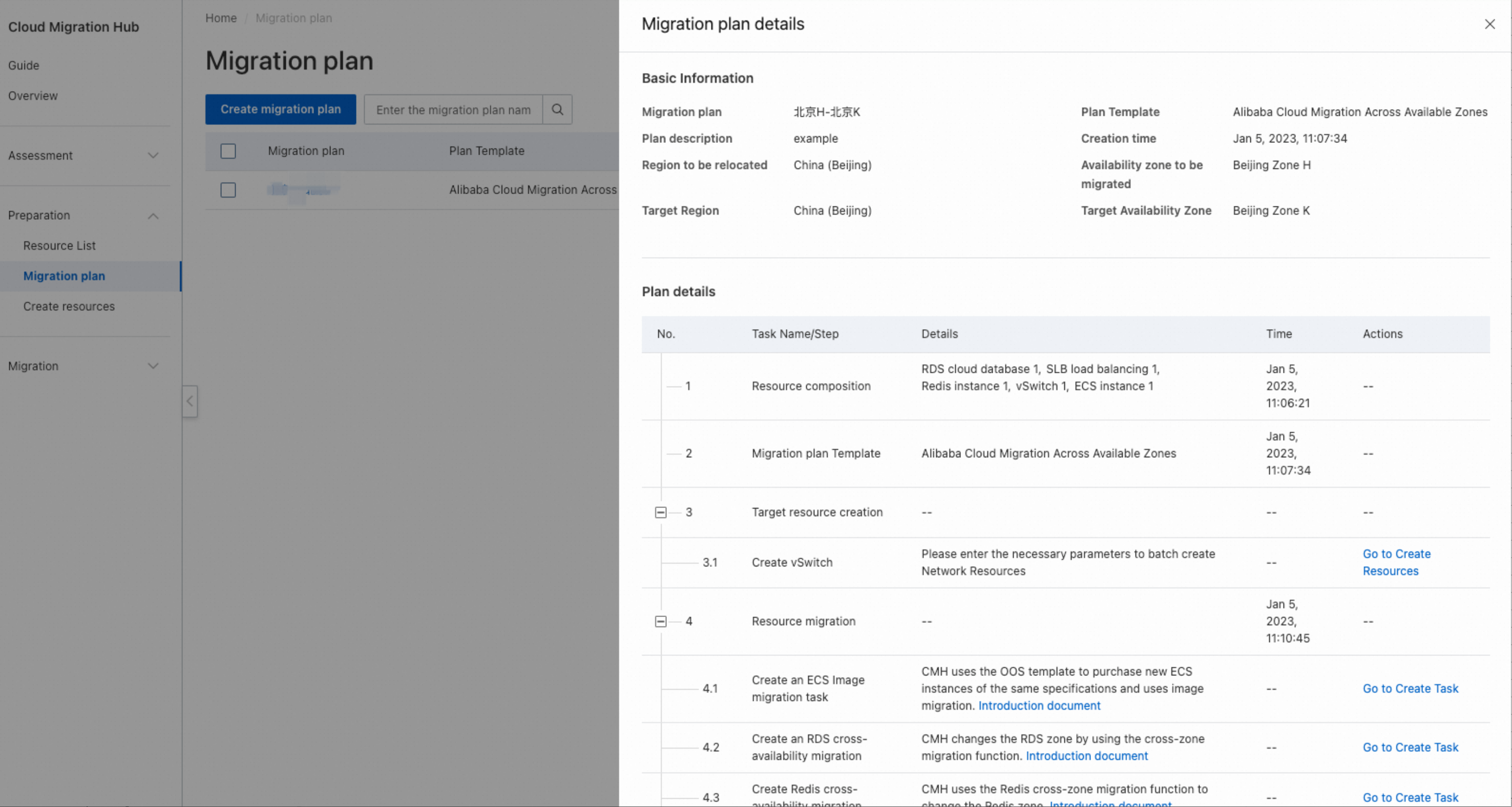
Create a migration plan for internal testing
To create a migration plan for internal testing, log on to the CMH console. In the left-side navigation pane, choose Preparation > Migration plan. On the Migration plan page, click Create migration plan(Internal test).
Collect information
Before you create a migration plan for internal testing, you must create a collection task to collect information about your resources on Alibaba Cloud or a third-party cloud platform. In the dialog box that appears, configure parameters and click Yes to initiate the collection task.
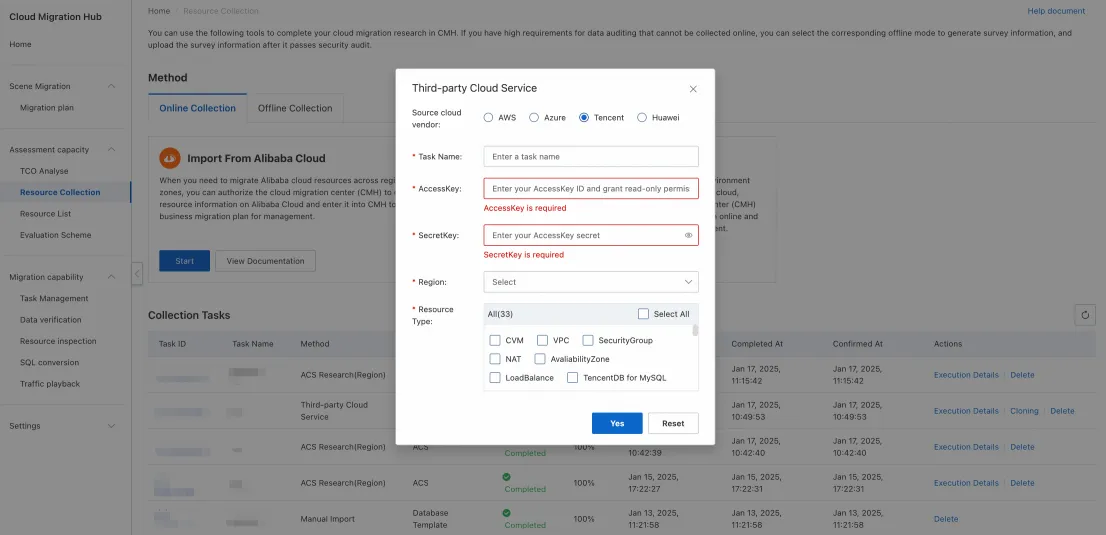
Fill in information
Enter a name for the migration plan based on your business scenario, configure other parameters, and then click Next.
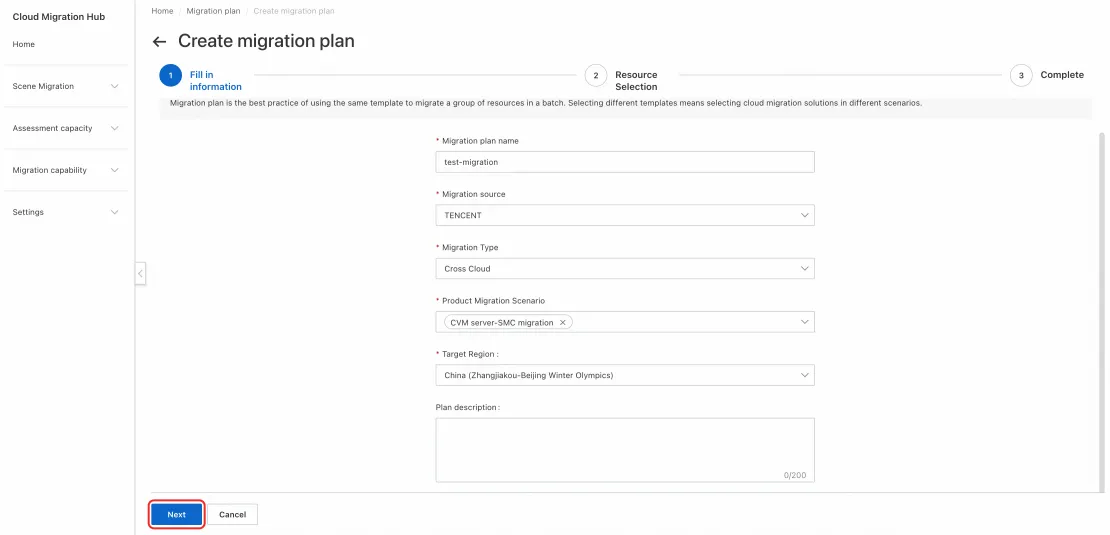
Select resources
In the Resource selection step, select the resources that you want to migrate, and then click Next to complete the creation.
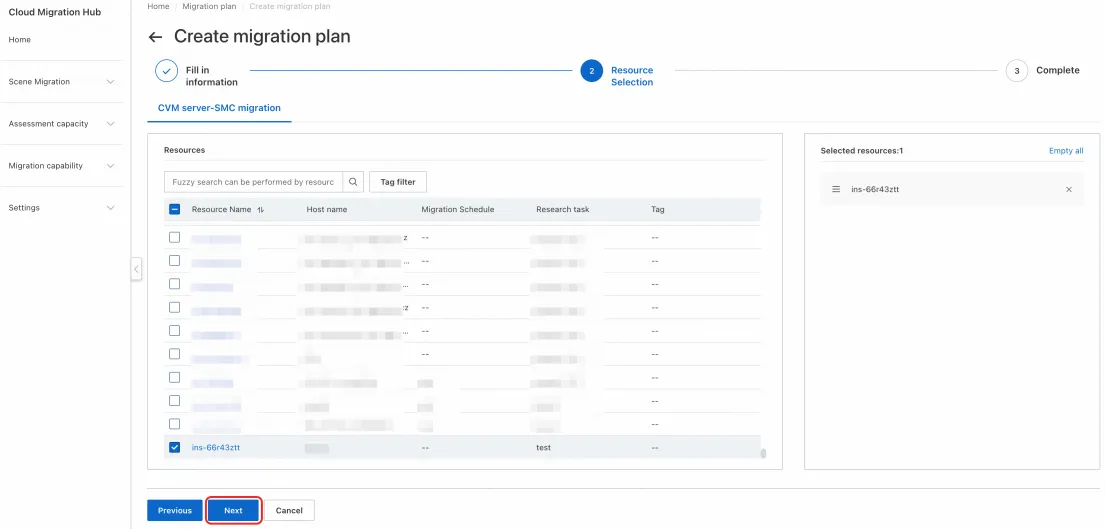
View a migration plan
After the migration plan is created, click Go to the list to view the created migration plans.
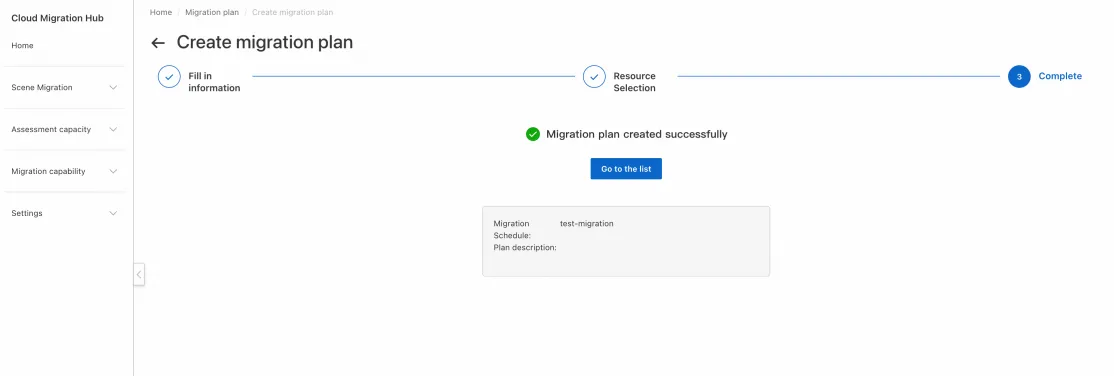
In the migration plan list, you can click the name of a migration plan to view its details and perform the subsequent operations as prompted based on your business requirements. You can also click Modify resources in the Actions column of a migration plan to modify the resources to be migrated, or click Delete to delete a migration plan.
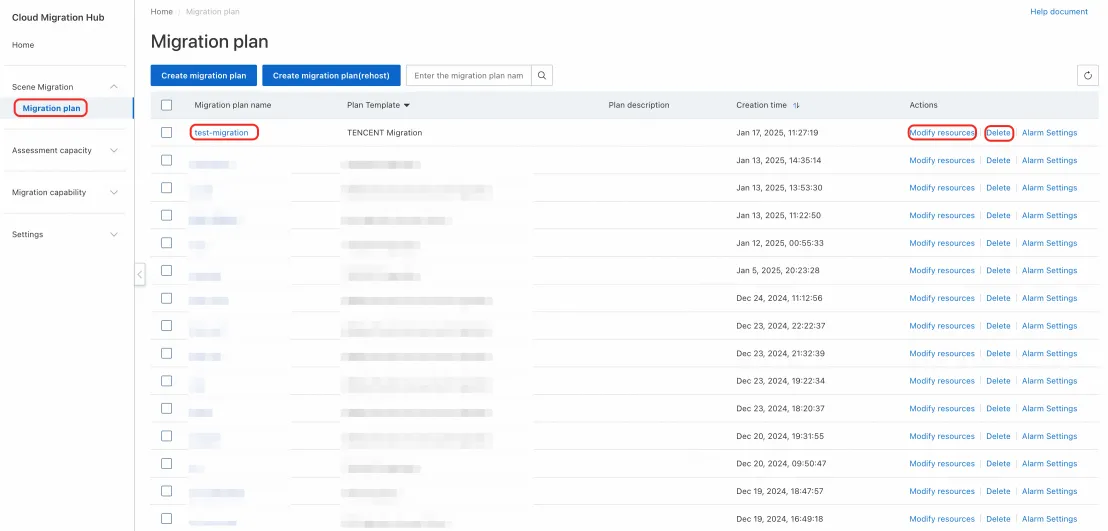
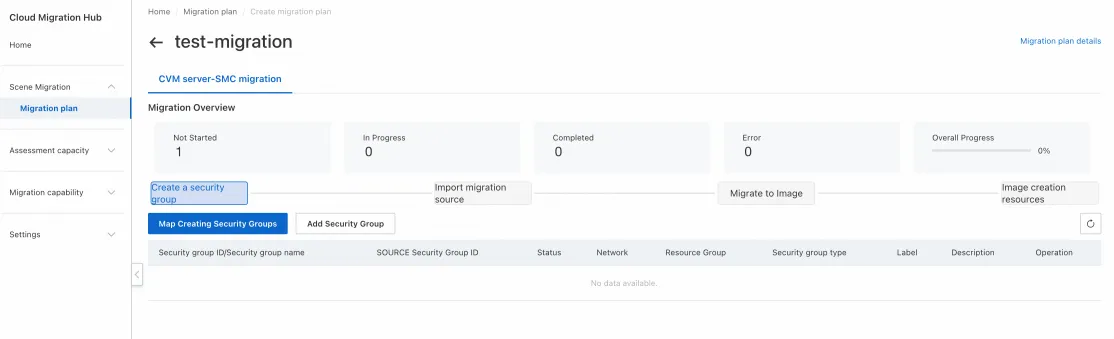
Create a security group
1. You can click Map Creating Security Groups to create an Alibaba Cloud security group for a migration plan.
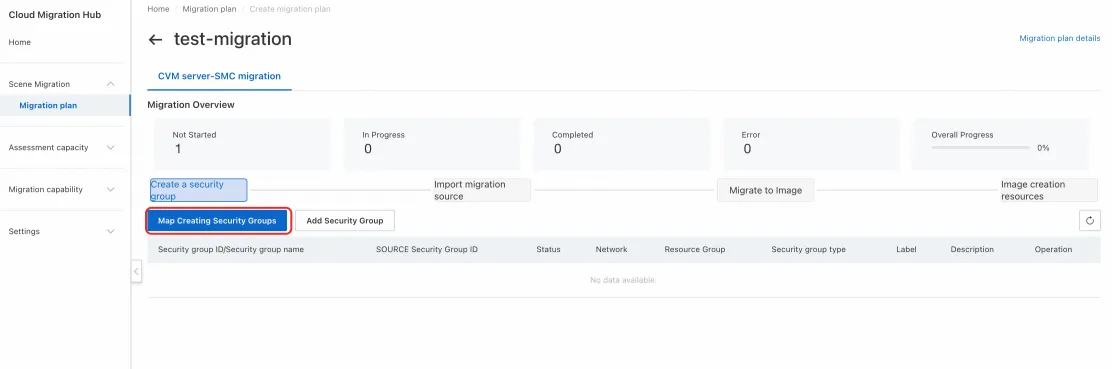
2. In the Mapping Security Groups dialog box, select a source security group based on which you want to create a security group, and click Create.
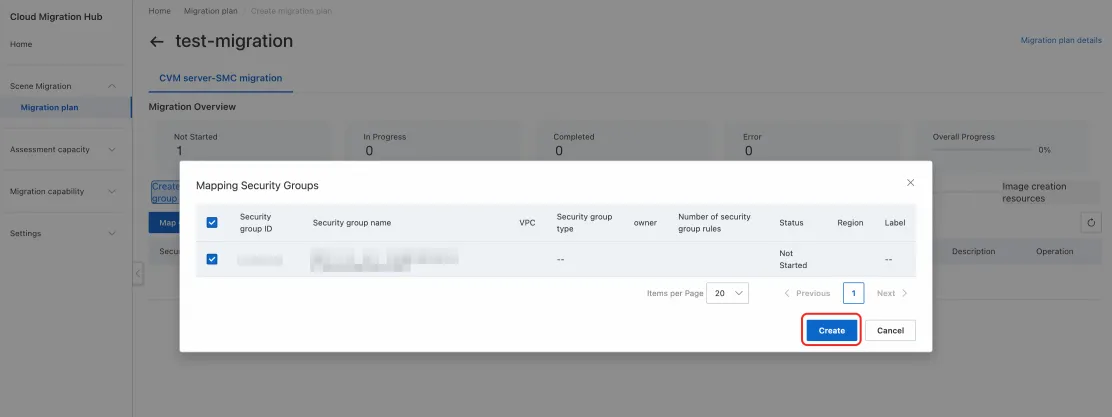
3. In the Create a security group dialog box, select a virtual private cloud (VPC) in which you want to create a security group and click OK.
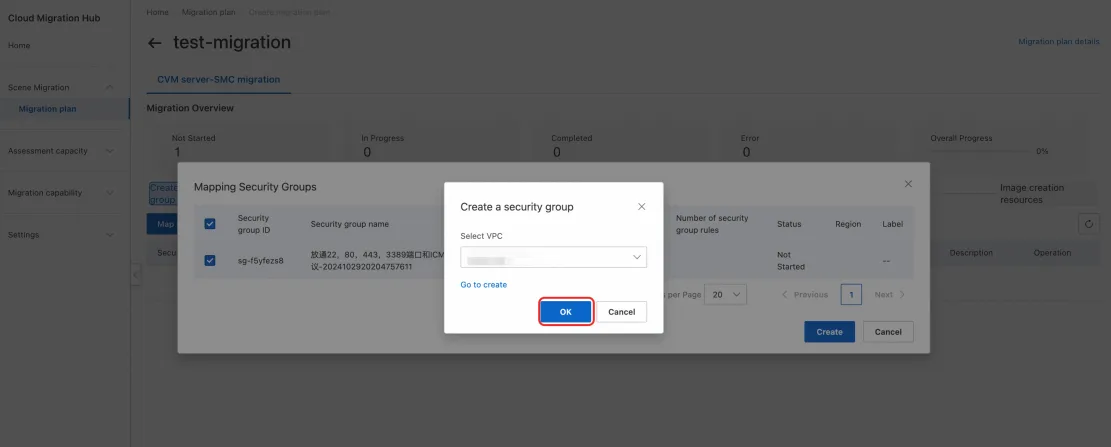
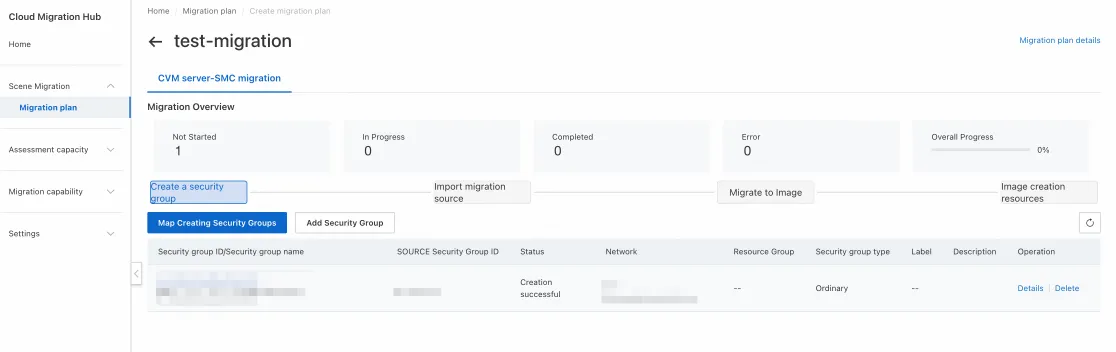
Import the information about a migration source
1. Select the source resource and click Import migration source.
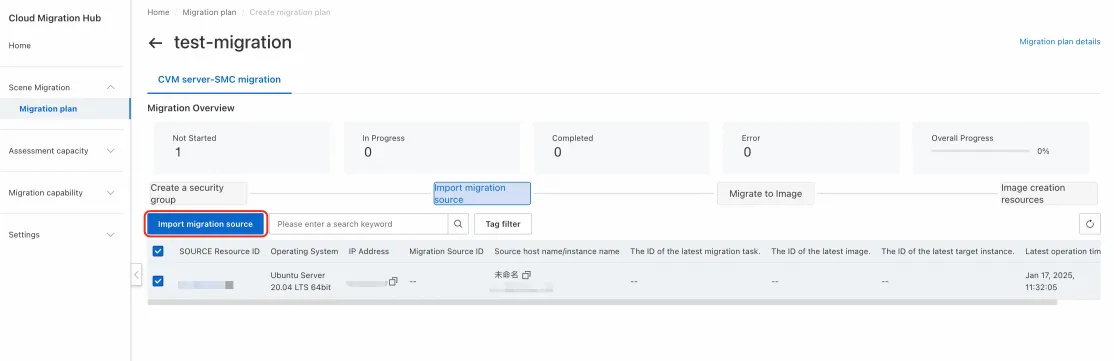
2. In the Import migration source dialog box, click Generate Activation Code to generate an activation code, copy the command, and then run the command on the source server as an administrator.
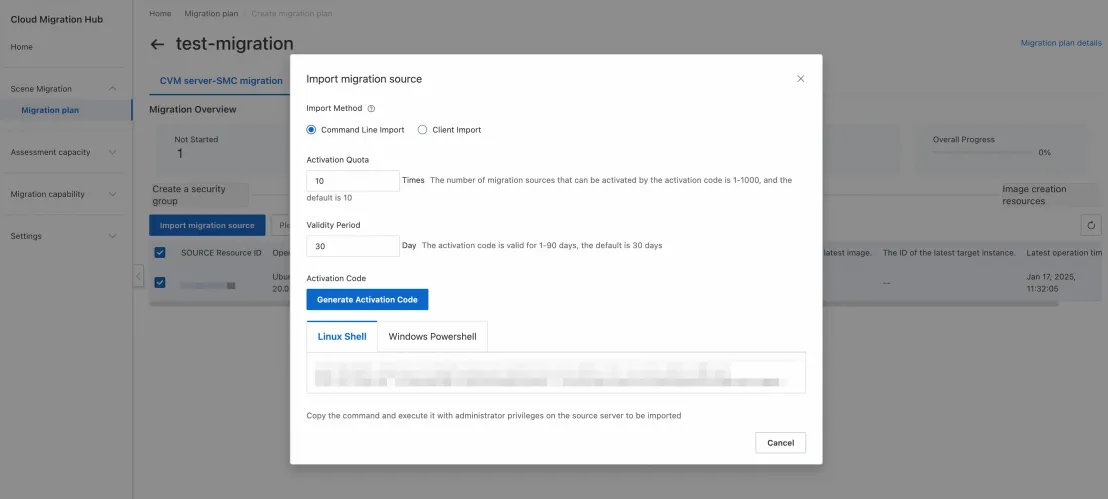
3. If the "Please Goto SMC Console To Create New Job" message appears on the source server, the information about the migration source is imported. After you refresh the CMH console page, a migration source ID is displayed in the Migration Source ID column.
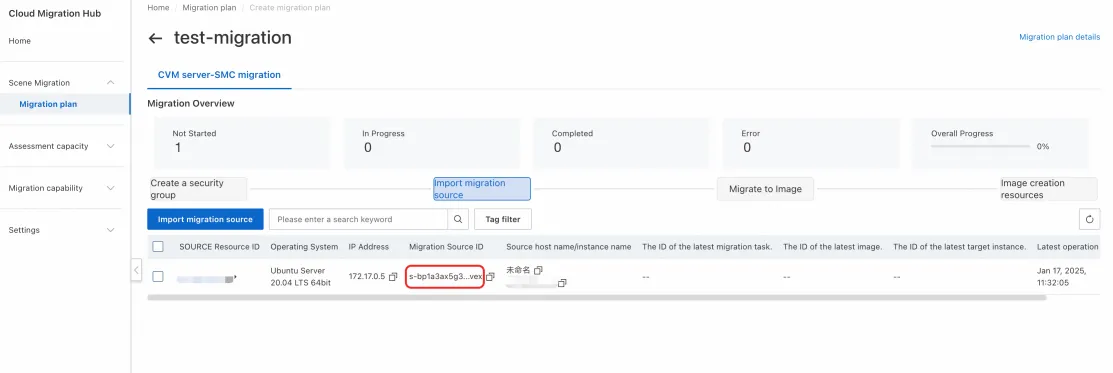
Migrate resources to an image
1. Select the source resource and click Migrate to Image.
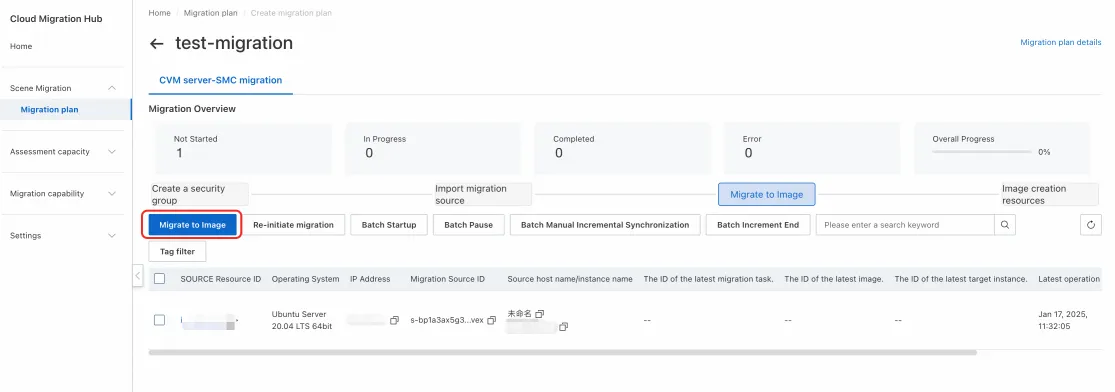
2. In the panel that appears, configure parameters and click Create to create a task for migrating data to an image.
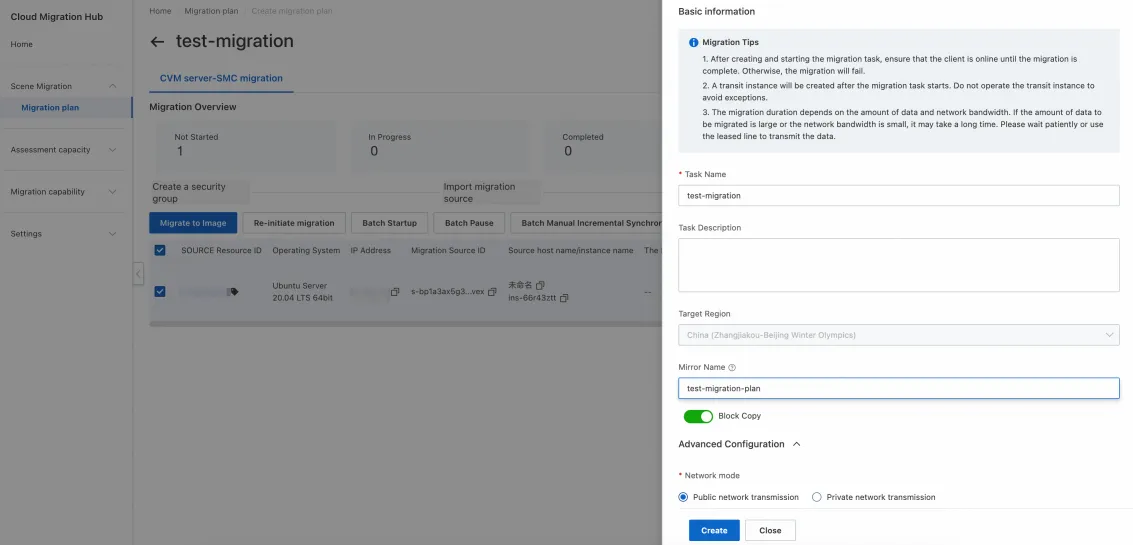
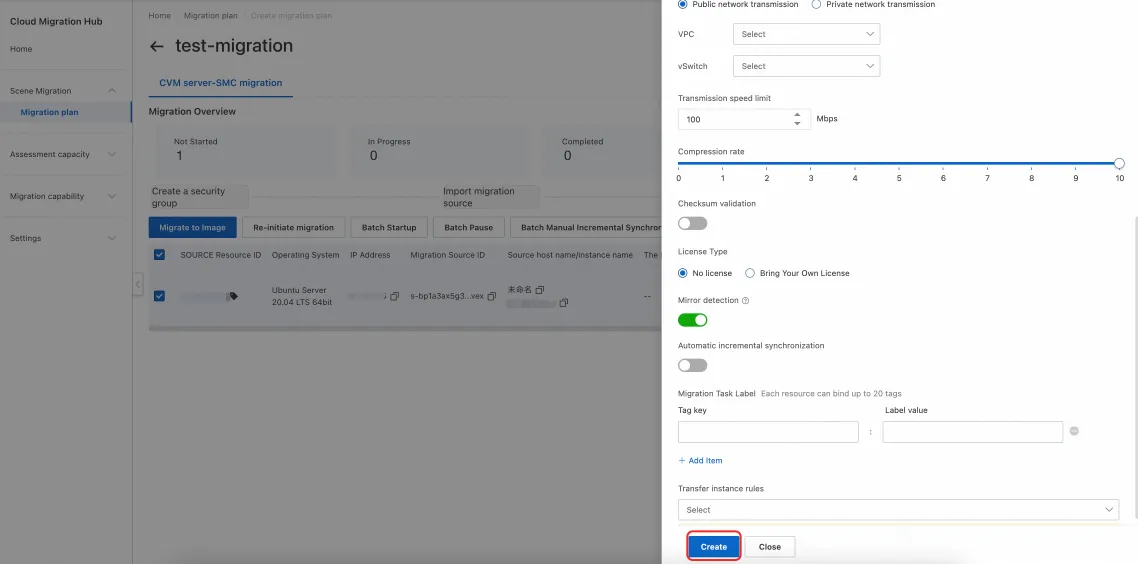
3. After the task is created, you can view the ID of the task. You can also click View All Tasks in the Actions column to view the migration progress.
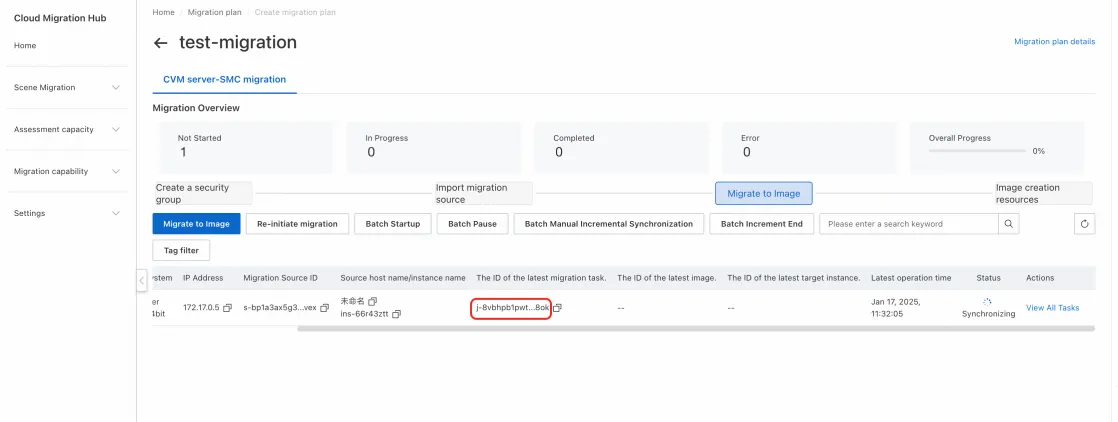
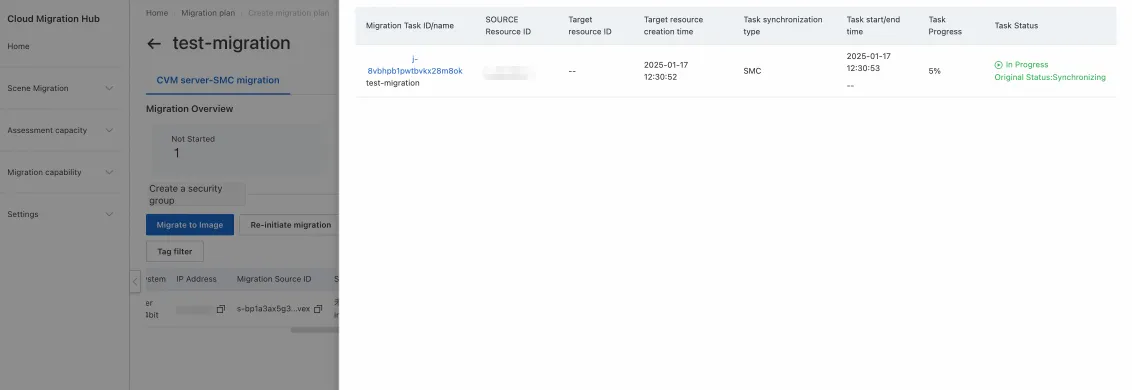
4. If Completed is displayed in the Status column, an image is created and data is migrated to the image.
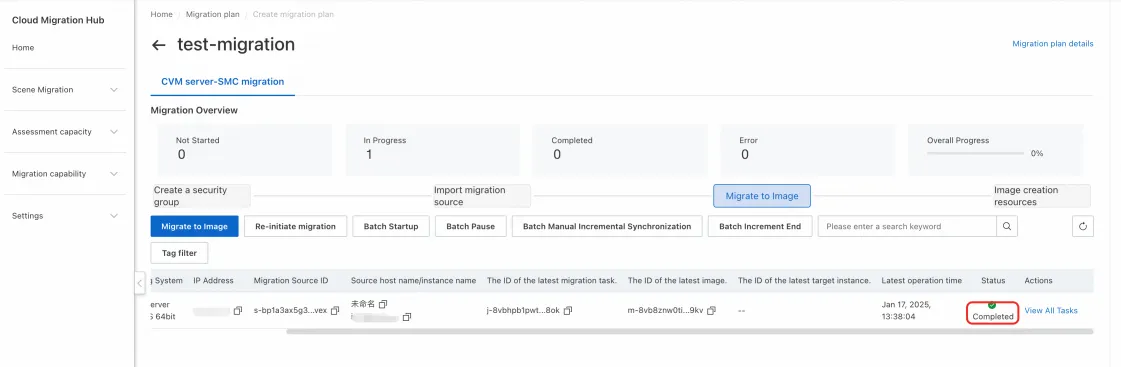
Create resources based on an image
1. Select the source resource and click Batch configuration.
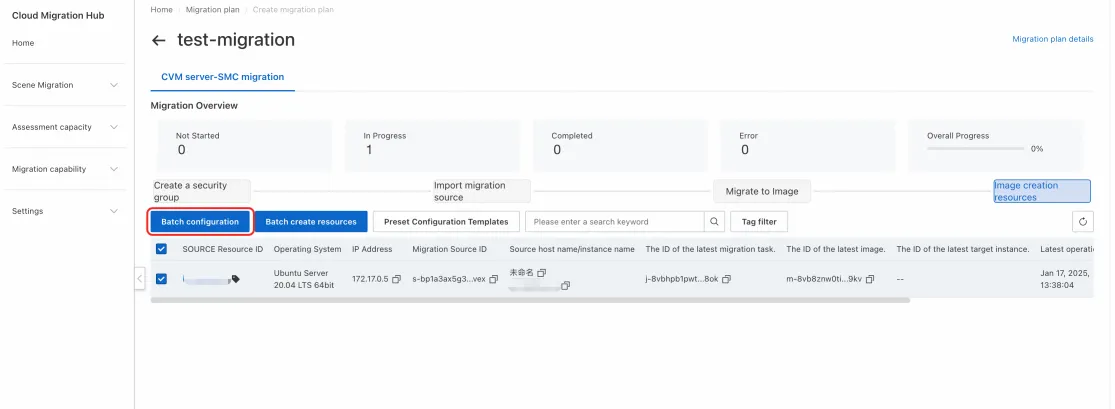
2. In the Modify parameters panel, configure parameters as prompted and click OK.
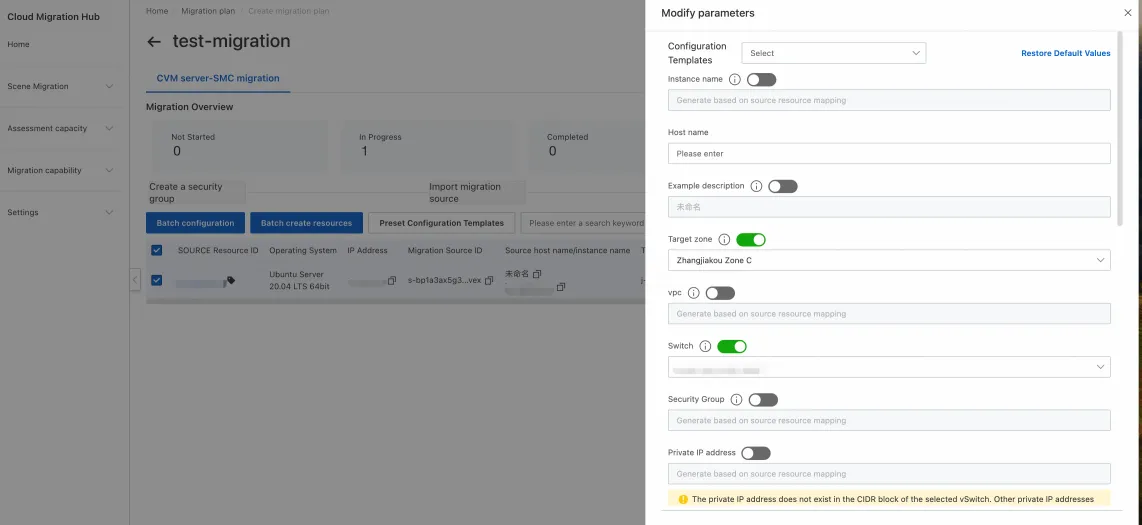
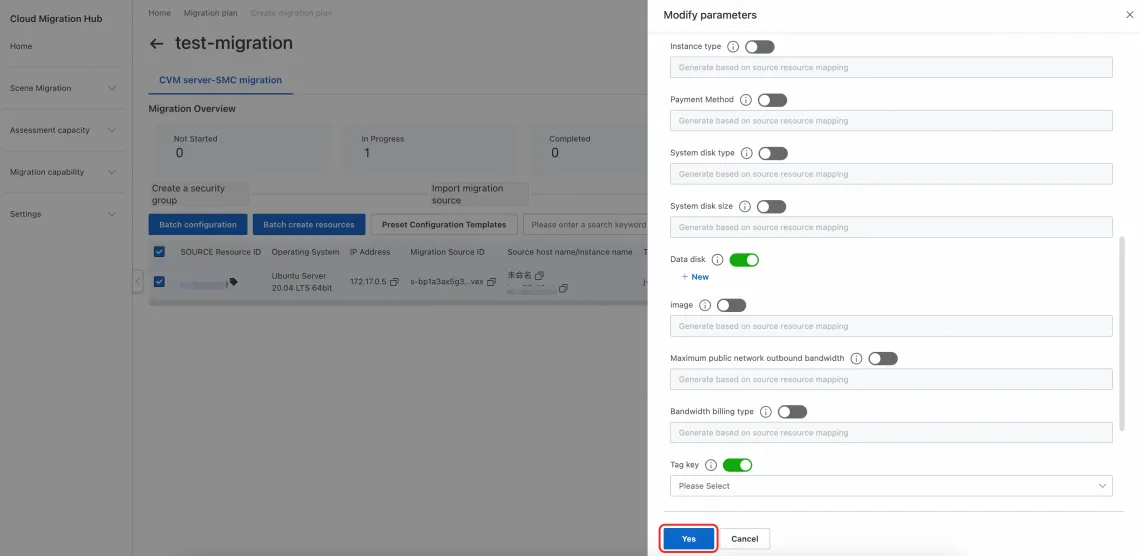
3. Select the source resource and click Batch create resources. In the message that appears, click OK to create a destination instance.
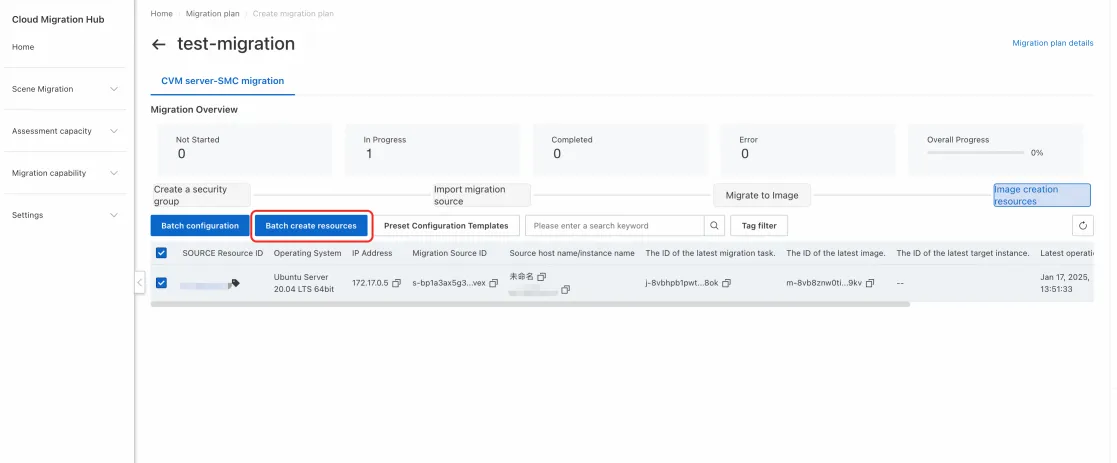
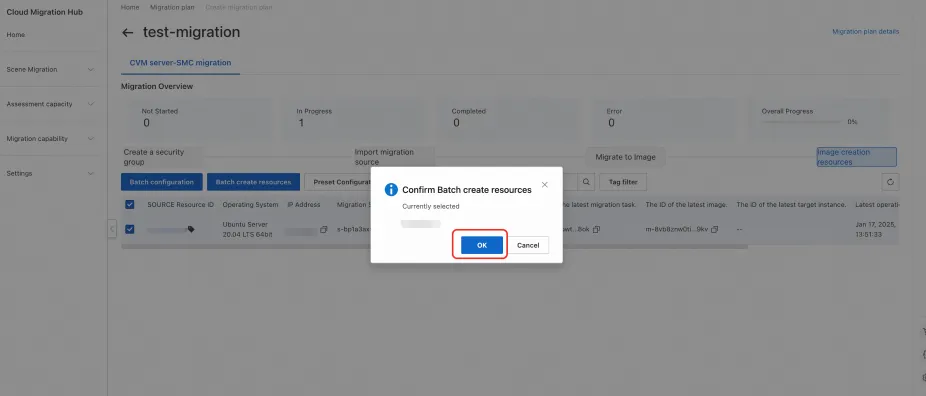
4. After the instance is created, the ID of the instance is displayed. You can click the instance ID to view the instance details.