This topic describes how to connect to an Instagram professional account. After an Instagram professional account is connected, you can use the professional account to send messages and engage with users.
Prerequisites
An Instagram channel is created. For more information, see Create an Instagram channel.
An Instagram professional account is set up. For more information, see Set up a professional account on Instagram.
Procedure
Log on to the Chat App Message Service console. In the left-side navigation pane, click Channel management. On the page that appears, find the channel that you want to manage and click the channel ID.
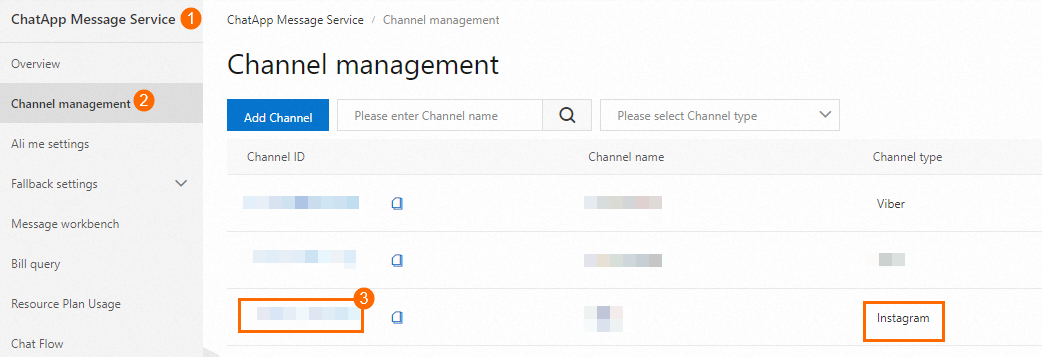
In the left-side navigation pane, click Professional Account. On the page that appears, click Connect account.
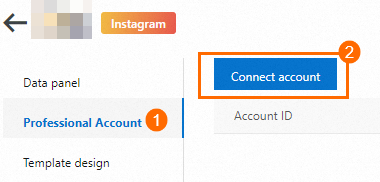
In the dialog box that appears, click Connect to Facebook page.

In the embedded dialog box that appears, confirm that the account is used to perform the following operations.
Click Get started.
Log on to the Instagram professional account that is set up.
Select the Facebook Page that you want to access or create a Facebook Page, and click Continue.
Check the Facebook Page to be accessed, specify that messages are allowed, and then click Continue.
Select the Business Manager (BM) to be authorized and click Continue.
Select the Facebook Page to be authorized and click Continue.
Select an authorization type based on your business requirements and click Continue. If the Facebook Page is not connected to the Instagram professional account, log on to the Business Manager platform to connect the Facebook Page to the Instagram account.
View the authorization content and click Save.
Click Got it.
Configure webhooks
For more information about how to configure webhooks, see Configure message receipts.
References
For more information about how to design an Instagram message template and send Instagram messages, see the following topics: