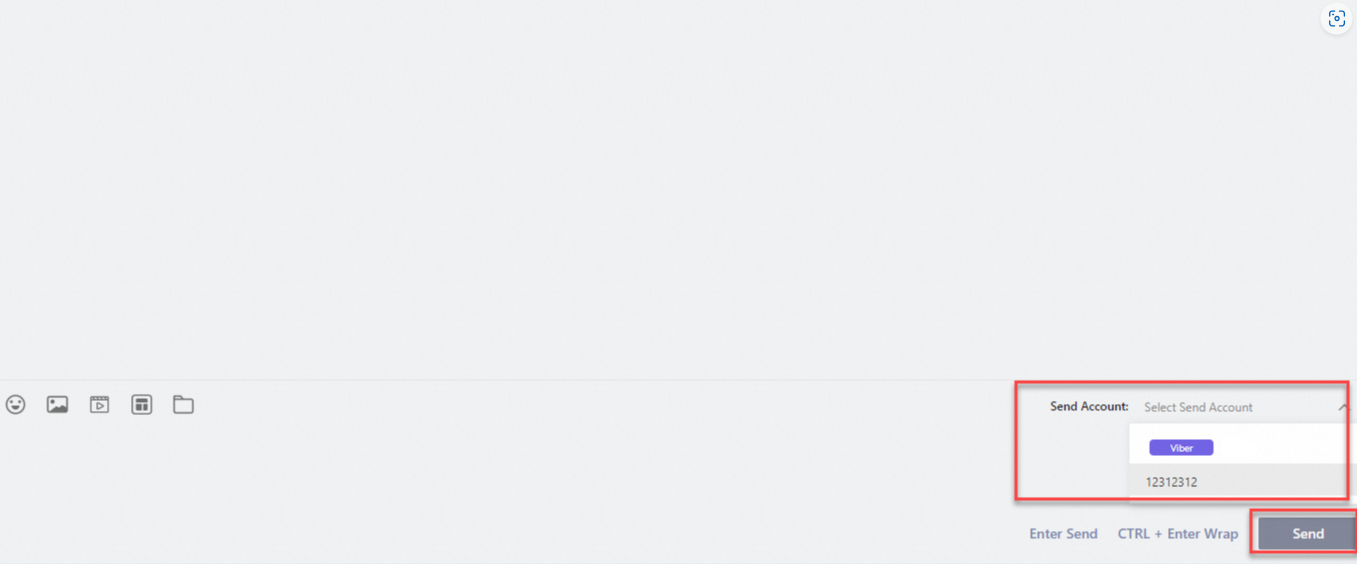This topic describes how to use the message workbench to communicate with users in real time.
Prerequisites
You have activated the Chat App Message Service.
A channel is created. The accounts bound with the channel are registered and granted required permissions.
Procedure
Take phone numbers go-live
Log on to the Chat App Message Service console.
In the left-side navigation pane, click Message workbench.
On the page that appears, select one or more phone numbers in the Agent robot section.
Switch the state of the button in the upper part from Offline to Online.
 Note
NoteYou can switch between the Offline and Online states by using this button.
Start a conversation
Search for the desired phone number in the search box to add it.
Select the desired user phone number.
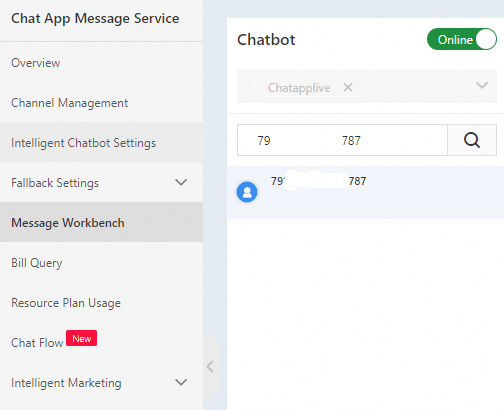
In the chat window on the right side, select an account from the Send account drop-down list.
Enter the text to send and click Send.