When you use Cloud Enterprise Network (CEN), the system monitors various CEN metrics by default. The metrics show the data transfer rate and bandwidth usage. Meanwhile, CloudMonitor automatically collects the metrics. You can create threshold-triggered alert rules for the metrics. When a threshold-triggered alert rule is triggered, the system sends you notifications to help you manage the alert at the earliest opportunity and ensure system availability.
Supported resources
The monitoring data of the following network instance connections is available only on the Enterprise Edition transit routers to which the connections are attached: virtual private cloud (VPC) connections, Express Connect Router (ECR) connections, VPN connections, and virtual border router (VBR) connections.
Resource | Monitoring granularity |
Enterprise Edition transit routers |
|
VPC connections |
|
ECR connections |
|
VPN connections |
|
VBR connections |
|
Inter-region connections |
|
Express Connect circuits | Metrics of Express Connect circuits that are connected to VBRs The system monitors only data transfer rates and bandwidth usage of the VBRs. |
Bandwidth plans | Metrics of bandwidth plans |
Notes on monitoring by zone
When a VPC, an ECR, a VBR, or an IPsec-VPN connection is attached to an Enterprise Edition transit router, resources are deployed in the zones of the Enterprise Edition transit router to establish connections.
You can specify a zone when you create a VPC connection. However, you cannot specify a zone when you create an ECR, VBR, or VPN connection. Instead, the system automatically selects a zone and deploys resources in the zone.
CEN can automatically monitor zones of Enterprise Edition transit routers that are connected to a network instance. If a zone is not monitored by CEN, no network instance in the zone is attached to an Enterprise Edition transit router, and no data is transferred in the zone.
Metrics
The system collects the average value of a metric every minute.
For metrics related to the peak bandwidth, the system collects a value every 10 seconds in each minute. A total of 6 bandwidth values are collected every minute. Among the 6 values, the maximum value is used as the peak bandwidth value within the minute. Bandwidth monitoring data shows traffic fluctuations at the level of seconds.
For metrics related to the average bandwidth, the system calculates the average bandwidth value every minute.
Transit router metrics
Network instance connection metrics
Inter-region connection metrics
Express Connect circuit metrics
Bandwidth plan metrics
View metrics
View metrics of resources on the Charts tab
To view the metrics of QoS queues of an inter-region connection for which a QoS policy is configured, open the Monitoring panel of the inter-region connection. For more information, see View inter-region connection metrics.
On the Charts tab, you can view the metrics of bandwidth plans that are associated with the CEN instance. For more information about how to view the metrics of other bandwidth plans, see View bandwidth plan metrics.
Log on to the CEN console.
On the Instances page, click the ID of the CEN instance that you want to manage.
On the details page of the CEN instance, click the Charts tab to view metrics of resources.
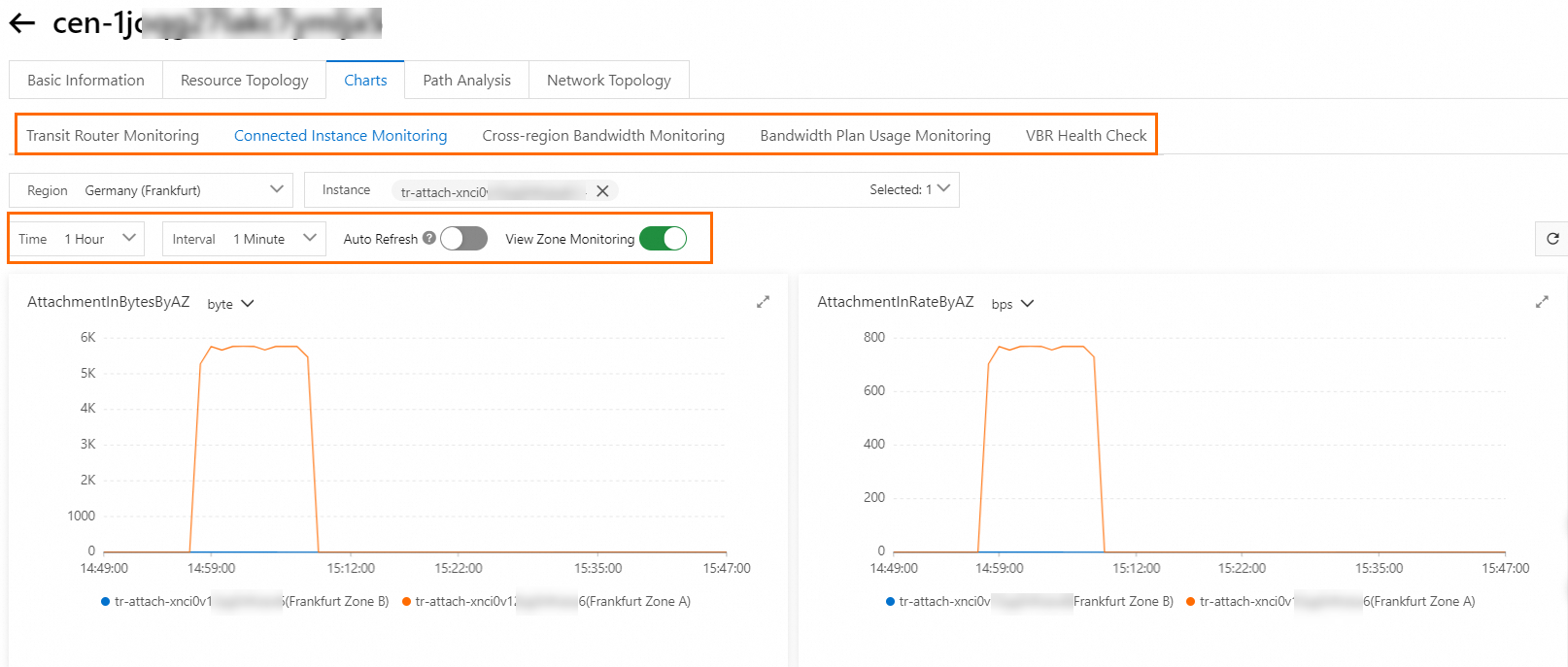
By default, the Charts tab displays monitoring data within the last hour and is collected every minute.
You can query monitoring data within the last 3 hours, 6 hours, 12 hours, 1 day, 7 days, and 30 days, or a custom time period. You can also set the Interval parameter to query monitoring data that is collected at a specified interval.
Monitoring data can be automatically updated.
To enable the system to automatically update the monitoring data every minute, turn on Auto Refresh in the upper-left corner of the Charts tab.
You can query monitoring data of VPC, ECR, VPN, and VBR connections in a zone.
To view the monitoring data of a connection in a zone, turn on View Zone Monitoring above the line chart. Each line represents a zone.
View metrics in the Monitoring panel of each resource
View transit router metrics
Log on to the CEN console.
On the Instances page, click the ID of the CEN instance that you want to manage.
On the tab, find the transit router that you want to manage and click the
 icon in the Monitoring column.
icon in the Monitoring column. In the Monitoring panel, view the metrics of the transit router.
View network instance connection metrics
Log on to the CEN console.
On the Instances page, click the ID of the CEN instance that you want to manage.
On the tab, click the ID of the transit router to which the network instance connection is attached.
On the Intra-region Connections tab, find the network instance connection that you want to manage and click the
 icon in the Monitoring column. In the Monitoring panel, view the monitoring data of the network instance connection.
icon in the Monitoring column. In the Monitoring panel, view the monitoring data of the network instance connection.
View inter-region connection metrics
Log on to the CEN console.
On the Instances page, click the ID of the CEN instance that you want to manage.
On the tab, click the ID of the transit router to which the inter-region connection is attached.
On the details page of the transit router, click the Cross-region Connections tab.
On the Cross-region Connections tab, find the inter-region connection that you want to manage and click the
 icon in the Monitoring column.
icon in the Monitoring column. In the Monitoring panel, select All Queues from the drop down list in the upper-left corner to view the monitoring data of the inter-region connection.
To view the monitoring data of the default queue or a specific queue, select Default Queue or a queue from the drop-down list in the upper-left corner of the Monitoring panel.
View Express Connect circuit metrics
Log on to the CEN console.
In the left-side navigation pane, click Health Checks.
On the Health Check page, select the region in which the VBR is deployed.
Find the health check and click the
 icon in the Monitoring column to view the monitoring data of the Express Connect circuit.
icon in the Monitoring column to view the monitoring data of the Express Connect circuit.
View bandwidth plan metrics
View the metrics of bandwidth plans associated with a CEN instance
Log on to the CEN console.
On the Instances page, click the ID of the CEN instance with which the bandwidth plan that you want to query is associated.
On the details page of the CEN instance, choose Basic Information and find the bandwidth plan.
In the Monitoring column, click the
 icon to view the monitoring data of the bandwidth plan.
icon to view the monitoring data of the bandwidth plan.
View the metrics of any bandwidth plan
Log on to the CEN console.
In the left-side navigation pane, click Bandwidth Plans. On the Bandwidth Plans page, find the bandwidth plan that you want to query.
In the Monitoring column, click the
 icon to view the monitoring data of the bandwidth plan.
icon to view the monitoring data of the bandwidth plan.
Create a threshold-triggered alert rule for a metric
We recommend that you use CloudMonitor to create threshold-triggered alert rules for metrics. If the threshold of an alert rule is reached, the system automatically sends notifications to you so that you can manage the alert at the earliest opportunity. Threshold-triggered alert rules help you prevent service unavailability caused by resource exhaustion.
Log on to the CEN console.
On the Instances page, click the ID of the CEN instance that you want to manage.
On the tab, find an Enterprise Edition transit router and click Set Alarm in the Monitoring column.
In the Configure Rule Description panel, click Cancel.
In the Create Alert Rule panel, configure the parameters based on your business requirements and click Confirm.
The following table describes the parameters that are related to this topic. For more information about how to configure other parameters, see Create an alert rule.
Parameter
Description
Product
Select a resource type.
CEN-Area: Select this operation if you want to monitor bandwidth plans.
CEN-Region: Select this operation if you want to monitor inter-region connections or QoS queues.
CEN-Router: Select this option if you want to monitor VBRs.
CEN-TR: Select this option if you want to monitor transit routers.
Resource Range
Select a resource range. By default, CloudMonitor monitors all resources of the selected resource type.
Rule Description
Add a rule description. The alert rule is triggered when the specified conditions are met. To specify a condition, perform the following steps:
Click Add Rule and select a metric type from the drop-down list.
In the Configure Rule Description panel, enter a rule name in Alert Rule and configure the Metric Type parameter. Valid values of the Metric Type parameter:
Single Metric: Select a metric and specify a threshold and an alert level for the metric.
Multiple Metrics: Select an alert level and specify alert conditions for two or more metrics.
Dynamic Threshold: For more information about dynamic thresholds, see Overview and Create dynamic threshold-triggered alert rules.
Click OK.
NoteAlert rules are not supported by the LatencyByConnectionRegion metric of inter-region connections.
Alert Contact Group
Specify an alert contact group to receive alert notifications.
For more information about how to create an alert contact and an alert contact group, see Create an alert contact or alert contact group.
References
After you create an alert rule, you can view and manage the alert rule in the CloudMonitor console. For more information, see Alert Service.
To compare the metrics of different resources, create a custom dashboard in the Cloud Monitor console. For more information, see Overview.
You can all API operations to query metrics of CEN resources.
For more information, see Cloud products.
When you call API operations, you must specify the following parameters: Namespace, MetricName, Dimensions, and Period. For more information, see Appendix 1: Metrics.
To monitor data transmission between resources, configure a flow log. Flow logs can be used to capture network traffic information about VBR connections and inter-region connections. For more information, see Configure a flow log.