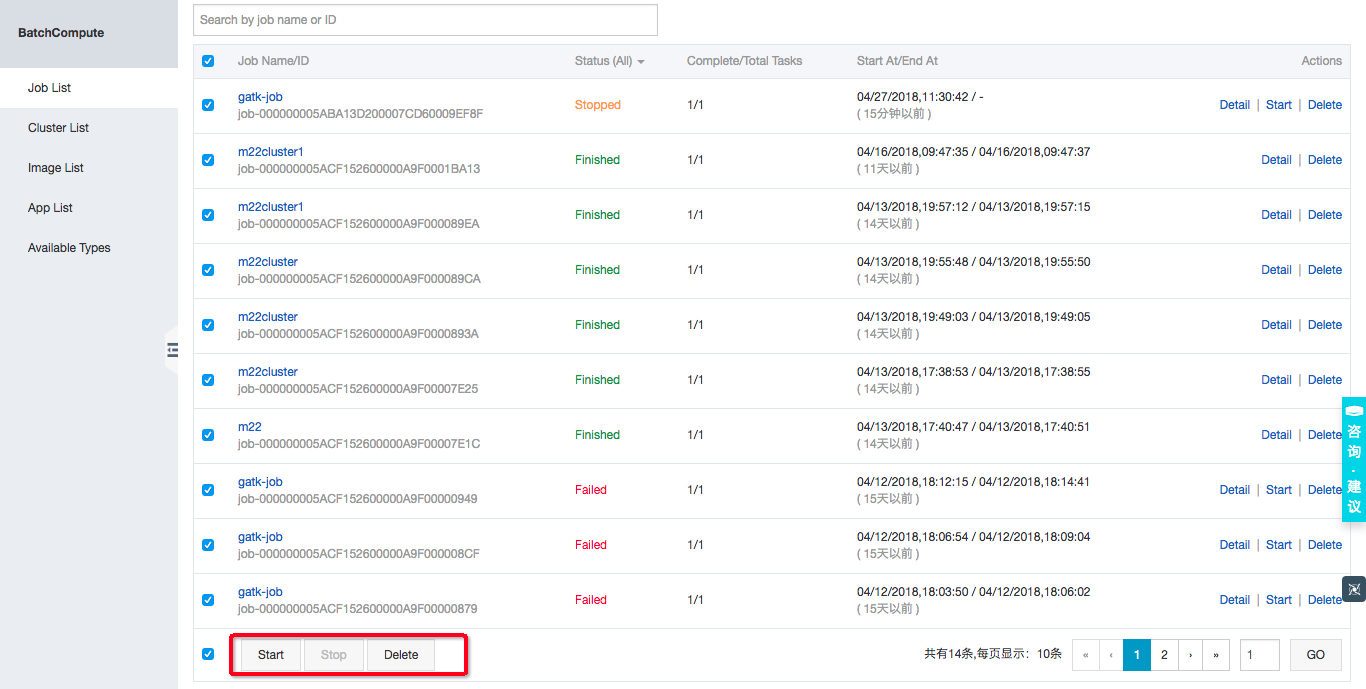1. Query job status
After you submit a job, the job list in the console is displayed automatically. The first column of the list shows the jobs that have been successfully submitted.
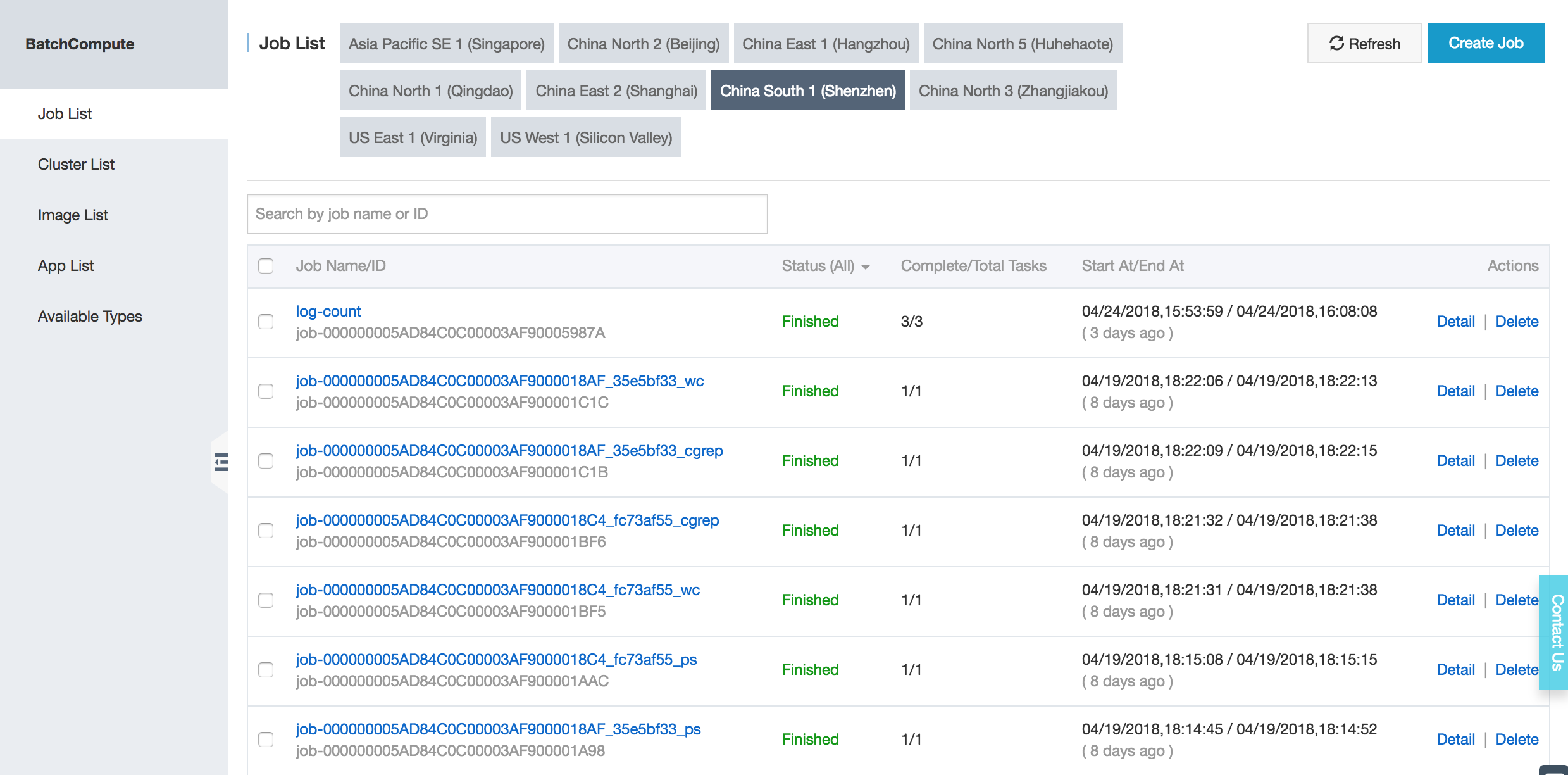 You can click a job name or “View” on the right to view basic information about the job and running status of its tasks.
You can click a job name or “View” on the right to view basic information about the job and running status of its tasks.
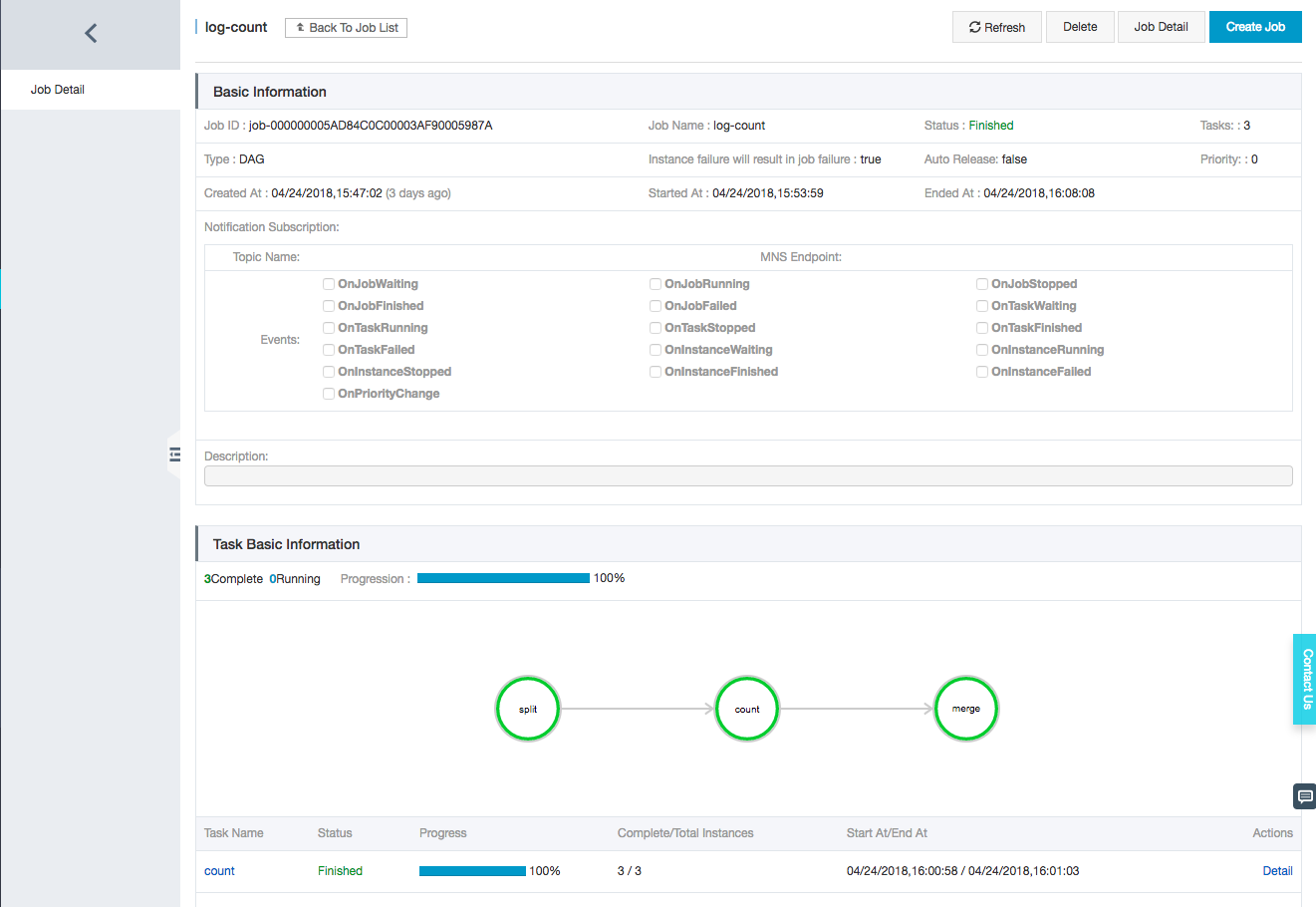 On this page, you can click a task name or “View” on the right to view basic information about the task and running status of instances.Instance IDs are displayed on lower left. By moving the mouse on an instance ID, you can view details about the instance and download its running log.
On this page, you can click a task name or “View” on the right to view basic information about the task and running status of instances.Instance IDs are displayed on lower left. By moving the mouse on an instance ID, you can view details about the instance and download its running log.
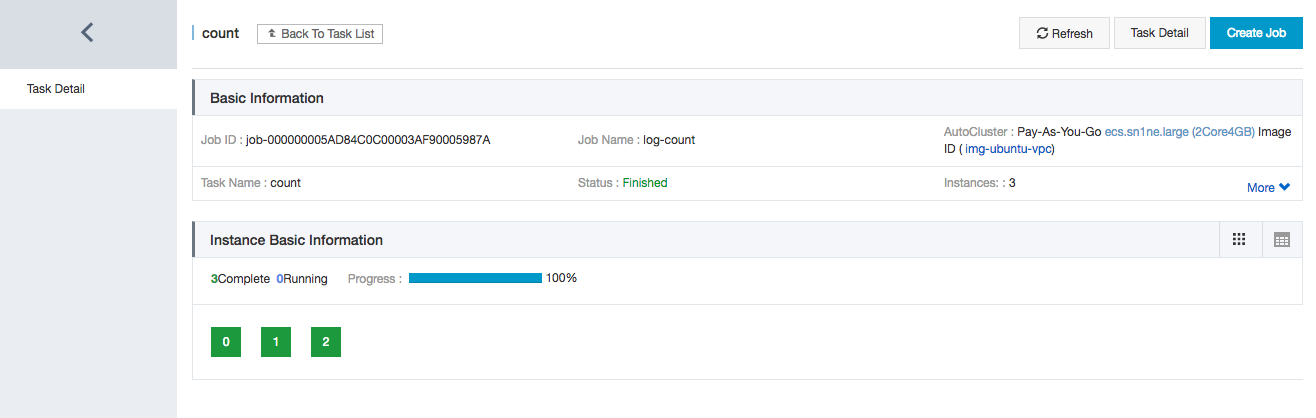
2. Submit job
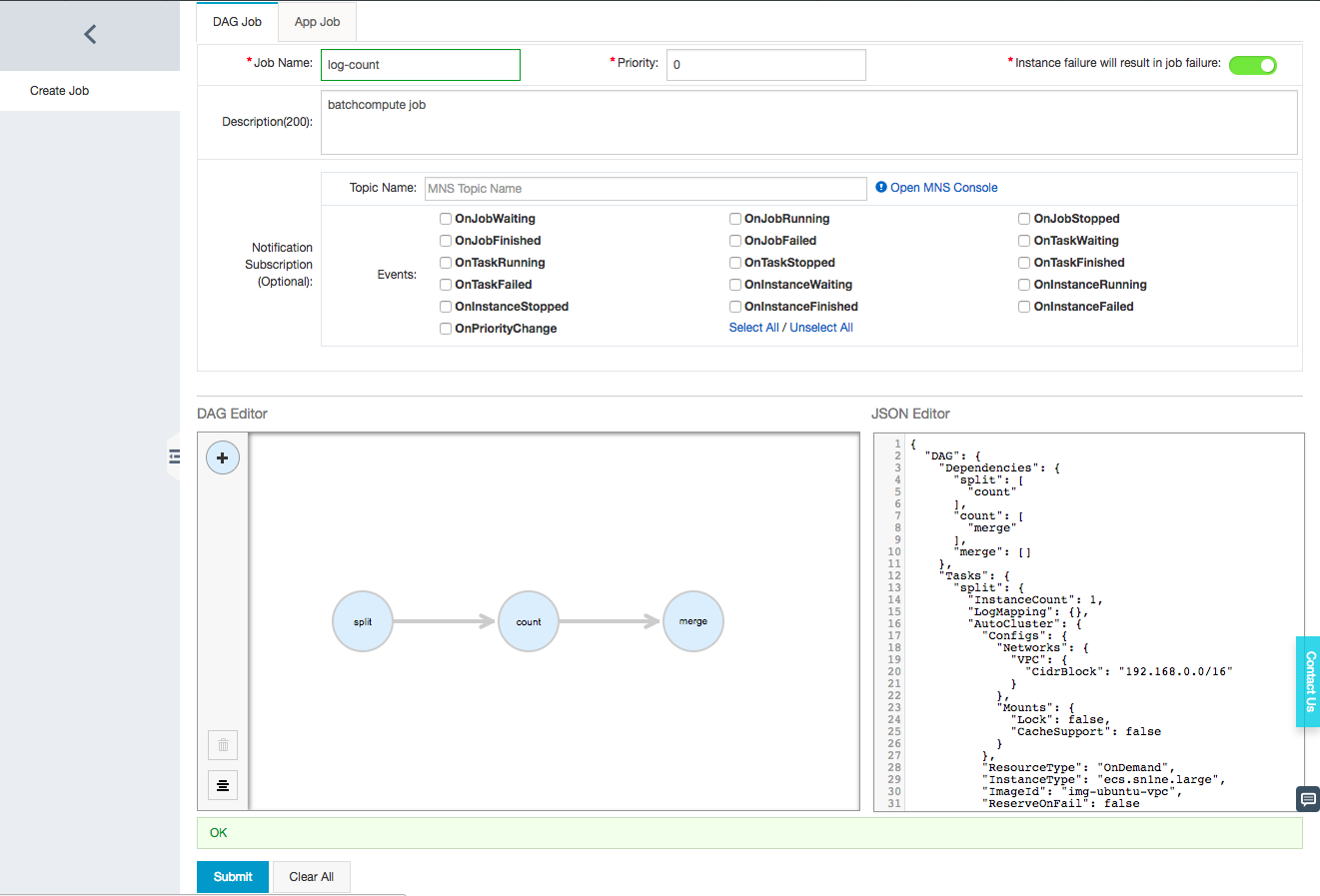
3. Manage jobs
On the list of successfully submitted jobs, you can stop a job in “Waiting” or “Running” state by clicking “Stop” on the right. You can also click “Restart” to restart the job later.
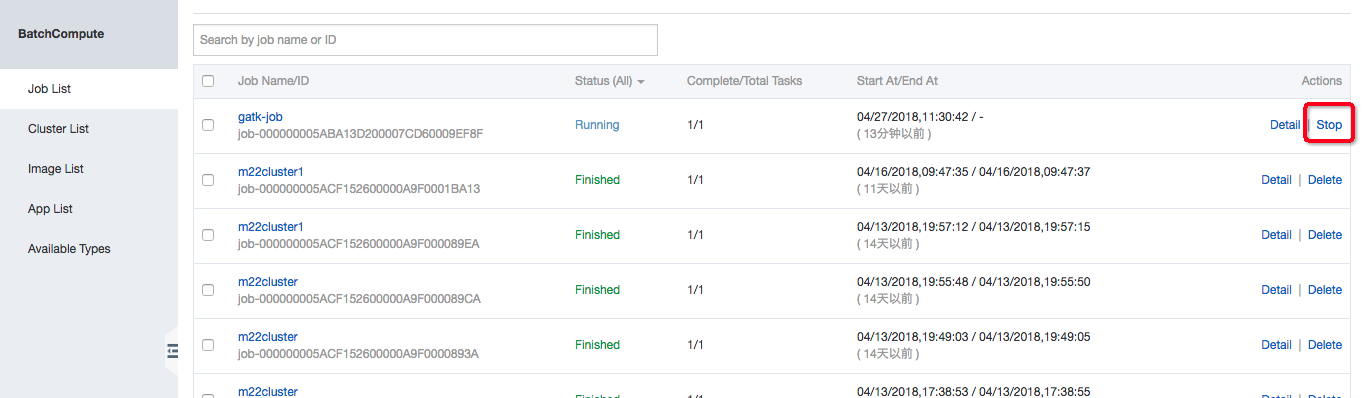
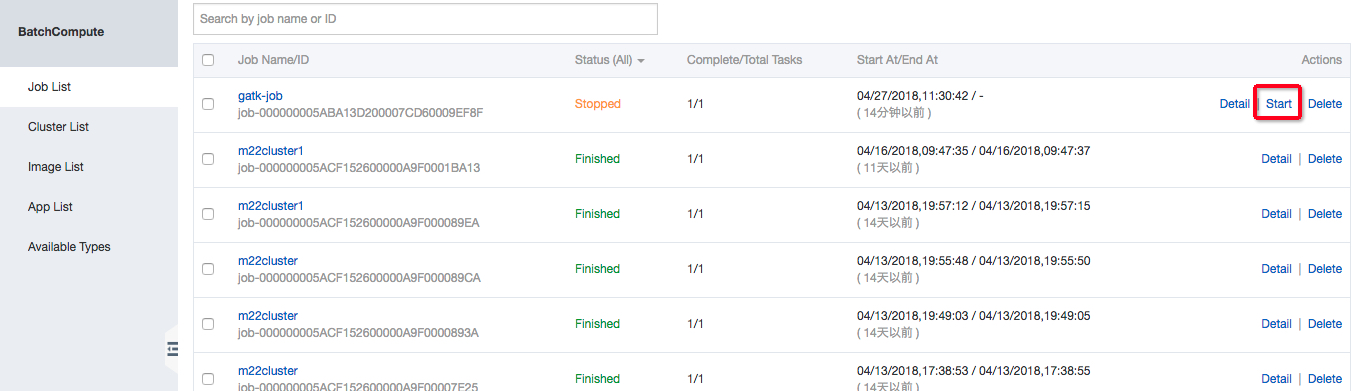 You can delete a job in “Stopped”, “Succeeded”, or “Failed” state.
You can delete a job in “Stopped”, “Succeeded”, or “Failed” state.
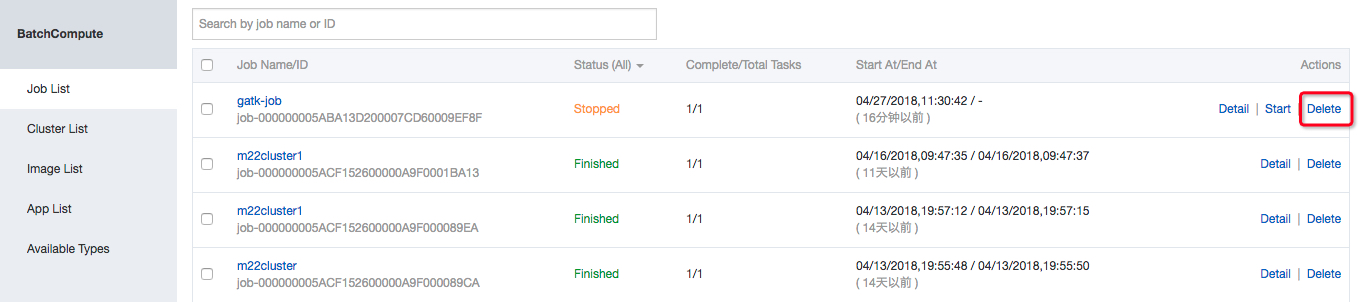 In addition, you can restart, delete, or run multiple jobs at the same time.
In addition, you can restart, delete, or run multiple jobs at the same time.