This topic describes how to create a regular notification rule to notify you of scaling activity results by internal message and email.
Prerequisites
No advanced notification rule exits.
If an advanced notification rule exists, you cannot create any regular notification rule for your scaling group. Therefore, you must delete all advanced notification rules before you can create a regular notification rule.
Background information
After you create a regular notification rule, Auto Scaling notifies you of scaling activity results by internal message and email. After you receive a notification, you must manually handle exceptions based on the notification.
If you want to enable automatic notification and exception handling, you must create advanced notification rules. You can specify CloudMonitor, a Message Service (MNS) topic, or an MNS queue as the notified party and create custom exception-handling policies. In this case, CloudMonitor or MNS automatically starts exception handling based on the policies and the notification content after a notification is received. For more information, see Create an advanced notification rule.
Procedure
- Log on to the Auto Scaling console.
- In the left-side navigation pane, click Scaling Groups.
- In the top navigation bar, select the region where Auto Scaling is activated.
- Find a scaling group and use one of the following methods to go to the scaling group details page:
- Click the ID of the scaling group in the Scaling Group Name/ID column.
- Click Details in the Actions column.
- In the upper part of the scaling group details page, click the Notification Rules tab.
Click the Notification Rules tab.
Configure the notification method and contact.
In the Create Regular Rule dialog box, click Message Settings.
On the Common Settings page, select , and configure the notification method and contact.
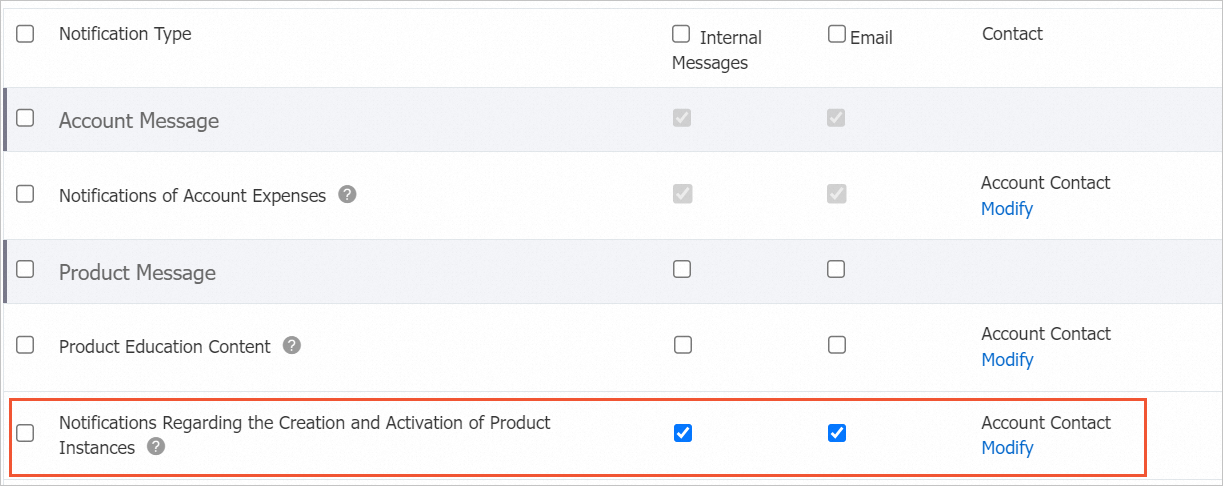
Go back to the Create Regular Rule dialog box, select events for which notifications are sent, and then click OK.
You can configure notifications for the following scaling events:
Successful Scaling Activity: ECS instances or elastic instances are added or removed.
Scaling Activity Failed: The scaling activity is triggered, but ECS instances or elastic container instances are not added or removed.
Scaling Activity Rejected: The request for a scaling activity is received but rejected because the trigger conditions are not met.