After you install ack-onepilot and modify the Dockerfile, Application Real-Time Monitoring Service (ARMS) starts to monitor your Python application. You can view the monitoring data, such as the application topology, interface calls, and trace analysis data. This topic describes how to install an ARMS agent for a Python application deployed in Container Service for Kubernetes (ACK) or Container Compute Service (ACS).
If you have any questions when you use an ARMS agent, join the DingTalk group chat (ID: 35568145) to obtain technical support.
Prerequisites
An ACK or ACS cluster is created.
ACK cluster: You can create an ACK dedicated cluster, ACK managed cluster, or ACK Serverless cluster based on your business requirements.
ACS cluster: For information about how to create an ACS cluster, see Create an ACS cluster.
A namespace is created in the cluster. For more information, see Manage namespaces and resource quotas. The namespace used in this example is arms-demo.
The versions of Python and the framework are supported. For more information, see Compatibility requirements of the ARMS agent for Python.
Usage notes
If the application is started by using Unicorn, use Gunicorn instead.
Sample command:
unicorn -w 4 -b 0.0.0.0:8000 app:appNew command:
gunicorn -w 4 -k uvicorn.workers.UvicornWorker -b 0.0.0.0:8000 app:appIf you use gevent coroutines, set the environment variable
GEVENT_ENABLE=true.Example:
from gevent import monkey monkey.patch_all()Run the following command to set the environment variable:
GEVENT_ENABLE=true
Procedure
The procedure for installing an ARMS agent on an application deployed in ACK is the same as that for an application deployed in ACS. The following uses the ACK environment as an example.
Step 1: Install ack-onepilot
Log on to the ACK console. In the left-side navigation pane, click Clusters. On the Clusters page, click the name of the cluster to go to the cluster details page.
In the left-side navigation pane, choose . On the Add-ons page, enter ack-onepilot in the upper-right corner.
ImportantMake sure that the ack-onepilot version is 3.2.4 or later.
Click Install on the ack-onepilot card.
In the dialog box that appears, configure the parameters and click OK. We recommend that you use the default values.
By default, the ack-onepilot component supports 1,000 pods. For every additional 1,000 pods in the cluster, you need to add 0.5 CPU cores and 512 MB memory for the component.
After you install ack-onepilot, you can upgrade, configure, or uninstall it on the Add-ons page.
Step 2: Modify the Dockerfile
Download aliyun-bootstrap from PyPI.
pip3 install aliyun-bootstrapInstall the ARMS agent using aliyun-bootstrap.
# The ID of the region corresponding to your Alibaba Cloud account. ARMS_REGION_ID=xxx aliyun-bootstrap -a installUse the ARMS agent to start the application.
aliyun-instrument python app.pyBuild an image.
Sample Dockerfiles:
Step 3: Grant access permissions on ARMS resources
To monitor applications in a serverless Kubernetes (ASK) cluster or applications in a Kubernetes cluster connected to Elastic Container Instance (ECI), you must first authorize the cluster to access ARMS on the Cloud Resource Access Authorization page. Then, restart all pods on which the ack-onepilot component is deployed.
To monitor an application deployed in an ACK cluster with no ARMS Addon Token, perform the following operations to authorize the ACK cluster to access ARMS. If ARMS Addon Token exists, go to Step 4.
NoteIf a cluster has ARMS Addon Token, ARMS performs password-free authorization on the cluster. ARMS Addon Token may not exist in some ACK managed clusters. We recommend that you check whether an ACK managed cluster has ARMS Addon Token before you use ARMS to monitor applications in the cluster. If the cluster has no ARMS Addon Token, you must manually authorize the cluster to access ARMS.
To monitor an application deployed in an ACK dedicated cluster or registered cluster, make sure that the AliyunARMSFullAccess and AliyunSTSAssumeRoleAccess permissions are granted to the Alibaba Cloud account. For more information about how to grant permissions to a RAM user, see Grant permissions to a RAM user.
After you install ack-onepilot, you must enter the AccessKey ID and AccessKey secret of the Alibaba Cloud account in its configuration file.
In the left-side navigation pane, choose . Then, click Update next to ack-onepilot.
Replace
accessKeyandaccessKeySecretwith the AccessKey ID and AccessKey secret of the Alibaba Cloud account and click OK.NoteFor more information about how to obtain an AccessKey pair, see Create an AccessKey.

Restart the Deployment.
(Optional) Step 4: Enable Application Monitoring for the application
Log on to the ACK console. In the left-side navigation pane, click Clusters.
On the Clusters page, click the name of the cluster that you want to manage. On the page that appears, choose .
On the Deployments page, find the application and choose in the Actions column.
To create a new application, click Create from YAML.
Add the following labels to
spec.template.metadata:labels: aliyun.com/app-language: python # Required. Specify that the application uses the Python language. armsPilotAutoEnable: 'on' armsPilotCreateAppName: "<your-deployment-name>" # Specify the display name of the Deployment in ARMS.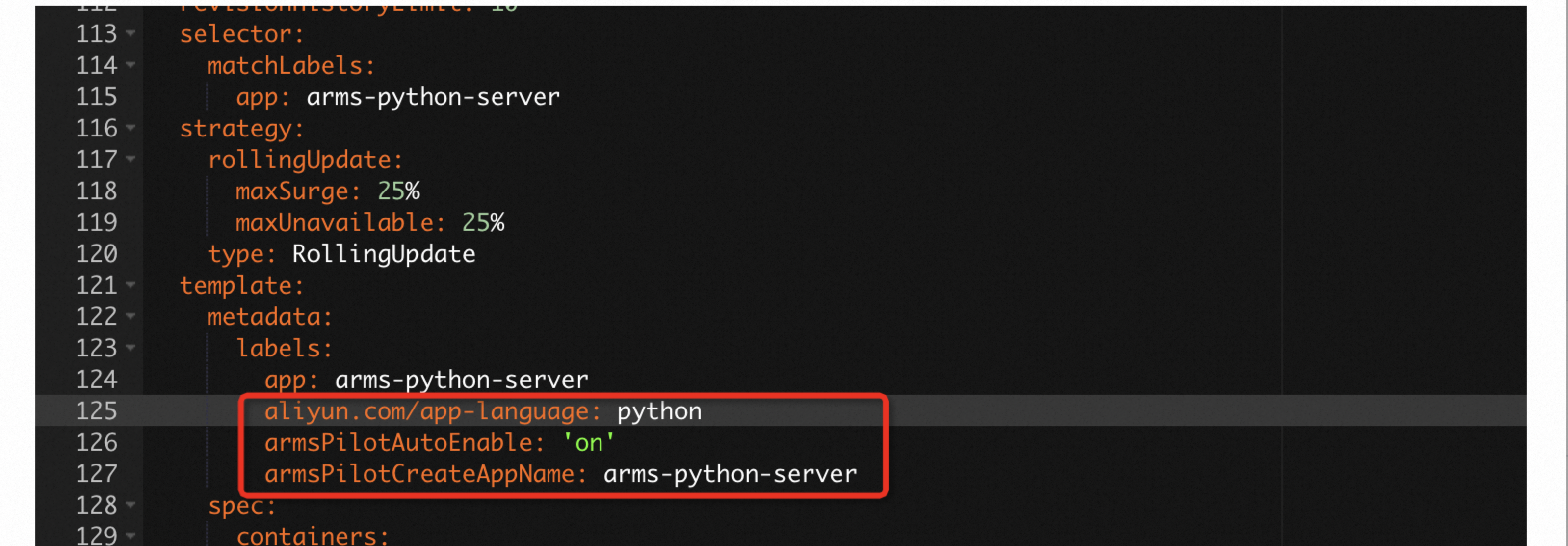
The following YAML template shows how to create a Deployment and enable Application Monitoring for the application.
Verify the result
After about one minute, log on to the ARMS console. In the left-side navigation pane, choose . If the application is displayed on the Application List page, the application is being monitored.
