Log on to OceanBase Developer Center (ODC), and click the name of the target connection to go to the corresponding connection management page. Click Workspace in the top navigation bar, choose Stored Scripts from the drop-down list, and then choose a script that you previously stored in an SQL window or anonymous block window.
Overview

After you choose the script, you can proceed to edit or run the script. If the script is an SQL script, ODC opens the script in an SQL window. If the script is an anonymous block script, ODC opens the script in an anonymous block window. In the script list, buttons with the following features are provided after each script name.
Feature | Description |
|---|---|
Edit | Click |
Delete | Click |
Script management | Click |
Script management
Edit a script
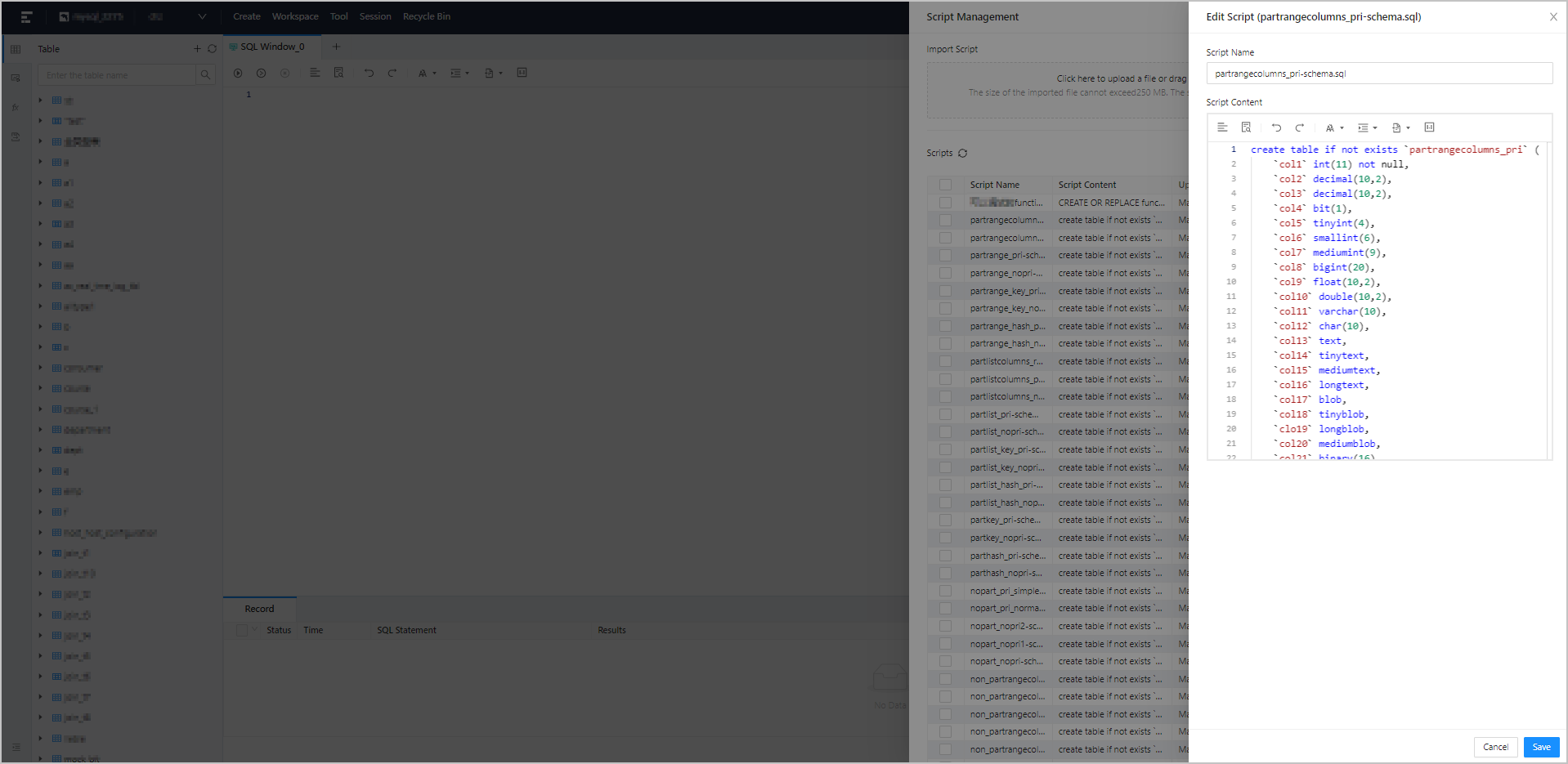
Log on to the ODC homepage, and click the name of the target connection to go to the corresponding database object management page. Choose Workspace > Stored Scripts.
Select a script from the drop-down list of Stored Scripts, and click
 to go to the Edit Script panel. You can also click
to go to the Edit Script panel. You can also click  to go to the Script Management panel, select a script, and click Edit.
to go to the Script Management panel, select a script, and click Edit. In the Edit Script panel, modify Script Name and Script Content and click Save.
Delete a script
Log on to the ODC homepage, and click the name of the target connection to go to the corresponding database object management page. Choose Workspace > Stored Scripts.
Select a script from the drop-down list of Stored Scripts and click
 to delete it.
to delete it.
Manage scripts
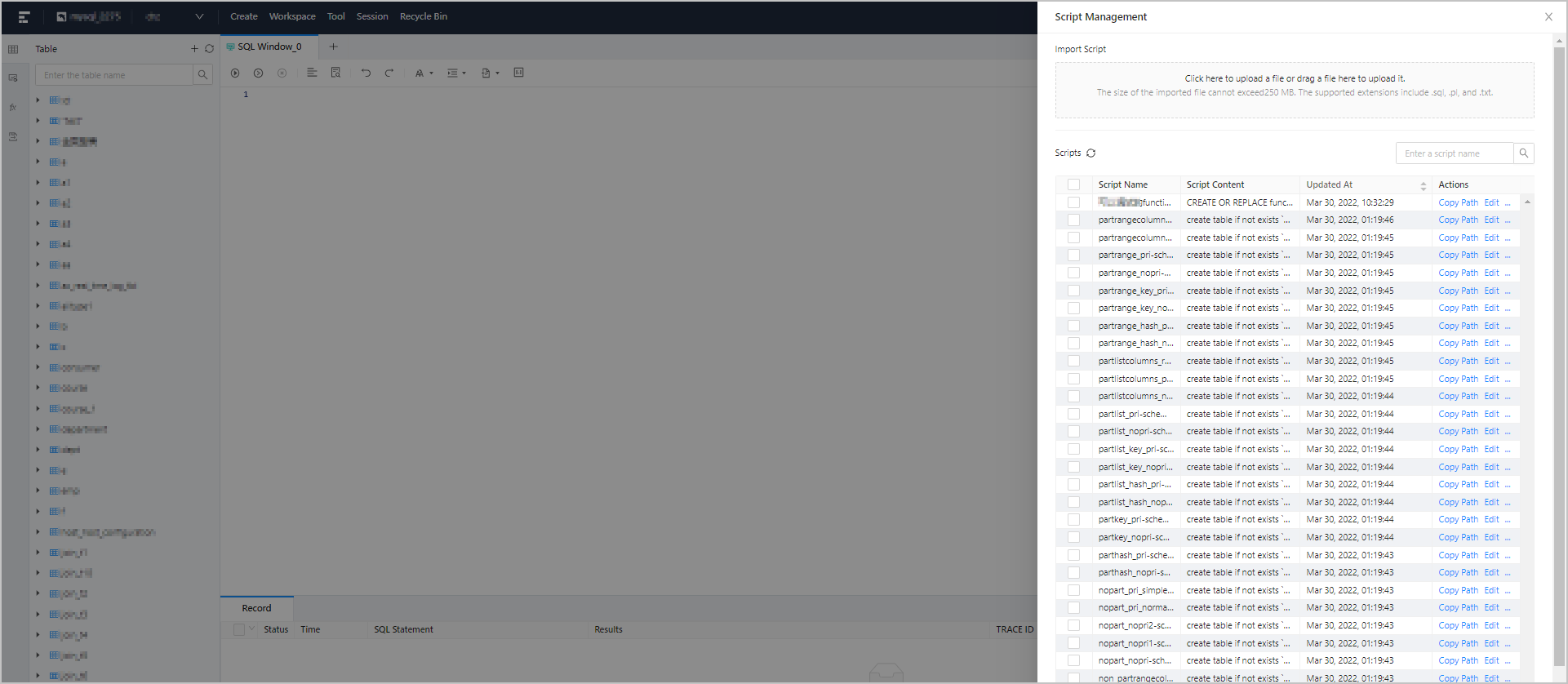
Log on to the ODC homepage, and click the name of the target connection to go to the corresponding database object management page. Choose Workspace > Stored Scripts.
Click Stored Scripts, and then click
 in the drop-down list to go to the Script Management panel.
in the drop-down list to go to the Script Management panel. In the Import Script section, click or drag files to import one or more scripts.
NoteThe size of a single file cannot exceed 250 MB.
Files suffixed with .sql, .pl, and .txt are supported.
Take the following actions in the script list:
Click
 to refresh the script list.
to refresh the script list. Enter a script name in the search box to search for the script.
Click the check box
 to select multiple scripts for batch download or deletion.
to select multiple scripts for batch download or deletion. Click Copy Path to copy the script path.
Click Edit to edit the script.
Click Download to download the script.
Click Delete to delete the script.
 to modify the name and content of the script.
to modify the name and content of the script.