This topic describes the procedure and considerations for modifying the storage space. You can modify the storage space to implement instance scaling.
Background
At present, you can modify the storage space only for Standard Edition (Cloud Disk) cluster instances. The modification takes effect on all nodes where full-featured replicas reside. We recommend that you scale out the storage space when more than 80% of the space is occupied. For more information, see Best practices of scaling.
Formula
The minimum value for storage scale-out is the storage space size in your current order.
The storage space available after your modification must be greater than the calculated minimum value.
Storage space scale-in may cause a connection interruption that lasts a few seconds. To ensure business stability, we recommend that you perform the operation in off-peak hours.
Prerequisites
Before you modify the storage space, perform a precheck and make sure that the following conditions are met:
The current cluster is in the Running or Restoring Tenant state.
All tenants in the current cluster are in the Running or Restoring state.
The storage capacity of the current cluster instance is not temporary.
The storage type of the current cluster is cloud disk.
Procedure
Log on to the ApsaraDB for OceanBase console.
In the left-side navigation pane, click Instances.
In the instance list, click the name of the target cluster instance to go to the Cluster Instance Workspace page.
Check whether your storage space usage reaches 80%. If so, you can scale out the storage space.

Check your minimum storage specification. If it is not less than the current used space, you can scale in the storage space.
Click the More icon in the upper-right corner and select Standard Capacity Adjustment.

In the dialog box that appears, select Increase Storage Capacity or Reduce Storage Capacity.
On the purchase page, select the desired storage size and agree to the Terms of Service.
Click Buy Now and make the payment.
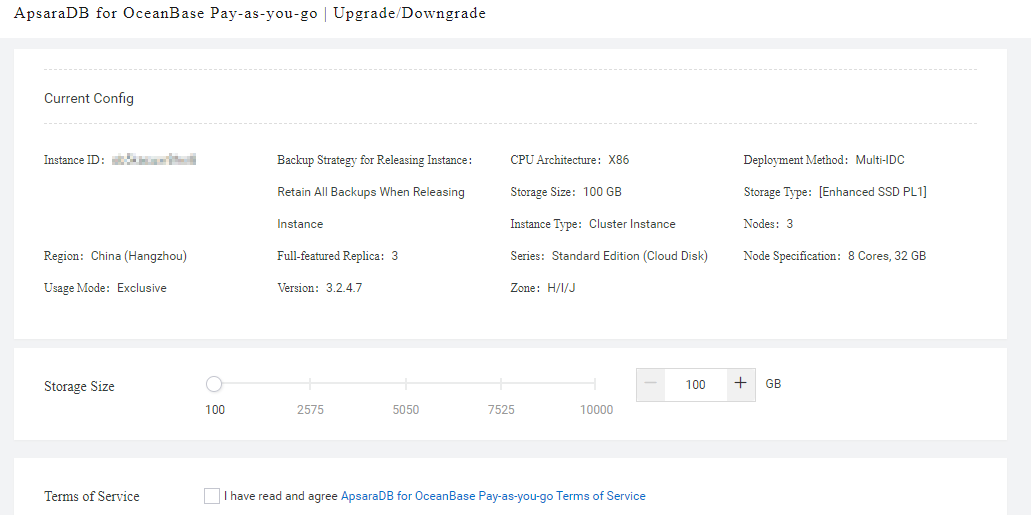
What to do next
After the operation, you can go to the cluster instance workspace to check the current storage specifications of the cluster.