Overview
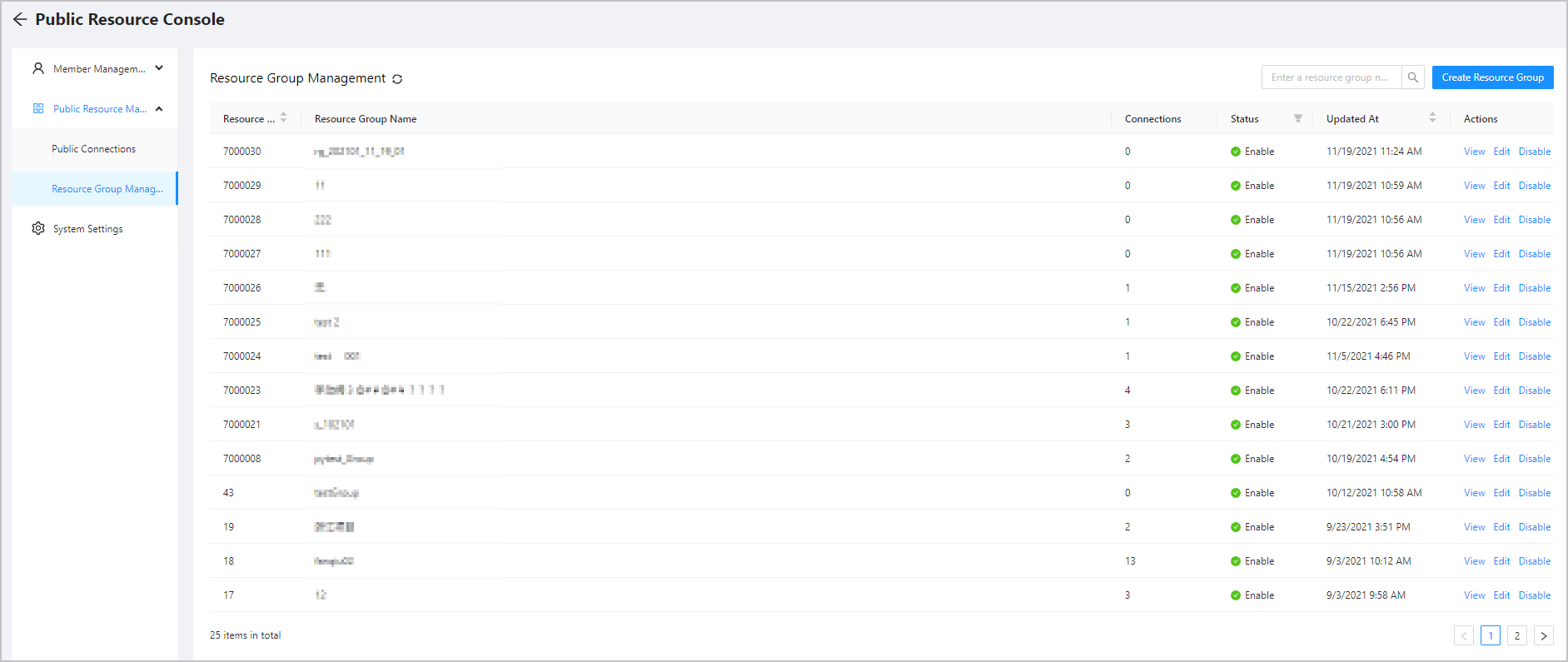
A resource group is an object that aggregates multiple public connections. It allows you to grant a role the permissions to access multiple public connections at a time.
Log on to OceanBase Developer Center (ODC) and go to the Public Resource Console page. In the left-side navigation pane, choose Resource Permissions.
Click Resource Group Management in the list to display the Resource Group Management page on the right.
Create a resource group
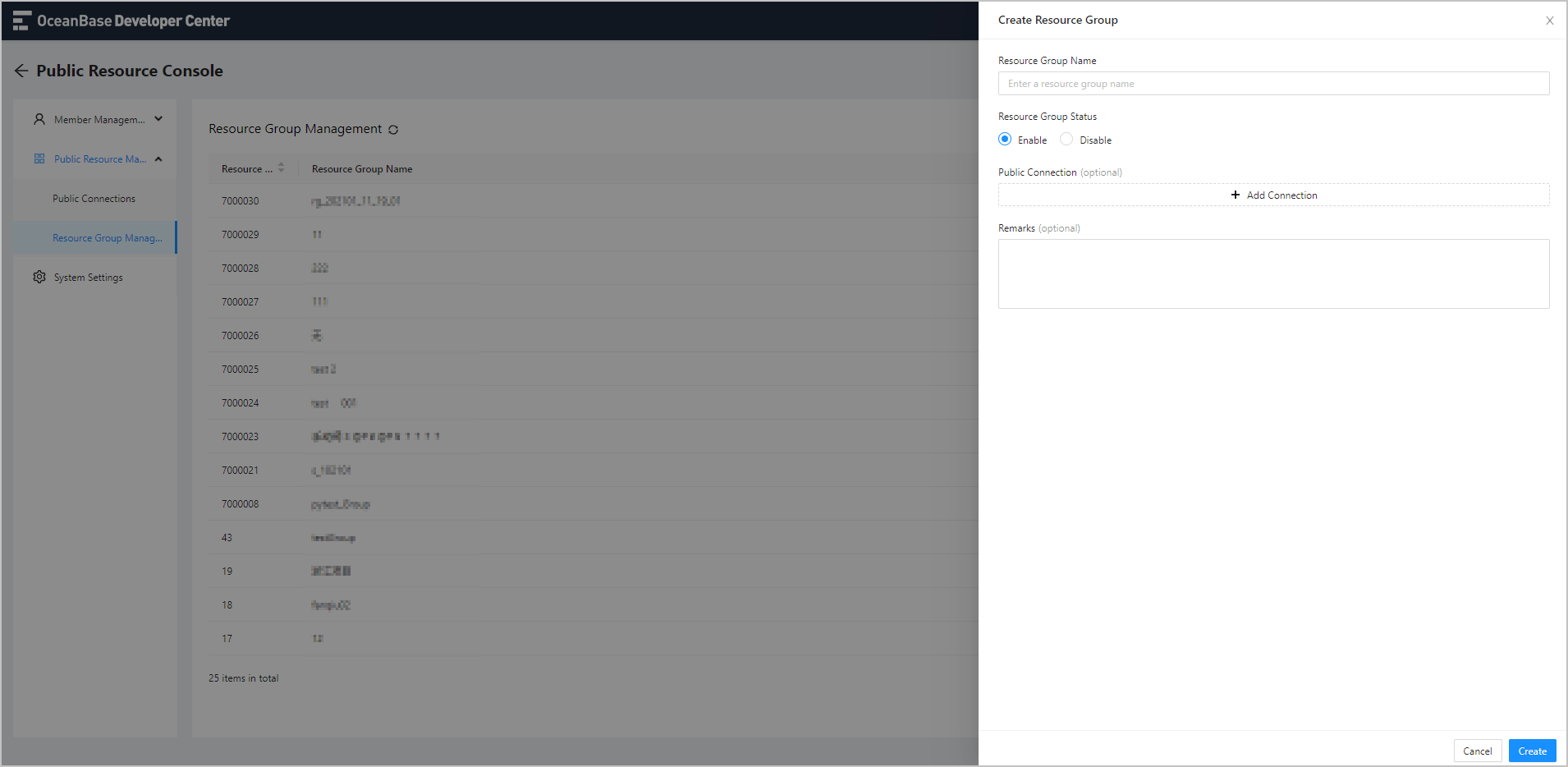
In the upper-right corner of the Resource Group Management page, click Create Resource Group.
In the Create Resource Group panel that appears, specify the following fields to create a resource group.
Field
Description
Resource Group Name
The name of the resource group.
Resource Group Status
By default, the status of the resource group is Enable. You can set it to Disable as needed. The disabled resource group cannot be accessed.
Public Connection (optional)
Click Add Connection. In the drop-down list that appears, select an existing public resource group to grant the resource group the permission to access the public resource group.
Remarks (optional)
The description of the resource group.
After you specify the preceding information, click Create in the lower-right corner of the panel.
Manage resource groups
The information of resource groups is displayed in a list on the Resource Group Management page. On this page, you can perform the following operations:
Click the refresh icon to manually refresh the list.
Search for resource groups by using the search box in the upper-right corner of the list.
Resource group List
The information of resource groups is provided by columns, which are described in the following table. A filter is provided on top of some columns for you to filter resource groups.
Column | Description |
|---|---|
Resource Group ID | The sequence number of the resource group. You can click Resource Group ID to sort the resource group IDs in ascending or descending order. |
Resource Group Name | The name of the resource group. |
Connections | The number of public connections accessible to the current resource group. |
Status | The current status of the resource group. Valid values: Enable and Disable. You can click the filter icon |
Updated At | The last time when the resource group was edited, or the time when the resource group was created if the connection has not been edited. You can click Updated At to sort the resource groups by update time in ascending or descending order. |
Actions | The actions you can take. Valid values: View, Edit, and Disable/Enable. You can click Disable/Enable in the Actions column to change the status of the resource group. |
View a resource group
Click View in the Actions column. In the Resource Group Information panel, you can see the Resource Group Details and Related User tabs. The following table describes the information displayed on the tabs.
Tab
Description
Resource Group Details
Resource group information: displays the information you specified when you created the resource group in fields such as Resource Group Name, Remarks, and Public Connection (Connection Name and Status).
Operation information: displays information in fields such as Created By, Created At, and Updated At.
User deletion: You can click Delete Resource Group on the tab to delete the current resource group. After the resource group is deleted, it is inaccessible to users who are granted the permissions to access it.
Related User
Displays the information about the users who can access the current resource group in fields such as Name, Role, and Permissions.
You can click the filter icon
 to filter users by role and permission.
to filter users by role and permission. After you specify the preceding information, click Edit to go to the Edit Resource Group panel.
Edit a resource group
Click Edit in the Actions column to go to the Edit Resource Group panel.
The Edit Resource Group panel displays all the fields you specified when you created the resource group. You can modify the fields as needed.