Overview
You can create an OceanBase Developer Center (ODC) connection in the following ways:
Create a private connection on the ODC home page: After entering the ODC homepage, click Create Connection button to create a private connection.
Create a private connection in the database instance: In the tenant instance workspace, click Log on to Database, enter your user name and password after jumping to ODC, and a private connection named as the instance and user name will be automatically created.
Procedure
Method 1: Create a private connection in the ODC home page
Perform the following steps to create a connection:
Log on to the OceanBase management console, click Data Development in the left-side navigation pane of the OceanBase console page to log on directly to the ODC.

Log on to ODC and click Create Private Connection. In the Create Private Connection panel, specify the following parameters:
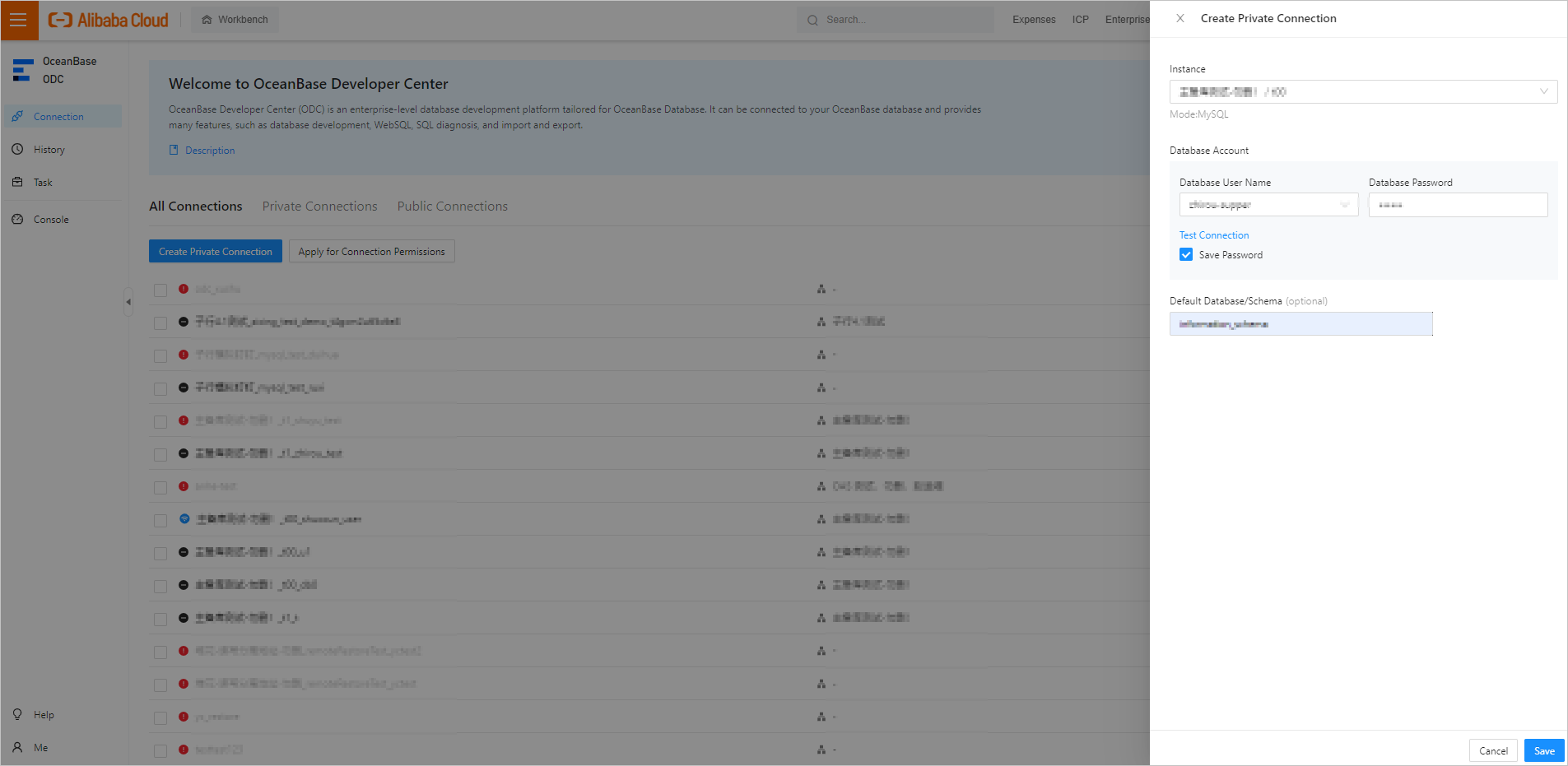
Parameter
Description
Instance
Select a database instance, you can select a cluster instance or a tenant instance.
Database Account
Database User Name: an account under the tenant. In MySQL mode, this account must have access to the default database.
Database Password: the password of the account under the tenant. You can click Test Connection next to the password field to check the connection to the target database.
Save Database Password
If you disable this option, the database password for the connection is not saved. Each time you use or test the connection, you must enter the database password in the password dialog box.
If you enable this option, the database password for the connection is saved. You do not need to enter the database password each time you use the connection.
NoteAn error will be returned if the configurations such as the username, password, and network settings are invalid.
You can only connect to a database in the current tenant. Otherwise, a test failure error will be returned.
Default database/schema (optional)
When you connect to a database under a MySQL tenant, you must specify the default database for the connection.
You do not need to specify this option when you connect to a database under an Oracle tenant.
After the connection test is passed, click Save.
After entering the connection name in the pop-up window, click OK to save the current connection configuration to the connection list.
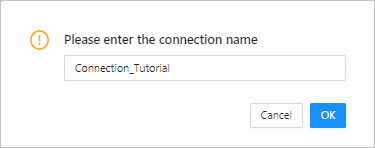
Next time you log on to ODC, you can directly select the connection from the list. The connection configuration does not necessarily need to pass the connection test when you save the configuration.

Method 2: Create a private connection in a public cloud instance
Click Instances in the left navigation pane of OceanBase console, and select the target instance in Instance List.
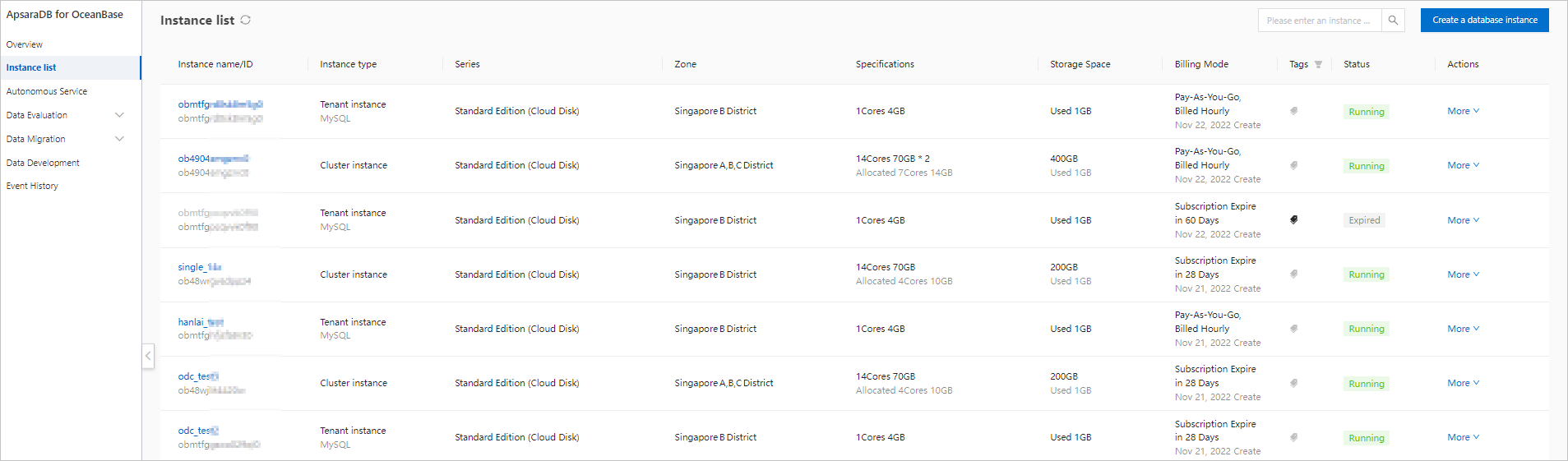
Click Log on to the database in the Tenant Workspace.

Select the database account and click OK to jump to ODC.
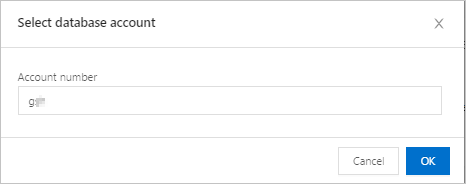
A private connection named as the current instance and user name will be created automatically after entering the database account password and clicking OK.
